Please enter your email to continue
Please enter your password to continue
For a better experience, please open this link using Chrome or Firefox
OkStatic Title
Contact us:
- %3Cp%3EJuniper%5C%27s%20Apstra%20keeps%20track%20of%20all%20changes%20in%20it%5C%27s%20graph%20database.%20Time%20Voyager%20is%20a%20simple%20way%20to%20keep%20track%20of%20all%20of%20them%20throughout%20the%20entire%20fabric.%3C/p%3E
- %3Cp%3EFor%20example%20purposes%2C%20let%20us%20assume%20the%20Routing%20zone%20and%20the%20VXLAN%20were%20removed%20from%20the%20network%20named%20Green.%3Cbr%3E%3Cbr%3EWe%20can%20confirm%20that%20by%20observing%20the%20packet%20drops%20on%20the%20Green%20network.%3C/p%3E%0A%3Cp%3ESo%20we%20will%20continue%20to%20restore%20the%20network%20by%20clicking%20on%20the%20%22restore%22%20icon%20next%20to%20the%20desired%20version.%3Cbr%3E%3Cbr%3E%3Cimg%20src%3D%22https%3A//s3-us-west-1.amazonaws.com/com-snackwyze-v3/public/frontend/img/Screen%20Shot%202022-02-08%20at%205.05.36%20PM.png%22%20alt%3D%22%22%20width%3D%22333%22%20height%3D%22150%22%3E%3C/p%3E
- %3Cp%3E%3Cspan%20style%3D%22font-size%3A%2013px%3B%22%3EAs%20noted%20here%2C%20the%20network%20configuration%20will%20be%20rolled%20back%20to%20the%20revision%20%22%20Add%20Green-VXLAN%20and%20Green-RZ%22%3C/span%3E%3C/p%3E
- Commit the change
- Click to commit the changes
- Click to commit the changes from staged to Active
- Verfiy the network is restored
- Click on Virtual
- Click on routing zones to ensure they exist
- Click on connectivity Templates
- Ensure the configuration is rolled back to the desired one
- Thank you

1
- %3Cp%3EJuniper%5C%27s%20Apstra%20keeps%20track%20of%20all%20changes%20in%20it%5C%27s%20graph%20database.%20Time%20Voyager%20is%20a%20simple%20way%20to%20keep%20track%20of%20all%20of%20them%20throughout%20the%20entire%20fabric.%3C/p%3E
- %3Cp%3EFor%20example%20purposes%2C%20let%20us%20assume%20the%20Routing%20zone%20and%20the%20VXLAN%20were%20removed%20from%20the%20network%20named%20Green.%3Cbr%3E%3Cbr%3EWe%20can%20confirm%20that%20by%20observing%20the%20packet%20drops%20on%20the%20Green%20network.%3C/p%3E%0A%3Cp%3ESo%20we%20will%20continue%20to%20restore%20the%20network%20by%20clicking%20on%20the%20%22restore%22%20icon%20next%20to%20the%20desired%20version.%3Cbr%3E%3Cbr%3E%3Cimg%20src%3D%22https%3A//s3-us-west-1.amazonaws.com/com-snackwyze-v3/public/frontend/img/Screen%20Shot%202022-02-08%20at%205.05.36%20PM.png%22%20alt%3D%22%22%20width%3D%22333%22%20height%3D%22150%22%3E%3C/p%3E
- %3Cp%3E%3Cspan%20style%3D%22font-size%3A%2013px%3B%22%3EAs%20noted%20here%2C%20the%20network%20configuration%20will%20be%20rolled%20back%20to%20the%20revision%20%22%20Add%20Green-VXLAN%20and%20Green-RZ%22%3C/span%3E%3C/p%3E
- Commit the change
- Click to commit the changes
- Click to commit the changes from staged to Active
- Verfiy the network is restored
- Click on Virtual
- Click on routing zones to ensure they exist
- Click on connectivity Templates
- Ensure the configuration is rolled back to the desired one
- Thank you

%3Cp%3EJuniper%5C%27s%20Apstra%20keeps%20track%20of%20all%20changes%20in%20it%5C%27s%20graph%20database.%20Time%20Voyager%20is%20a%20simple%20way%20to%20keep%20track%20of%20all%20of%20them%20throughout%20the%20entire%20fabric.%3C/p%3E
%3Cp%3EJuniper%5C%27s%20Apstra%20keeps%20track%20of%20all%20changes%20in%20it%5C%27s%20graph%20database.%20Time%20Voyager%20is%20a%20simple%20way%20to%20keep%20track%20of%20all%20of%20them%20throughout%20the%20entire%20fabric.%3C/p%3E
- %3Cp%3EJuniper%5C%27s%20Apstra%20keeps%20track%20of%20all%20changes%20in%20it%5C%27s%20graph%20database.%20Time%20Voyager%20is%20a%20simple%20way%20to%20keep%20track%20of%20all%20of%20them%20throughout%20the%20entire%20fabric.%3C/p%3E
- %3Cp%3EFor%20example%20purposes%2C%20let%20us%20assume%20the%20Routing%20zone%20and%20the%20VXLAN%20were%20removed%20from%20the%20network%20named%20Green.%3Cbr%3E%3Cbr%3EWe%20can%20confirm%20that%20by%20observing%20the%20packet%20drops%20on%20the%20Green%20network.%3C/p%3E%0A%3Cp%3ESo%20we%20will%20continue%20to%20restore%20the%20network%20by%20clicking%20on%20the%20%22restore%22%20icon%20next%20to%20the%20desired%20version.%3Cbr%3E%3Cbr%3E%3Cimg%20src%3D%22https%3A//s3-us-west-1.amazonaws.com/com-snackwyze-v3/public/frontend/img/Screen%20Shot%202022-02-08%20at%205.05.36%20PM.png%22%20alt%3D%22%22%20width%3D%22333%22%20height%3D%22150%22%3E%3C/p%3E
- %3Cp%3E%3Cspan%20style%3D%22font-size%3A%2013px%3B%22%3EAs%20noted%20here%2C%20the%20network%20configuration%20will%20be%20rolled%20back%20to%20the%20revision%20%22%20Add%20Green-VXLAN%20and%20Green-RZ%22%3C/span%3E%3C/p%3E
- Commit the change
- Click to commit the changes
- Click to commit the changes from staged to Active
- Verfiy the network is restored
- Click on Virtual
- Click on routing zones to ensure they exist
- Click on connectivity Templates
- Ensure the configuration is rolled back to the desired one
- Thank you

%3Cp%3EFor%20example%20purposes%2C%20let%20us%20assume%20the%20Routing%20zone%20and%20the%20VXLAN%20were%20removed%20from%20the%20network%20named%20Green.%3Cbr%3E%3Cbr%3EWe%20can%20confirm%20that%20by%20observing%20the%20packet%20drops%20on%20the%20Green%20network.%3C/p%3E%0A%3Cp%3ESo%20we%20will%20continue%20to%20restore%20the%20network%20by%20clicking%20on%20the%20%22restore%22%20icon%20next%20to%20the%20desired%20version.%3Cbr%3E%3Cbr%3E%3Cimg%20src%3D%22https%3A//s3-us-west-1.amazonaws.com/com-snackwyze-v3/public/frontend/img/Screen%20Shot%202022-02-08%20at%205.05.36%20PM.png%22%20alt%3D%22%22%20width%3D%22333%22%20height%3D%22150%22%3E%3C/p%3E
%3Cp%3EFor%20example%20purposes%2C%20let%20us%20assume%20the%20Routing%20zone%20and%20the%20VXLAN%20were%20removed%20from%20the%20network%20named%20Green.%3Cbr%3E%3Cbr%3EWe%20can%20confirm%20that%20by%20observing%20the%20packet%20drops%20on%20the%20Green%20network.%3C/p%3E%0A%3Cp%3ESo%20we%20will%20continue%20to%20restore%20the%20network%20by%20clicking%20on%20the%20%22restore%22%20icon%20next%20to%20the%20desired%20version.%3Cbr%3E%3Cbr%3E%3Cimg%20src%3D%22https%3A//s3-us-west-1.amazonaws.com/com-snackwyze-v3/public/frontend/img/Screen%20Shot%202022-02-08%20at%205.05.36%20PM.png%22%20alt%3D%22%22%20width%3D%22333%22%20height%3D%22150%22%3E%3C/p%3E
- %3Cp%3EJuniper%5C%27s%20Apstra%20keeps%20track%20of%20all%20changes%20in%20it%5C%27s%20graph%20database.%20Time%20Voyager%20is%20a%20simple%20way%20to%20keep%20track%20of%20all%20of%20them%20throughout%20the%20entire%20fabric.%3C/p%3E
- %3Cp%3EFor%20example%20purposes%2C%20let%20us%20assume%20the%20Routing%20zone%20and%20the%20VXLAN%20were%20removed%20from%20the%20network%20named%20Green.%3Cbr%3E%3Cbr%3EWe%20can%20confirm%20that%20by%20observing%20the%20packet%20drops%20on%20the%20Green%20network.%3C/p%3E%0A%3Cp%3ESo%20we%20will%20continue%20to%20restore%20the%20network%20by%20clicking%20on%20the%20%22restore%22%20icon%20next%20to%20the%20desired%20version.%3Cbr%3E%3Cbr%3E%3Cimg%20src%3D%22https%3A//s3-us-west-1.amazonaws.com/com-snackwyze-v3/public/frontend/img/Screen%20Shot%202022-02-08%20at%205.05.36%20PM.png%22%20alt%3D%22%22%20width%3D%22333%22%20height%3D%22150%22%3E%3C/p%3E
- %3Cp%3E%3Cspan%20style%3D%22font-size%3A%2013px%3B%22%3EAs%20noted%20here%2C%20the%20network%20configuration%20will%20be%20rolled%20back%20to%20the%20revision%20%22%20Add%20Green-VXLAN%20and%20Green-RZ%22%3C/span%3E%3C/p%3E
- Commit the change
- Click to commit the changes
- Click to commit the changes from staged to Active
- Verfiy the network is restored
- Click on Virtual
- Click on routing zones to ensure they exist
- Click on connectivity Templates
- Ensure the configuration is rolled back to the desired one
- Thank you

%3Cp%3E%3Cspan%20style%3D%22font-size%3A%2013px%3B%22%3EAs%20noted%20here%2C%20the%20network%20configuration%20will%20be%20rolled%20back%20to%20the%20revision%20%22%20Add%20Green-VXLAN%20and%20Green-RZ%22%3C/span%3E%3C/p%3E
%3Cp%3E%3Cspan%20style%3D%22font-size%3A%2013px%3B%22%3EAs%20noted%20here%2C%20the%20network%20configuration%20will%20be%20rolled%20back%20to%20the%20revision%20%22%20Add%20Green-VXLAN%20and%20Green-RZ%22%3C/span%3E%3C/p%3E
- %3Cp%3EJuniper%5C%27s%20Apstra%20keeps%20track%20of%20all%20changes%20in%20it%5C%27s%20graph%20database.%20Time%20Voyager%20is%20a%20simple%20way%20to%20keep%20track%20of%20all%20of%20them%20throughout%20the%20entire%20fabric.%3C/p%3E
- %3Cp%3EFor%20example%20purposes%2C%20let%20us%20assume%20the%20Routing%20zone%20and%20the%20VXLAN%20were%20removed%20from%20the%20network%20named%20Green.%3Cbr%3E%3Cbr%3EWe%20can%20confirm%20that%20by%20observing%20the%20packet%20drops%20on%20the%20Green%20network.%3C/p%3E%0A%3Cp%3ESo%20we%20will%20continue%20to%20restore%20the%20network%20by%20clicking%20on%20the%20%22restore%22%20icon%20next%20to%20the%20desired%20version.%3Cbr%3E%3Cbr%3E%3Cimg%20src%3D%22https%3A//s3-us-west-1.amazonaws.com/com-snackwyze-v3/public/frontend/img/Screen%20Shot%202022-02-08%20at%205.05.36%20PM.png%22%20alt%3D%22%22%20width%3D%22333%22%20height%3D%22150%22%3E%3C/p%3E
- %3Cp%3E%3Cspan%20style%3D%22font-size%3A%2013px%3B%22%3EAs%20noted%20here%2C%20the%20network%20configuration%20will%20be%20rolled%20back%20to%20the%20revision%20%22%20Add%20Green-VXLAN%20and%20Green-RZ%22%3C/span%3E%3C/p%3E
- Commit the change
- Click to commit the changes
- Click to commit the changes from staged to Active
- Verfiy the network is restored
- Click on Virtual
- Click on routing zones to ensure they exist
- Click on connectivity Templates
- Ensure the configuration is rolled back to the desired one
- Thank you

Commit the change
- %3Cp%3EJuniper%5C%27s%20Apstra%20keeps%20track%20of%20all%20changes%20in%20it%5C%27s%20graph%20database.%20Time%20Voyager%20is%20a%20simple%20way%20to%20keep%20track%20of%20all%20of%20them%20throughout%20the%20entire%20fabric.%3C/p%3E
- %3Cp%3EFor%20example%20purposes%2C%20let%20us%20assume%20the%20Routing%20zone%20and%20the%20VXLAN%20were%20removed%20from%20the%20network%20named%20Green.%3Cbr%3E%3Cbr%3EWe%20can%20confirm%20that%20by%20observing%20the%20packet%20drops%20on%20the%20Green%20network.%3C/p%3E%0A%3Cp%3ESo%20we%20will%20continue%20to%20restore%20the%20network%20by%20clicking%20on%20the%20%22restore%22%20icon%20next%20to%20the%20desired%20version.%3Cbr%3E%3Cbr%3E%3Cimg%20src%3D%22https%3A//s3-us-west-1.amazonaws.com/com-snackwyze-v3/public/frontend/img/Screen%20Shot%202022-02-08%20at%205.05.36%20PM.png%22%20alt%3D%22%22%20width%3D%22333%22%20height%3D%22150%22%3E%3C/p%3E
- %3Cp%3E%3Cspan%20style%3D%22font-size%3A%2013px%3B%22%3EAs%20noted%20here%2C%20the%20network%20configuration%20will%20be%20rolled%20back%20to%20the%20revision%20%22%20Add%20Green-VXLAN%20and%20Green-RZ%22%3C/span%3E%3C/p%3E
- Commit the change
- Click to commit the changes
- Click to commit the changes from staged to Active
- Verfiy the network is restored
- Click on Virtual
- Click on routing zones to ensure they exist
- Click on connectivity Templates
- Ensure the configuration is rolled back to the desired one
- Thank you

Click to commit the changes
- %3Cp%3EJuniper%5C%27s%20Apstra%20keeps%20track%20of%20all%20changes%20in%20it%5C%27s%20graph%20database.%20Time%20Voyager%20is%20a%20simple%20way%20to%20keep%20track%20of%20all%20of%20them%20throughout%20the%20entire%20fabric.%3C/p%3E
- %3Cp%3EFor%20example%20purposes%2C%20let%20us%20assume%20the%20Routing%20zone%20and%20the%20VXLAN%20were%20removed%20from%20the%20network%20named%20Green.%3Cbr%3E%3Cbr%3EWe%20can%20confirm%20that%20by%20observing%20the%20packet%20drops%20on%20the%20Green%20network.%3C/p%3E%0A%3Cp%3ESo%20we%20will%20continue%20to%20restore%20the%20network%20by%20clicking%20on%20the%20%22restore%22%20icon%20next%20to%20the%20desired%20version.%3Cbr%3E%3Cbr%3E%3Cimg%20src%3D%22https%3A//s3-us-west-1.amazonaws.com/com-snackwyze-v3/public/frontend/img/Screen%20Shot%202022-02-08%20at%205.05.36%20PM.png%22%20alt%3D%22%22%20width%3D%22333%22%20height%3D%22150%22%3E%3C/p%3E
- %3Cp%3E%3Cspan%20style%3D%22font-size%3A%2013px%3B%22%3EAs%20noted%20here%2C%20the%20network%20configuration%20will%20be%20rolled%20back%20to%20the%20revision%20%22%20Add%20Green-VXLAN%20and%20Green-RZ%22%3C/span%3E%3C/p%3E
- Commit the change
- Click to commit the changes
- Click to commit the changes from staged to Active
- Verfiy the network is restored
- Click on Virtual
- Click on routing zones to ensure they exist
- Click on connectivity Templates
- Ensure the configuration is rolled back to the desired one
- Thank you

Click to commit the changes from staged to Active
- %3Cp%3EJuniper%5C%27s%20Apstra%20keeps%20track%20of%20all%20changes%20in%20it%5C%27s%20graph%20database.%20Time%20Voyager%20is%20a%20simple%20way%20to%20keep%20track%20of%20all%20of%20them%20throughout%20the%20entire%20fabric.%3C/p%3E
- %3Cp%3EFor%20example%20purposes%2C%20let%20us%20assume%20the%20Routing%20zone%20and%20the%20VXLAN%20were%20removed%20from%20the%20network%20named%20Green.%3Cbr%3E%3Cbr%3EWe%20can%20confirm%20that%20by%20observing%20the%20packet%20drops%20on%20the%20Green%20network.%3C/p%3E%0A%3Cp%3ESo%20we%20will%20continue%20to%20restore%20the%20network%20by%20clicking%20on%20the%20%22restore%22%20icon%20next%20to%20the%20desired%20version.%3Cbr%3E%3Cbr%3E%3Cimg%20src%3D%22https%3A//s3-us-west-1.amazonaws.com/com-snackwyze-v3/public/frontend/img/Screen%20Shot%202022-02-08%20at%205.05.36%20PM.png%22%20alt%3D%22%22%20width%3D%22333%22%20height%3D%22150%22%3E%3C/p%3E
- %3Cp%3E%3Cspan%20style%3D%22font-size%3A%2013px%3B%22%3EAs%20noted%20here%2C%20the%20network%20configuration%20will%20be%20rolled%20back%20to%20the%20revision%20%22%20Add%20Green-VXLAN%20and%20Green-RZ%22%3C/span%3E%3C/p%3E
- Commit the change
- Click to commit the changes
- Click to commit the changes from staged to Active
- Verfiy the network is restored
- Click on Virtual
- Click on routing zones to ensure they exist
- Click on connectivity Templates
- Ensure the configuration is rolled back to the desired one
- Thank you

Verfiy the network is restored
Verify the network is restored by observing the traffic flow.

- %3Cp%3EJuniper%5C%27s%20Apstra%20keeps%20track%20of%20all%20changes%20in%20it%5C%27s%20graph%20database.%20Time%20Voyager%20is%20a%20simple%20way%20to%20keep%20track%20of%20all%20of%20them%20throughout%20the%20entire%20fabric.%3C/p%3E
- %3Cp%3EFor%20example%20purposes%2C%20let%20us%20assume%20the%20Routing%20zone%20and%20the%20VXLAN%20were%20removed%20from%20the%20network%20named%20Green.%3Cbr%3E%3Cbr%3EWe%20can%20confirm%20that%20by%20observing%20the%20packet%20drops%20on%20the%20Green%20network.%3C/p%3E%0A%3Cp%3ESo%20we%20will%20continue%20to%20restore%20the%20network%20by%20clicking%20on%20the%20%22restore%22%20icon%20next%20to%20the%20desired%20version.%3Cbr%3E%3Cbr%3E%3Cimg%20src%3D%22https%3A//s3-us-west-1.amazonaws.com/com-snackwyze-v3/public/frontend/img/Screen%20Shot%202022-02-08%20at%205.05.36%20PM.png%22%20alt%3D%22%22%20width%3D%22333%22%20height%3D%22150%22%3E%3C/p%3E
- %3Cp%3E%3Cspan%20style%3D%22font-size%3A%2013px%3B%22%3EAs%20noted%20here%2C%20the%20network%20configuration%20will%20be%20rolled%20back%20to%20the%20revision%20%22%20Add%20Green-VXLAN%20and%20Green-RZ%22%3C/span%3E%3C/p%3E
- Commit the change
- Click to commit the changes
- Click to commit the changes from staged to Active
- Verfiy the network is restored
- Click on Virtual
- Click on routing zones to ensure they exist
- Click on connectivity Templates
- Ensure the configuration is rolled back to the desired one
- Thank you

Click on Virtual
- %3Cp%3EJuniper%5C%27s%20Apstra%20keeps%20track%20of%20all%20changes%20in%20it%5C%27s%20graph%20database.%20Time%20Voyager%20is%20a%20simple%20way%20to%20keep%20track%20of%20all%20of%20them%20throughout%20the%20entire%20fabric.%3C/p%3E
- %3Cp%3EFor%20example%20purposes%2C%20let%20us%20assume%20the%20Routing%20zone%20and%20the%20VXLAN%20were%20removed%20from%20the%20network%20named%20Green.%3Cbr%3E%3Cbr%3EWe%20can%20confirm%20that%20by%20observing%20the%20packet%20drops%20on%20the%20Green%20network.%3C/p%3E%0A%3Cp%3ESo%20we%20will%20continue%20to%20restore%20the%20network%20by%20clicking%20on%20the%20%22restore%22%20icon%20next%20to%20the%20desired%20version.%3Cbr%3E%3Cbr%3E%3Cimg%20src%3D%22https%3A//s3-us-west-1.amazonaws.com/com-snackwyze-v3/public/frontend/img/Screen%20Shot%202022-02-08%20at%205.05.36%20PM.png%22%20alt%3D%22%22%20width%3D%22333%22%20height%3D%22150%22%3E%3C/p%3E
- %3Cp%3E%3Cspan%20style%3D%22font-size%3A%2013px%3B%22%3EAs%20noted%20here%2C%20the%20network%20configuration%20will%20be%20rolled%20back%20to%20the%20revision%20%22%20Add%20Green-VXLAN%20and%20Green-RZ%22%3C/span%3E%3C/p%3E
- Commit the change
- Click to commit the changes
- Click to commit the changes from staged to Active
- Verfiy the network is restored
- Click on Virtual
- Click on routing zones to ensure they exist
- Click on connectivity Templates
- Ensure the configuration is rolled back to the desired one
- Thank you

Click on routing zones to ensure they exist
- %3Cp%3EJuniper%5C%27s%20Apstra%20keeps%20track%20of%20all%20changes%20in%20it%5C%27s%20graph%20database.%20Time%20Voyager%20is%20a%20simple%20way%20to%20keep%20track%20of%20all%20of%20them%20throughout%20the%20entire%20fabric.%3C/p%3E
- %3Cp%3EFor%20example%20purposes%2C%20let%20us%20assume%20the%20Routing%20zone%20and%20the%20VXLAN%20were%20removed%20from%20the%20network%20named%20Green.%3Cbr%3E%3Cbr%3EWe%20can%20confirm%20that%20by%20observing%20the%20packet%20drops%20on%20the%20Green%20network.%3C/p%3E%0A%3Cp%3ESo%20we%20will%20continue%20to%20restore%20the%20network%20by%20clicking%20on%20the%20%22restore%22%20icon%20next%20to%20the%20desired%20version.%3Cbr%3E%3Cbr%3E%3Cimg%20src%3D%22https%3A//s3-us-west-1.amazonaws.com/com-snackwyze-v3/public/frontend/img/Screen%20Shot%202022-02-08%20at%205.05.36%20PM.png%22%20alt%3D%22%22%20width%3D%22333%22%20height%3D%22150%22%3E%3C/p%3E
- %3Cp%3E%3Cspan%20style%3D%22font-size%3A%2013px%3B%22%3EAs%20noted%20here%2C%20the%20network%20configuration%20will%20be%20rolled%20back%20to%20the%20revision%20%22%20Add%20Green-VXLAN%20and%20Green-RZ%22%3C/span%3E%3C/p%3E
- Commit the change
- Click to commit the changes
- Click to commit the changes from staged to Active
- Verfiy the network is restored
- Click on Virtual
- Click on routing zones to ensure they exist
- Click on connectivity Templates
- Ensure the configuration is rolled back to the desired one
- Thank you

Click on connectivity Templates
- %3Cp%3EJuniper%5C%27s%20Apstra%20keeps%20track%20of%20all%20changes%20in%20it%5C%27s%20graph%20database.%20Time%20Voyager%20is%20a%20simple%20way%20to%20keep%20track%20of%20all%20of%20them%20throughout%20the%20entire%20fabric.%3C/p%3E
- %3Cp%3EFor%20example%20purposes%2C%20let%20us%20assume%20the%20Routing%20zone%20and%20the%20VXLAN%20were%20removed%20from%20the%20network%20named%20Green.%3Cbr%3E%3Cbr%3EWe%20can%20confirm%20that%20by%20observing%20the%20packet%20drops%20on%20the%20Green%20network.%3C/p%3E%0A%3Cp%3ESo%20we%20will%20continue%20to%20restore%20the%20network%20by%20clicking%20on%20the%20%22restore%22%20icon%20next%20to%20the%20desired%20version.%3Cbr%3E%3Cbr%3E%3Cimg%20src%3D%22https%3A//s3-us-west-1.amazonaws.com/com-snackwyze-v3/public/frontend/img/Screen%20Shot%202022-02-08%20at%205.05.36%20PM.png%22%20alt%3D%22%22%20width%3D%22333%22%20height%3D%22150%22%3E%3C/p%3E
- %3Cp%3E%3Cspan%20style%3D%22font-size%3A%2013px%3B%22%3EAs%20noted%20here%2C%20the%20network%20configuration%20will%20be%20rolled%20back%20to%20the%20revision%20%22%20Add%20Green-VXLAN%20and%20Green-RZ%22%3C/span%3E%3C/p%3E
- Commit the change
- Click to commit the changes
- Click to commit the changes from staged to Active
- Verfiy the network is restored
- Click on Virtual
- Click on routing zones to ensure they exist
- Click on connectivity Templates
- Ensure the configuration is rolled back to the desired one
- Thank you

Ensure the configuration is rolled back to the desired one
- %3Cp%3EJuniper%5C%27s%20Apstra%20keeps%20track%20of%20all%20changes%20in%20it%5C%27s%20graph%20database.%20Time%20Voyager%20is%20a%20simple%20way%20to%20keep%20track%20of%20all%20of%20them%20throughout%20the%20entire%20fabric.%3C/p%3E
- %3Cp%3EFor%20example%20purposes%2C%20let%20us%20assume%20the%20Routing%20zone%20and%20the%20VXLAN%20were%20removed%20from%20the%20network%20named%20Green.%3Cbr%3E%3Cbr%3EWe%20can%20confirm%20that%20by%20observing%20the%20packet%20drops%20on%20the%20Green%20network.%3C/p%3E%0A%3Cp%3ESo%20we%20will%20continue%20to%20restore%20the%20network%20by%20clicking%20on%20the%20%22restore%22%20icon%20next%20to%20the%20desired%20version.%3Cbr%3E%3Cbr%3E%3Cimg%20src%3D%22https%3A//s3-us-west-1.amazonaws.com/com-snackwyze-v3/public/frontend/img/Screen%20Shot%202022-02-08%20at%205.05.36%20PM.png%22%20alt%3D%22%22%20width%3D%22333%22%20height%3D%22150%22%3E%3C/p%3E
- %3Cp%3E%3Cspan%20style%3D%22font-size%3A%2013px%3B%22%3EAs%20noted%20here%2C%20the%20network%20configuration%20will%20be%20rolled%20back%20to%20the%20revision%20%22%20Add%20Green-VXLAN%20and%20Green-RZ%22%3C/span%3E%3C/p%3E
- Commit the change
- Click to commit the changes
- Click to commit the changes from staged to Active
- Verfiy the network is restored
- Click on Virtual
- Click on routing zones to ensure they exist
- Click on connectivity Templates
- Ensure the configuration is rolled back to the desired one
- Thank you


