Please enter your email to continue
Please enter your password to continue
For a better experience, please open this link using Chrome or Firefox
OkStatic Title
Contact us:
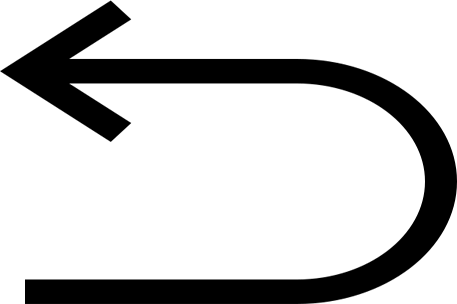
- %3Cp%3EIn%20the%20Apstra%20dashboard%20on%20the%20right%20hand%20colum%2C%20we%20notice%20a%20number%20of%20different%20layers%2C%20which%20we%20can%20use%20to%20view%20different%20types%20of%20anomalies.%20%3C/p%3E%0A%3Cp%3E%3Cspan%20style%3D%22font-size%3A%2013px%3B%22%3EIf%20we%20need%20to%20specifically%20understand%20where%20the%20current%20bandwidth%20is%20being%20consumed%20and%20which%20switches%20are%20the%20top%20%22talkers%22%2C%20Traffic%20heat%20is%20where%20all%20that%20information%20can%20be%20obtained.%3C/span%3E%3C/p%3E
- %3Cp%3EWithin%20Apstra%2C%20there%20is%20a%20probe%20which%20is%20analyzing%20the%20switches%20and%20collecting%20data%20which%20is%20then%20used%20to%20generate%20this%20heat%20map.%3C/p%3E
- Notice all the traffic details for the selected switch
- Let us take a look at the headroom view next
- Click to choose a neighboring device
- Choose a device from the list
- Mouseover the link to view more details
- %3Cp%3EAre%20the%20packets%20giants%2C%20are%20they%20runts%2C%20or%20how%20many%20packets%20are%20there%20with%20frame%20check%20sequence%20errors%3F%20The%20headroom%20probe%20provides%20a%20quick%20view%20in%20to%20all%20of%20this%20information%20at%20your%20fingertips.%20Imagine%20an%20operations%20person%20indicating%20they%20have%20a%20few%20problems%20in%20a%20specific%20application.%20The%20Networks%20operator%20of%20Apstra%20can%20use%20this%20view%20to%20look%20at%20all%20of%20the%20informaton%20between%20each%20of%20those%20servers%20and%20have%20a%20quick%20view%20of%20the%20headroom%20and%20check%20to%20see%20if%20there%20are%20any%20errors%20and%20report%20back.%3C/p%3E
- %3Cp%3E%3Cspan%20style%3D%22font-size%3A%2013px%3B%22%3EAll%20of%20the%20traffic%20information%20is%20dynamic%20and%20collected%20in%20real%20time.%20The%20network%20operator%20can%20go%20back%20in%20time%20to%20view%20the%20historical%20data%20too%20if%20necessary.%3C/span%3E%3C/p%3E
- Choose the option from the down down menu
- Thank you

1
Preview
Write
Preview
Write
Preview
Write
Preview
Markdown
WYSIWYG
<br>
<br>
Markdown
WYSIWYG
Markdown
WYSIWYG
- %3Cp%3EIn%20the%20Apstra%20dashboard%20on%20the%20right%20hand%20colum%2C%20we%20notice%20a%20number%20of%20different%20layers%2C%20which%20we%20can%20use%20to%20view%20different%20types%20of%20anomalies.%20%3C/p%3E%0A%3Cp%3E%3Cspan%20style%3D%22font-size%3A%2013px%3B%22%3EIf%20we%20need%20to%20specifically%20understand%20where%20the%20current%20bandwidth%20is%20being%20consumed%20and%20which%20switches%20are%20the%20top%20%22talkers%22%2C%20Traffic%20heat%20is%20where%20all%20that%20information%20can%20be%20obtained.%3C/span%3E%3C/p%3E
- %3Cp%3EWithin%20Apstra%2C%20there%20is%20a%20probe%20which%20is%20analyzing%20the%20switches%20and%20collecting%20data%20which%20is%20then%20used%20to%20generate%20this%20heat%20map.%3C/p%3E
- Notice all the traffic details for the selected switch
- Let us take a look at the headroom view next
- Click to choose a neighboring device
- Choose a device from the list
- Mouseover the link to view more details
- %3Cp%3EAre%20the%20packets%20giants%2C%20are%20they%20runts%2C%20or%20how%20many%20packets%20are%20there%20with%20frame%20check%20sequence%20errors%3F%20The%20headroom%20probe%20provides%20a%20quick%20view%20in%20to%20all%20of%20this%20information%20at%20your%20fingertips.%20Imagine%20an%20operations%20person%20indicating%20they%20have%20a%20few%20problems%20in%20a%20specific%20application.%20The%20Networks%20operator%20of%20Apstra%20can%20use%20this%20view%20to%20look%20at%20all%20of%20the%20informaton%20between%20each%20of%20those%20servers%20and%20have%20a%20quick%20view%20of%20the%20headroom%20and%20check%20to%20see%20if%20there%20are%20any%20errors%20and%20report%20back.%3C/p%3E
- %3Cp%3E%3Cspan%20style%3D%22font-size%3A%2013px%3B%22%3EAll%20of%20the%20traffic%20information%20is%20dynamic%20and%20collected%20in%20real%20time.%20The%20network%20operator%20can%20go%20back%20in%20time%20to%20view%20the%20historical%20data%20too%20if%20necessary.%3C/span%3E%3C/p%3E
- Choose the option from the down down menu
- Thank you

%3Cp%3EIn%20the%20Apstra%20dashboard%20on%20the%20right%20hand%20colum%2C%20we%20notice%20a%20number%20of%20different%20layers%2C%20which%20we%20can%20use%20to%20view%20different%20types%20of%20anomalies.%20%3C/p%3E%0A%3Cp%3E%3Cspan%20style%3D%22font-size%3A%2013px%3B%22%3EIf%20we%20need%20to%20specifically%20understand%20where%20the%20current%20bandwidth%20is%20being%20consumed%20and%20which%20switches%20are%20the%20top%20%22talkers%22%2C%20Traffic%20heat%20is%20where%20all%20that%20information%20can%20be%20obtained.%3C/span%3E%3C/p%3E
%3Cp%3EIn%20the%20Apstra%20dashboard%20on%20the%20right%20hand%20colum%2C%20we%20notice%20a%20number%20of%20different%20layers%2C%20which%20we%20can%20use%20to%20view%20different%20types%20of%20anomalies.%20%3C/p%3E%0A%3Cp%3E%3Cspan%20style%3D%22font-size%3A%2013px%3B%22%3EIf%20we%20need%20to%20specifically%20understand%20where%20the%20current%20bandwidth%20is%20being%20consumed%20and%20which%20switches%20are%20the%20top%20%22talkers%22%2C%20Traffic%20heat%20is%20where%20all%20that%20information%20can%20be%20obtained.%3C/span%3E%3C/p%3E
Preview
Write
Preview
Write
Preview
Markdown
WYSIWYG
Markdown
WYSIWYG
- %3Cp%3EIn%20the%20Apstra%20dashboard%20on%20the%20right%20hand%20colum%2C%20we%20notice%20a%20number%20of%20different%20layers%2C%20which%20we%20can%20use%20to%20view%20different%20types%20of%20anomalies.%20%3C/p%3E%0A%3Cp%3E%3Cspan%20style%3D%22font-size%3A%2013px%3B%22%3EIf%20we%20need%20to%20specifically%20understand%20where%20the%20current%20bandwidth%20is%20being%20consumed%20and%20which%20switches%20are%20the%20top%20%22talkers%22%2C%20Traffic%20heat%20is%20where%20all%20that%20information%20can%20be%20obtained.%3C/span%3E%3C/p%3E
- %3Cp%3EWithin%20Apstra%2C%20there%20is%20a%20probe%20which%20is%20analyzing%20the%20switches%20and%20collecting%20data%20which%20is%20then%20used%20to%20generate%20this%20heat%20map.%3C/p%3E
- Notice all the traffic details for the selected switch
- Let us take a look at the headroom view next
- Click to choose a neighboring device
- Choose a device from the list
- Mouseover the link to view more details
- %3Cp%3EAre%20the%20packets%20giants%2C%20are%20they%20runts%2C%20or%20how%20many%20packets%20are%20there%20with%20frame%20check%20sequence%20errors%3F%20The%20headroom%20probe%20provides%20a%20quick%20view%20in%20to%20all%20of%20this%20information%20at%20your%20fingertips.%20Imagine%20an%20operations%20person%20indicating%20they%20have%20a%20few%20problems%20in%20a%20specific%20application.%20The%20Networks%20operator%20of%20Apstra%20can%20use%20this%20view%20to%20look%20at%20all%20of%20the%20informaton%20between%20each%20of%20those%20servers%20and%20have%20a%20quick%20view%20of%20the%20headroom%20and%20check%20to%20see%20if%20there%20are%20any%20errors%20and%20report%20back.%3C/p%3E
- %3Cp%3E%3Cspan%20style%3D%22font-size%3A%2013px%3B%22%3EAll%20of%20the%20traffic%20information%20is%20dynamic%20and%20collected%20in%20real%20time.%20The%20network%20operator%20can%20go%20back%20in%20time%20to%20view%20the%20historical%20data%20too%20if%20necessary.%3C/span%3E%3C/p%3E
- Choose the option from the down down menu
- Thank you

The legend indicates if a given interface or a switch representing all the Apstra managed interfaces is generating certain amount of traffic and is color coded accordingly. In this set up, most of these switches generating 21 to 40 or 41 to 60%.
%3Cp%3EWithin%20Apstra%2C%20there%20is%20a%20probe%20which%20is%20analyzing%20the%20switches%20and%20collecting%20data%20which%20is%20then%20used%20to%20generate%20this%20heat%20map.%3C/p%3E
%3Cp%3EWithin%20Apstra%2C%20there%20is%20a%20probe%20which%20is%20analyzing%20the%20switches%20and%20collecting%20data%20which%20is%20then%20used%20to%20generate%20this%20heat%20map.%3C/p%3E
- %3Cp%3EIn%20the%20Apstra%20dashboard%20on%20the%20right%20hand%20colum%2C%20we%20notice%20a%20number%20of%20different%20layers%2C%20which%20we%20can%20use%20to%20view%20different%20types%20of%20anomalies.%20%3C/p%3E%0A%3Cp%3E%3Cspan%20style%3D%22font-size%3A%2013px%3B%22%3EIf%20we%20need%20to%20specifically%20understand%20where%20the%20current%20bandwidth%20is%20being%20consumed%20and%20which%20switches%20are%20the%20top%20%22talkers%22%2C%20Traffic%20heat%20is%20where%20all%20that%20information%20can%20be%20obtained.%3C/span%3E%3C/p%3E
- %3Cp%3EWithin%20Apstra%2C%20there%20is%20a%20probe%20which%20is%20analyzing%20the%20switches%20and%20collecting%20data%20which%20is%20then%20used%20to%20generate%20this%20heat%20map.%3C/p%3E
- Notice all the traffic details for the selected switch
- Let us take a look at the headroom view next
- Click to choose a neighboring device
- Choose a device from the list
- Mouseover the link to view more details
- %3Cp%3EAre%20the%20packets%20giants%2C%20are%20they%20runts%2C%20or%20how%20many%20packets%20are%20there%20with%20frame%20check%20sequence%20errors%3F%20The%20headroom%20probe%20provides%20a%20quick%20view%20in%20to%20all%20of%20this%20information%20at%20your%20fingertips.%20Imagine%20an%20operations%20person%20indicating%20they%20have%20a%20few%20problems%20in%20a%20specific%20application.%20The%20Networks%20operator%20of%20Apstra%20can%20use%20this%20view%20to%20look%20at%20all%20of%20the%20informaton%20between%20each%20of%20those%20servers%20and%20have%20a%20quick%20view%20of%20the%20headroom%20and%20check%20to%20see%20if%20there%20are%20any%20errors%20and%20report%20back.%3C/p%3E
- %3Cp%3E%3Cspan%20style%3D%22font-size%3A%2013px%3B%22%3EAll%20of%20the%20traffic%20information%20is%20dynamic%20and%20collected%20in%20real%20time.%20The%20network%20operator%20can%20go%20back%20in%20time%20to%20view%20the%20historical%20data%20too%20if%20necessary.%3C/span%3E%3C/p%3E
- Choose the option from the down down menu
- Thank you

Notice all the traffic details for the selected switch
- %3Cp%3EIn%20the%20Apstra%20dashboard%20on%20the%20right%20hand%20colum%2C%20we%20notice%20a%20number%20of%20different%20layers%2C%20which%20we%20can%20use%20to%20view%20different%20types%20of%20anomalies.%20%3C/p%3E%0A%3Cp%3E%3Cspan%20style%3D%22font-size%3A%2013px%3B%22%3EIf%20we%20need%20to%20specifically%20understand%20where%20the%20current%20bandwidth%20is%20being%20consumed%20and%20which%20switches%20are%20the%20top%20%22talkers%22%2C%20Traffic%20heat%20is%20where%20all%20that%20information%20can%20be%20obtained.%3C/span%3E%3C/p%3E
- %3Cp%3EWithin%20Apstra%2C%20there%20is%20a%20probe%20which%20is%20analyzing%20the%20switches%20and%20collecting%20data%20which%20is%20then%20used%20to%20generate%20this%20heat%20map.%3C/p%3E
- Notice all the traffic details for the selected switch
- Let us take a look at the headroom view next
- Click to choose a neighboring device
- Choose a device from the list
- Mouseover the link to view more details
- %3Cp%3EAre%20the%20packets%20giants%2C%20are%20they%20runts%2C%20or%20how%20many%20packets%20are%20there%20with%20frame%20check%20sequence%20errors%3F%20The%20headroom%20probe%20provides%20a%20quick%20view%20in%20to%20all%20of%20this%20information%20at%20your%20fingertips.%20Imagine%20an%20operations%20person%20indicating%20they%20have%20a%20few%20problems%20in%20a%20specific%20application.%20The%20Networks%20operator%20of%20Apstra%20can%20use%20this%20view%20to%20look%20at%20all%20of%20the%20informaton%20between%20each%20of%20those%20servers%20and%20have%20a%20quick%20view%20of%20the%20headroom%20and%20check%20to%20see%20if%20there%20are%20any%20errors%20and%20report%20back.%3C/p%3E
- %3Cp%3E%3Cspan%20style%3D%22font-size%3A%2013px%3B%22%3EAll%20of%20the%20traffic%20information%20is%20dynamic%20and%20collected%20in%20real%20time.%20The%20network%20operator%20can%20go%20back%20in%20time%20to%20view%20the%20historical%20data%20too%20if%20necessary.%3C/span%3E%3C/p%3E
- Choose the option from the down down menu
- Thank you

Let us take a look at the headroom view next
- %3Cp%3EIn%20the%20Apstra%20dashboard%20on%20the%20right%20hand%20colum%2C%20we%20notice%20a%20number%20of%20different%20layers%2C%20which%20we%20can%20use%20to%20view%20different%20types%20of%20anomalies.%20%3C/p%3E%0A%3Cp%3E%3Cspan%20style%3D%22font-size%3A%2013px%3B%22%3EIf%20we%20need%20to%20specifically%20understand%20where%20the%20current%20bandwidth%20is%20being%20consumed%20and%20which%20switches%20are%20the%20top%20%22talkers%22%2C%20Traffic%20heat%20is%20where%20all%20that%20information%20can%20be%20obtained.%3C/span%3E%3C/p%3E
- %3Cp%3EWithin%20Apstra%2C%20there%20is%20a%20probe%20which%20is%20analyzing%20the%20switches%20and%20collecting%20data%20which%20is%20then%20used%20to%20generate%20this%20heat%20map.%3C/p%3E
- Notice all the traffic details for the selected switch
- Let us take a look at the headroom view next
- Click to choose a neighboring device
- Choose a device from the list
- Mouseover the link to view more details
- %3Cp%3EAre%20the%20packets%20giants%2C%20are%20they%20runts%2C%20or%20how%20many%20packets%20are%20there%20with%20frame%20check%20sequence%20errors%3F%20The%20headroom%20probe%20provides%20a%20quick%20view%20in%20to%20all%20of%20this%20information%20at%20your%20fingertips.%20Imagine%20an%20operations%20person%20indicating%20they%20have%20a%20few%20problems%20in%20a%20specific%20application.%20The%20Networks%20operator%20of%20Apstra%20can%20use%20this%20view%20to%20look%20at%20all%20of%20the%20informaton%20between%20each%20of%20those%20servers%20and%20have%20a%20quick%20view%20of%20the%20headroom%20and%20check%20to%20see%20if%20there%20are%20any%20errors%20and%20report%20back.%3C/p%3E
- %3Cp%3E%3Cspan%20style%3D%22font-size%3A%2013px%3B%22%3EAll%20of%20the%20traffic%20information%20is%20dynamic%20and%20collected%20in%20real%20time.%20The%20network%20operator%20can%20go%20back%20in%20time%20to%20view%20the%20historical%20data%20too%20if%20necessary.%3C/span%3E%3C/p%3E
- Choose the option from the down down menu
- Thank you

Click to choose a neighboring device
- %3Cp%3EIn%20the%20Apstra%20dashboard%20on%20the%20right%20hand%20colum%2C%20we%20notice%20a%20number%20of%20different%20layers%2C%20which%20we%20can%20use%20to%20view%20different%20types%20of%20anomalies.%20%3C/p%3E%0A%3Cp%3E%3Cspan%20style%3D%22font-size%3A%2013px%3B%22%3EIf%20we%20need%20to%20specifically%20understand%20where%20the%20current%20bandwidth%20is%20being%20consumed%20and%20which%20switches%20are%20the%20top%20%22talkers%22%2C%20Traffic%20heat%20is%20where%20all%20that%20information%20can%20be%20obtained.%3C/span%3E%3C/p%3E
- %3Cp%3EWithin%20Apstra%2C%20there%20is%20a%20probe%20which%20is%20analyzing%20the%20switches%20and%20collecting%20data%20which%20is%20then%20used%20to%20generate%20this%20heat%20map.%3C/p%3E
- Notice all the traffic details for the selected switch
- Let us take a look at the headroom view next
- Click to choose a neighboring device
- Choose a device from the list
- Mouseover the link to view more details
- %3Cp%3EAre%20the%20packets%20giants%2C%20are%20they%20runts%2C%20or%20how%20many%20packets%20are%20there%20with%20frame%20check%20sequence%20errors%3F%20The%20headroom%20probe%20provides%20a%20quick%20view%20in%20to%20all%20of%20this%20information%20at%20your%20fingertips.%20Imagine%20an%20operations%20person%20indicating%20they%20have%20a%20few%20problems%20in%20a%20specific%20application.%20The%20Networks%20operator%20of%20Apstra%20can%20use%20this%20view%20to%20look%20at%20all%20of%20the%20informaton%20between%20each%20of%20those%20servers%20and%20have%20a%20quick%20view%20of%20the%20headroom%20and%20check%20to%20see%20if%20there%20are%20any%20errors%20and%20report%20back.%3C/p%3E
- %3Cp%3E%3Cspan%20style%3D%22font-size%3A%2013px%3B%22%3EAll%20of%20the%20traffic%20information%20is%20dynamic%20and%20collected%20in%20real%20time.%20The%20network%20operator%20can%20go%20back%20in%20time%20to%20view%20the%20historical%20data%20too%20if%20necessary.%3C/span%3E%3C/p%3E
- Choose the option from the down down menu
- Thank you

Choose a device from the list
- %3Cp%3EIn%20the%20Apstra%20dashboard%20on%20the%20right%20hand%20colum%2C%20we%20notice%20a%20number%20of%20different%20layers%2C%20which%20we%20can%20use%20to%20view%20different%20types%20of%20anomalies.%20%3C/p%3E%0A%3Cp%3E%3Cspan%20style%3D%22font-size%3A%2013px%3B%22%3EIf%20we%20need%20to%20specifically%20understand%20where%20the%20current%20bandwidth%20is%20being%20consumed%20and%20which%20switches%20are%20the%20top%20%22talkers%22%2C%20Traffic%20heat%20is%20where%20all%20that%20information%20can%20be%20obtained.%3C/span%3E%3C/p%3E
- %3Cp%3EWithin%20Apstra%2C%20there%20is%20a%20probe%20which%20is%20analyzing%20the%20switches%20and%20collecting%20data%20which%20is%20then%20used%20to%20generate%20this%20heat%20map.%3C/p%3E
- Notice all the traffic details for the selected switch
- Let us take a look at the headroom view next
- Click to choose a neighboring device
- Choose a device from the list
- Mouseover the link to view more details
- %3Cp%3EAre%20the%20packets%20giants%2C%20are%20they%20runts%2C%20or%20how%20many%20packets%20are%20there%20with%20frame%20check%20sequence%20errors%3F%20The%20headroom%20probe%20provides%20a%20quick%20view%20in%20to%20all%20of%20this%20information%20at%20your%20fingertips.%20Imagine%20an%20operations%20person%20indicating%20they%20have%20a%20few%20problems%20in%20a%20specific%20application.%20The%20Networks%20operator%20of%20Apstra%20can%20use%20this%20view%20to%20look%20at%20all%20of%20the%20informaton%20between%20each%20of%20those%20servers%20and%20have%20a%20quick%20view%20of%20the%20headroom%20and%20check%20to%20see%20if%20there%20are%20any%20errors%20and%20report%20back.%3C/p%3E
- %3Cp%3E%3Cspan%20style%3D%22font-size%3A%2013px%3B%22%3EAll%20of%20the%20traffic%20information%20is%20dynamic%20and%20collected%20in%20real%20time.%20The%20network%20operator%20can%20go%20back%20in%20time%20to%20view%20the%20historical%20data%20too%20if%20necessary.%3C/span%3E%3C/p%3E
- Choose the option from the down down menu
- Thank you

Mouseover the link to view more details
Preview
Write
Preview
Write
Preview
Write
Preview
Write
Preview
Write
Preview
Write
Preview
Write
Preview
Write
Preview
Write
Preview
Markdown
WYSIWYG
\\\\\\\\\\\\\\\
\\\\\\\\\\\\\\\
Markdown
WYSIWYG
\\\\\\\\\<br>
\\\\\\\\\<br>
Markdown
WYSIWYG
\\\\\\
\\\\\\
Markdown
WYSIWYG
\\\\
\\\\
Markdown
WYSIWYG
\\<br>
\\<br>
Markdown
WYSIWYG
\<br>
\<br>
Markdown
WYSIWYG
<br>
<br>
Markdown
WYSIWYG
Markdown
WYSIWYG
- %3Cp%3EIn%20the%20Apstra%20dashboard%20on%20the%20right%20hand%20colum%2C%20we%20notice%20a%20number%20of%20different%20layers%2C%20which%20we%20can%20use%20to%20view%20different%20types%20of%20anomalies.%20%3C/p%3E%0A%3Cp%3E%3Cspan%20style%3D%22font-size%3A%2013px%3B%22%3EIf%20we%20need%20to%20specifically%20understand%20where%20the%20current%20bandwidth%20is%20being%20consumed%20and%20which%20switches%20are%20the%20top%20%22talkers%22%2C%20Traffic%20heat%20is%20where%20all%20that%20information%20can%20be%20obtained.%3C/span%3E%3C/p%3E
- %3Cp%3EWithin%20Apstra%2C%20there%20is%20a%20probe%20which%20is%20analyzing%20the%20switches%20and%20collecting%20data%20which%20is%20then%20used%20to%20generate%20this%20heat%20map.%3C/p%3E
- Notice all the traffic details for the selected switch
- Let us take a look at the headroom view next
- Click to choose a neighboring device
- Choose a device from the list
- Mouseover the link to view more details
- %3Cp%3EAre%20the%20packets%20giants%2C%20are%20they%20runts%2C%20or%20how%20many%20packets%20are%20there%20with%20frame%20check%20sequence%20errors%3F%20The%20headroom%20probe%20provides%20a%20quick%20view%20in%20to%20all%20of%20this%20information%20at%20your%20fingertips.%20Imagine%20an%20operations%20person%20indicating%20they%20have%20a%20few%20problems%20in%20a%20specific%20application.%20The%20Networks%20operator%20of%20Apstra%20can%20use%20this%20view%20to%20look%20at%20all%20of%20the%20informaton%20between%20each%20of%20those%20servers%20and%20have%20a%20quick%20view%20of%20the%20headroom%20and%20check%20to%20see%20if%20there%20are%20any%20errors%20and%20report%20back.%3C/p%3E
- %3Cp%3E%3Cspan%20style%3D%22font-size%3A%2013px%3B%22%3EAll%20of%20the%20traffic%20information%20is%20dynamic%20and%20collected%20in%20real%20time.%20The%20network%20operator%20can%20go%20back%20in%20time%20to%20view%20the%20historical%20data%20too%20if%20necessary.%3C/span%3E%3C/p%3E
- Choose the option from the down down menu
- Thank you

%3Cp%3EAre%20the%20packets%20giants%2C%20are%20they%20runts%2C%20or%20how%20many%20packets%20are%20there%20with%20frame%20check%20sequence%20errors%3F%20The%20headroom%20probe%20provides%20a%20quick%20view%20in%20to%20all%20of%20this%20information%20at%20your%20fingertips.%20Imagine%20an%20operations%20person%20indicating%20they%20have%20a%20few%20problems%20in%20a%20specific%20application.%20The%20Networks%20operator%20of%20Apstra%20can%20use%20this%20view%20to%20look%20at%20all%20of%20the%20informaton%20between%20each%20of%20those%20servers%20and%20have%20a%20quick%20view%20of%20the%20headroom%20and%20check%20to%20see%20if%20there%20are%20any%20errors%20and%20report%20back.%3C/p%3E
%3Cp%3EAre%20the%20packets%20giants%2C%20are%20they%20runts%2C%20or%20how%20many%20packets%20are%20there%20with%20frame%20check%20sequence%20errors%3F%20The%20headroom%20probe%20provides%20a%20quick%20view%20in%20to%20all%20of%20this%20information%20at%20your%20fingertips.%20Imagine%20an%20operations%20person%20indicating%20they%20have%20a%20few%20problems%20in%20a%20specific%20application.%20The%20Networks%20operator%20of%20Apstra%20can%20use%20this%20view%20to%20look%20at%20all%20of%20the%20informaton%20between%20each%20of%20those%20servers%20and%20have%20a%20quick%20view%20of%20the%20headroom%20and%20check%20to%20see%20if%20there%20are%20any%20errors%20and%20report%20back.%3C/p%3E
Preview
Write<br>
Preview<br>
Write<br>
Preview<br>
Write<br>
Preview<br>
Write<br>
Preview<br>
Write<br>
Preview<br>
Write<br>
Preview<br>
Write<br>
Preview<br>
Write<br>
Preview<br>
Write<br>
Preview<br>
Write<br>
Preview<br>
Markdown<br>
WYSIWYG<br>
\\\\\\\\\\\\\\\\\\\\\\\
\\\\\\\\\\\\\\\\\\\\\\\
Markdown<br>
WYSIWYG<br>
\\\\\\\\\\\\\\\
<br>
\\\\\\\\\\\\\\\
<br>
Markdown<br>
WYSIWYG<br>
\\\\\\\\\<br><br>
\\\\\\\\\<br><br>
Markdown<br>
WYSIWYG<br>
\\\\\\<br>
\\\\\\<br>
Markdown<br>
WYSIWYG<br>
\\\\<br>
\\\\<br>
Markdown<br>
WYSIWYG<br>
\\\
\\\
Markdown<br>
WYSIWYG<br>
\<br><br>
\<br><br>
Markdown<br>
WYSIWYG<br>
<br><br>
<br><br>
Markdown<br>
WYSIWYG
- %3Cp%3EIn%20the%20Apstra%20dashboard%20on%20the%20right%20hand%20colum%2C%20we%20notice%20a%20number%20of%20different%20layers%2C%20which%20we%20can%20use%20to%20view%20different%20types%20of%20anomalies.%20%3C/p%3E%0A%3Cp%3E%3Cspan%20style%3D%22font-size%3A%2013px%3B%22%3EIf%20we%20need%20to%20specifically%20understand%20where%20the%20current%20bandwidth%20is%20being%20consumed%20and%20which%20switches%20are%20the%20top%20%22talkers%22%2C%20Traffic%20heat%20is%20where%20all%20that%20information%20can%20be%20obtained.%3C/span%3E%3C/p%3E
- %3Cp%3EWithin%20Apstra%2C%20there%20is%20a%20probe%20which%20is%20analyzing%20the%20switches%20and%20collecting%20data%20which%20is%20then%20used%20to%20generate%20this%20heat%20map.%3C/p%3E
- Notice all the traffic details for the selected switch
- Let us take a look at the headroom view next
- Click to choose a neighboring device
- Choose a device from the list
- Mouseover the link to view more details
- %3Cp%3EAre%20the%20packets%20giants%2C%20are%20they%20runts%2C%20or%20how%20many%20packets%20are%20there%20with%20frame%20check%20sequence%20errors%3F%20The%20headroom%20probe%20provides%20a%20quick%20view%20in%20to%20all%20of%20this%20information%20at%20your%20fingertips.%20Imagine%20an%20operations%20person%20indicating%20they%20have%20a%20few%20problems%20in%20a%20specific%20application.%20The%20Networks%20operator%20of%20Apstra%20can%20use%20this%20view%20to%20look%20at%20all%20of%20the%20informaton%20between%20each%20of%20those%20servers%20and%20have%20a%20quick%20view%20of%20the%20headroom%20and%20check%20to%20see%20if%20there%20are%20any%20errors%20and%20report%20back.%3C/p%3E
- %3Cp%3E%3Cspan%20style%3D%22font-size%3A%2013px%3B%22%3EAll%20of%20the%20traffic%20information%20is%20dynamic%20and%20collected%20in%20real%20time.%20The%20network%20operator%20can%20go%20back%20in%20time%20to%20view%20the%20historical%20data%20too%20if%20necessary.%3C/span%3E%3C/p%3E
- Choose the option from the down down menu
- Thank you

%3Cp%3E%3Cspan%20style%3D%22font-size%3A%2013px%3B%22%3EAll%20of%20the%20traffic%20information%20is%20dynamic%20and%20collected%20in%20real%20time.%20The%20network%20operator%20can%20go%20back%20in%20time%20to%20view%20the%20historical%20data%20too%20if%20necessary.%3C/span%3E%3C/p%3E
%3Cp%3E%3Cspan%20style%3D%22font-size%3A%2013px%3B%22%3EAll%20of%20the%20traffic%20information%20is%20dynamic%20and%20collected%20in%20real%20time.%20The%20network%20operator%20can%20go%20back%20in%20time%20to%20view%20the%20historical%20data%20too%20if%20necessary.%3C/span%3E%3C/p%3E
- %3Cp%3EIn%20the%20Apstra%20dashboard%20on%20the%20right%20hand%20colum%2C%20we%20notice%20a%20number%20of%20different%20layers%2C%20which%20we%20can%20use%20to%20view%20different%20types%20of%20anomalies.%20%3C/p%3E%0A%3Cp%3E%3Cspan%20style%3D%22font-size%3A%2013px%3B%22%3EIf%20we%20need%20to%20specifically%20understand%20where%20the%20current%20bandwidth%20is%20being%20consumed%20and%20which%20switches%20are%20the%20top%20%22talkers%22%2C%20Traffic%20heat%20is%20where%20all%20that%20information%20can%20be%20obtained.%3C/span%3E%3C/p%3E
- %3Cp%3EWithin%20Apstra%2C%20there%20is%20a%20probe%20which%20is%20analyzing%20the%20switches%20and%20collecting%20data%20which%20is%20then%20used%20to%20generate%20this%20heat%20map.%3C/p%3E
- Notice all the traffic details for the selected switch
- Let us take a look at the headroom view next
- Click to choose a neighboring device
- Choose a device from the list
- Mouseover the link to view more details
- %3Cp%3EAre%20the%20packets%20giants%2C%20are%20they%20runts%2C%20or%20how%20many%20packets%20are%20there%20with%20frame%20check%20sequence%20errors%3F%20The%20headroom%20probe%20provides%20a%20quick%20view%20in%20to%20all%20of%20this%20information%20at%20your%20fingertips.%20Imagine%20an%20operations%20person%20indicating%20they%20have%20a%20few%20problems%20in%20a%20specific%20application.%20The%20Networks%20operator%20of%20Apstra%20can%20use%20this%20view%20to%20look%20at%20all%20of%20the%20informaton%20between%20each%20of%20those%20servers%20and%20have%20a%20quick%20view%20of%20the%20headroom%20and%20check%20to%20see%20if%20there%20are%20any%20errors%20and%20report%20back.%3C/p%3E
- %3Cp%3E%3Cspan%20style%3D%22font-size%3A%2013px%3B%22%3EAll%20of%20the%20traffic%20information%20is%20dynamic%20and%20collected%20in%20real%20time.%20The%20network%20operator%20can%20go%20back%20in%20time%20to%20view%20the%20historical%20data%20too%20if%20necessary.%3C/span%3E%3C/p%3E
- Choose the option from the down down menu
- Thank you

Choose the option from the down down menu
- %3Cp%3EIn%20the%20Apstra%20dashboard%20on%20the%20right%20hand%20colum%2C%20we%20notice%20a%20number%20of%20different%20layers%2C%20which%20we%20can%20use%20to%20view%20different%20types%20of%20anomalies.%20%3C/p%3E%0A%3Cp%3E%3Cspan%20style%3D%22font-size%3A%2013px%3B%22%3EIf%20we%20need%20to%20specifically%20understand%20where%20the%20current%20bandwidth%20is%20being%20consumed%20and%20which%20switches%20are%20the%20top%20%22talkers%22%2C%20Traffic%20heat%20is%20where%20all%20that%20information%20can%20be%20obtained.%3C/span%3E%3C/p%3E
- %3Cp%3EWithin%20Apstra%2C%20there%20is%20a%20probe%20which%20is%20analyzing%20the%20switches%20and%20collecting%20data%20which%20is%20then%20used%20to%20generate%20this%20heat%20map.%3C/p%3E
- Notice all the traffic details for the selected switch
- Let us take a look at the headroom view next
- Click to choose a neighboring device
- Choose a device from the list
- Mouseover the link to view more details
- %3Cp%3EAre%20the%20packets%20giants%2C%20are%20they%20runts%2C%20or%20how%20many%20packets%20are%20there%20with%20frame%20check%20sequence%20errors%3F%20The%20headroom%20probe%20provides%20a%20quick%20view%20in%20to%20all%20of%20this%20information%20at%20your%20fingertips.%20Imagine%20an%20operations%20person%20indicating%20they%20have%20a%20few%20problems%20in%20a%20specific%20application.%20The%20Networks%20operator%20of%20Apstra%20can%20use%20this%20view%20to%20look%20at%20all%20of%20the%20informaton%20between%20each%20of%20those%20servers%20and%20have%20a%20quick%20view%20of%20the%20headroom%20and%20check%20to%20see%20if%20there%20are%20any%20errors%20and%20report%20back.%3C/p%3E
- %3Cp%3E%3Cspan%20style%3D%22font-size%3A%2013px%3B%22%3EAll%20of%20the%20traffic%20information%20is%20dynamic%20and%20collected%20in%20real%20time.%20The%20network%20operator%20can%20go%20back%20in%20time%20to%20view%20the%20historical%20data%20too%20if%20necessary.%3C/span%3E%3C/p%3E
- Choose the option from the down down menu
- Thank you

