Please enter your email to continue
Please enter your password to continue
Sorry, Safari is not completely supported
For a better experience, please open this link using Chrome or Firefox
OkStatic Title
Contact us:
Title of the walkthrough
X
Click here to view all steps
Don't show me again
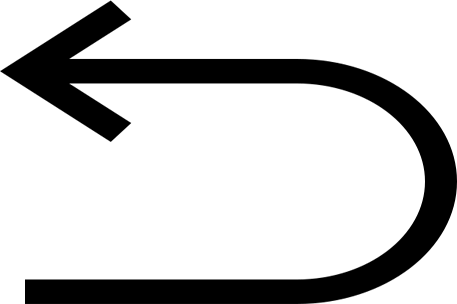
0/19
Prev
Next
Steps
- %3Cp%3E%3Cspan%20style%3D%22font-size%3A%2013px%3B%20font-family%3A%20Calibri%2C%20sans-serif%3B%22%3EFirst%2C%20we%20will%20view%20a%20list%20of%20devices%20available%20under%20managed%20devices.%20These%20are%20devices%20ready%20to%20be%20used%2C%20but%20are%20not%20active%20yet.%3C/span%3E%3C/p%3E
- Click on Managed devices
- Let%20us%20get%20back%20to%20the%20Datacenter%20blueprint%20to%20view%20and%20make%20edits%20to%20the%20Datacenter%20fabric
- Click on the Blueprint under consideration
- Click on the staged tab
- Click to view the exiting devices in the configuration
- Click on the Assigned system IDs tab
- Click on the edit icon
- Click on the drain option
- Click to update and enforce the change
- Click%20on%20Commit
- Commit the change to the actual Datacenter fabric
- Let us go back to the staged page
- Click to open up the devices in the fabric
- Click on the edit icon
- We%20will%20choose%20the%20replacement%20device%20to%20be%20used%20as%20a%20spine%20switch
- Choose the device from the drop down list
- Click to update the assignment
- Completed
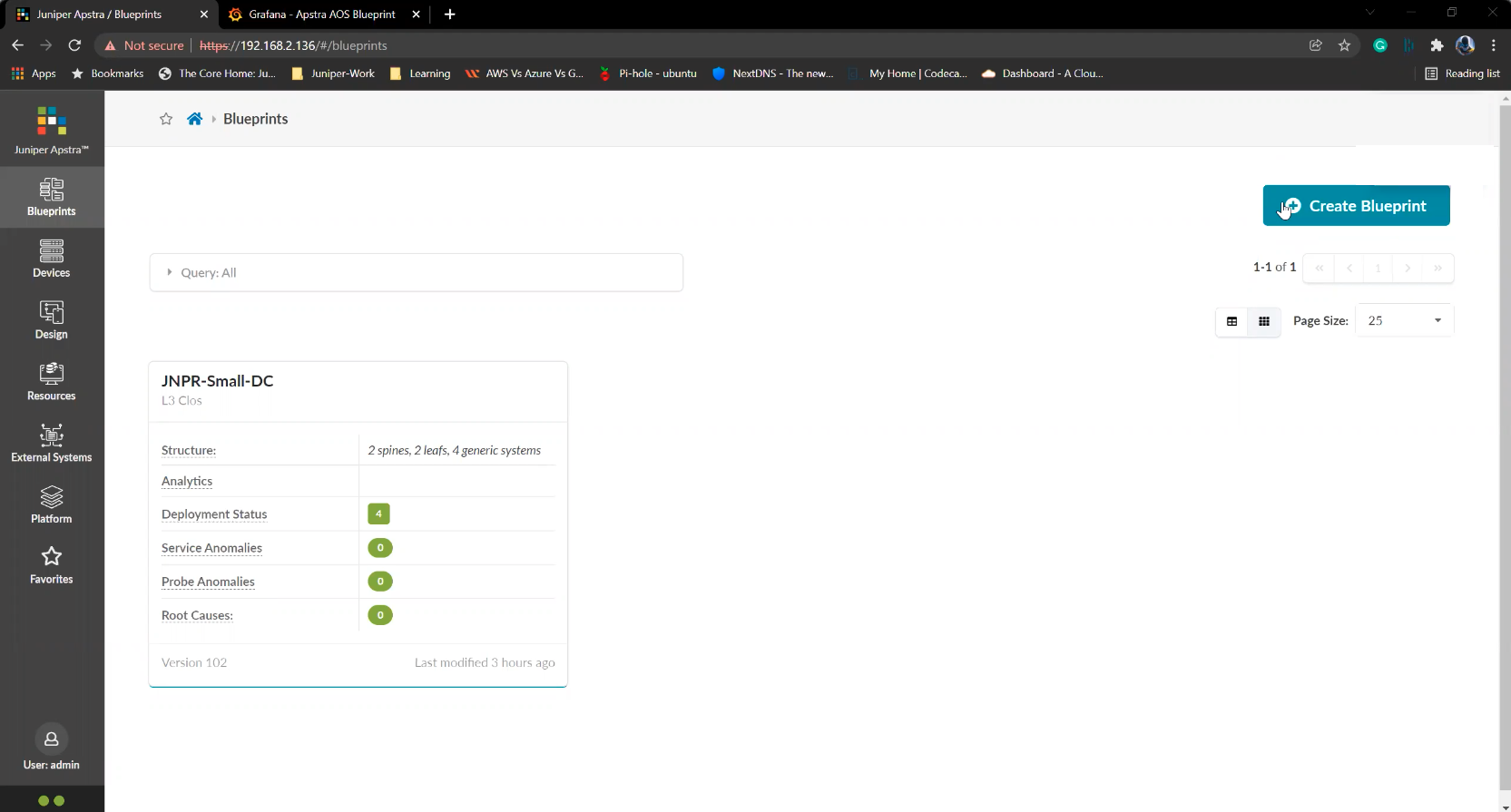
1
1/19
Write
Preview
Write
Preview
Markdown
WYSIWYG
Preview
Write
Preview
Markdown
WYSIWYG
Prev
Next
Steps
- %3Cp%3E%3Cspan%20style%3D%22font-size%3A%2013px%3B%20font-family%3A%20Calibri%2C%20sans-serif%3B%22%3EFirst%2C%20we%20will%20view%20a%20list%20of%20devices%20available%20under%20managed%20devices.%20These%20are%20devices%20ready%20to%20be%20used%2C%20but%20are%20not%20active%20yet.%3C/span%3E%3C/p%3E
- Click on Managed devices
- Let%20us%20get%20back%20to%20the%20Datacenter%20blueprint%20to%20view%20and%20make%20edits%20to%20the%20Datacenter%20fabric
- Click on the Blueprint under consideration
- Click on the staged tab
- Click to view the exiting devices in the configuration
- Click on the Assigned system IDs tab
- Click on the edit icon
- Click on the drain option
- Click to update and enforce the change
- Click%20on%20Commit
- Commit the change to the actual Datacenter fabric
- Let us go back to the staged page
- Click to open up the devices in the fabric
- Click on the edit icon
- We%20will%20choose%20the%20replacement%20device%20to%20be%20used%20as%20a%20spine%20switch
- Choose the device from the drop down list
- Click to update the assignment
- Completed
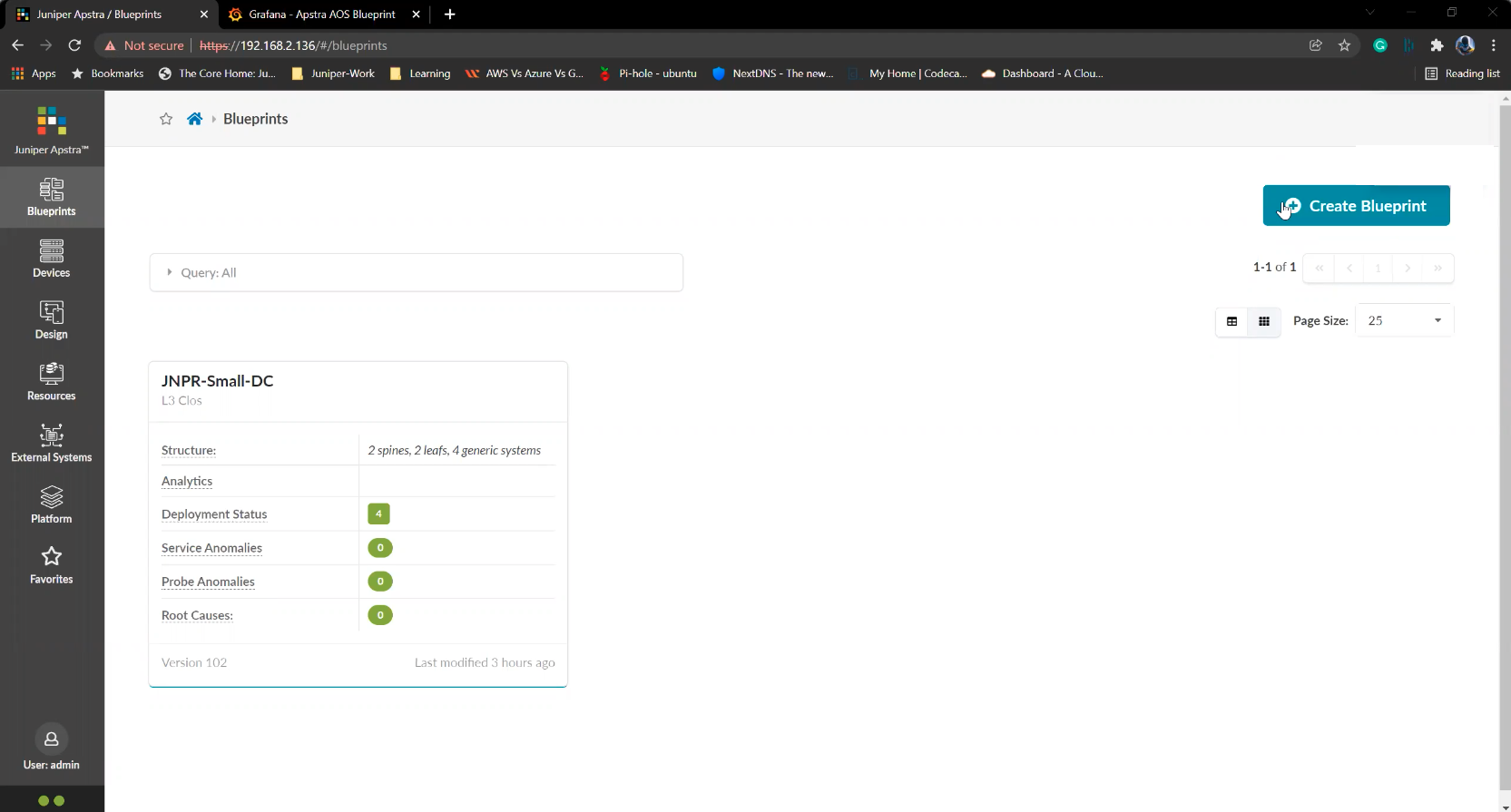
%3Cp%3E%3Cspan%20style%3D%22font-size%3A%2013px%3B%20font-family%3A%20Calibri%2C%20sans-serif%3B%22%3EFirst%2C%20we%20will%20view%20a%20list%20of%20devices%20available%20under%20managed%20devices.%20These%20are%20devices%20ready%20to%20be%20used%2C%20but%20are%20not%20active%20yet.%3C/span%3E%3C/p%3E
%3Cp%3E%3Cspan%20style%3D%22font-size%3A%2013px%3B%20font-family%3A%20Calibri%2C%20sans-serif%3B%22%3EFirst%2C%20we%20will%20view%20a%20list%20of%20devices%20available%20under%20managed%20devices.%20These%20are%20devices%20ready%20to%20be%20used%2C%20but%20are%20not%20active%20yet.%3C/span%3E%3C/p%3E
2/19
Prev
Next
Steps
- %3Cp%3E%3Cspan%20style%3D%22font-size%3A%2013px%3B%20font-family%3A%20Calibri%2C%20sans-serif%3B%22%3EFirst%2C%20we%20will%20view%20a%20list%20of%20devices%20available%20under%20managed%20devices.%20These%20are%20devices%20ready%20to%20be%20used%2C%20but%20are%20not%20active%20yet.%3C/span%3E%3C/p%3E
- Click on Managed devices
- Let%20us%20get%20back%20to%20the%20Datacenter%20blueprint%20to%20view%20and%20make%20edits%20to%20the%20Datacenter%20fabric
- Click on the Blueprint under consideration
- Click on the staged tab
- Click to view the exiting devices in the configuration
- Click on the Assigned system IDs tab
- Click on the edit icon
- Click on the drain option
- Click to update and enforce the change
- Click%20on%20Commit
- Commit the change to the actual Datacenter fabric
- Let us go back to the staged page
- Click to open up the devices in the fabric
- Click on the edit icon
- We%20will%20choose%20the%20replacement%20device%20to%20be%20used%20as%20a%20spine%20switch
- Choose the device from the drop down list
- Click to update the assignment
- Completed
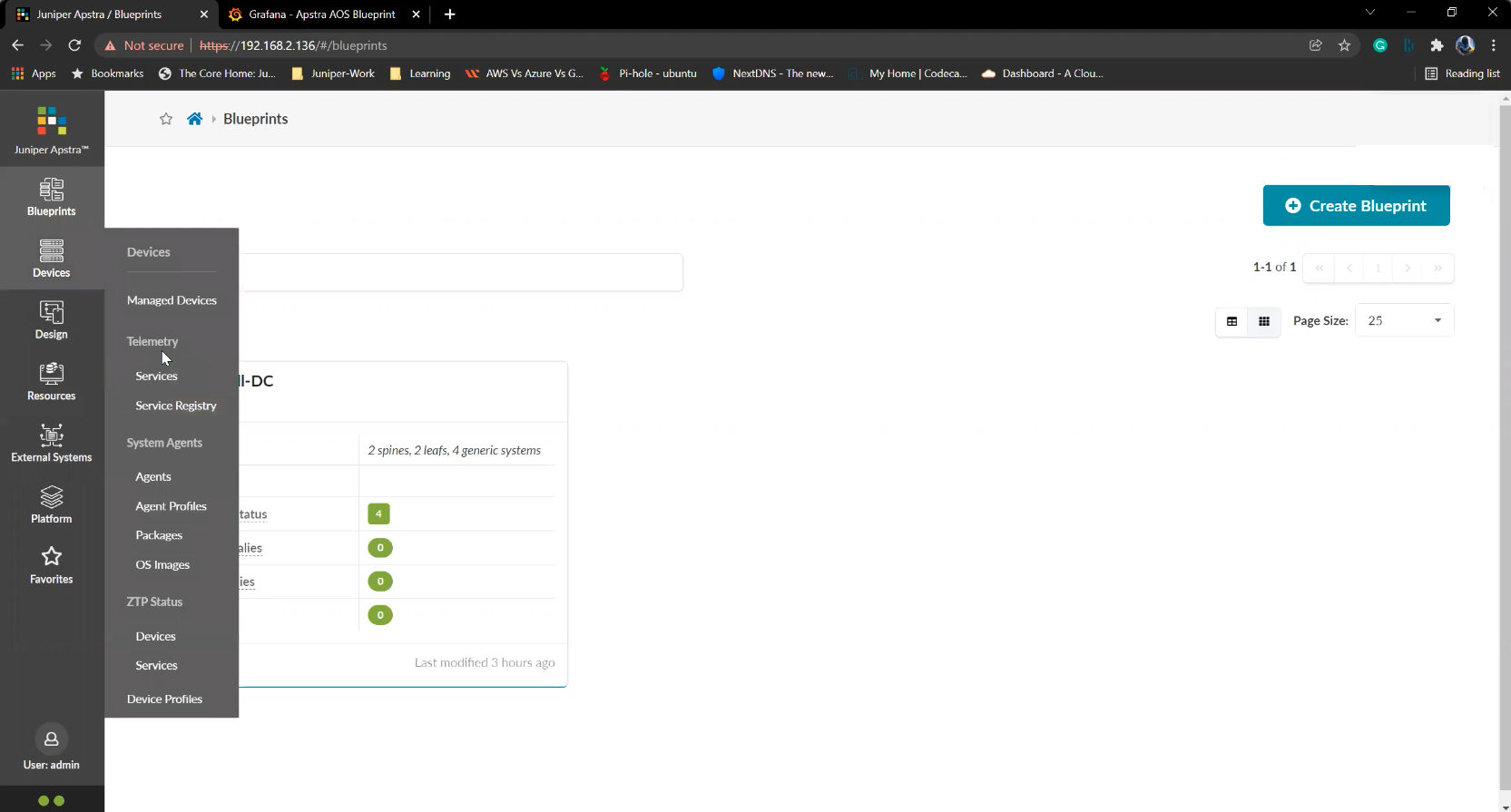
Click on Managed devices
3/19
Write
Preview
Write
Preview
Write
Preview
Write
Preview
Markdown
WYSIWYG
\<br>
\<br>
Markdown
WYSIWYG
<br>
<br>
Markdown
WYSIWYG
Preview
Write
Preview
Write
Preview
Write
Preview
Markdown
WYSIWYG
\<br>
\<br>
Markdown
WYSIWYG
<br>
<br>
Markdown
WYSIWYG
Prev
Next
Steps
- %3Cp%3E%3Cspan%20style%3D%22font-size%3A%2013px%3B%20font-family%3A%20Calibri%2C%20sans-serif%3B%22%3EFirst%2C%20we%20will%20view%20a%20list%20of%20devices%20available%20under%20managed%20devices.%20These%20are%20devices%20ready%20to%20be%20used%2C%20but%20are%20not%20active%20yet.%3C/span%3E%3C/p%3E
- Click on Managed devices
- Let%20us%20get%20back%20to%20the%20Datacenter%20blueprint%20to%20view%20and%20make%20edits%20to%20the%20Datacenter%20fabric
- Click on the Blueprint under consideration
- Click on the staged tab
- Click to view the exiting devices in the configuration
- Click on the Assigned system IDs tab
- Click on the edit icon
- Click on the drain option
- Click to update and enforce the change
- Click%20on%20Commit
- Commit the change to the actual Datacenter fabric
- Let us go back to the staged page
- Click to open up the devices in the fabric
- Click on the edit icon
- We%20will%20choose%20the%20replacement%20device%20to%20be%20used%20as%20a%20spine%20switch
- Choose the device from the drop down list
- Click to update the assignment
- Completed
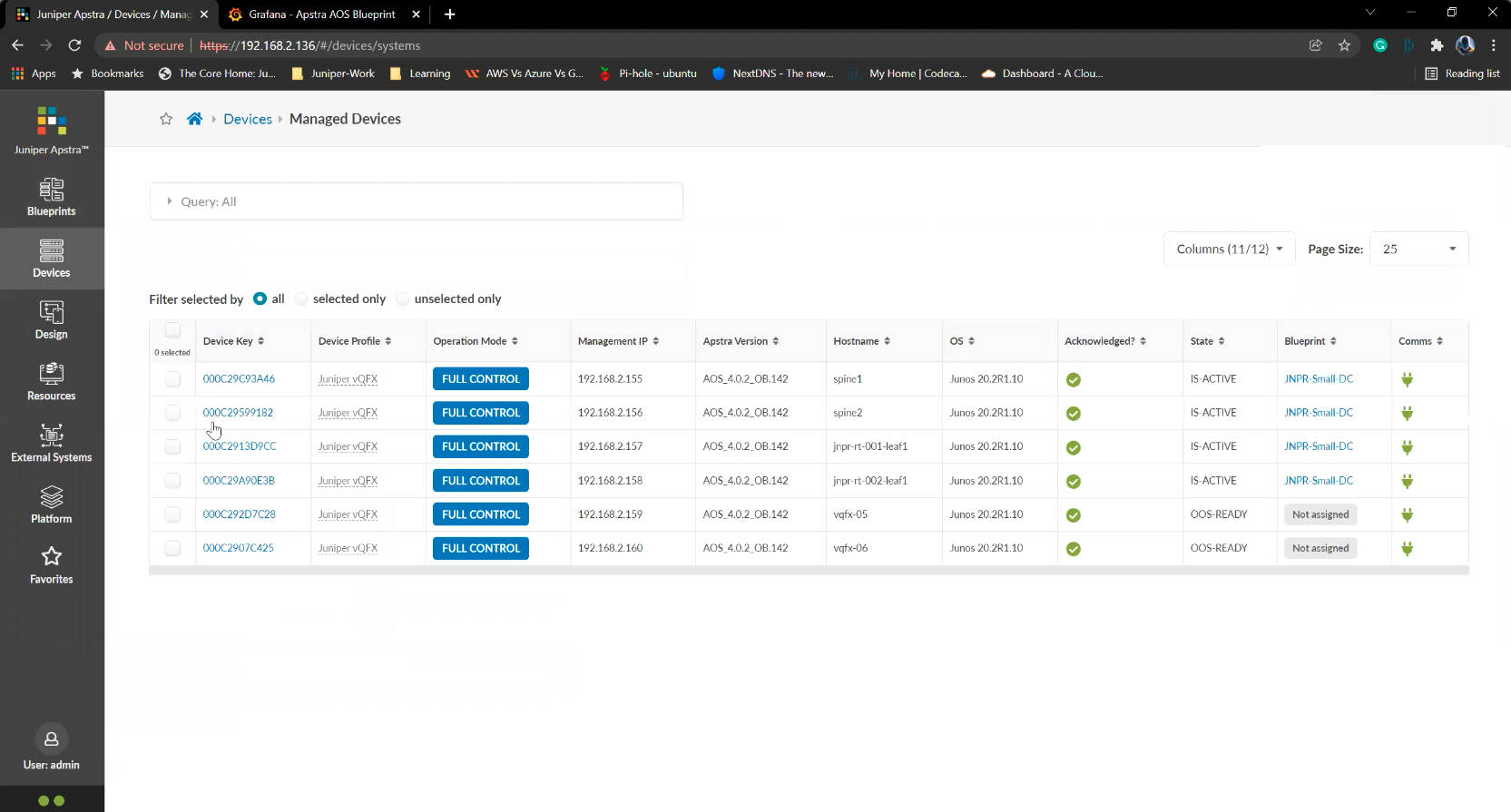
Let%20us%20get%20back%20to%20the%20Datacenter%20blueprint%20to%20view%20and%20make%20edits%20to%20the%20Datacenter%20fabric
Let%20us%20get%20back%20to%20the%20Datacenter%20blueprint%20to%20view%20and%20make%20edits%20to%20the%20Datacenter%20fabric
4/19
Prev
Next
Steps
- %3Cp%3E%3Cspan%20style%3D%22font-size%3A%2013px%3B%20font-family%3A%20Calibri%2C%20sans-serif%3B%22%3EFirst%2C%20we%20will%20view%20a%20list%20of%20devices%20available%20under%20managed%20devices.%20These%20are%20devices%20ready%20to%20be%20used%2C%20but%20are%20not%20active%20yet.%3C/span%3E%3C/p%3E
- Click on Managed devices
- Let%20us%20get%20back%20to%20the%20Datacenter%20blueprint%20to%20view%20and%20make%20edits%20to%20the%20Datacenter%20fabric
- Click on the Blueprint under consideration
- Click on the staged tab
- Click to view the exiting devices in the configuration
- Click on the Assigned system IDs tab
- Click on the edit icon
- Click on the drain option
- Click to update and enforce the change
- Click%20on%20Commit
- Commit the change to the actual Datacenter fabric
- Let us go back to the staged page
- Click to open up the devices in the fabric
- Click on the edit icon
- We%20will%20choose%20the%20replacement%20device%20to%20be%20used%20as%20a%20spine%20switch
- Choose the device from the drop down list
- Click to update the assignment
- Completed
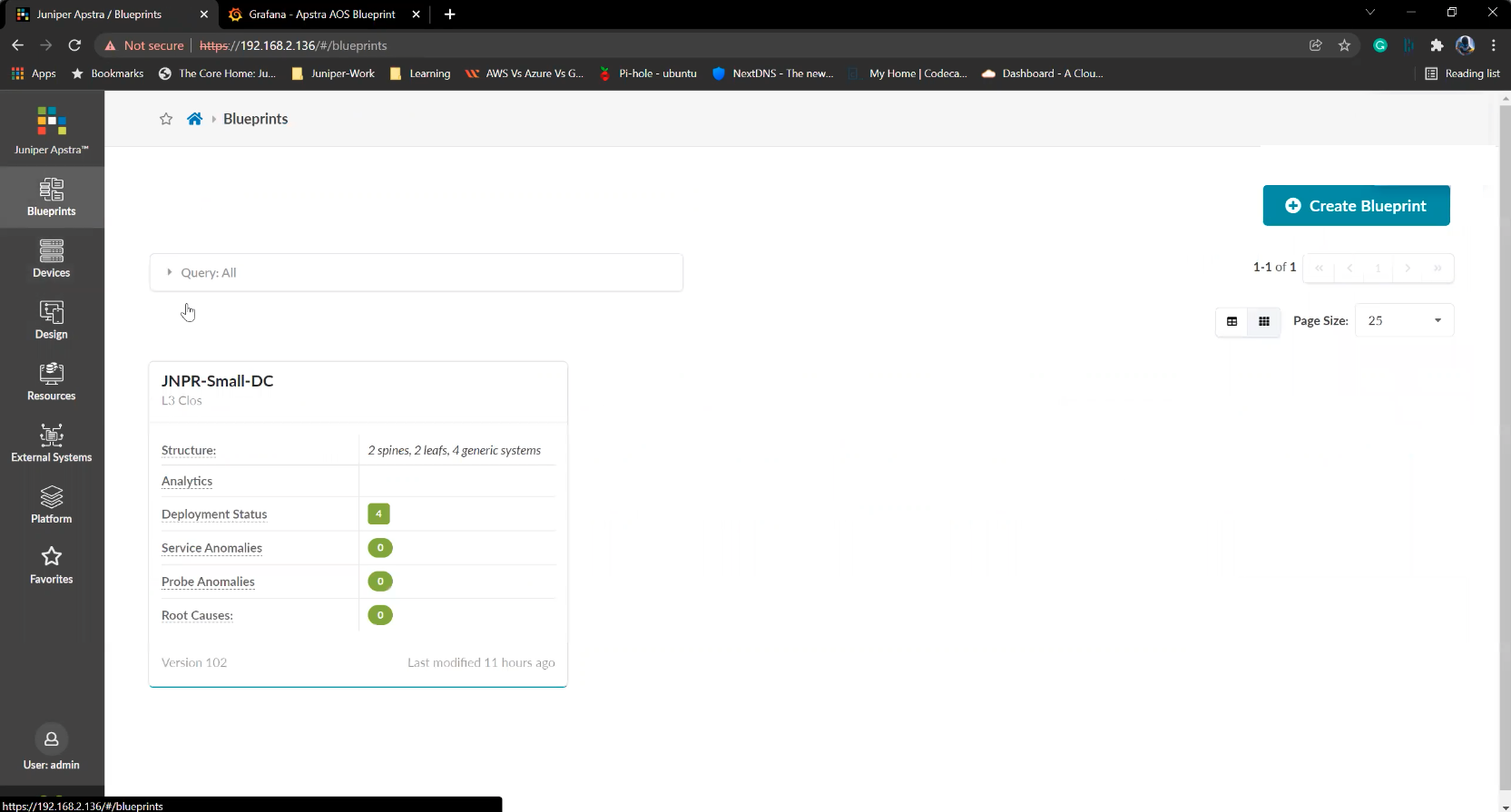
Click on the Blueprint under consideration
5/19
Prev
Next
Steps
- %3Cp%3E%3Cspan%20style%3D%22font-size%3A%2013px%3B%20font-family%3A%20Calibri%2C%20sans-serif%3B%22%3EFirst%2C%20we%20will%20view%20a%20list%20of%20devices%20available%20under%20managed%20devices.%20These%20are%20devices%20ready%20to%20be%20used%2C%20but%20are%20not%20active%20yet.%3C/span%3E%3C/p%3E
- Click on Managed devices
- Let%20us%20get%20back%20to%20the%20Datacenter%20blueprint%20to%20view%20and%20make%20edits%20to%20the%20Datacenter%20fabric
- Click on the Blueprint under consideration
- Click on the staged tab
- Click to view the exiting devices in the configuration
- Click on the Assigned system IDs tab
- Click on the edit icon
- Click on the drain option
- Click to update and enforce the change
- Click%20on%20Commit
- Commit the change to the actual Datacenter fabric
- Let us go back to the staged page
- Click to open up the devices in the fabric
- Click on the edit icon
- We%20will%20choose%20the%20replacement%20device%20to%20be%20used%20as%20a%20spine%20switch
- Choose the device from the drop down list
- Click to update the assignment
- Completed
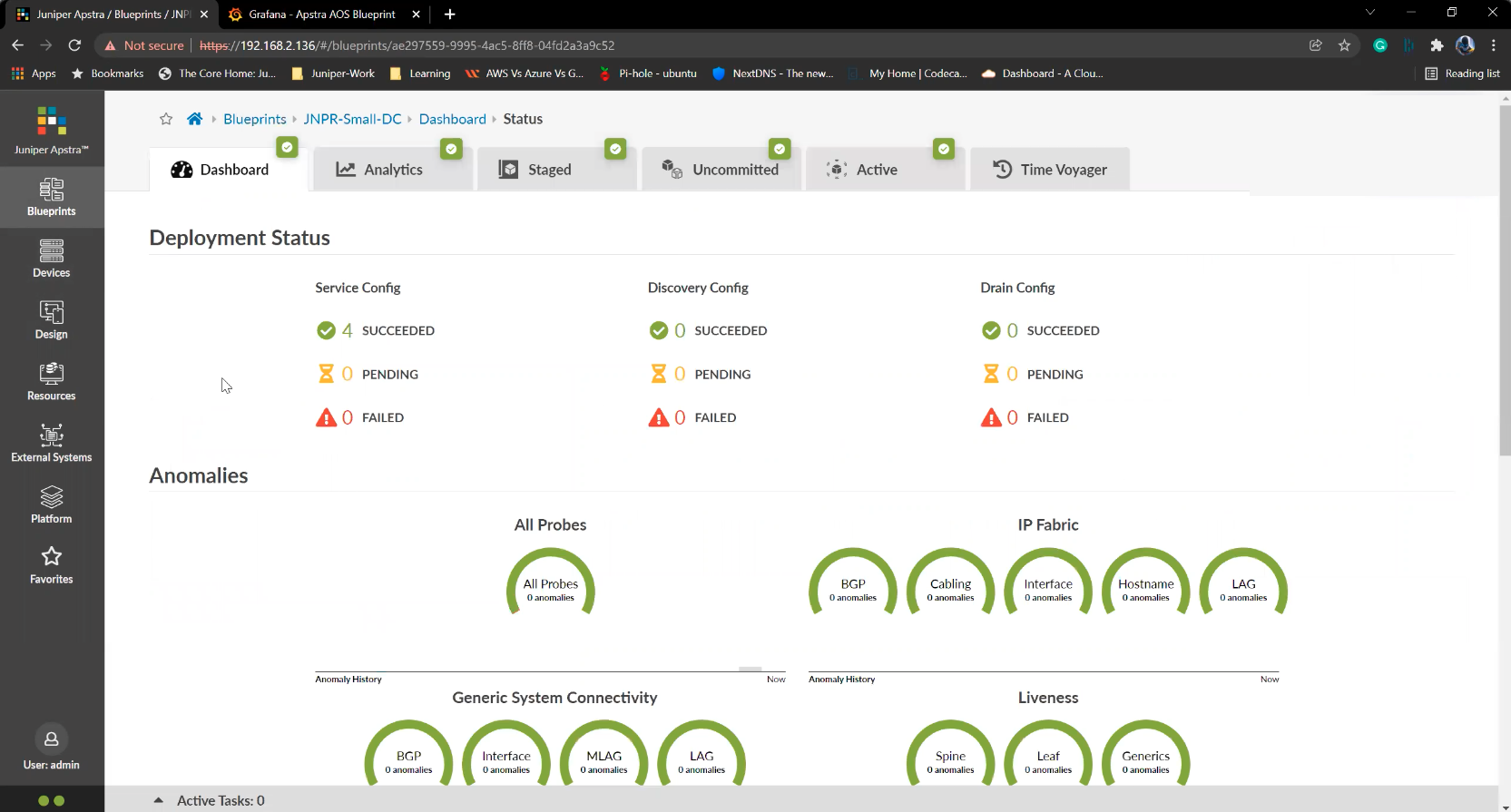
Click on the staged tab
6/19
Prev
Next
Steps
- %3Cp%3E%3Cspan%20style%3D%22font-size%3A%2013px%3B%20font-family%3A%20Calibri%2C%20sans-serif%3B%22%3EFirst%2C%20we%20will%20view%20a%20list%20of%20devices%20available%20under%20managed%20devices.%20These%20are%20devices%20ready%20to%20be%20used%2C%20but%20are%20not%20active%20yet.%3C/span%3E%3C/p%3E
- Click on Managed devices
- Let%20us%20get%20back%20to%20the%20Datacenter%20blueprint%20to%20view%20and%20make%20edits%20to%20the%20Datacenter%20fabric
- Click on the Blueprint under consideration
- Click on the staged tab
- Click to view the exiting devices in the configuration
- Click on the Assigned system IDs tab
- Click on the edit icon
- Click on the drain option
- Click to update and enforce the change
- Click%20on%20Commit
- Commit the change to the actual Datacenter fabric
- Let us go back to the staged page
- Click to open up the devices in the fabric
- Click on the edit icon
- We%20will%20choose%20the%20replacement%20device%20to%20be%20used%20as%20a%20spine%20switch
- Choose the device from the drop down list
- Click to update the assignment
- Completed
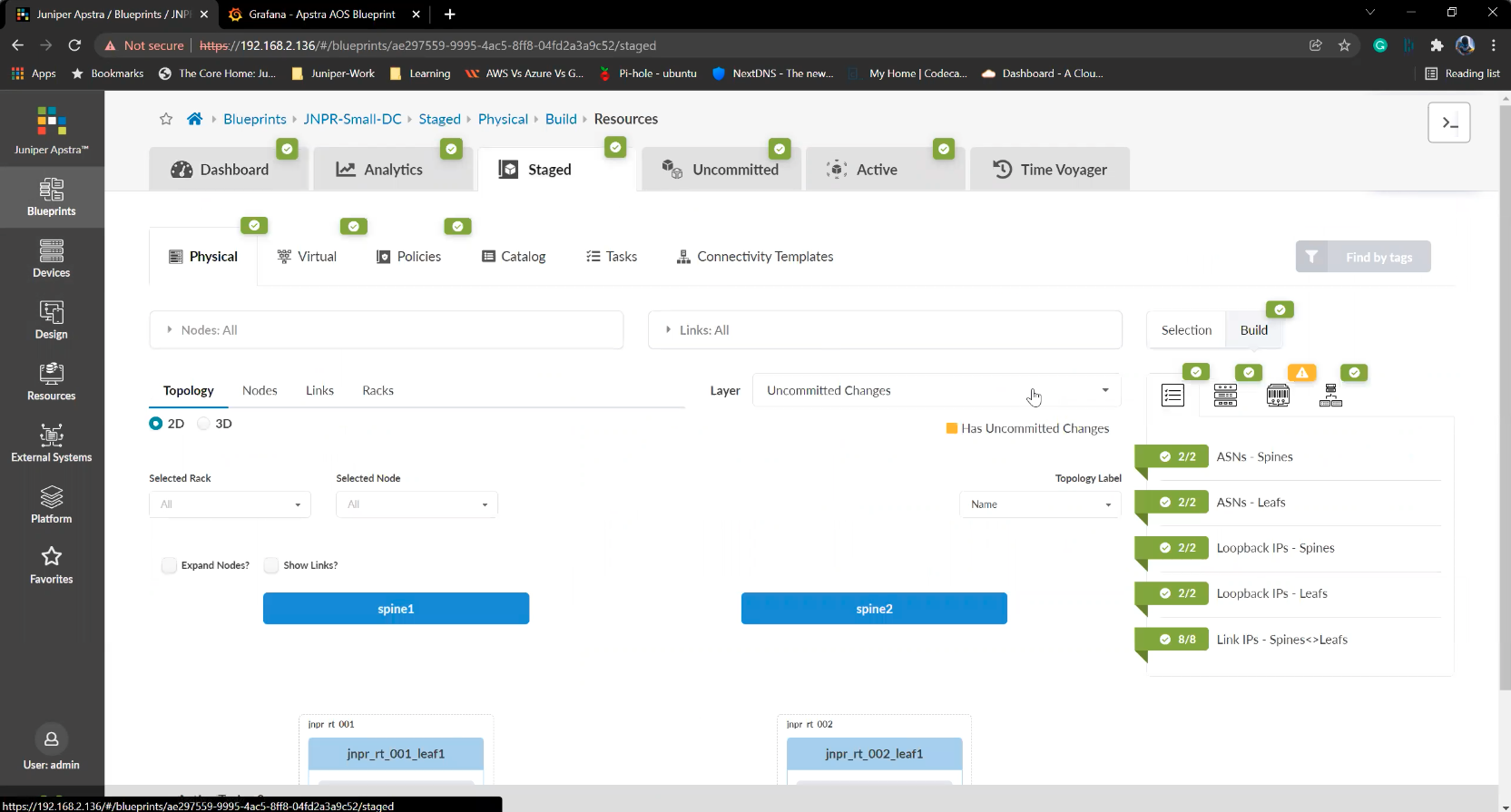
Click to view the exiting devices in the configuration
7/19
Prev
Next
Steps
- %3Cp%3E%3Cspan%20style%3D%22font-size%3A%2013px%3B%20font-family%3A%20Calibri%2C%20sans-serif%3B%22%3EFirst%2C%20we%20will%20view%20a%20list%20of%20devices%20available%20under%20managed%20devices.%20These%20are%20devices%20ready%20to%20be%20used%2C%20but%20are%20not%20active%20yet.%3C/span%3E%3C/p%3E
- Click on Managed devices
- Let%20us%20get%20back%20to%20the%20Datacenter%20blueprint%20to%20view%20and%20make%20edits%20to%20the%20Datacenter%20fabric
- Click on the Blueprint under consideration
- Click on the staged tab
- Click to view the exiting devices in the configuration
- Click on the Assigned system IDs tab
- Click on the edit icon
- Click on the drain option
- Click to update and enforce the change
- Click%20on%20Commit
- Commit the change to the actual Datacenter fabric
- Let us go back to the staged page
- Click to open up the devices in the fabric
- Click on the edit icon
- We%20will%20choose%20the%20replacement%20device%20to%20be%20used%20as%20a%20spine%20switch
- Choose the device from the drop down list
- Click to update the assignment
- Completed
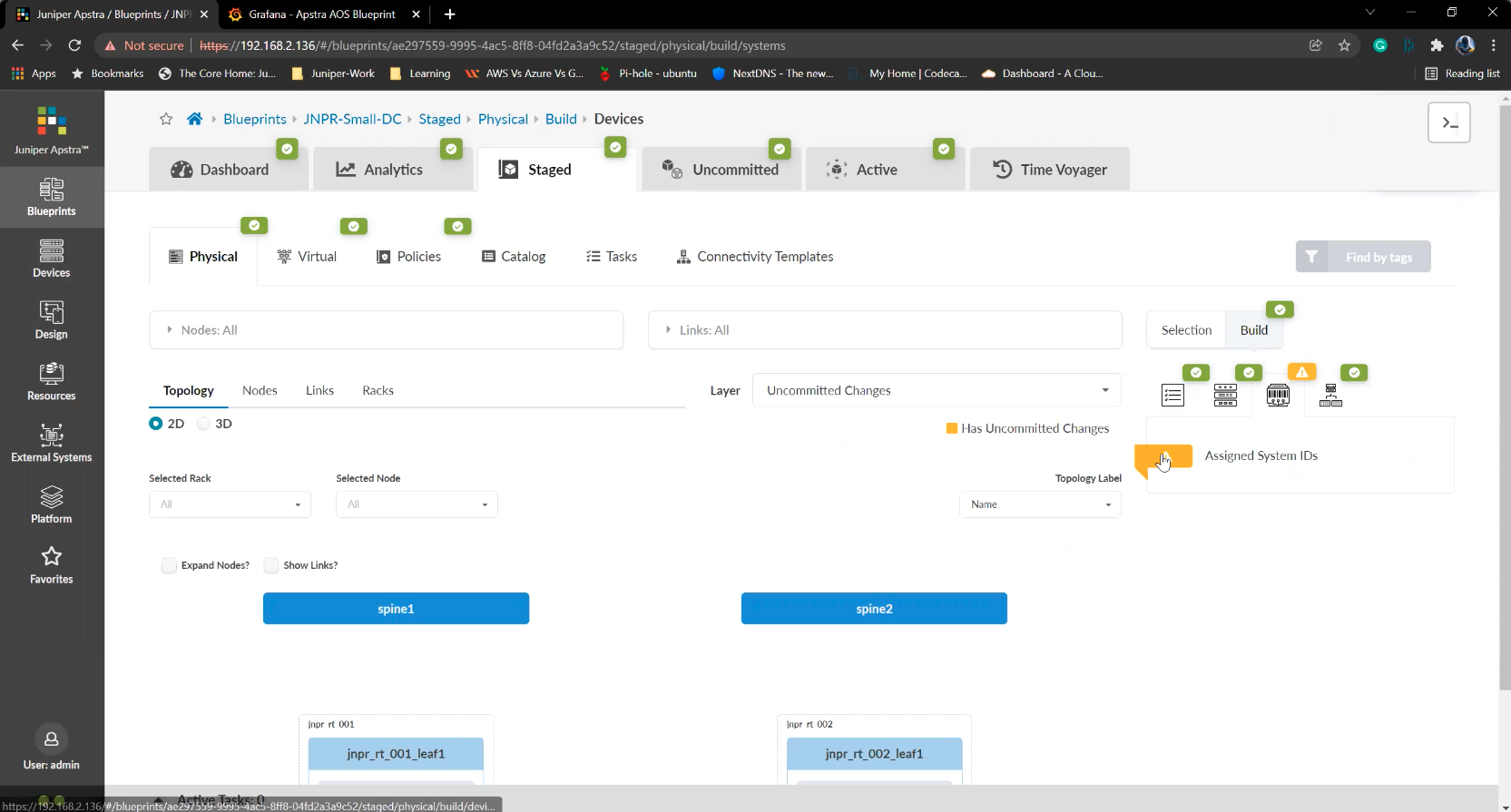
Click on the Assigned system IDs tab
8/19
Prev
Next
Steps
- %3Cp%3E%3Cspan%20style%3D%22font-size%3A%2013px%3B%20font-family%3A%20Calibri%2C%20sans-serif%3B%22%3EFirst%2C%20we%20will%20view%20a%20list%20of%20devices%20available%20under%20managed%20devices.%20These%20are%20devices%20ready%20to%20be%20used%2C%20but%20are%20not%20active%20yet.%3C/span%3E%3C/p%3E
- Click on Managed devices
- Let%20us%20get%20back%20to%20the%20Datacenter%20blueprint%20to%20view%20and%20make%20edits%20to%20the%20Datacenter%20fabric
- Click on the Blueprint under consideration
- Click on the staged tab
- Click to view the exiting devices in the configuration
- Click on the Assigned system IDs tab
- Click on the edit icon
- Click on the drain option
- Click to update and enforce the change
- Click%20on%20Commit
- Commit the change to the actual Datacenter fabric
- Let us go back to the staged page
- Click to open up the devices in the fabric
- Click on the edit icon
- We%20will%20choose%20the%20replacement%20device%20to%20be%20used%20as%20a%20spine%20switch
- Choose the device from the drop down list
- Click to update the assignment
- Completed
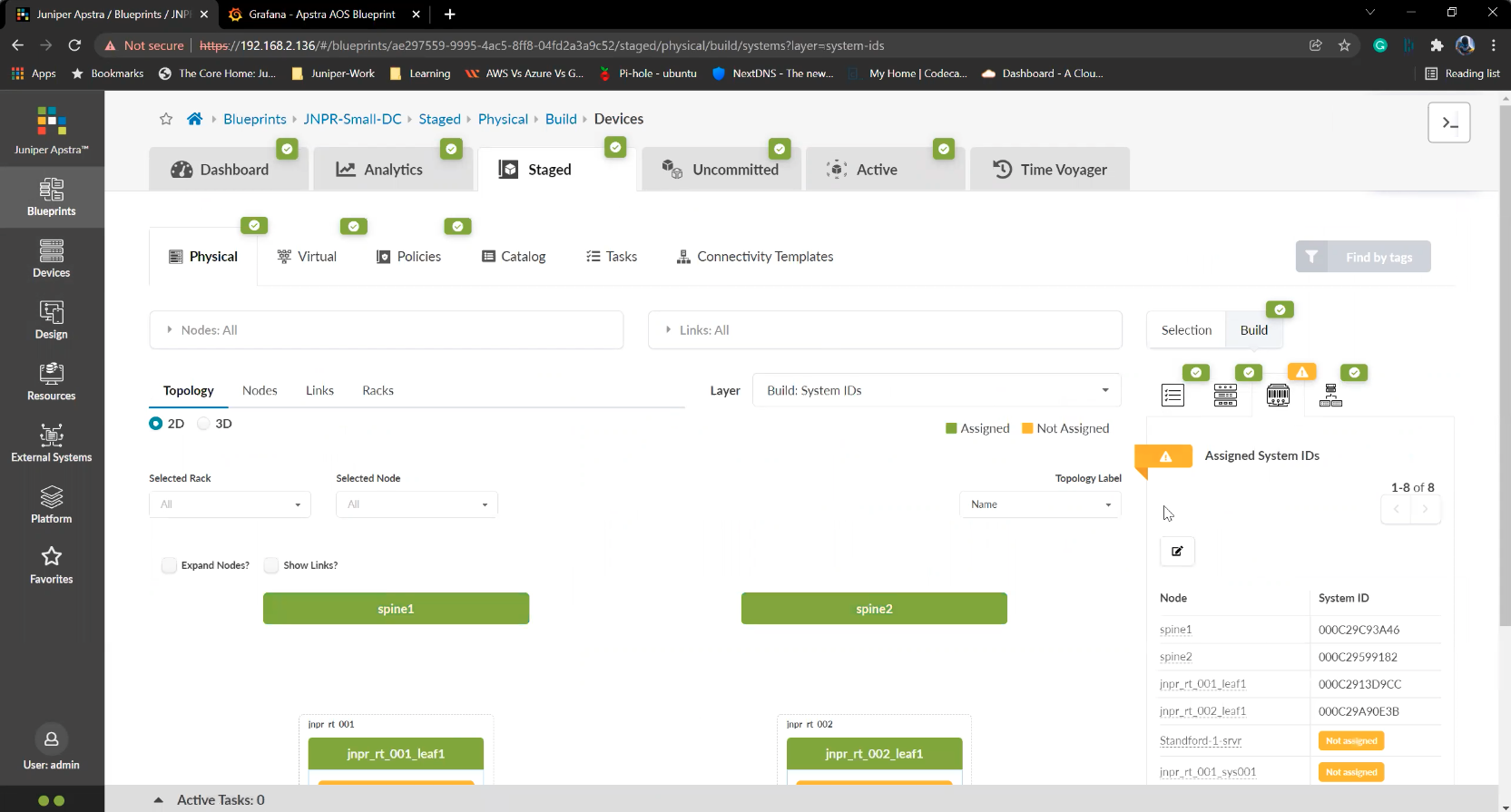
Click on the edit icon
9/19
Prev
Next
Steps
- %3Cp%3E%3Cspan%20style%3D%22font-size%3A%2013px%3B%20font-family%3A%20Calibri%2C%20sans-serif%3B%22%3EFirst%2C%20we%20will%20view%20a%20list%20of%20devices%20available%20under%20managed%20devices.%20These%20are%20devices%20ready%20to%20be%20used%2C%20but%20are%20not%20active%20yet.%3C/span%3E%3C/p%3E
- Click on Managed devices
- Let%20us%20get%20back%20to%20the%20Datacenter%20blueprint%20to%20view%20and%20make%20edits%20to%20the%20Datacenter%20fabric
- Click on the Blueprint under consideration
- Click on the staged tab
- Click to view the exiting devices in the configuration
- Click on the Assigned system IDs tab
- Click on the edit icon
- Click on the drain option
- Click to update and enforce the change
- Click%20on%20Commit
- Commit the change to the actual Datacenter fabric
- Let us go back to the staged page
- Click to open up the devices in the fabric
- Click on the edit icon
- We%20will%20choose%20the%20replacement%20device%20to%20be%20used%20as%20a%20spine%20switch
- Choose the device from the drop down list
- Click to update the assignment
- Completed
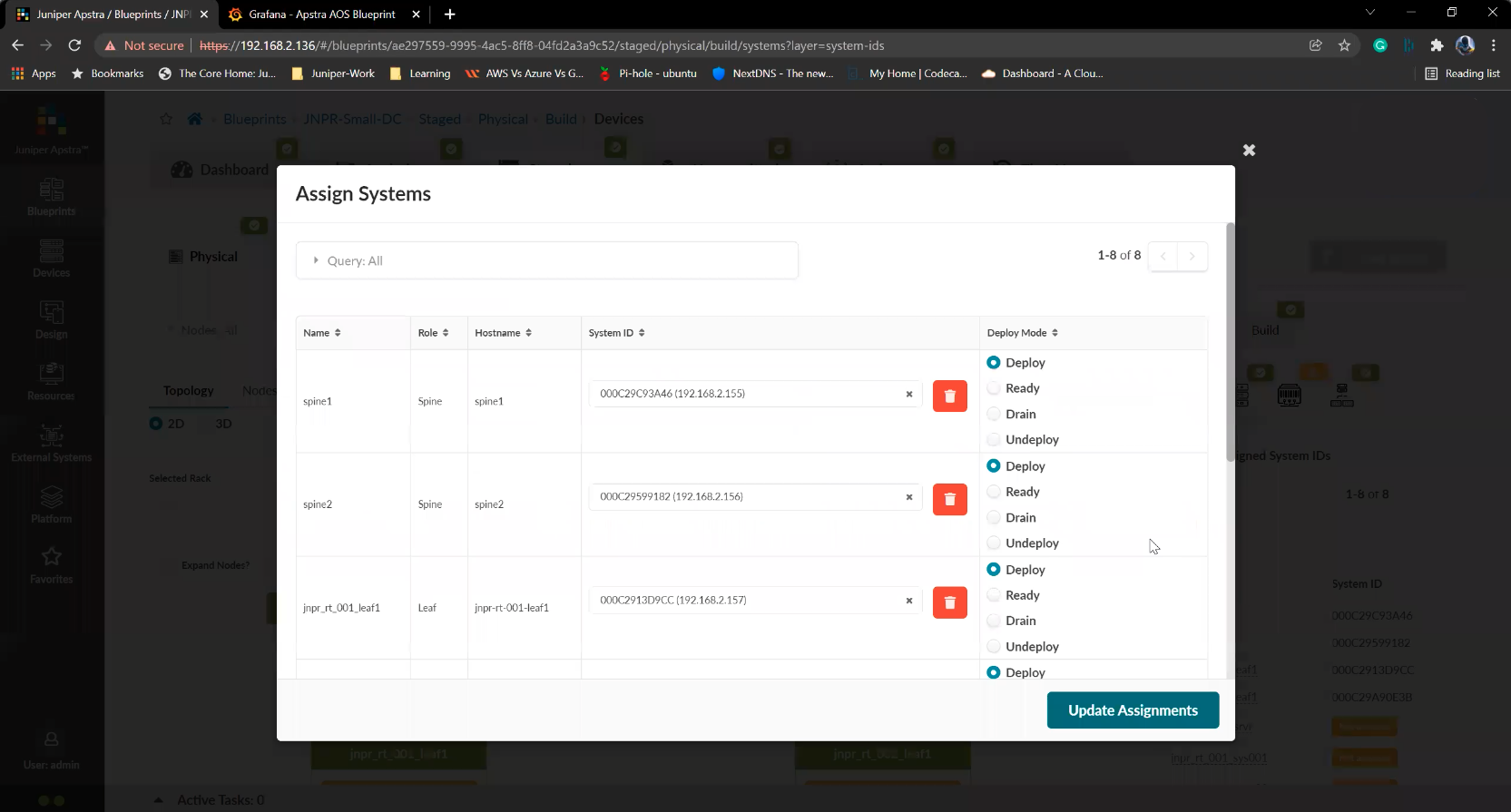
Click on the drain option
10/19
Prev
Next
Steps
- %3Cp%3E%3Cspan%20style%3D%22font-size%3A%2013px%3B%20font-family%3A%20Calibri%2C%20sans-serif%3B%22%3EFirst%2C%20we%20will%20view%20a%20list%20of%20devices%20available%20under%20managed%20devices.%20These%20are%20devices%20ready%20to%20be%20used%2C%20but%20are%20not%20active%20yet.%3C/span%3E%3C/p%3E
- Click on Managed devices
- Let%20us%20get%20back%20to%20the%20Datacenter%20blueprint%20to%20view%20and%20make%20edits%20to%20the%20Datacenter%20fabric
- Click on the Blueprint under consideration
- Click on the staged tab
- Click to view the exiting devices in the configuration
- Click on the Assigned system IDs tab
- Click on the edit icon
- Click on the drain option
- Click to update and enforce the change
- Click%20on%20Commit
- Commit the change to the actual Datacenter fabric
- Let us go back to the staged page
- Click to open up the devices in the fabric
- Click on the edit icon
- We%20will%20choose%20the%20replacement%20device%20to%20be%20used%20as%20a%20spine%20switch
- Choose the device from the drop down list
- Click to update the assignment
- Completed
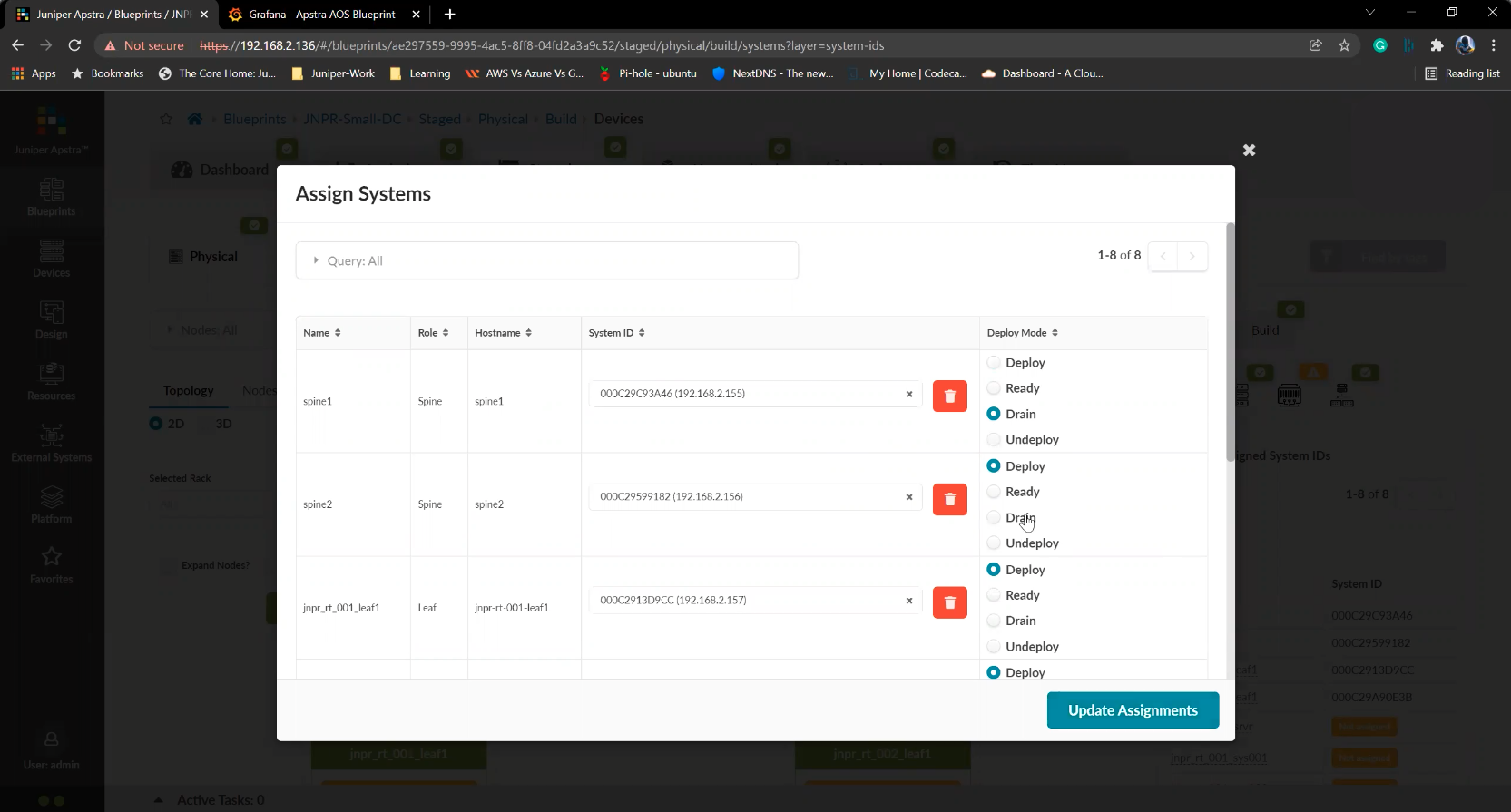
Click to update and enforce the change
11/19
Write
Preview
Write
Preview
Write
Preview
Write
Preview
Write
Preview
Write
Preview
Write
Preview
Write
Preview
Write
Preview
Write
Preview
Write
Preview
Write
Preview
Write
Preview
Write
Preview
Write
Preview
Write
Preview
Markdown
WYSIWYG
\\\\\\\\\\\\\\\\\\\\\\\\\\\\\\\\\\\\\\\\\\\\\\\\\\\\\\\\\\\\\\\\\\\\\\\\\\\\\\\\\\\\\\\\\\\\\\\\\\\\\\\\\\\\\\\\\\\\\\\\\\\\\\\\\\\\\\\\\\\\\\\\\\\\\\\\\\\\\\\\\\\\\\\\\\\\\\\\\\\\\\\\\\\\\\\\\\\\\\\\\\\\\\\\\\\\\\\\\\\\\\\\\\\\\\\\\\\\\\\\\\\\\\\\\\\\\\\\\\\\\\\\\\\\\\\\\\\\\\\\\\\\\\\\\\\\\\\\\\\\\\\\\\\\\\\\\\\\\\\\\\\\\\\\\\\\\\\\\\\\\\\\\\\\\\\\\\
\\\\\\\\\\\\\\\\\\\\\\\\\\\\\\\\\\\\\\\\\\\\\\\\\\\\\\\\\\\\\\\\\\\\\\\\\\\\\\\\\\\\\\\\\\\\\\\\\\\\\\\\\\\\\\\\\\\\\\\\\\\\\\\\\\\\\\\\\\\\\\\\\\\\\\\\\\\\\\\\\\\\\\\\\\\\\\\\\\\\\\\\\\\\\\\\\\\\\\\\\\\\\\\\\\\\\\\\\\\\\\\\\\\\\\\\\\\\\\\\\\\\\\\\\\\\\\\\\\\\\\\\\\\\\\\\\\\\\\\\\\\\\\\\\\\\\\\\\\\\\\\\\\\\\\\\\\\\\\\\\\\\\\\\\\\\\\\\\\\\\\\\\\\\\\\\\\
Markdown
WYSIWYG
\\\\\\\\\\\\\\\\\\\\\\\\\\\\\\\\\\\\\\\\\\\\\\\\\\\\\\\\\\\\\\\\\\\\\\\\\\\\\\\\\\\\\\\\\\\\\\\\\\\\\\\\\\\\\\\\\\\\\\\\\\\\\\\\\\\\\\\\\\\\\\\\\\\\\\\\\\\\\\\\\\\\\\\\\\\\\\\\\\\\\\\\\\\\\\\\\\\\\\\\\\\\\\\\\\\\\\\\\\\\\\\\\\\\\\\\\\\<br>
\\\\\\\\\\\\\\\\\\\\\\\\\\\\\\\\\\\\\\\\\\\\\\\\\\\\\\\\\\\\\\\\\\\\\\\\\\\\\\\\\\\\\\\\\\\\\\\\\\\\\\\\\\\\\\\\\\\\\\\\\\\\\\\\\\\\\\\\\\\\\\\\\\\\\\\\\\\\\\\\\\\\\\\\\\\\\\\\\\\\\\\\\\\\\\\\\\\\\\\\\\\\\\\\\\\\\\\\\\\\\\\\\\\\\\\\\\\<br>
Markdown
WYSIWYG
\\\\\\\\\\\\\\\\\\\\\\\\\\\\\\\\\\\\\\\\\\\\\\\\\\\\\\\\\\\\\\\\\\\\\\\\\\\\\\\\\\\\\\\\\\\\\\\\\\\\\\\\\\\\\\\\\\\\\\\\\\\\\\\\\\\\\\\\\\\\\\\\\\\\\\\\\\\\<br>
\\\\\\\\\\\\\\\\\\\\\\\\\\\\\\\\\\\\\\\\\\\\\\\\\\\\\\\\\\\\\\\\\\\\\\\\\\\\\\\\\\\\\\\\\\\\\\\\\\\\\\\\\\\\\\\\\\\\\\\\\\\\\\\\\\\\\\\\\\\\\\\\\\\\\\\\\\\\<br>
Markdown
WYSIWYG
\\\\\\\\\\\\\\\\\\\\\\\\\\\\\\\\\\\\\\\\\\\\\\\\\\\\\\\\\\\\\\\\\\\\\\\\\\\\\\\\\\\\\\\\\\\\\\\\\\\\\\\\
\\\\\\\\\\\\\\\\\\\\\\\\\\\\\\\\\\\\\\\\\\\\\\\\\\\\\\\\\\\\\\\\\\\\\\\\\\\\\\\\\\\\\\\\\\\\\\\\\\\\\\\\
Markdown
WYSIWYG
\\\\\\\\\\\\\\\\\\\\\\\\\\\\\\\\\\\\\\\\\\\\\\\\\\\\\\\\\\\\\\\\\\\\\
\\\\\\\\\\\\\\\\\\\\\\\\\\\\\\\\\\\\\\\\\\\\\\\\\\\\\\\\\\\\\\\\\\\\\
Markdown
WYSIWYG
\\\\\\\\\\\\\\\\\\\\\\\\\\\\\\\\\\\\\\\\\\\\\<br>
\\\\\\\\\\\\\\\\\\\\\\\\\\\\\\\\\\\\\\\\\\\\\<br>
Markdown
WYSIWYG
\\\\\\\\\\\\\\\\\\\\\\\\\\\\\\
\\\\\\\\\\\\\\\\\\\\\\\\\\\\\\
Markdown
WYSIWYG
\\\\\\\\\\\\\\\\\\\<br>
\\\\\\\\\\\\\\\\\\\<br>
Markdown
WYSIWYG
\\\\\\\\\\\\<br>
\\\\\\\\\\\\<br>
Markdown
WYSIWYG
\\\\\\\\
\\\\\\\\
Markdown
WYSIWYG
\\\\\
\\\\\
Markdown
WYSIWYG
\\\
\\\
Markdown
WYSIWYG
\<br>
\<br>
Markdown
WYSIWYG
<br>
<br>
Markdown
WYSIWYG
Preview
Write
Preview
Write
Preview
Write
Preview
Write
Preview
Write
Preview
Write
Preview
Write
Preview
Write
Preview
Write
Preview
Write
Preview
Write
Preview
Write
Preview
Write
Preview
Write
Preview
Write
Preview
Markdown
WYSIWYG
\\\\\\\\\\\\\\\\\\\\\\\\\\\\\\\\\\\\\\\\\\\\\\\\\\\\\\\\\\\\\\\\\\\\\\\\\\\\\\\\\\\\\\\\\\\\\\\\\\\\\\\\\\\\\\\\\\\\\\\\\\\\\\\\\\\\\\\\\\\\\\\\\\\\\\\\\\\\\\\\\\\\\\\\\\\\\\\\\\\\\\\\\\\\\\\\\\\\\\\\\\\\\\\\\\\\\\\\\\\\\\\\\\\\\\\\\\\\\\\\\\\\\\\\\\\\\\\\\\\\\\\\\\\\\\\\\\\\\\\\\\\\\\\\\\\\\\\\\\\\\\\\\\\\\\\\\\\\\\\\\\\\\\\\\\\\\\\\\\\\\\\\\\\\\\\\\\
\\\\\\\\\\\\\\\\\\\\\\\\\\\\\\\\\\\\\\\\\\\\\\\\\\\\\\\\\\\\\\\\\\\\\\\\\\\\\\\\\\\\\\\\\\\\\\\\\\\\\\\\\\\\\\\\\\\\\\\\\\\\\\\\\\\\\\\\\\\\\\\\\\\\\\\\\\\\\\\\\\\\\\\\\\\\\\\\\\\\\\\\\\\\\\\\\\\\\\\\\\\\\\\\\\\\\\\\\\\\\\\\\\\\\\\\\\\\\\\\\\\\\\\\\\\\\\\\\\\\\\\\\\\\\\\\\\\\\\\\\\\\\\\\\\\\\\\\\\\\\\\\\\\\\\\\\\\\\\\\\\\\\\\\\\\\\\\\\\\\\\\\\\\\\\\\\\
Markdown
WYSIWYG
\\\\\\\\\\\\\\\\\\\\\\\\\\\\\\\\\\\\\\\\\\\\\\\\\\\\\\\\\\\\\\\\\\\\\\\\\\\\\\\\\\\\\\\\\\\\\\\\\\\\\\\\\\\\\\\\\\\\\\\\\\\\\\\\\\\\\\\\\\\\\\\\\\\\\\\\\\\\\\\\\\\\\\\\\\\\\\\\\\\\\\\\\\\\\\\\\\\\\\\\\\\\\\\\\\\\\\\\\\\\\\\\\\\\\\\\\\\<br>
\\\\\\\\\\\\\\\\\\\\\\\\\\\\\\\\\\\\\\\\\\\\\\\\\\\\\\\\\\\\\\\\\\\\\\\\\\\\\\\\\\\\\\\\\\\\\\\\\\\\\\\\\\\\\\\\\\\\\\\\\\\\\\\\\\\\\\\\\\\\\\\\\\\\\\\\\\\\\\\\\\\\\\\\\\\\\\\\\\\\\\\\\\\\\\\\\\\\\\\\\\\\\\\\\\\\\\\\\\\\\\\\\\\\\\\\\\\<br>
Markdown
WYSIWYG
\\\\\\\\\\\\\\\\\\\\\\\\\\\\\\\\\\\\\\\\\\\\\\\\\\\\\\\\\\\\\\\\\\\\\\\\\\\\\\\\\\\\\\\\\\\\\\\\\\\\\\\\\\\\\\\\\\\\\\\\\\\\\\\\\\\\\\\\\\\\\\\\\\\\\\\\\\\\<br>
\\\\\\\\\\\\\\\\\\\\\\\\\\\\\\\\\\\\\\\\\\\\\\\\\\\\\\\\\\\\\\\\\\\\\\\\\\\\\\\\\\\\\\\\\\\\\\\\\\\\\\\\\\\\\\\\\\\\\\\\\\\\\\\\\\\\\\\\\\\\\\\\\\\\\\\\\\\\<br>
Markdown
WYSIWYG
\\\\\\\\\\\\\\\\\\\\\\\\\\\\\\\\\\\\\\\\\\\\\\\\\\\\\\\\\\\\\\\\\\\\\\\\\\\\\\\\\\\\\\\\\\\\\\\\\\\\\\\\
\\\\\\\\\\\\\\\\\\\\\\\\\\\\\\\\\\\\\\\\\\\\\\\\\\\\\\\\\\\\\\\\\\\\\\\\\\\\\\\\\\\\\\\\\\\\\\\\\\\\\\\\
Markdown
WYSIWYG
\\\\\\\\\\\\\\\\\\\\\\\\\\\\\\\\\\\\\\\\\\\\\\\\\\\\\\\\\\\\\\\\\\\\\
\\\\\\\\\\\\\\\\\\\\\\\\\\\\\\\\\\\\\\\\\\\\\\\\\\\\\\\\\\\\\\\\\\\\\
Markdown
WYSIWYG
\\\\\\\\\\\\\\\\\\\\\\\\\\\\\\\\\\\\\\\\\\\\\<br>
\\\\\\\\\\\\\\\\\\\\\\\\\\\\\\\\\\\\\\\\\\\\\<br>
Markdown
WYSIWYG
\\\\\\\\\\\\\\\\\\\\\\\\\\\\\\
\\\\\\\\\\\\\\\\\\\\\\\\\\\\\\
Markdown
WYSIWYG
\\\\\\\\\\\\\\\\\\\<br>
\\\\\\\\\\\\\\\\\\\<br>
Markdown
WYSIWYG
\\\\\\\\\\\\<br>
\\\\\\\\\\\\<br>
Markdown
WYSIWYG
\\\\\\\\
\\\\\\\\
Markdown
WYSIWYG
\\\\\
\\\\\
Markdown
WYSIWYG
\\\
\\\
Markdown
WYSIWYG
\<br>
\<br>
Markdown
WYSIWYG
<br>
<br>
Markdown
WYSIWYG
Prev
Next
Steps
- %3Cp%3E%3Cspan%20style%3D%22font-size%3A%2013px%3B%20font-family%3A%20Calibri%2C%20sans-serif%3B%22%3EFirst%2C%20we%20will%20view%20a%20list%20of%20devices%20available%20under%20managed%20devices.%20These%20are%20devices%20ready%20to%20be%20used%2C%20but%20are%20not%20active%20yet.%3C/span%3E%3C/p%3E
- Click on Managed devices
- Let%20us%20get%20back%20to%20the%20Datacenter%20blueprint%20to%20view%20and%20make%20edits%20to%20the%20Datacenter%20fabric
- Click on the Blueprint under consideration
- Click on the staged tab
- Click to view the exiting devices in the configuration
- Click on the Assigned system IDs tab
- Click on the edit icon
- Click on the drain option
- Click to update and enforce the change
- Click%20on%20Commit
- Commit the change to the actual Datacenter fabric
- Let us go back to the staged page
- Click to open up the devices in the fabric
- Click on the edit icon
- We%20will%20choose%20the%20replacement%20device%20to%20be%20used%20as%20a%20spine%20switch
- Choose the device from the drop down list
- Click to update the assignment
- Completed
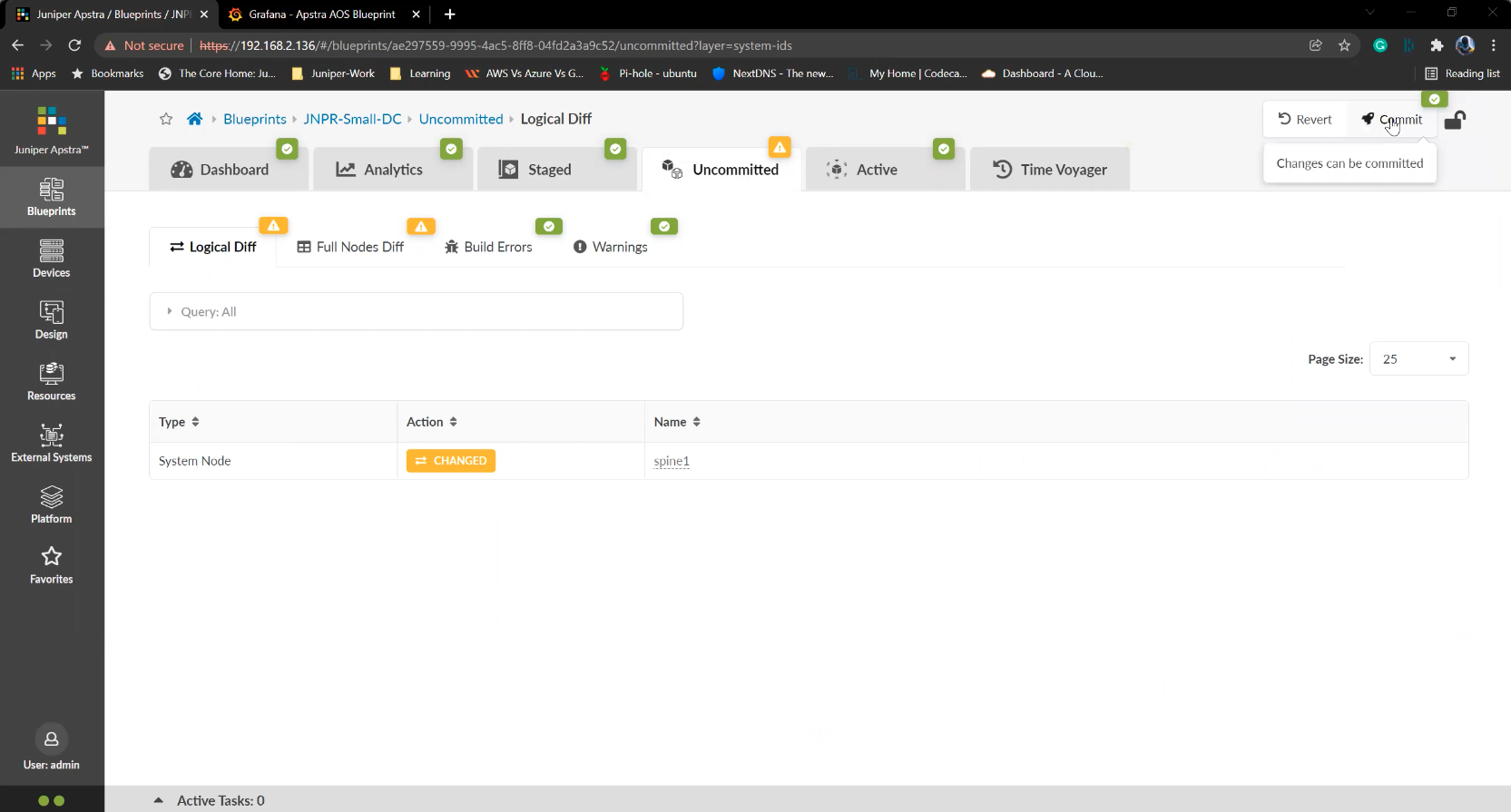
Click%20on%20Commit
Click%20on%20Commit
12/19
Prev
Next
Steps
- %3Cp%3E%3Cspan%20style%3D%22font-size%3A%2013px%3B%20font-family%3A%20Calibri%2C%20sans-serif%3B%22%3EFirst%2C%20we%20will%20view%20a%20list%20of%20devices%20available%20under%20managed%20devices.%20These%20are%20devices%20ready%20to%20be%20used%2C%20but%20are%20not%20active%20yet.%3C/span%3E%3C/p%3E
- Click on Managed devices
- Let%20us%20get%20back%20to%20the%20Datacenter%20blueprint%20to%20view%20and%20make%20edits%20to%20the%20Datacenter%20fabric
- Click on the Blueprint under consideration
- Click on the staged tab
- Click to view the exiting devices in the configuration
- Click on the Assigned system IDs tab
- Click on the edit icon
- Click on the drain option
- Click to update and enforce the change
- Click%20on%20Commit
- Commit the change to the actual Datacenter fabric
- Let us go back to the staged page
- Click to open up the devices in the fabric
- Click on the edit icon
- We%20will%20choose%20the%20replacement%20device%20to%20be%20used%20as%20a%20spine%20switch
- Choose the device from the drop down list
- Click to update the assignment
- Completed
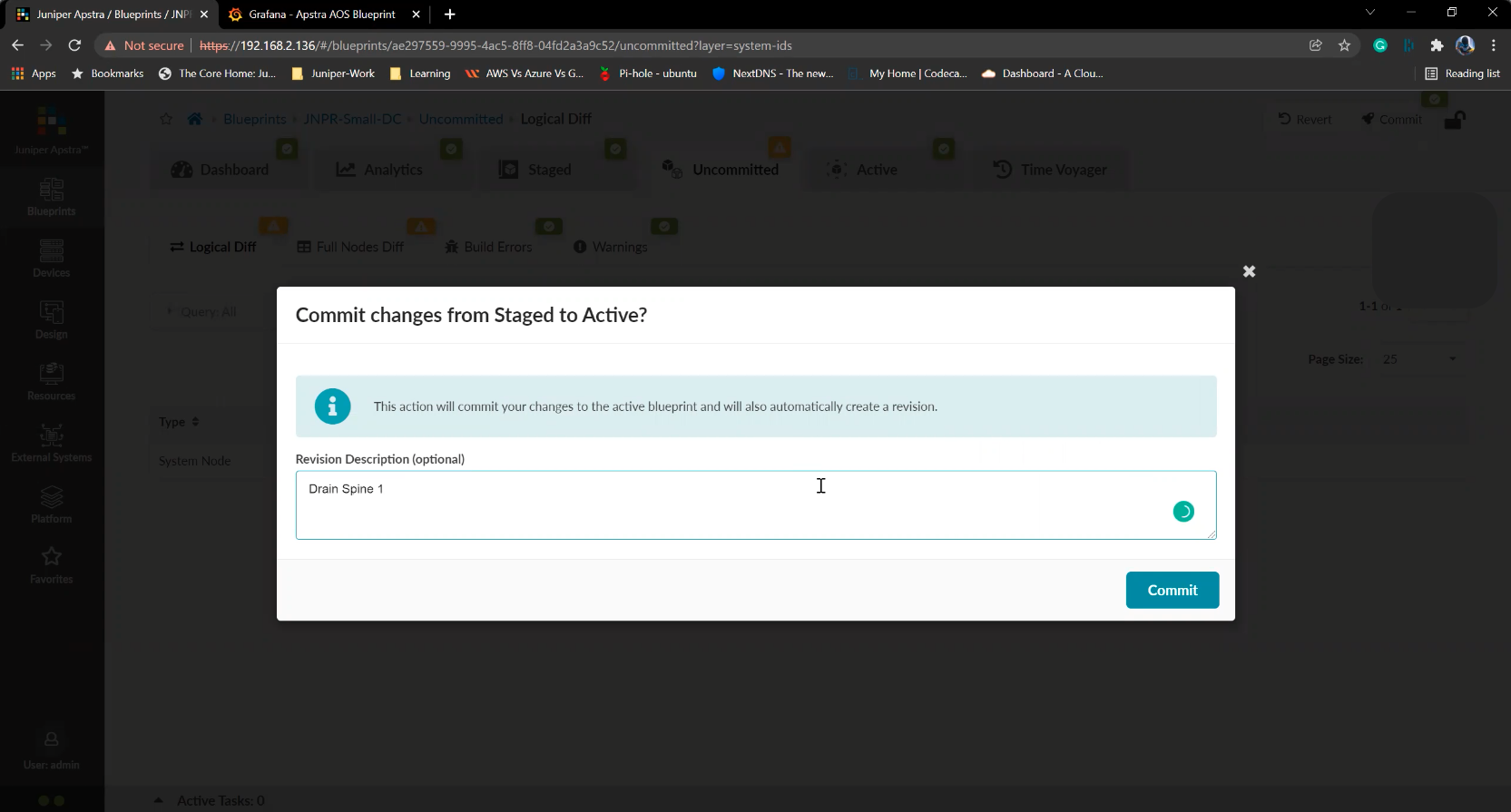
Commit the change to the actual Datacenter fabric
13/19
Prev
Next
Steps
- %3Cp%3E%3Cspan%20style%3D%22font-size%3A%2013px%3B%20font-family%3A%20Calibri%2C%20sans-serif%3B%22%3EFirst%2C%20we%20will%20view%20a%20list%20of%20devices%20available%20under%20managed%20devices.%20These%20are%20devices%20ready%20to%20be%20used%2C%20but%20are%20not%20active%20yet.%3C/span%3E%3C/p%3E
- Click on Managed devices
- Let%20us%20get%20back%20to%20the%20Datacenter%20blueprint%20to%20view%20and%20make%20edits%20to%20the%20Datacenter%20fabric
- Click on the Blueprint under consideration
- Click on the staged tab
- Click to view the exiting devices in the configuration
- Click on the Assigned system IDs tab
- Click on the edit icon
- Click on the drain option
- Click to update and enforce the change
- Click%20on%20Commit
- Commit the change to the actual Datacenter fabric
- Let us go back to the staged page
- Click to open up the devices in the fabric
- Click on the edit icon
- We%20will%20choose%20the%20replacement%20device%20to%20be%20used%20as%20a%20spine%20switch
- Choose the device from the drop down list
- Click to update the assignment
- Completed
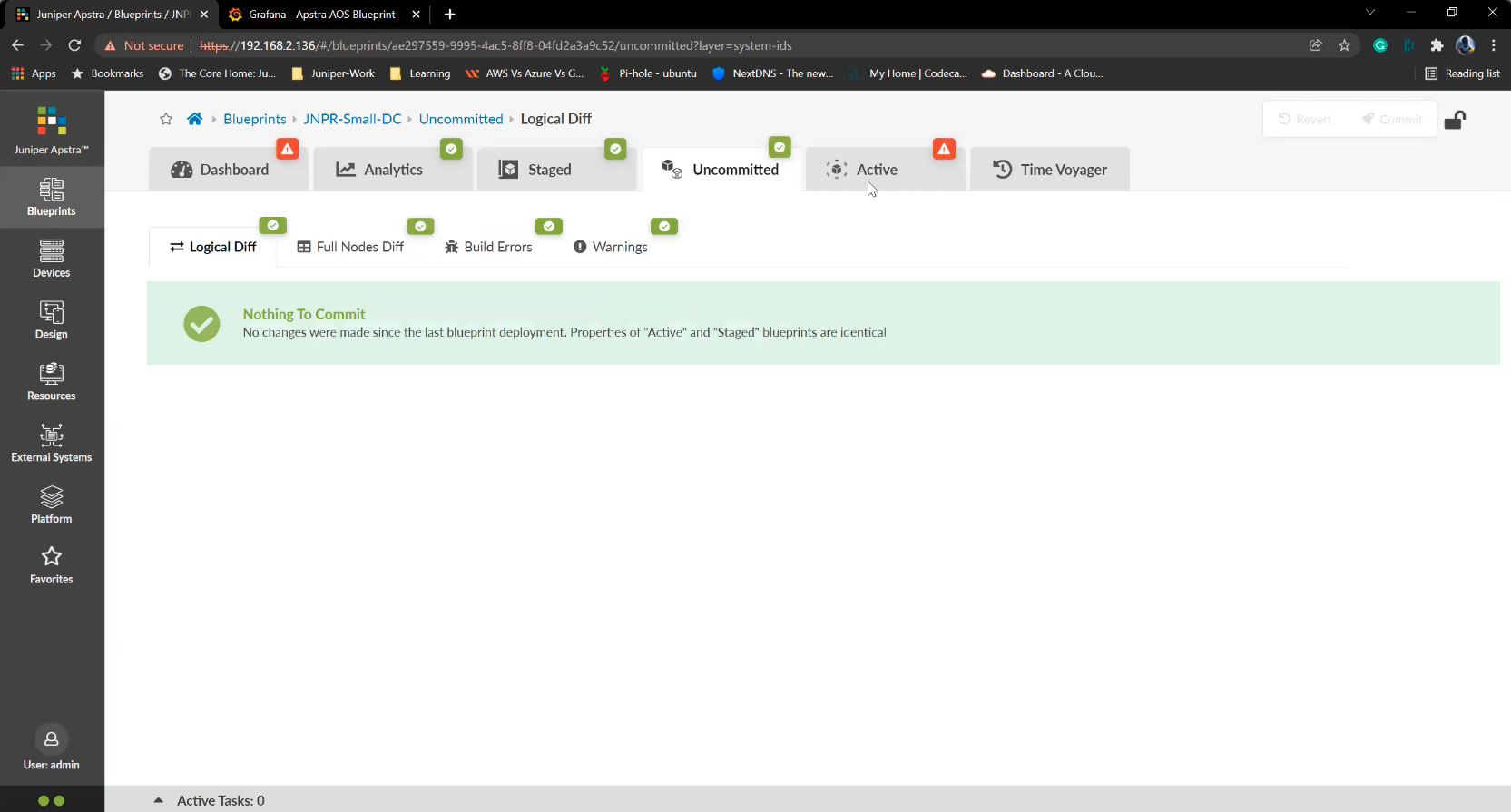
Let us go back to the staged page
14/19
Prev
Next
Steps
- %3Cp%3E%3Cspan%20style%3D%22font-size%3A%2013px%3B%20font-family%3A%20Calibri%2C%20sans-serif%3B%22%3EFirst%2C%20we%20will%20view%20a%20list%20of%20devices%20available%20under%20managed%20devices.%20These%20are%20devices%20ready%20to%20be%20used%2C%20but%20are%20not%20active%20yet.%3C/span%3E%3C/p%3E
- Click on Managed devices
- Let%20us%20get%20back%20to%20the%20Datacenter%20blueprint%20to%20view%20and%20make%20edits%20to%20the%20Datacenter%20fabric
- Click on the Blueprint under consideration
- Click on the staged tab
- Click to view the exiting devices in the configuration
- Click on the Assigned system IDs tab
- Click on the edit icon
- Click on the drain option
- Click to update and enforce the change
- Click%20on%20Commit
- Commit the change to the actual Datacenter fabric
- Let us go back to the staged page
- Click to open up the devices in the fabric
- Click on the edit icon
- We%20will%20choose%20the%20replacement%20device%20to%20be%20used%20as%20a%20spine%20switch
- Choose the device from the drop down list
- Click to update the assignment
- Completed
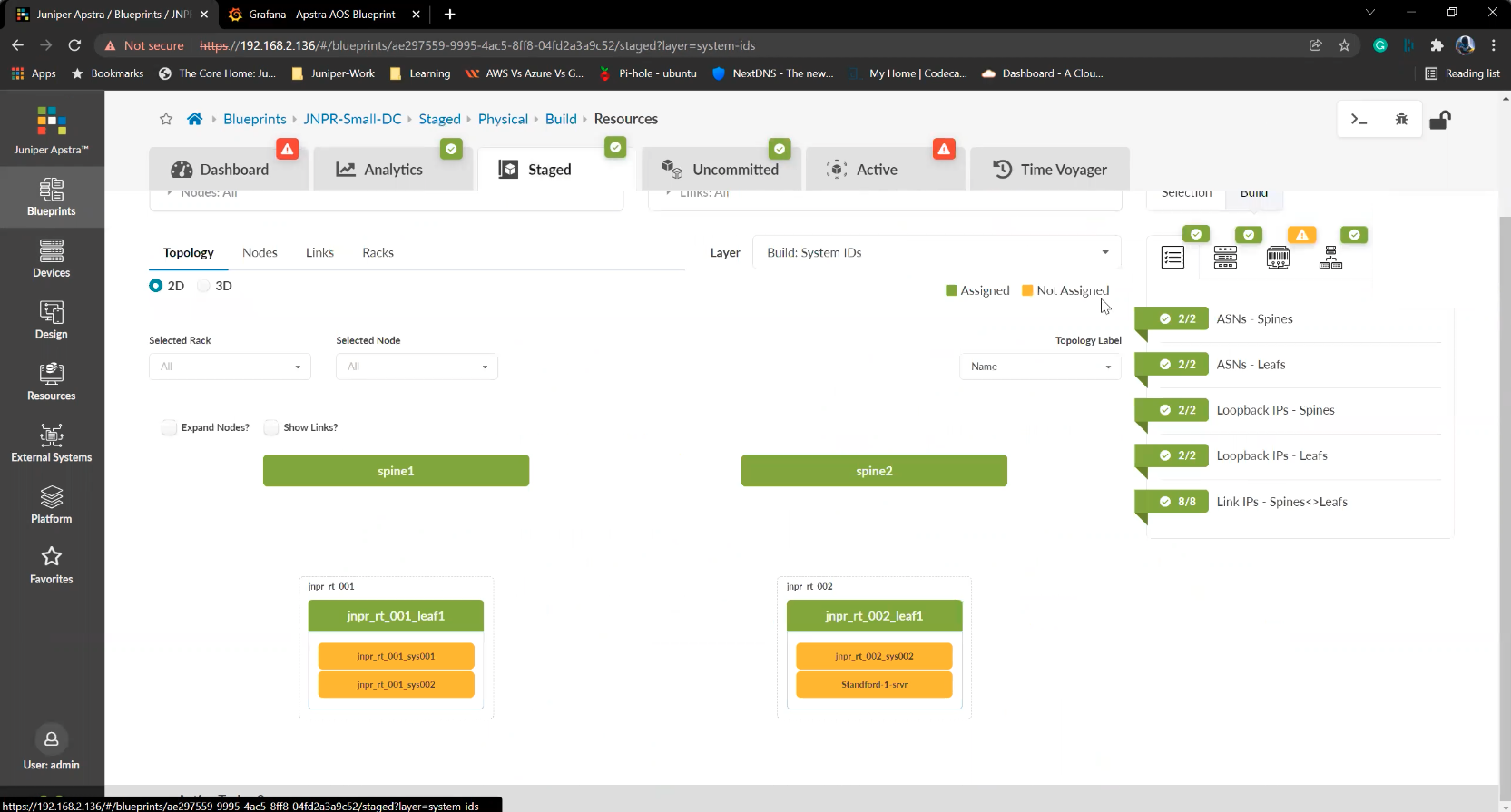
Click to open up the devices in the fabric
15/19
Prev
Next
Steps
- %3Cp%3E%3Cspan%20style%3D%22font-size%3A%2013px%3B%20font-family%3A%20Calibri%2C%20sans-serif%3B%22%3EFirst%2C%20we%20will%20view%20a%20list%20of%20devices%20available%20under%20managed%20devices.%20These%20are%20devices%20ready%20to%20be%20used%2C%20but%20are%20not%20active%20yet.%3C/span%3E%3C/p%3E
- Click on Managed devices
- Let%20us%20get%20back%20to%20the%20Datacenter%20blueprint%20to%20view%20and%20make%20edits%20to%20the%20Datacenter%20fabric
- Click on the Blueprint under consideration
- Click on the staged tab
- Click to view the exiting devices in the configuration
- Click on the Assigned system IDs tab
- Click on the edit icon
- Click on the drain option
- Click to update and enforce the change
- Click%20on%20Commit
- Commit the change to the actual Datacenter fabric
- Let us go back to the staged page
- Click to open up the devices in the fabric
- Click on the edit icon
- We%20will%20choose%20the%20replacement%20device%20to%20be%20used%20as%20a%20spine%20switch
- Choose the device from the drop down list
- Click to update the assignment
- Completed
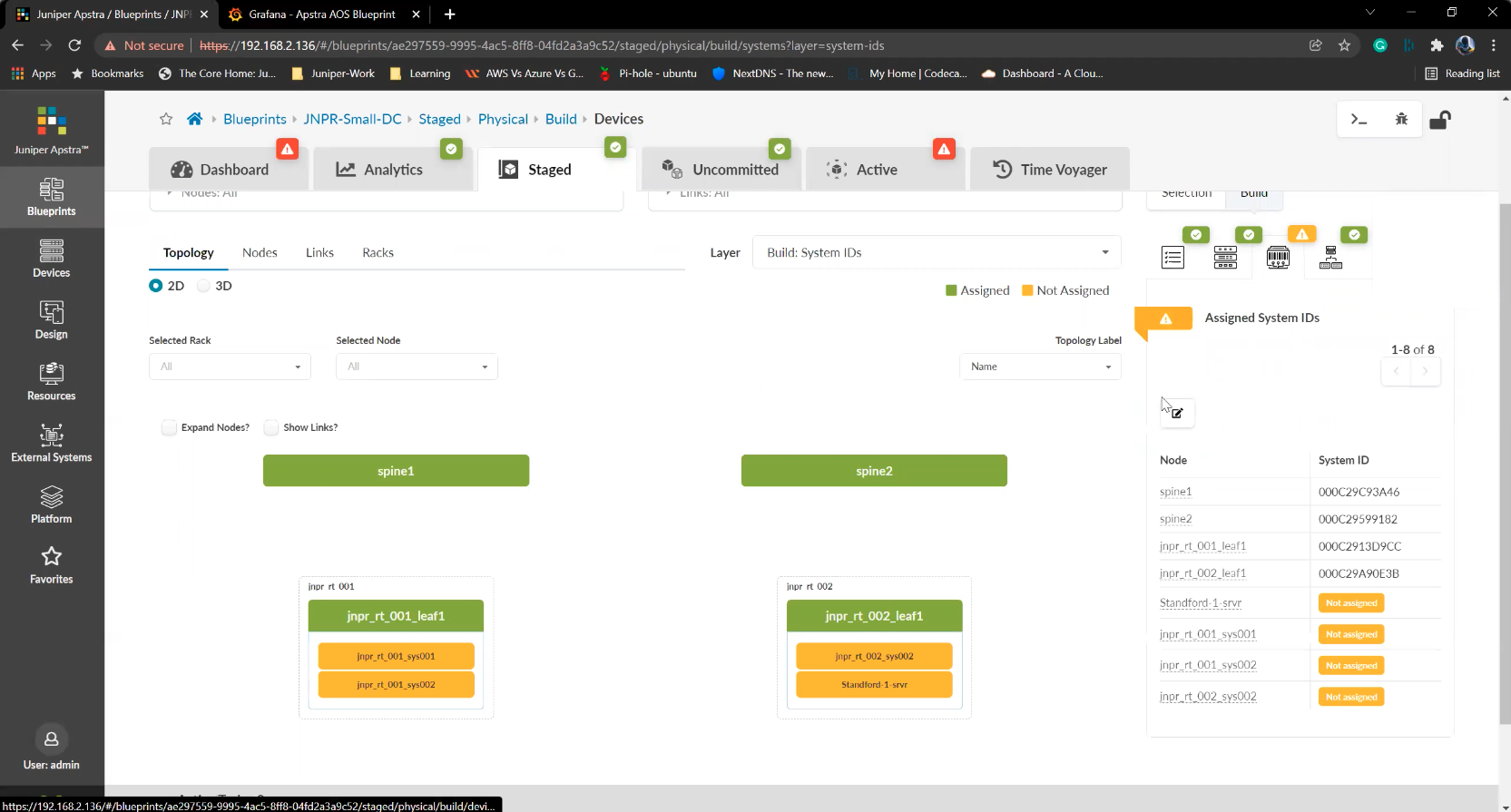
Click on the edit icon
16/19
Write
Preview
Write
Preview
Write
Preview
Write
Preview
Write
Preview
Write\\\\\\\\
Preview\\\\\\\\
Write\\\\\\\\
Preview\\\\\\\\
Write\\\\\\\\
Preview\\\\\\\\
Write\\\\\\\\
Preview\\\\\\\\
Write\\\\\\\\
Preview\\\\\\\\
Write\\\\\\\\
Preview\\\\\\\\
Write\\\\\\\\
Preview\\\\\\\\
Write\\\\\\\\
Preview\\\\\\\\
Write\\\\\\\\
Preview\\\\\\\\
Write\\\\\\\\
Preview\\\\\\\\
Write\\\\\\\\
Preview\\\\\\\\
Write\\\\\\\\
Preview\\\\\\\\
Write\\\\\\\\
Preview\\\\\\\\
Write\\\\\\\\
Preview\\\\\\\\
Write\\\\\\\\
Preview\\\\\\\\
Write\\\\\\\\
Preview\\\\\\\\
Markdown\\\\\\\\
WYSIWYG\\\\\\\\
\\\\\\\\\\\\\\\\\\\\\\\\\\\\\\\\\\\\\\\\\\\\\\\\\\\\\\\\\\\\\\\\\\\\\\\\\\\\\\\\\\\\\\\\\\\\\\\\\\\\\\\\\\\\\\\\\\\\\\\\\\\\\\\\\\\\\\\\\\\\\\\\\\\\\\\\\\\\\\\\\\\\\\\\\\\\\\\\\\\\\\\\\\\\\\\\\\\\\\\\\\\\\\\\\\\\\\\\\\\\\\\\\\\\\\\\\\\\\\\\\\\\\\\\\\\\\\\\\\\\\\\\\\\\\\\\\\\\\\\\\\\\\\\\\\\\\\\\\\\\\\\\\\\\\\\\\\\\\\\\\\\\\\\\\\\\\\\\\\\\\\\\\\\\\\\\\\\\\\\\\\\\\\\\\\\\\\\\\\\\\\\\\\\\\\\\\\\\\\\\\\\\\\\\\\\\\\\\\\\\\\\\\\\\\\\\\\\\\\\\\\\\\\\\\\\\\\\\\\\\\\\\\\\\\\\\\\\\\\\\\\\\\\\\\\\\\\\\\\\\\\\\\\\\\\\\\\\\\\\\\\\\\\\\\\\\\\\\\\\\\\\\\\\\\\\\\\\\\\\\\\\\\\\\\\\\\\\\\\\\\\\\\\\\\\\\\\\\\\\\\\\\\\\\\\\\\\\\\\\\\\\\\\\\\\\\\\\\\\\\\\\\\\\\\\\\\\\\\\\\\\\\\\\\\\\\\\\\\\\\\\\\\\\\\\\\\\\\\\\\\\\\\\\\\\\\\\\\\\\\\\\\\\\\\\\\\\\\\\\\\\\\\\\\\\\\\\\\\\\\\\\\\\\\\\\\\\\\\\\\\\\\\\\\\\\\\\\\\\\\\\\\\\\\\\\\\\\\\\\\\\\\\\\\\\\\\\\\\\\\\\\\\\\\\\\\\\\\\\\\\\\\\\\\\\\\\\\\\\\\\\\\\\\\\\\\\\\\\\\\\\\\\\\\\\\\\\\\\\\\\\\\\\\\\\\\\\\\\\\\\\\\\\\\\\\\\\\\\\\\\\\\\\\\\\\\\\\\\\\\\\\\\\\\\\\\\\\\\\\\\\\\\\\\\\\\\\\\\\\\\\\\\\\\\\\\\\\\\\\\\\\\\\\\\\\\\\\\\\\\\\\\\\\\\\\\\\\\\\\\\\\\\\\\\\\\\\\\\\\\\\\\\\\\\\\\\\\\\\\\\\\\\\\\\\\\\\\\\\\\\\\\\\\\\\\\\\\\\\\\\\\\\\\\\\\\\\\\\\\\\\\\\\\\\\\\\\\\\\\\\\\\\\\\\\\\\\\\\\\\\\\\\\\\\\\\\\\\\\\\\\\\\\\\\\\\\\\\\\\\\\\\\\\\\\\\\\\\\\\\\\\\\\\\\\\\\\\\\\\\\\\\\\\\\\\\\\\\\\\\\\\\\\\\\\\\\\\\\\\\\\\\\\\\\\\<br>
\\\\\\\\\\\\\\\\\\\\\\\\\\\\\\\\\\\\\\\\\\\\\\\\\\\\\\\\\\\\\\\\\\\\\\\\\\\\\\\\\\\\\\\\\\\\\\\\\\\\\\\\\\\\\\\\\\\\\\\\\\\\\\\\\\\\\\\\\\\\\\\\\\\\\\\\\\\\\\\\\\\\\\\\\\\\\\\\\\\\\\\\\\\\\\\\\\\\\\\\\\\\\\\\\\\\\\\\\\\\\\\\\\\\\\\\\\\\\\\\\\\\\\\\\\\\\\\\\\\\\\\\\\\\\\\\\\\\\\\\\\\\\\\\\\\\\\\\\\\\\\\\\\\\\\\\\\\\\\\\\\\\\\\\\\\\\\\\\\\\\\\\\\\\\\\\\\\\\\\\\\\\\\\\\\\\\\\\\\\\\\\\\\\\\\\\\\\\\\\\\\\\\\\\\\\\\\\\\\\\\\\\\\\\\\\\\\\\\\\\\\\\\\\\\\\\\\\\\\\\\\\\\\\\\\\\\\\\\\\\\\\\\\\\\\\\\\\\\\\\\\\\\\\\\\\\\\\\\\\\\\\\\\\\\\\\\\\\\\\\\\\\\\\\\\\\\\\\\\\\\\\\\\\\\\\\\\\\\\\\\\\\\\\\\\\\\\\\\\\\\\\\\\\\\\\\\\\\\\\\\\\\\\\\\\\\\\\\\\\\\\\\\\\\\\\\\\\\\\\\\\\\\\\\\\\\\\\\\\\\\\\\\\\\\\\\\\\\\\\\\\\\\\\\\\\\\\\\\\\\\\\\\\\\\\\\\\\\\\\\\\\\\\\\\\\\\\\\\\\\\\\\\\\\\\\\\\\\\\\\\\\\\\\\\\\\\\\\\\\\\\\\\\\\\\\\\\\\\\\\\\\\\\\\\\\\\\\\\\\\\\\\\\\\\\\\\\\\\\\\\\\\\\\\\\\\\\\\\\\\\\\\\\\\\\\\\\\\\\\\\\\\\\\\\\\\\\\\\\\\\\\\\\\\\\\\\\\\\\\\\\\\\\\\\\\\\\\\\\\\\\\\\\\\\\\\\\\\\\\\\\\\\\\\\\\\\\\\\\\\\\\\\\\\\\\\\\\\\\\\\\\\\\\\\\\\\\\\\\\\\\\\\\\\\\\\\\\\\\\\\\\\\\\\\\\\\\\\\\\\\\\\\\\\\\\\\\\\\\\\\\\\\\\\\\\\\\\\\\\\\\\\\\\\\\\\\\\\\\\\\\\\\\\\\\\\\\\\\\\\\\\\\\\\\\\\\\\\\\\\\\\\\\\\\\\\\\\\\\\\\\\\\\\\\\\\\\\\\\\\\\\\\\\\\\\\\\\\\\\\\\\\\\\\\\\\\\\\\\\\\\\\\\\\\\\\\\\\\\\\\\\\\\\\\\\\\\\\\\\\\\\\\\\\\\\\\\\\\\\\\\\\\\\\\\\\\\\\\\\\\\\\\\\\\\\<br>
Markdown\\\\\\\\
WYSIWYG\\\\\\\\
\\\\\\\\\\\\\\\\\\\\\\\\\\\\\\\\\\\\\\\\\\\\\\\\\\\\\\\\\\\\\\\\\\\\\\\\\\\\\\\\\\\\\\\\\\\\\\\\\\\\\\\\\\\\\\\\\\\\\\\\\\\\\\\\\\\\\\\\\\\\\\\\\\\\\\\\\\\\\\\\\\\\\\\\\\\\\\\\\\\\\\\\\\\\\\\\\\\\\\\\\\\\\\\\\\\\\\\\\\\\\\\\\\\\\\\\\\\\\\\\\\\\\\\\\\\\\\\\\\\\\\\\\\\\\\\\\\\\\\\\\\\\\\\\\\\\\\\\\\\\\\\\\\\\\\\\\\\\\\\\\\\\\\\\\\\\\\\\\\\\\\\\\\\\\\\\\\\\\\\\\\\\\\\\\\\\\\\\\\\\\\\\\\\\\\\\\\\\\\\\\\\\\\\\\\\\\\\\\\\\\\\\\\\\\\\\\\\\\\\\\\\\\\\\\\\\\\\\\\\\\\\\\\\\\\\\\\\\\\\\\\\\\\\\\\\\\\\\\\\\\\\\\\\\\\\\\\\\\\\\\\\\\\\\\\\\\\\\\\\\\\\\\\\\\\\\\\\\\\\\\\\\\\\\\\\\\\\\\\\\\\\\\\\\\\\\\\\\\\\\\\\\\\\\\\\\\\\\\\\\\\\\\\\\\\\\\\\\\\\\\\\\\\\\\\\\\\\\\\\\\\\\\\\\\\\\\\\\\\\\\\\\\\\\\\\\\\\\\\\\\\\\\\\\\\\\\\\\\\\\\\\\\\\\\\\\\\\\\\\\\\\\\\\\\\\\\\\\\\\\\\\\\\\\\\\\\\\\\\\\\\\\\\\\\\\\\\\\\\\\\\\\\\\\\\\\\\\\\\\\\\\\\\\\\\\\\\\\\\\\\\\\\\\\\\\\\\\\\\\\\\\\\\\\\\\\\\\\\\\\\\\\\\\\\\\\\\\\\\\\<br>\\\\\\\\
\\\\\\\\\\\\\\\\\\\\\\\\\\\\\\\\\\\\\\\\\\\\\\\\\\\\\\\\\\\\\\\\\\\\\\\\\\\\\\\\\\\\\\\\\\\\\\\\\\\\\\\\\\\\\\\\\\\\\\\\\\\\\\\\\\\\\\\\\\\\\\\\\\\\\\\\\\\\\\\\\\\\\\\\\\\\\\\\\\\\\\\\\\\\\\\\\\\\\\\\\\\\\\\\\\\\\\\\\\\\\\\\\\\\\\\\\\\\\\\\\\\\\\\\\\\\\\\\\\\\\\\\\\\\\\\\\\\\\\\\\\\\\\\\\\\\\\\\\\\\\\\\\\\\\\\\\\\\\\\\\\\\\\\\\\\\\\\\\\\\\\\\\\\\\\\\\\\\\\\\\\\\\\\\\\\\\\\\\\\\\\\\\\\\\\\\\\\\\\\\\\\\\\\\\\\\\\\\\\\\\\\\\\\\\\\\\\\\\\\\\\\\\\\\\\\\\\\\\\\\\\\\\\\\\\\\\\\\\\\\\\\\\\\\\\\\\\\\\\\\\\\\\\\\\\\\\\\\\\\\\\\\\\\\\\\\\\\\\\\\\\\\\\\\\\\\\\\\\\\\\\\\\\\\\\\\\\\\\\\\\\\\\\\\\\\\\\\\\\\\\\\\\\\\\\\\\\\\\\\\\\\\\\\\\\\\\\\\\\\\\\\\\\\\\\\\\\\\\\\\\\\\\\\\\\\\\\\\\\\\\\\\\\\\\\\\\\\\\\\\\\\\\\\\\\\\\\\\\\\\\\\\\\\\\\\\\\\\\\\\\\\\\\\\\\\\\\\\\\\\\\\\\\\\\\\\\\\\\\\\\\\\\\\\\\\\\\\\\\\\\\\\\\\\\\\\\\\\\\\\\\\\\\\\\\\\\\\\\\\\\\\\\\\\\\\\\\\\\\\\\\\\\\\\\\\\\\\\\\\\\\\\\\\\\\\\\\\\\\\\<br>\\\\\\\\
Markdown\\\\\\\\
WYSIWYG\\\\\\\\
\\\\\\\\\\\\\\\\\\\\\\\\\\\\\\\\\\\\\\\\\\\\\\\\\\\\\\\\\\\\\\\\\\\\\\\\\\\\\\\\\\\\\\\\\\\\\\\\\\\\\\\\\\\\\\\\\\\\\\\\\\\\\\\\\\\\\\\\\\\\\\\\\\\\\\\\\\\\\\\\\\\\\\\\\\\\\\\\\\\\\\\\\\\\\\\\\\\\\\\\\\\\\\\\\\\\\\\\\\\\\\\\\\\\\\\\\\\\\\\\\\\\\\\\\\\\\\\\\\\\\\\\\\\\\\\\\\\\\\\\\\\\\\\\\\\\\\\\\\\\\\\\\\\\\\\\\\\\\\\\\\\\\\\\\\\\\\\\\\\\\\\\\\\\\\\\\\\\\\\\\\\\\\\\\\\\\\\\\\\\\\\\\\\\\\\\\\\\\\\\\\\\\\\\\\\\\\\\\\\\\\\\\\\\\\\\\\\\\\\\\\\\\\\\\\\\\\\\\\\\\\\\\\\\\\\\\\\\\\\\\\\\\\\\\\\\\\\\\\\\\\\\\\\\\\\\\\\\\\\\\\\\\\\\\\\\\\\\\\\\\\\\\\\\\\\\\\\\\\\\\\\\\\\\\\\\\\\\\\\\\\\\\\\\\\\\\\\\\\\\
\\\\\\\\
\\\\\\\\\\\\\\\\\\\\\\\\\\\\\\\\\\\\\\\\\\\\\\\\\\\\\\\\\\\\\\\\\\\\\\\\\\\\\\\\\\\\\\\\\\\\\\\\\\\\\\\\\\\\\\\\\\\\\\\\\\\\\\\\\\\\\\\\\\\\\\\\\\\\\\\\\\\\\\\\\\\\\\\\\\\\\\\\\\\\\\\\\\\\\\\\\\\\\\\\\\\\\\\\\\\\\\\\\\\\\\\\\\\\\\\\\\\\\\\\\\\\\\\\\\\\\\\\\\\\\\\\\\\\\\\\\\\\\\\\\\\\\\\\\\\\\\\\\\\\\\\\\\\\\\\\\\\\\\\\\\\\\\\\\\\\\\\\\\\\\\\\\\\\\\\\\\\\\\\\\\\\\\\\\\\\\\\\\\\\\\\\\\\\\\\\\\\\\\\\\\\\\\\\\\\\\\\\\\\\\\\\\\\\\\\\\\\\\\\\\\\\\\\\\\\\\\\\\\\\\\\\\\\\\\\\\\\\\\\\\\\\\\\\\\\\\\\\\\\\\\\\\\\\\\\\\\\\\\\\\\\\\\\\\\\\\\\\\\\\\\\\\\\\\\\\\\\\\\\\\\\\\\\\\\\\\\\\\\\\\\\\\\\\\\\\\\\\\\\\
\\\\\\\\
Markdown\\\\\\\\
WYSIWYG\\\\\\\\
\\\\\\\\\\\\\\\\\\\\\\\\\\\\\\\\\\\\\\\\\\\\\\\\\\\\\\\\\\\\\\\\\\\\\\\\\\\\\\\\\\\\\\\\\\\\\\\\\\\\\\\\\\\\\\\\\\\\\\\\\\\\\\\\\\\\\\\\\\\\\\\\\\\\\\\\\\\\\\\\\\\\\\\\\\\\\\\\\\\\\\\\\\\\\\\\\\\\\\\\\\\\\\\\\\\\\\\\\\\\\\\\\\\\\\\\\\\\\\\\\\\\\\\\\\\\\\\\\\\\\\\\\\\\\\\\\\\\\\\\\\\\\\\\\\\\\\\\\\\\\\\\\\\\\\\\\\\\\\\\\\\\\\\\\\\\\\\\\\\\\\\\\\\\\\\\\\\\\\\\\\\\\\\\\\\\\\\\\\\\\\\\\\\\\\\\\\\\\\\\\\\<br>
\\\\\\\\\\\\\\\\\\\\\\\\\\\\\\\\\\\\\\\\\\\\\\\\\\\\\\\\\\\\\\\\\\\\\\\\\\\\\\\\\\\\\\\\\\\\\\\\\\\\\\\\\\\\\\\\\\\\\\\\\\\\\\\\\\\\\\\\\\\\\\\\\\\\\\\\\\\\\\\\\\\\\\\\\\\\\\\\\\\\\\\\\\\\\\\\\\\\\\\\\\\\\\\\\\\\\\\\\\\\\\\\\\\\\\\\\\\\\\\\\\\\\\\\\\\\\\\\\\\\\\\\\\\\\\\\\\\\\\\\\\\\\\\\\\\\\\\\\\\\\\\\\\\\\\\\\\\\\\\\\\\\\\\\\\\\\\\\\\\\\\\\\\\\\\\\\\\\\\\\\\\\\\\\\\\\\\\\\\\\\\\\\\\\\\\\\\\\\\\\\\\<br>
Markdown\\\\\\\\
WYSIWYG\\\\\\\\
\\\\\\\\\\\\\\\\\\\\\\\\\\\\\\\\\\\\\\\\\\\\\\\\\\\\\\\\\\\\\\\\\\\\\\\\\\\\\\\\\\\\\\\\\\\\\\\\\\\\\\\\\\\\\\\\\\\\\\\\\\\\\\\\\\\\\\\\\\\\\\\\\\\\\\\\\\\\\\\\\\\\\\\\\\\\\\\\\\\\\\\\\\\\\\\\\\\\\\\\\\\\\\\\\\\\\\\\\\\\\\\\\\\\\\\\\\\\\\\\\\\\\\\\\\\\\\\\\\\\\\\\\\\\\\\<br>
\\\\\\\\\\\\\\\\\\\\\\\\\\\\\\\\\\\\\\\\\\\\\\\\\\\\\\\\\\\\\\\\\\\\\\\\\\\\\\\\\\\\\\\\\\\\\\\\\\\\\\\\\\\\\\\\\\\\\\\\\\\\\\\\\\\\\\\\\\\\\\\\\\\\\\\\\\\\\\\\\\\\\\\\\\\\\\\\\\\\\\\\\\\\\\\\\\\\\\\\\\\\\\\\\\\\\\\\\\\\\\\\\\\\\\\\\\\\\\\\\\\\\\\\\\\\\\\\\\\\\\\\\\\\\\\<br>
Markdown\\\\\\\\
WYSIWYG\\\\\\\\
\\\\\\\\\\\\\\\\\\\\\\\\\\\\\\\\\\\\\\\\\\\\\\\\\\\\\\\\\\\\\\\\\\\\\\\\\\\\\\\\\\\\\\\\\\\\\\\\\\\\\\\\\\\\\\\\\\\\\\\\\\\\\\\\\\\\\\\\\\\\\\\\\\\\\\\\\\\\\\\\\\\\\\\\\\\\\\\\\\\\<br>\\\\\\\\
\\\\\\\\\\\\\\\\\\\\\\\\\\\\\\\\\\\\\\\\\\\\\\\\\\\\\\\\\\\\\\\\\\\\\\\\\\\\\\\\\\\\\\\\\\\\\\\\\\\\\\\\\\\\\\\\\\\\\\\\\\\\\\\\\\\\\\\\\\\\\\\\\\\\\\\\\\\\\\\\\\\\\\\\\\\\\\\\\\\\<br>\\\\\\\\
Markdown\\\\\\\\
WYSIWYG\\\\\\\\
\\\\\\\\\\\\\\\\\\\\\\\\\\\\\\\\\\\\\\\\\\\\\\\\\\\\\\\\\\\\\\\\\\\\\\\\\\\\\\\\\\\\\\\\\\\\\\\\\\\\\\\\\\\\\\\\\\\\\\\\<br>
\\\\\\\\\\\\\\\\\\\\\\\\\\\\\\\\\\\\\\\\\\\\\\\\\\\\\\\\\\\\\\\\\\\\\\\\\\\\\\\\\\\\\\\\\\\\\\\\\\\\\\\\\\\\\\\\\\\\\\\\<br>
Markdown\\\\\\\\
WYSIWYG\\\\\\\\
\\\\\\\\\\\\\\\\\\\\\\\\\\\\\\\\\\\\\\\\\\\\\\\\\\\\\\\\\\\\\\\\\\\\\\\\\\\\\\\\
\\\\\\\\
\\\\\\\\\\\\\\\\\\\\\\\\\\\\\\\\\\\\\\\\\\\\\\\\\\\\\\\\\\\\\\\\\\\\\\\\\\\\\\\\
\\\\\\\\
Markdown\\\\\\\\
WYSIWYG\\\\\\\\
\\\\\\\\\\\\\\\\\\\\\\\\\\\\\\\\\\\\\\\\\\\\\\\\\\\\\
\\\\\\\\
\\\\\\\\\\\\\\\\\\\\\\\\\\\\\\\\\\\\\\\\\\\\\\\\\\\\\
\\\\\\\\
Markdown\\\\\\\\
WYSIWYG\\\\\\\\
\\\\\\\\\\\\\\\\\\\\\\\\\\\\\\\\\\\\\\\
\\\\\\\\\\\\\\\\\\\\\\\\\\\\\\\\\\\\\\\
Markdown\\\\\\\\
WYSIWYG\\\\\\\\
\\\\\\\\\\\\\\\\\\\\\\\\\\\\<br>
\\\\\\\\\\\\\\\\\\\\\\\\\\\\<br>
Markdown\\\\\\\\
WYSIWYG\\\\\\\\
\\\\\\\\\\\\\\\\\\\<br>
\\\\\\\\\\\\\\\\\\\<br>
Markdown\\\\\\\\
WYSIWYG\\\\\\\\
\\\\\\\\\\\\<br>\\\\\\\\
\\\\\\\\\\\\<br>\\\\\\\\
Markdown\\\\\\\\
WYSIWYG\\\\\\\\
\\\\\\\\
\\\\\\\\
\\\\\\\\
\\\\\\\\
Markdown\\\\\\\\
WYSIWYG
\\\\\
Markdown
WYSIWYG
\\\
\\\
Markdown
WYSIWYG
\<br
Preview
Write
Preview
Write
Preview
Write
Preview
Write
Preview
Write\\\\\\\\
Preview\\\\\\\\
Write\\\\\\\\
Preview\\\\\\\\
Write\\\\\\\\
Preview\\\\\\\\
Write\\\\\\\\
Preview\\\\\\\\
Write\\\\\\\\
Preview\\\\\\\\
Write\\\\\\\\
Preview\\\\\\\\
Write\\\\\\\\
Preview\\\\\\\\
Write\\\\\\\\
Preview\\\\\\\\
Write\\\\\\\\
Preview\\\\\\\\
Write\\\\\\\\
Preview\\\\\\\\
Write\\\\\\\\
Preview\\\\\\\\
Write\\\\\\\\
Preview\\\\\\\\
Write\\\\\\\\
Preview\\\\\\\\
Write\\\\\\\\
Preview\\\\\\\\
Write\\\\\\\\
Preview\\\\\\\\
Write\\\\\\\\
Preview\\\\\\\\
Markdown\\\\\\\\
WYSIWYG\\\\\\\\
\\\\\\\\\\\\\\\\\\\\\\\\\\\\\\\\\\\\\\\\\\\\\\\\\\\\\\\\\\\\\\\\\\\\\\\\\\\\\\\\\\\\\\\\\\\\\\\\\\\\\\\\\\\\\\\\\\\\\\\\\\\\\\\\\\\\\\\\\\\\\\\\\\\\\\\\\\\\\\\\\\\\\\\\\\\\\\\\\\\\\\\\\\\\\\\\\\\\\\\\\\\\\\\\\\\\\\\\\\\\\\\\\\\\\\\\\\\\\\\\\\\\\\\\\\\\\\\\\\\\\\\\\\\\\\\\\\\\\\\\\\\\\\\\\\\\\\\\\\\\\\\\\\\\\\\\\\\\\\\\\\\\\\\\\\\\\\\\\\\\\\\\\\\\\\\\\\\\\\\\\\\\\\\\\\\\\\\\\\\\\\\\\\\\\\\\\\\\\\\\\\\\\\\\\\\\\\\\\\\\\\\\\\\\\\\\\\\\\\\\\\\\\\\\\\\\\\\\\\\\\\\\\\\\\\\\\\\\\\\\\\\\\\\\\\\\\\\\\\\\\\\\\\\\\\\\\\\\\\\\\\\\\\\\\\\\\\\\\\\\\\\\\\\\\\\\\\\\\\\\\\\\\\\\\\\\\\\\\\\\\\\\\\\\\\\\\\\\\\\\\\\\\\\\\\\\\\\\\\\\\\\\\\\\\\\\\\\\\\\\\\\\\\\\\\\\\\\\\\\\\\\\\\\\\\\\\\\\\\\\\\\\\\\\\\\\\\\\\\\\\\\\\\\\\\\\\\\\\\\\\\\\\\\\\\\\\\\\\\\\\\\\\\\\\\\\\\\\\\\\\\\\\\\\\\\\\\\\\\\\\\\\\\\\\\\\\\\\\\\\\\\\\\\\\\\\\\\\\\\\\\\\\\\\\\\\\\\\\\\\\\\\\\\\\\\\\\\\\\\\\\\\\\\\\\\\\\\\\\\\\\\\\\\\\\\\\\\\\\\\\\\\\\\\\\\\\\\\\\\\\\\\\\\\\\\\\\\\\\\\\\\\\\\\\\\\\\\\\\\\\\\\\\\\\\\\\\\\\\\\\\\\\\\\\\\\\\\\\\\\\\\\\\\\\\\\\\\\\\\\\\\\\\\\\\\\\\\\\\\\\\\\\\\\\\\\\\\\\\\\\\\\\\\\\\\\\\\\\\\\\\\\\\\\\\\\\\\\\\\\\\\\\\\\\\\\\\\\\\\\\\\\\\\\\\\\\\\\\\\\\\\\\\\\\\\\\\\\\\\\\\\\\\\\\\\\\\\\\\\\\\\\\\\\\\\\\\\\\\\\\\\\\\\\\\\\\\\\\\\\\\\\\\\\\\\\\\\\\\\\\\\\\\\\\\\\\\\\\\\\\\\\\\\\\\\\\\\\\\\\\\\\\\\\\\\\\\\\\\\\\\\\\\\\\\\\\\\\\\\\\\\\\\\\\\\\\\\\\\\\\\\\\\\\\\\<br>
\\\\\\\\\\\\\\\\\\\\\\\\\\\\\\\\\\\\\\\\\\\\\\\\\\\\\\\\\\\\\\\\\\\\\\\\\\\\\\\\\\\\\\\\\\\\\\\\\\\\\\\\\\\\\\\\\\\\\\\\\\\\\\\\\\\\\\\\\\\\\\\\\\\\\\\\\\\\\\\\\\\\\\\\\\\\\\\\\\\\\\\\\\\\\\\\\\\\\\\\\\\\\\\\\\\\\\\\\\\\\\\\\\\\\\\\\\\\\\\\\\\\\\\\\\\\\\\\\\\\\\\\\\\\\\\\\\\\\\\\\\\\\\\\\\\\\\\\\\\\\\\\\\\\\\\\\\\\\\\\\\\\\\\\\\\\\\\\\\\\\\\\\\\\\\\\\\\\\\\\\\\\\\\\\\\\\\\\\\\\\\\\\\\\\\\\\\\\\\\\\\\\\\\\\\\\\\\\\\\\\\\\\\\\\\\\\\\\\\\\\\\\\\\\\\\\\\\\\\\\\\\\\\\\\\\\\\\\\\\\\\\\\\\\\\\\\\\\\\\\\\\\\\\\\\\\\\\\\\\\\\\\\\\\\\\\\\\\\\\\\\\\\\\\\\\\\\\\\\\\\\\\\\\\\\\\\\\\\\\\\\\\\\\\\\\\\\\\\\\\\\\\\\\\\\\\\\\\\\\\\\\\\\\\\\\\\\\\\\\\\\\\\\\\\\\\\\\\\\\\\\\\\\\\\\\\\\\\\\\\\\\\\\\\\\\\\\\\\\\\\\\\\\\\\\\\\\\\\\\\\\\\\\\\\\\\\\\\\\\\\\\\\\\\\\\\\\\\\\\\\\\\\\\\\\\\\\\\\\\\\\\\\\\\\\\\\\\\\\\\\\\\\\\\\\\\\\\\\\\\\\\\\\\\\\\\\\\\\\\\\\\\\\\\\\\\\\\\\\\\\\\\\\\\\\\\\\\\\\\\\\\\\\\\\\\\\\\\\\\\\\\\\\\\\\\\\\\\\\\\\\\\\\\\\\\\\\\\\\\\\\\\\\\\\\\\\\\\\\\\\\\\\\\\\\\\\\\\\\\\\\\\\\\\\\\\\\\\\\\\\\\\\\\\\\\\\\\\\\\\\\\\\\\\\\\\\\\\\\\\\\\\\\\\\\\\\\\\\\\\\\\\\\\\\\\\\\\\\\\\\\\\\\\\\\\\\\\\\\\\\\\\\\\\\\\\\\\\\\\\\\\\\\\\\\\\\\\\\\\\\\\\\\\\\\\\\\\\\\\\\\\\\\\\\\\\\\\\\\\\\\\\\\\\\\\\\\\\\\\\\\\\\\\\\\\\\\\\\\\\\\\\\\\\\\\\\\\\\\\\\\\\\\\\\\\\\\\\\\\\\\\\\\\\\\\\\\\\\\\\\\\\\\\\\\\\\\\\\\\\\\\\\\\\\\\\\\\\\\\\\\\\\\\\\\\\\\\\\\\\\\\\\\\\\\\<br>
Markdown\\\\\\\\
WYSIWYG\\\\\\\\
\\\\\\\\\\\\\\\\\\\\\\\\\\\\\\\\\\\\\\\\\\\\\\\\\\\\\\\\\\\\\\\\\\\\\\\\\\\\\\\\\\\\\\\\\\\\\\\\\\\\\\\\\\\\\\\\\\\\\\\\\\\\\\\\\\\\\\\\\\\\\\\\\\\\\\\\\\\\\\\\\\\\\\\\\\\\\\\\\\\\\\\\\\\\\\\\\\\\\\\\\\\\\\\\\\\\\\\\\\\\\\\\\\\\\\\\\\\\\\\\\\\\\\\\\\\\\\\\\\\\\\\\\\\\\\\\\\\\\\\\\\\\\\\\\\\\\\\\\\\\\\\\\\\\\\\\\\\\\\\\\\\\\\\\\\\\\\\\\\\\\\\\\\\\\\\\\\\\\\\\\\\\\\\\\\\\\\\\\\\\\\\\\\\\\\\\\\\\\\\\\\\\\\\\\\\\\\\\\\\\\\\\\\\\\\\\\\\\\\\\\\\\\\\\\\\\\\\\\\\\\\\\\\\\\\\\\\\\\\\\\\\\\\\\\\\\\\\\\\\\\\\\\\\\\\\\\\\\\\\\\\\\\\\\\\\\\\\\\\\\\\\\\\\\\\\\\\\\\\\\\\\\\\\\\\\\\\\\\\\\\\\\\\\\\\\\\\\\\\\\\\\\\\\\\\\\\\\\\\\\\\\\\\\\\\\\\\\\\\\\\\\\\\\\\\\\\\\\\\\\\\\\\\\\\\\\\\\\\\\\\\\\\\\\\\\\\\\\\\\\\\\\\\\\\\\\\\\\\\\\\\\\\\\\\\\\\\\\\\\\\\\\\\\\\\\\\\\\\\\\\\\\\\\\\\\\\\\\\\\\\\\\\\\\\\\\\\\\\\\\\\\\\\\\\\\\\\\\\\\\\\\\\\\\\\\\\\\\\\\\\\\\\\\\\\\\\\\\\\\\\\\\\\\\\\\\\\\\\\\\\\\\\\\\\\\\\\\\\\\\<br>\\\\\\\\
\\\\\\\\\\\\\\\\\\\\\\\\\\\\\\\\\\\\\\\\\\\\\\\\\\\\\\\\\\\\\\\\\\\\\\\\\\\\\\\\\\\\\\\\\\\\\\\\\\\\\\\\\\\\\\\\\\\\\\\\\\\\\\\\\\\\\\\\\\\\\\\\\\\\\\\\\\\\\\\\\\\\\\\\\\\\\\\\\\\\\\\\\\\\\\\\\\\\\\\\\\\\\\\\\\\\\\\\\\\\\\\\\\\\\\\\\\\\\\\\\\\\\\\\\\\\\\\\\\\\\\\\\\\\\\\\\\\\\\\\\\\\\\\\\\\\\\\\\\\\\\\\\\\\\\\\\\\\\\\\\\\\\\\\\\\\\\\\\\\\\\\\\\\\\\\\\\\\\\\\\\\\\\\\\\\\\\\\\\\\\\\\\\\\\\\\\\\\\\\\\\\\\\\\\\\\\\\\\\\\\\\\\\\\\\\\\\\\\\\\\\\\\\\\\\\\\\\\\\\\\\\\\\\\\\\\\\\\\\\\\\\\\\\\\\\\\\\\\\\\\\\\\\\\\\\\\\\\\\\\\\\\\\\\\\\\\\\\\\\\\\\\\\\\\\\\\\\\\\\\\\\\\\\\\\\\\\\\\\\\\\\\\\\\\\\\\\\\\\\\\\\\\\\\\\\\\\\\\\\\\\\\\\\\\\\\\\\\\\\\\\\\\\\\\\\\\\\\\\\\\\\\\\\\\\\\\\\\\\\\\\\\\\\\\\\\\\\\\\\\\\\\\\\\\\\\\\\\\\\\\\\\\\\\\\\\\\\\\\\\\\\\\\\\\\\\\\\\\\\\\\\\\\\\\\\\\\\\\\\\\\\\\\\\\\\\\\\\\\\\\\\\\\\\\\\\\\\\\\\\\\\\\\\\\\\\\\\\\\\\\\\\\\\\\\\\\\\\\\\\\\\\\\\\\\\\\\\\\\\\\\\\\\\\\\\\\\\\\\\\<br>\\\\\\\\
Markdown\\\\\\\\
WYSIWYG\\\\\\\\
\\\\\\\\\\\\\\\\\\\\\\\\\\\\\\\\\\\\\\\\\\\\\\\\\\\\\\\\\\\\\\\\\\\\\\\\\\\\\\\\\\\\\\\\\\\\\\\\\\\\\\\\\\\\\\\\\\\\\\\\\\\\\\\\\\\\\\\\\\\\\\\\\\\\\\\\\\\\\\\\\\\\\\\\\\\\\\\\\\\\\\\\\\\\\\\\\\\\\\\\\\\\\\\\\\\\\\\\\\\\\\\\\\\\\\\\\\\\\\\\\\\\\\\\\\\\\\\\\\\\\\\\\\\\\\\\\\\\\\\\\\\\\\\\\\\\\\\\\\\\\\\\\\\\\\\\\\\\\\\\\\\\\\\\\\\\\\\\\\\\\\\\\\\\\\\\\\\\\\\\\\\\\\\\\\\\\\\\\\\\\\\\\\\\\\\\\\\\\\\\\\\\\\\\\\\\\\\\\\\\\\\\\\\\\\\\\\\\\\\\\\\\\\\\\\\\\\\\\\\\\\\\\\\\\\\\\\\\\\\\\\\\\\\\\\\\\\\\\\\\\\\\\\\\\\\\\\\\\\\\\\\\\\\\\\\\\\\\\\\\\\\\\\\\\\\\\\\\\\\\\\\\\\\\\\\\\\\\\\\\\\\\\\\\\\\\\\\\\\\\
\\\\\\\\
\\\\\\\\\\\\\\\\\\\\\\\\\\\\\\\\\\\\\\\\\\\\\\\\\\\\\\\\\\\\\\\\\\\\\\\\\\\\\\\\\\\\\\\\\\\\\\\\\\\\\\\\\\\\\\\\\\\\\\\\\\\\\\\\\\\\\\\\\\\\\\\\\\\\\\\\\\\\\\\\\\\\\\\\\\\\\\\\\\\\\\\\\\\\\\\\\\\\\\\\\\\\\\\\\\\\\\\\\\\\\\\\\\\\\\\\\\\\\\\\\\\\\\\\\\\\\\\\\\\\\\\\\\\\\\\\\\\\\\\\\\\\\\\\\\\\\\\\\\\\\\\\\\\\\\\\\\\\\\\\\\\\\\\\\\\\\\\\\\\\\\\\\\\\\\\\\\\\\\\\\\\\\\\\\\\\\\\\\\\\\\\\\\\\\\\\\\\\\\\\\\\\\\\\\\\\\\\\\\\\\\\\\\\\\\\\\\\\\\\\\\\\\\\\\\\\\\\\\\\\\\\\\\\\\\\\\\\\\\\\\\\\\\\\\\\\\\\\\\\\\\\\\\\\\\\\\\\\\\\\\\\\\\\\\\\\\\\\\\\\\\\\\\\\\\\\\\\\\\\\\\\\\\\\\\\\\\\\\\\\\\\\\\\\\\\\\\\\\\\\
\\\\\\\\
Markdown\\\\\\\\
WYSIWYG\\\\\\\\
\\\\\\\\\\\\\\\\\\\\\\\\\\\\\\\\\\\\\\\\\\\\\\\\\\\\\\\\\\\\\\\\\\\\\\\\\\\\\\\\\\\\\\\\\\\\\\\\\\\\\\\\\\\\\\\\\\\\\\\\\\\\\\\\\\\\\\\\\\\\\\\\\\\\\\\\\\\\\\\\\\\\\\\\\\\\\\\\\\\\\\\\\\\\\\\\\\\\\\\\\\\\\\\\\\\\\\\\\\\\\\\\\\\\\\\\\\\\\\\\\\\\\\\\\\\\\\\\\\\\\\\\\\\\\\\\\\\\\\\\\\\\\\\\\\\\\\\\\\\\\\\\\\\\\\\\\\\\\\\\\\\\\\\\\\\\\\\\\\\\\\\\\\\\\\\\\\\\\\\\\\\\\\\\\\\\\\\\\\\\\\\\\\\\\\\\\\\\\\\\\\\<br>
\\\\\\\\\\\\\\\\\\\\\\\\\\\\\\\\\\\\\\\\\\\\\\\\\\\\\\\\\\\\\\\\\\\\\\\\\\\\\\\\\\\\\\\\\\\\\\\\\\\\\\\\\\\\\\\\\\\\\\\\\\\\\\\\\\\\\\\\\\\\\\\\\\\\\\\\\\\\\\\\\\\\\\\\\\\\\\\\\\\\\\\\\\\\\\\\\\\\\\\\\\\\\\\\\\\\\\\\\\\\\\\\\\\\\\\\\\\\\\\\\\\\\\\\\\\\\\\\\\\\\\\\\\\\\\\\\\\\\\\\\\\\\\\\\\\\\\\\\\\\\\\\\\\\\\\\\\\\\\\\\\\\\\\\\\\\\\\\\\\\\\\\\\\\\\\\\\\\\\\\\\\\\\\\\\\\\\\\\\\\\\\\\\\\\\\\\\\\\\\\\\\<br>
Markdown\\\\\\\\
WYSIWYG\\\\\\\\
\\\\\\\\\\\\\\\\\\\\\\\\\\\\\\\\\\\\\\\\\\\\\\\\\\\\\\\\\\\\\\\\\\\\\\\\\\\\\\\\\\\\\\\\\\\\\\\\\\\\\\\\\\\\\\\\\\\\\\\\\\\\\\\\\\\\\\\\\\\\\\\\\\\\\\\\\\\\\\\\\\\\\\\\\\\\\\\\\\\\\\\\\\\\\\\\\\\\\\\\\\\\\\\\\\\\\\\\\\\\\\\\\\\\\\\\\\\\\\\\\\\\\\\\\\\\\\\\\\\\\\\\\\\\\\\<br>
\\\\\\\\\\\\\\\\\\\\\\\\\\\\\\\\\\\\\\\\\\\\\\\\\\\\\\\\\\\\\\\\\\\\\\\\\\\\\\\\\\\\\\\\\\\\\\\\\\\\\\\\\\\\\\\\\\\\\\\\\\\\\\\\\\\\\\\\\\\\\\\\\\\\\\\\\\\\\\\\\\\\\\\\\\\\\\\\\\\\\\\\\\\\\\\\\\\\\\\\\\\\\\\\\\\\\\\\\\\\\\\\\\\\\\\\\\\\\\\\\\\\\\\\\\\\\\\\\\\\\\\\\\\\\\\<br>
Markdown\\\\\\\\
WYSIWYG\\\\\\\\
\\\\\\\\\\\\\\\\\\\\\\\\\\\\\\\\\\\\\\\\\\\\\\\\\\\\\\\\\\\\\\\\\\\\\\\\\\\\\\\\\\\\\\\\\\\\\\\\\\\\\\\\\\\\\\\\\\\\\\\\\\\\\\\\\\\\\\\\\\\\\\\\\\\\\\\\\\\\\\\\\\\\\\\\\\\\\\\\\\\\<br>\\\\\\\\
\\\\\\\\\\\\\\\\\\\\\\\\\\\\\\\\\\\\\\\\\\\\\\\\\\\\\\\\\\\\\\\\\\\\\\\\\\\\\\\\\\\\\\\\\\\\\\\\\\\\\\\\\\\\\\\\\\\\\\\\\\\\\\\\\\\\\\\\\\\\\\\\\\\\\\\\\\\\\\\\\\\\\\\\\\\\\\\\\\\\<br>\\\\\\\\
Markdown\\\\\\\\
WYSIWYG\\\\\\\\
\\\\\\\\\\\\\\\\\\\\\\\\\\\\\\\\\\\\\\\\\\\\\\\\\\\\\\\\\\\\\\\\\\\\\\\\\\\\\\\\\\\\\\\\\\\\\\\\\\\\\\\\\\\\\\\\\\\\\\\\<br>
\\\\\\\\\\\\\\\\\\\\\\\\\\\\\\\\\\\\\\\\\\\\\\\\\\\\\\\\\\\\\\\\\\\\\\\\\\\\\\\\\\\\\\\\\\\\\\\\\\\\\\\\\\\\\\\\\\\\\\\\<br>
Markdown\\\\\\\\
WYSIWYG\\\\\\\\
\\\\\\\\\\\\\\\\\\\\\\\\\\\\\\\\\\\\\\\\\\\\\\\\\\\\\\\\\\\\\\\\\\\\\\\\\\\\\\\\
\\\\\\\\
\\\\\\\\\\\\\\\\\\\\\\\\\\\\\\\\\\\\\\\\\\\\\\\\\\\\\\\\\\\\\\\\\\\\\\\\\\\\\\\\
\\\\\\\\
Markdown\\\\\\\\
WYSIWYG\\\\\\\\
\\\\\\\\\\\\\\\\\\\\\\\\\\\\\\\\\\\\\\\\\\\\\\\\\\\\\
\\\\\\\\
\\\\\\\\\\\\\\\\\\\\\\\\\\\\\\\\\\\\\\\\\\\\\\\\\\\\\
\\\\\\\\
Markdown\\\\\\\\
WYSIWYG\\\\\\\\
\\\\\\\\\\\\\\\\\\\\\\\\\\\\\\\\\\\\\\\
\\\\\\\\\\\\\\\\\\\\\\\\\\\\\\\\\\\\\\\
Markdown\\\\\\\\
WYSIWYG\\\\\\\\
\\\\\\\\\\\\\\\\\\\\\\\\\\\\<br>
\\\\\\\\\\\\\\\\\\\\\\\\\\\\<br>
Markdown\\\\\\\\
WYSIWYG\\\\\\\\
\\\\\\\\\\\\\\\\\\\<br>
\\\\\\\\\\\\\\\\\\\<br>
Markdown\\\\\\\\
WYSIWYG\\\\\\\\
\\\\\\\\\\\\<br>\\\\\\\\
\\\\\\\\\\\\<br>\\\\\\\\
Markdown\\\\\\\\
WYSIWYG\\\\\\\\
\\\\\\\\
\\\\\\\\
\\\\\\\\
\\\\\\\\
Markdown\\\\\\\\
WYSIWYG
\\\\\
Markdown
WYSIWYG
\\\
\\\
Markdown
WYSIWYG
\<br
Prev
Next
Steps
- %3Cp%3E%3Cspan%20style%3D%22font-size%3A%2013px%3B%20font-family%3A%20Calibri%2C%20sans-serif%3B%22%3EFirst%2C%20we%20will%20view%20a%20list%20of%20devices%20available%20under%20managed%20devices.%20These%20are%20devices%20ready%20to%20be%20used%2C%20but%20are%20not%20active%20yet.%3C/span%3E%3C/p%3E
- Click on Managed devices
- Let%20us%20get%20back%20to%20the%20Datacenter%20blueprint%20to%20view%20and%20make%20edits%20to%20the%20Datacenter%20fabric
- Click on the Blueprint under consideration
- Click on the staged tab
- Click to view the exiting devices in the configuration
- Click on the Assigned system IDs tab
- Click on the edit icon
- Click on the drain option
- Click to update and enforce the change
- Click%20on%20Commit
- Commit the change to the actual Datacenter fabric
- Let us go back to the staged page
- Click to open up the devices in the fabric
- Click on the edit icon
- We%20will%20choose%20the%20replacement%20device%20to%20be%20used%20as%20a%20spine%20switch
- Choose the device from the drop down list
- Click to update the assignment
- Completed
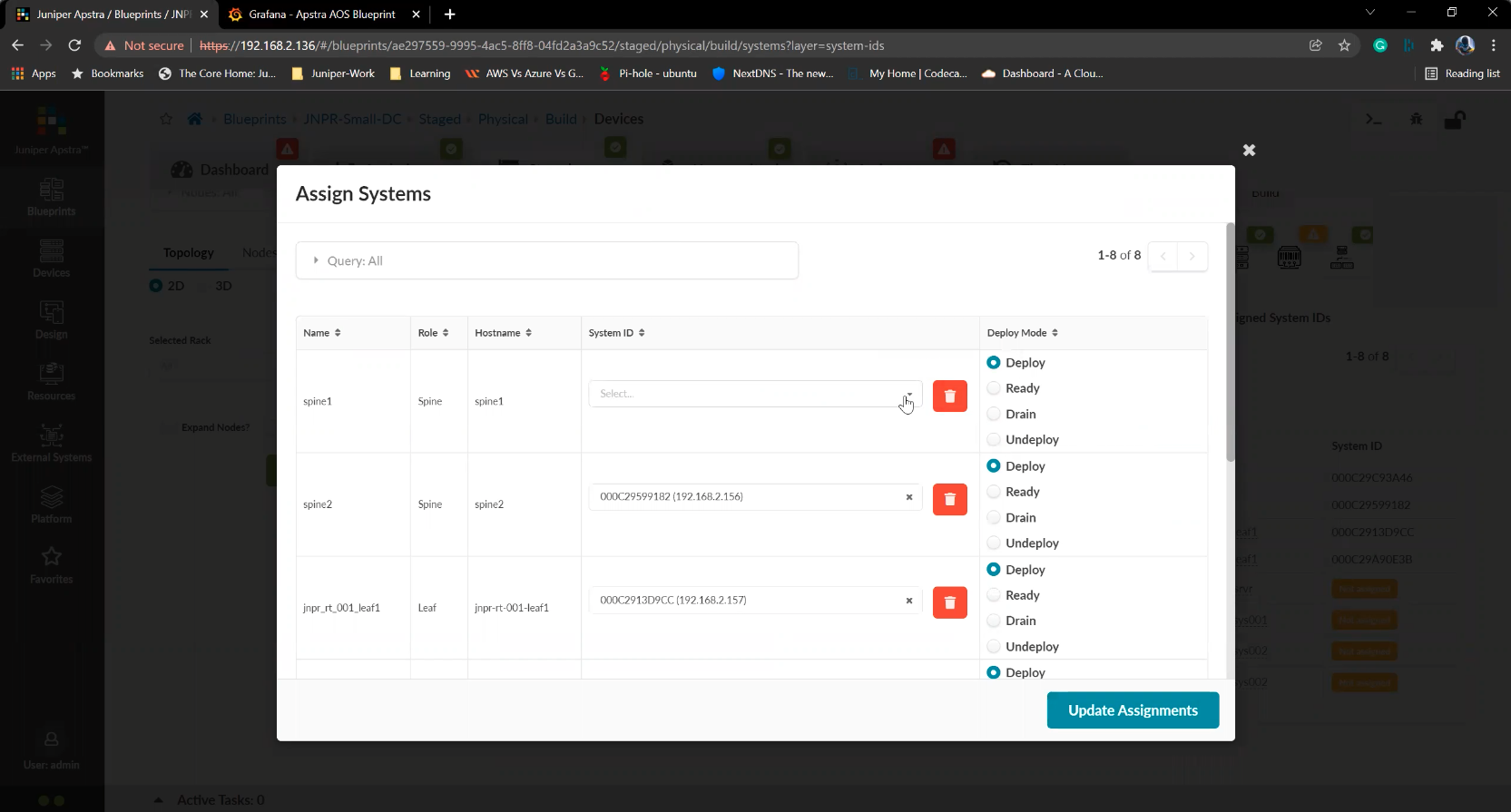
We%20will%20choose%20the%20replacement%20device%20to%20be%20used%20as%20a%20spine%20switch
We%20will%20choose%20the%20replacement%20device%20to%20be%20used%20as%20a%20spine%20switch
17/19
Prev
Next
Steps
- %3Cp%3E%3Cspan%20style%3D%22font-size%3A%2013px%3B%20font-family%3A%20Calibri%2C%20sans-serif%3B%22%3EFirst%2C%20we%20will%20view%20a%20list%20of%20devices%20available%20under%20managed%20devices.%20These%20are%20devices%20ready%20to%20be%20used%2C%20but%20are%20not%20active%20yet.%3C/span%3E%3C/p%3E
- Click on Managed devices
- Let%20us%20get%20back%20to%20the%20Datacenter%20blueprint%20to%20view%20and%20make%20edits%20to%20the%20Datacenter%20fabric
- Click on the Blueprint under consideration
- Click on the staged tab
- Click to view the exiting devices in the configuration
- Click on the Assigned system IDs tab
- Click on the edit icon
- Click on the drain option
- Click to update and enforce the change
- Click%20on%20Commit
- Commit the change to the actual Datacenter fabric
- Let us go back to the staged page
- Click to open up the devices in the fabric
- Click on the edit icon
- We%20will%20choose%20the%20replacement%20device%20to%20be%20used%20as%20a%20spine%20switch
- Choose the device from the drop down list
- Click to update the assignment
- Completed
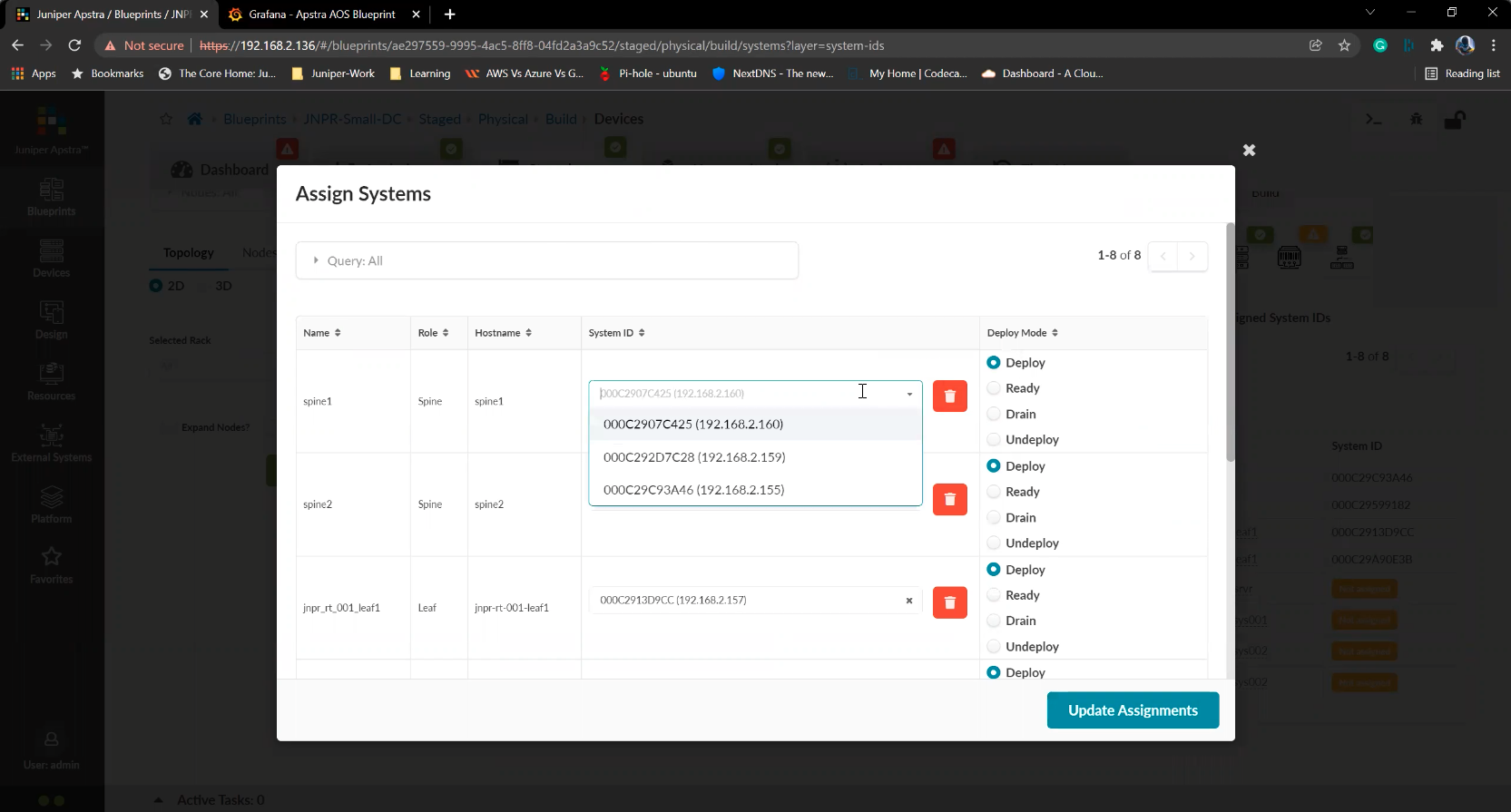
Choose the device from the drop down list
18/19
Prev
Next
Steps
- %3Cp%3E%3Cspan%20style%3D%22font-size%3A%2013px%3B%20font-family%3A%20Calibri%2C%20sans-serif%3B%22%3EFirst%2C%20we%20will%20view%20a%20list%20of%20devices%20available%20under%20managed%20devices.%20These%20are%20devices%20ready%20to%20be%20used%2C%20but%20are%20not%20active%20yet.%3C/span%3E%3C/p%3E
- Click on Managed devices
- Let%20us%20get%20back%20to%20the%20Datacenter%20blueprint%20to%20view%20and%20make%20edits%20to%20the%20Datacenter%20fabric
- Click on the Blueprint under consideration
- Click on the staged tab
- Click to view the exiting devices in the configuration
- Click on the Assigned system IDs tab
- Click on the edit icon
- Click on the drain option
- Click to update and enforce the change
- Click%20on%20Commit
- Commit the change to the actual Datacenter fabric
- Let us go back to the staged page
- Click to open up the devices in the fabric
- Click on the edit icon
- We%20will%20choose%20the%20replacement%20device%20to%20be%20used%20as%20a%20spine%20switch
- Choose the device from the drop down list
- Click to update the assignment
- Completed
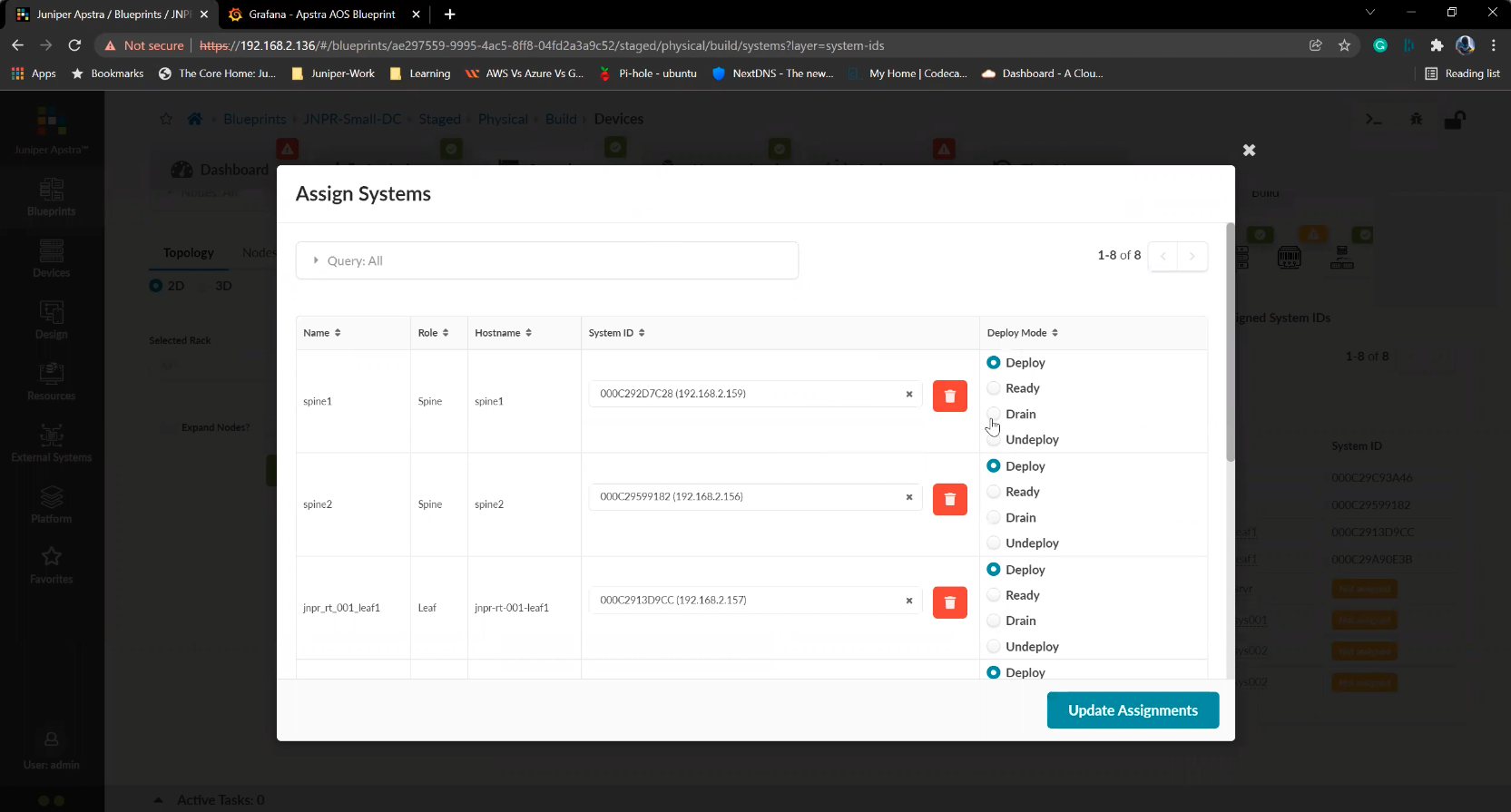
Click to update the assignment
19/19
Prev
Next
Steps
- %3Cp%3E%3Cspan%20style%3D%22font-size%3A%2013px%3B%20font-family%3A%20Calibri%2C%20sans-serif%3B%22%3EFirst%2C%20we%20will%20view%20a%20list%20of%20devices%20available%20under%20managed%20devices.%20These%20are%20devices%20ready%20to%20be%20used%2C%20but%20are%20not%20active%20yet.%3C/span%3E%3C/p%3E
- Click on Managed devices
- Let%20us%20get%20back%20to%20the%20Datacenter%20blueprint%20to%20view%20and%20make%20edits%20to%20the%20Datacenter%20fabric
- Click on the Blueprint under consideration
- Click on the staged tab
- Click to view the exiting devices in the configuration
- Click on the Assigned system IDs tab
- Click on the edit icon
- Click on the drain option
- Click to update and enforce the change
- Click%20on%20Commit
- Commit the change to the actual Datacenter fabric
- Let us go back to the staged page
- Click to open up the devices in the fabric
- Click on the edit icon
- We%20will%20choose%20the%20replacement%20device%20to%20be%20used%20as%20a%20spine%20switch
- Choose the device from the drop down list
- Click to update the assignment
- Completed
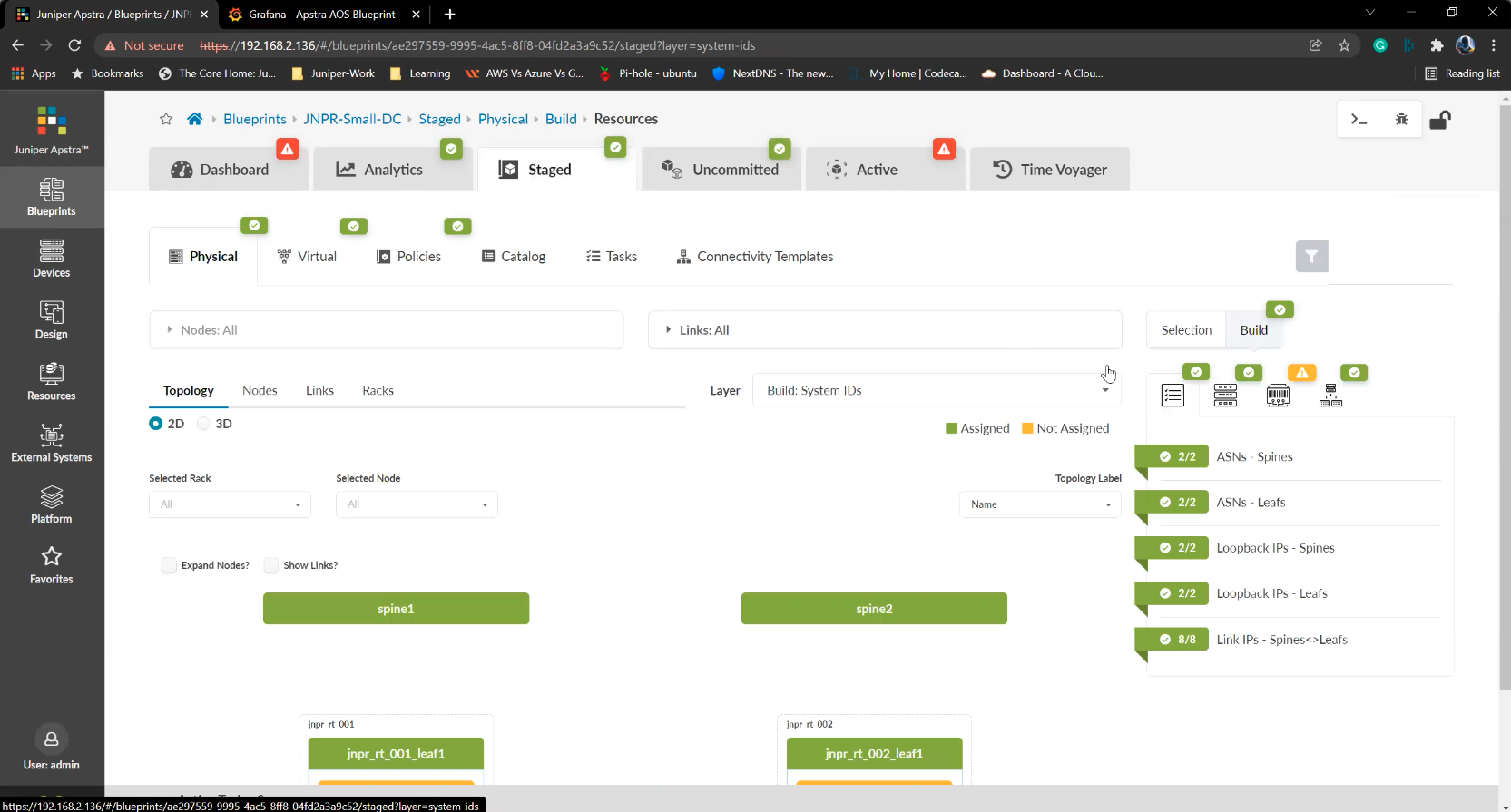
Completed
Maintenance mode - Drain and Replace device
