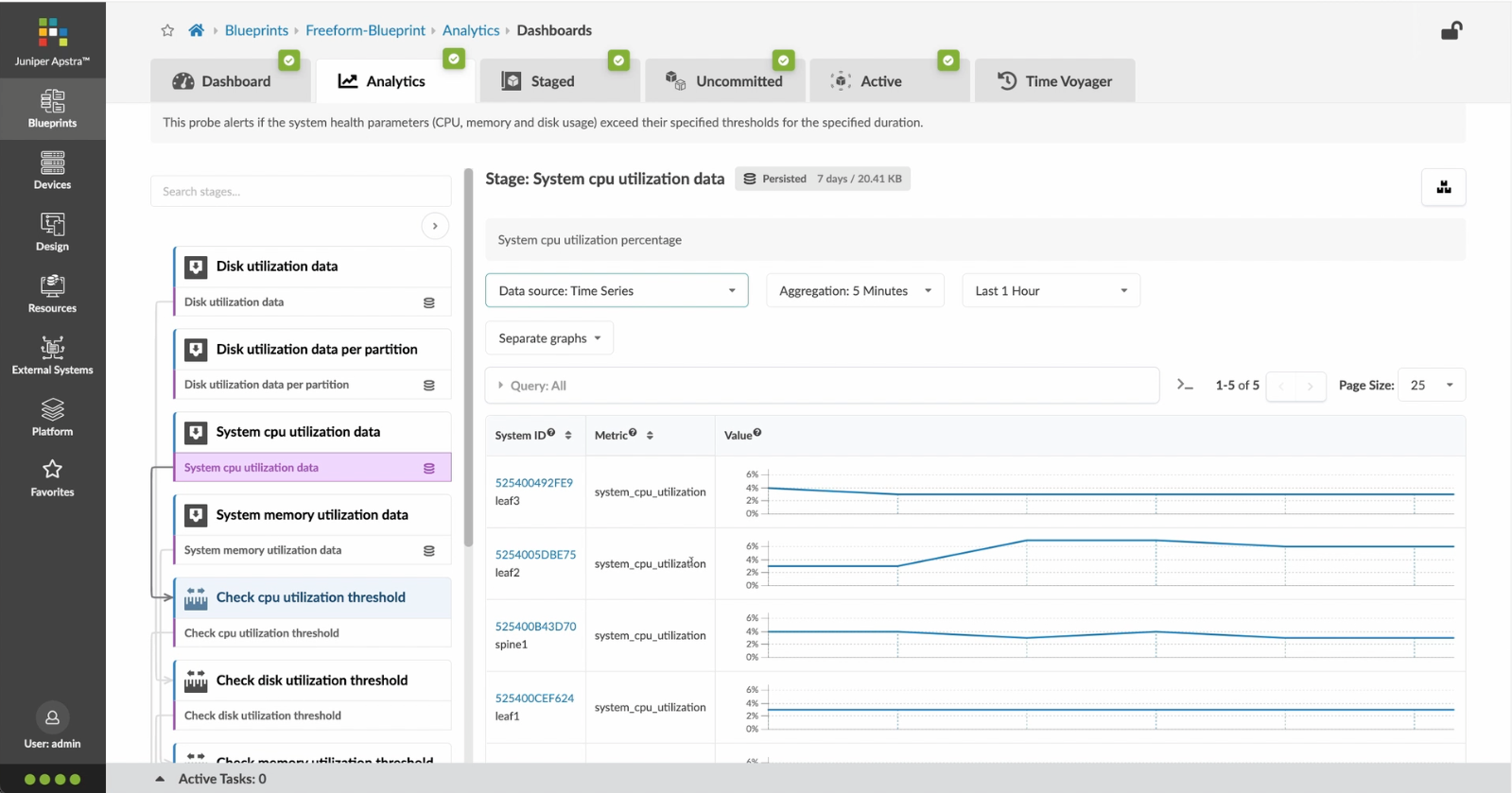Please enter your email to continue
Please enter your password to continue
For a better experience, please open this link using Chrome or Firefox
OkStatic Title
Contact us:
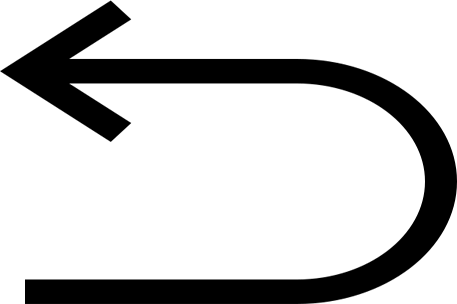
- Let%20us%20begin%20by%20creating%20a%20Freeform%20Blueprint
- Click Edit to create a new Blueprint
- %3Cp%3EWe%20will%20use%20the%20canvas%20to%20add%20systems%20to%20the%20topology.%20These%20systems%20can%20be%20internal%20systems%20which%20are%20managed%20by%20Apstra%20or%20external%20systems%20which%20are%20not%20managed%20by%20Apstra.%3C/p%3E
- Click%20to%20arrange%20the%20systems%20on%20the%20canvas
- We%20can%20choose%20a%20device%20profile%20to%20model%20the%20hardware%20characteristics
- Click to start modelling the system
- Choose%20a%20device%20profile%20from%20the%20drop%20down%20menu
- Choose the desired Device Profile
- Complete desining by adding links between the systems as desired
- Enrich the topology
- Click to choose the desired color
- Click to assign a tag for easy identification
- Choose a tag
- Topology viewing options
- %3Cp%3EOnce%20we%20have%20finished%20the%20topology%2C%20we%20can%20create%20a%20config%20template%20which%20can%20later%20be%20assigned%20to%20each%20system%20for%20deployment.%20Config%20templates%20can%20be%20typed%20in%20the%20GUI%2C%20copy%20and%20pasted%26nbsp%3B%20from%20another%20text%20editor%20or%20imported%20from%20a%20JSON%20file.%3C/p%3E
- Click to create a config template
- Add a name for the config template
- %3Cp%3EConfig%20templates%20can%20be%20typed%20in%20the%20GUI%2C%20copy%20and%20pasted%20from%20another%20text%20editor%20or%20imported%20from%20a%20JSON%20file.%3C/p%3E
- Copy the template text
- Paste the configuration
- The configuration template is now saved
- Support for Jinja templates
- Click on Junos interface Jinja config
- Click on property sets
- Click on the desired property set as shown
- View the Property set details
- Notice the configuration editor
- Close the editor
- %3Cp%3EBefore%20deploying%20the%20blueprint%2C%20we%20will%20bring%20all%20the%20devices%20under%20Apstra%20management.%20This%20is%20done%20easily%20by%20Apstra%5C%27s%20existing%20set%20of%20device%20management%20capabilities%20like%20the%20GUI%20based%20agent%20installation%20or%20the%20Asptra%20Zero%20Touch%20Provisioning%20of%20the%20server.%20We%20can%20also%20use%20the%20GUI%20to%20upgrade%20device%20OS%20versions.%3C/p%3E
- Click on Managed Devices
- Choose the device we wish to upgrade the OS version
- Click to choose the OS version
- We will choose the OS image from the drop down menu
- Choose the desired OS image
- Associating the devices to the systems and topology
- Click commit to deploy the configuration to the devices
- Click Commit
- Monitoring the deployment status
- Click on config to monitor the configuration deviation
- Notice the actual config deviation information in the two panels
- %3Cp%20class%3D%22MsoNormal%22%20style%3D%22margin%3A%200in%3B%20font-size%3A%2012pt%3B%20font-family%3A%20Calibri%2C%20sans-serif%3B%22%3E%3Cspan%20style%3D%22font-size%3A%2014px%3B%22%3EApstra%20self%20documents%2C%20so%20every%20time%20we%20commit%20the%20blueprint%2C%20a%20snapshot%20of%20the%20network%20is%20saved%20as%20a%20blueprint%20revision.%3C/span%3E%3C/p%3E%0A%3Cp%20class%3D%22MsoNormal%22%20style%3D%22margin%3A%200in%3B%20font-size%3A%2012pt%3B%20font-family%3A%20Calibri%2C%20sans-serif%3B%22%3E%3Cbr%3E%3C/p%3E%0A%3Cp%20class%3D%22MsoNormal%22%20style%3D%22margin%3A%200in%3B%20font-size%3A%2012pt%3B%20font-family%3A%20Calibri%2C%20sans-serif%3B%22%3E%3Cspan%20style%3D%22font-size%3A%2014px%3B%22%3ETo%20roll%20back%20the%20configuration%20of%20the%20entire%20network%20to%20a%20previously%20saved%20state%2C%20Simply%20select%20a%20revision%20and%20click%20on%20rollback%20.%3C/span%3E%3C/p%3E
- Confirm the rollback action
- VIew the health and network performance dashboard
- %3Cp%3EAlerts%20are%20generated%20when%20Apstra%20detects%20anomalous%20behavior%20of%20the%20network.%20We%20can%20also%20drill%20down%20into%20each%20dashboard%20for%20both%20real%20time%20and%20historical%20views%20of%20the%20raw%20data.%3C/p%3E
- Click to choose the Data source as an example
- Thank you
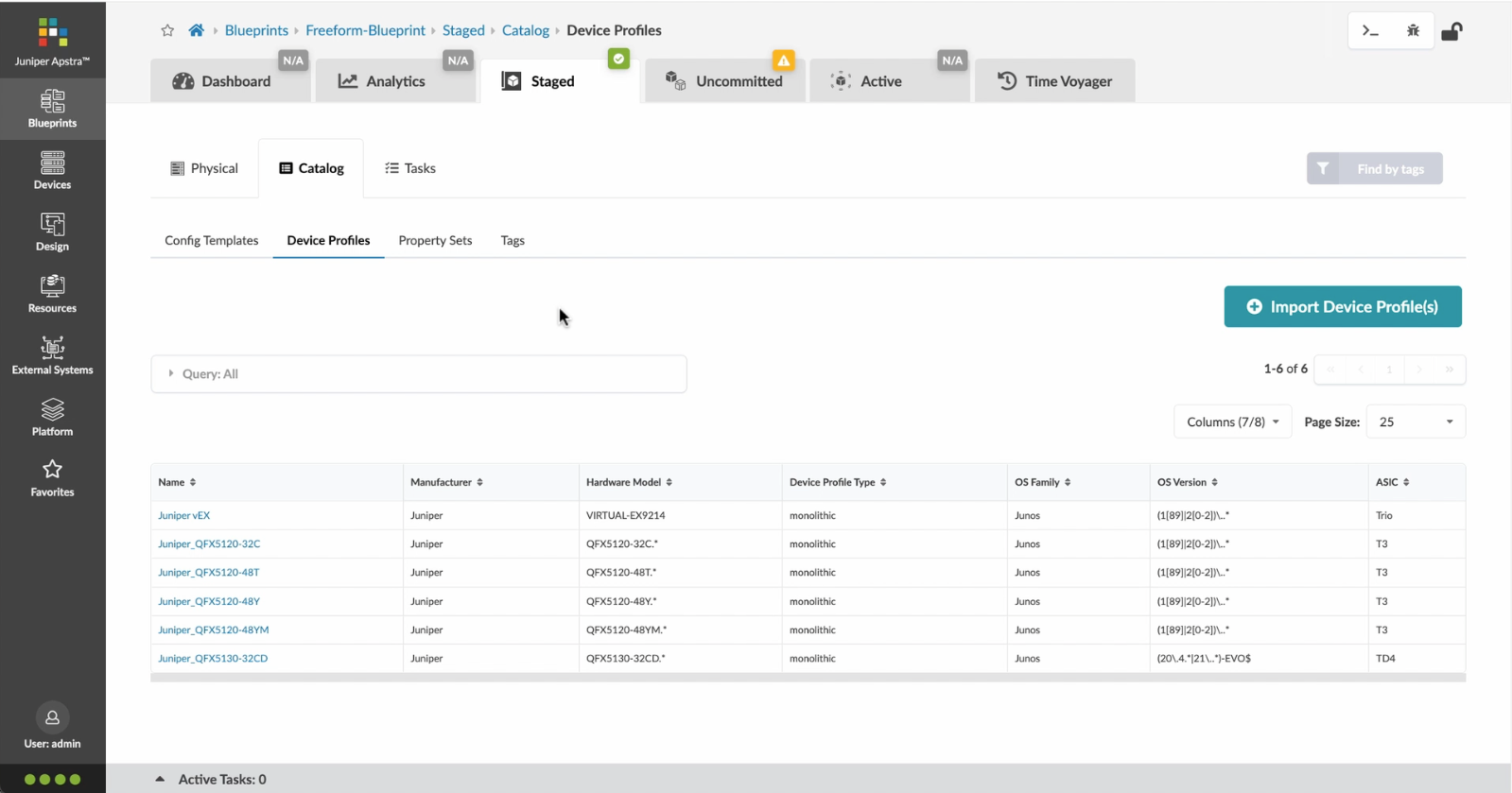
1
Preview
Write
Preview
Write
Preview
Write
Preview
Write
Preview
Write
Preview
Write
Preview
Markdown
WYSIWYG
\\\\
\\\\
Markdown
WYSIWYG
\\<br>
\\<br>
Markdown
WYSIWYG
\<br>
\<br>
Markdown
WYSIWYG
<br>
<br>
Markdown
WYSIWYG
<br>
<br>
Markdown
WYSIWYG
- Let%20us%20begin%20by%20creating%20a%20Freeform%20Blueprint
- Click Edit to create a new Blueprint
- %3Cp%3EWe%20will%20use%20the%20canvas%20to%20add%20systems%20to%20the%20topology.%20These%20systems%20can%20be%20internal%20systems%20which%20are%20managed%20by%20Apstra%20or%20external%20systems%20which%20are%20not%20managed%20by%20Apstra.%3C/p%3E
- Click%20to%20arrange%20the%20systems%20on%20the%20canvas
- We%20can%20choose%20a%20device%20profile%20to%20model%20the%20hardware%20characteristics
- Click to start modelling the system
- Choose%20a%20device%20profile%20from%20the%20drop%20down%20menu
- Choose the desired Device Profile
- Complete desining by adding links between the systems as desired
- Enrich the topology
- Click to choose the desired color
- Click to assign a tag for easy identification
- Choose a tag
- Topology viewing options
- %3Cp%3EOnce%20we%20have%20finished%20the%20topology%2C%20we%20can%20create%20a%20config%20template%20which%20can%20later%20be%20assigned%20to%20each%20system%20for%20deployment.%20Config%20templates%20can%20be%20typed%20in%20the%20GUI%2C%20copy%20and%20pasted%26nbsp%3B%20from%20another%20text%20editor%20or%20imported%20from%20a%20JSON%20file.%3C/p%3E
- Click to create a config template
- Add a name for the config template
- %3Cp%3EConfig%20templates%20can%20be%20typed%20in%20the%20GUI%2C%20copy%20and%20pasted%20from%20another%20text%20editor%20or%20imported%20from%20a%20JSON%20file.%3C/p%3E
- Copy the template text
- Paste the configuration
- The configuration template is now saved
- Support for Jinja templates
- Click on Junos interface Jinja config
- Click on property sets
- Click on the desired property set as shown
- View the Property set details
- Notice the configuration editor
- Close the editor
- %3Cp%3EBefore%20deploying%20the%20blueprint%2C%20we%20will%20bring%20all%20the%20devices%20under%20Apstra%20management.%20This%20is%20done%20easily%20by%20Apstra%5C%27s%20existing%20set%20of%20device%20management%20capabilities%20like%20the%20GUI%20based%20agent%20installation%20or%20the%20Asptra%20Zero%20Touch%20Provisioning%20of%20the%20server.%20We%20can%20also%20use%20the%20GUI%20to%20upgrade%20device%20OS%20versions.%3C/p%3E
- Click on Managed Devices
- Choose the device we wish to upgrade the OS version
- Click to choose the OS version
- We will choose the OS image from the drop down menu
- Choose the desired OS image
- Associating the devices to the systems and topology
- Click commit to deploy the configuration to the devices
- Click Commit
- Monitoring the deployment status
- Click on config to monitor the configuration deviation
- Notice the actual config deviation information in the two panels
- %3Cp%20class%3D%22MsoNormal%22%20style%3D%22margin%3A%200in%3B%20font-size%3A%2012pt%3B%20font-family%3A%20Calibri%2C%20sans-serif%3B%22%3E%3Cspan%20style%3D%22font-size%3A%2014px%3B%22%3EApstra%20self%20documents%2C%20so%20every%20time%20we%20commit%20the%20blueprint%2C%20a%20snapshot%20of%20the%20network%20is%20saved%20as%20a%20blueprint%20revision.%3C/span%3E%3C/p%3E%0A%3Cp%20class%3D%22MsoNormal%22%20style%3D%22margin%3A%200in%3B%20font-size%3A%2012pt%3B%20font-family%3A%20Calibri%2C%20sans-serif%3B%22%3E%3Cbr%3E%3C/p%3E%0A%3Cp%20class%3D%22MsoNormal%22%20style%3D%22margin%3A%200in%3B%20font-size%3A%2012pt%3B%20font-family%3A%20Calibri%2C%20sans-serif%3B%22%3E%3Cspan%20style%3D%22font-size%3A%2014px%3B%22%3ETo%20roll%20back%20the%20configuration%20of%20the%20entire%20network%20to%20a%20previously%20saved%20state%2C%20Simply%20select%20a%20revision%20and%20click%20on%20rollback%20.%3C/span%3E%3C/p%3E
- Confirm the rollback action
- VIew the health and network performance dashboard
- %3Cp%3EAlerts%20are%20generated%20when%20Apstra%20detects%20anomalous%20behavior%20of%20the%20network.%20We%20can%20also%20drill%20down%20into%20each%20dashboard%20for%20both%20real%20time%20and%20historical%20views%20of%20the%20raw%20data.%3C/p%3E
- Click to choose the Data source as an example
- Thank you
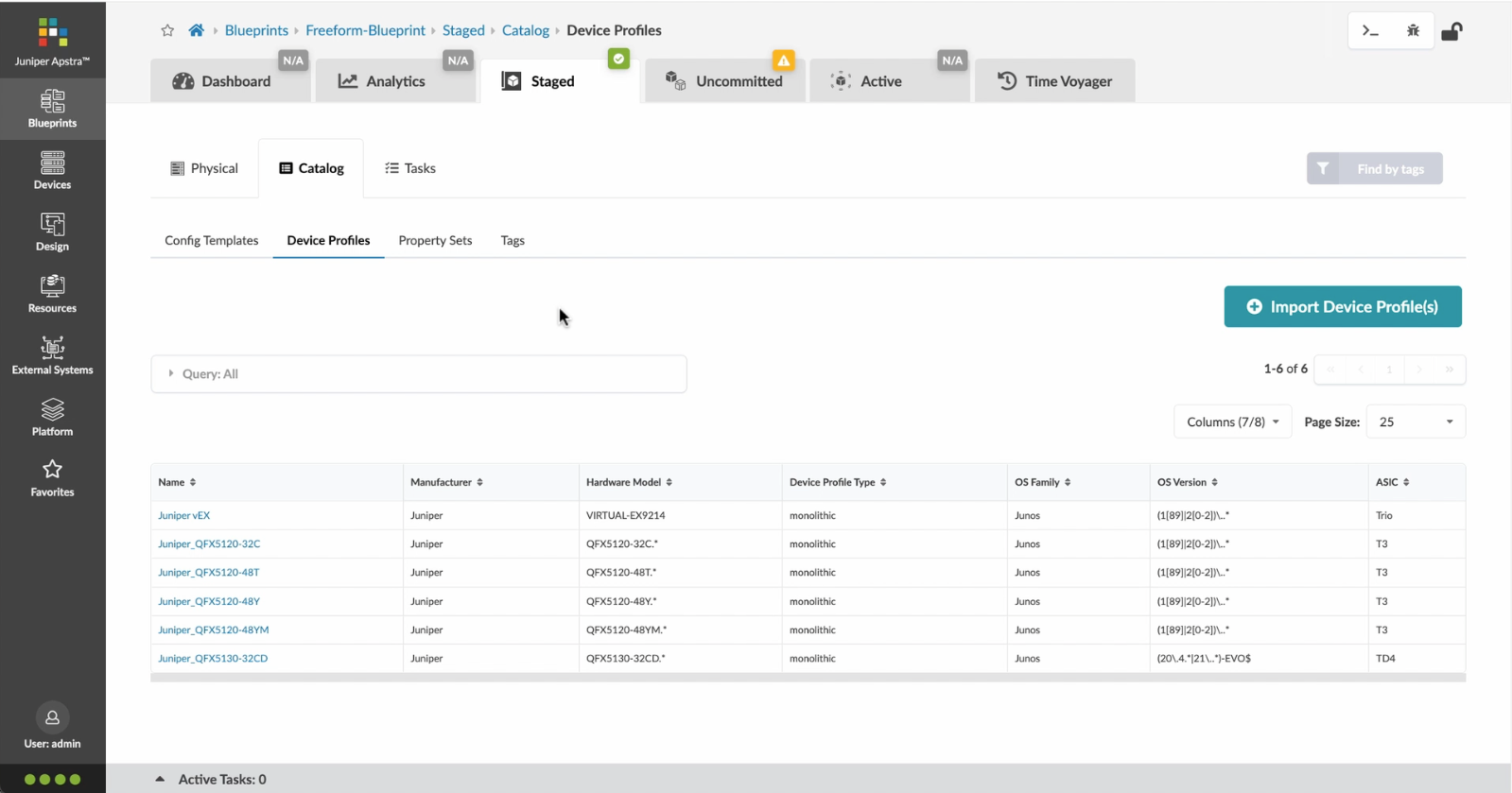
Let%20us%20begin%20by%20creating%20a%20Freeform%20Blueprint
Let%20us%20begin%20by%20creating%20a%20Freeform%20Blueprint
- Let%20us%20begin%20by%20creating%20a%20Freeform%20Blueprint
- Click Edit to create a new Blueprint
- %3Cp%3EWe%20will%20use%20the%20canvas%20to%20add%20systems%20to%20the%20topology.%20These%20systems%20can%20be%20internal%20systems%20which%20are%20managed%20by%20Apstra%20or%20external%20systems%20which%20are%20not%20managed%20by%20Apstra.%3C/p%3E
- Click%20to%20arrange%20the%20systems%20on%20the%20canvas
- We%20can%20choose%20a%20device%20profile%20to%20model%20the%20hardware%20characteristics
- Click to start modelling the system
- Choose%20a%20device%20profile%20from%20the%20drop%20down%20menu
- Choose the desired Device Profile
- Complete desining by adding links between the systems as desired
- Enrich the topology
- Click to choose the desired color
- Click to assign a tag for easy identification
- Choose a tag
- Topology viewing options
- %3Cp%3EOnce%20we%20have%20finished%20the%20topology%2C%20we%20can%20create%20a%20config%20template%20which%20can%20later%20be%20assigned%20to%20each%20system%20for%20deployment.%20Config%20templates%20can%20be%20typed%20in%20the%20GUI%2C%20copy%20and%20pasted%26nbsp%3B%20from%20another%20text%20editor%20or%20imported%20from%20a%20JSON%20file.%3C/p%3E
- Click to create a config template
- Add a name for the config template
- %3Cp%3EConfig%20templates%20can%20be%20typed%20in%20the%20GUI%2C%20copy%20and%20pasted%20from%20another%20text%20editor%20or%20imported%20from%20a%20JSON%20file.%3C/p%3E
- Copy the template text
- Paste the configuration
- The configuration template is now saved
- Support for Jinja templates
- Click on Junos interface Jinja config
- Click on property sets
- Click on the desired property set as shown
- View the Property set details
- Notice the configuration editor
- Close the editor
- %3Cp%3EBefore%20deploying%20the%20blueprint%2C%20we%20will%20bring%20all%20the%20devices%20under%20Apstra%20management.%20This%20is%20done%20easily%20by%20Apstra%5C%27s%20existing%20set%20of%20device%20management%20capabilities%20like%20the%20GUI%20based%20agent%20installation%20or%20the%20Asptra%20Zero%20Touch%20Provisioning%20of%20the%20server.%20We%20can%20also%20use%20the%20GUI%20to%20upgrade%20device%20OS%20versions.%3C/p%3E
- Click on Managed Devices
- Choose the device we wish to upgrade the OS version
- Click to choose the OS version
- We will choose the OS image from the drop down menu
- Choose the desired OS image
- Associating the devices to the systems and topology
- Click commit to deploy the configuration to the devices
- Click Commit
- Monitoring the deployment status
- Click on config to monitor the configuration deviation
- Notice the actual config deviation information in the two panels
- %3Cp%20class%3D%22MsoNormal%22%20style%3D%22margin%3A%200in%3B%20font-size%3A%2012pt%3B%20font-family%3A%20Calibri%2C%20sans-serif%3B%22%3E%3Cspan%20style%3D%22font-size%3A%2014px%3B%22%3EApstra%20self%20documents%2C%20so%20every%20time%20we%20commit%20the%20blueprint%2C%20a%20snapshot%20of%20the%20network%20is%20saved%20as%20a%20blueprint%20revision.%3C/span%3E%3C/p%3E%0A%3Cp%20class%3D%22MsoNormal%22%20style%3D%22margin%3A%200in%3B%20font-size%3A%2012pt%3B%20font-family%3A%20Calibri%2C%20sans-serif%3B%22%3E%3Cbr%3E%3C/p%3E%0A%3Cp%20class%3D%22MsoNormal%22%20style%3D%22margin%3A%200in%3B%20font-size%3A%2012pt%3B%20font-family%3A%20Calibri%2C%20sans-serif%3B%22%3E%3Cspan%20style%3D%22font-size%3A%2014px%3B%22%3ETo%20roll%20back%20the%20configuration%20of%20the%20entire%20network%20to%20a%20previously%20saved%20state%2C%20Simply%20select%20a%20revision%20and%20click%20on%20rollback%20.%3C/span%3E%3C/p%3E
- Confirm the rollback action
- VIew the health and network performance dashboard
- %3Cp%3EAlerts%20are%20generated%20when%20Apstra%20detects%20anomalous%20behavior%20of%20the%20network.%20We%20can%20also%20drill%20down%20into%20each%20dashboard%20for%20both%20real%20time%20and%20historical%20views%20of%20the%20raw%20data.%3C/p%3E
- Click to choose the Data source as an example
- Thank you
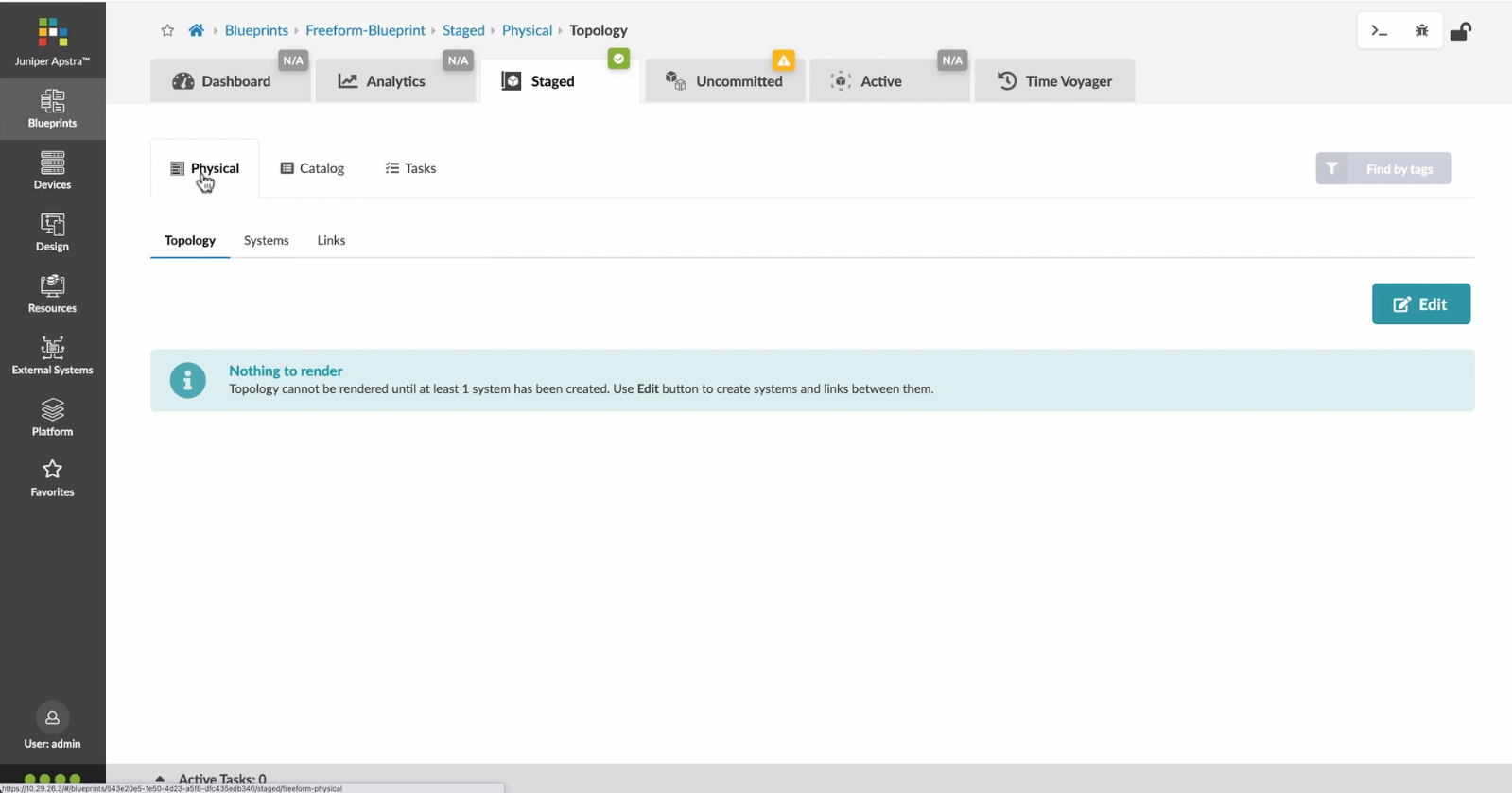
Click Edit to create a new Blueprint
Preview
Write
Preview
Write
Preview
Write
Preview
Markdown
WYSIWYG
\<br>
\<br>
Markdown
WYSIWYG
<br>
<br>
Markdown
WYSIWYG
- Let%20us%20begin%20by%20creating%20a%20Freeform%20Blueprint
- Click Edit to create a new Blueprint
- %3Cp%3EWe%20will%20use%20the%20canvas%20to%20add%20systems%20to%20the%20topology.%20These%20systems%20can%20be%20internal%20systems%20which%20are%20managed%20by%20Apstra%20or%20external%20systems%20which%20are%20not%20managed%20by%20Apstra.%3C/p%3E
- Click%20to%20arrange%20the%20systems%20on%20the%20canvas
- We%20can%20choose%20a%20device%20profile%20to%20model%20the%20hardware%20characteristics
- Click to start modelling the system
- Choose%20a%20device%20profile%20from%20the%20drop%20down%20menu
- Choose the desired Device Profile
- Complete desining by adding links between the systems as desired
- Enrich the topology
- Click to choose the desired color
- Click to assign a tag for easy identification
- Choose a tag
- Topology viewing options
- %3Cp%3EOnce%20we%20have%20finished%20the%20topology%2C%20we%20can%20create%20a%20config%20template%20which%20can%20later%20be%20assigned%20to%20each%20system%20for%20deployment.%20Config%20templates%20can%20be%20typed%20in%20the%20GUI%2C%20copy%20and%20pasted%26nbsp%3B%20from%20another%20text%20editor%20or%20imported%20from%20a%20JSON%20file.%3C/p%3E
- Click to create a config template
- Add a name for the config template
- %3Cp%3EConfig%20templates%20can%20be%20typed%20in%20the%20GUI%2C%20copy%20and%20pasted%20from%20another%20text%20editor%20or%20imported%20from%20a%20JSON%20file.%3C/p%3E
- Copy the template text
- Paste the configuration
- The configuration template is now saved
- Support for Jinja templates
- Click on Junos interface Jinja config
- Click on property sets
- Click on the desired property set as shown
- View the Property set details
- Notice the configuration editor
- Close the editor
- %3Cp%3EBefore%20deploying%20the%20blueprint%2C%20we%20will%20bring%20all%20the%20devices%20under%20Apstra%20management.%20This%20is%20done%20easily%20by%20Apstra%5C%27s%20existing%20set%20of%20device%20management%20capabilities%20like%20the%20GUI%20based%20agent%20installation%20or%20the%20Asptra%20Zero%20Touch%20Provisioning%20of%20the%20server.%20We%20can%20also%20use%20the%20GUI%20to%20upgrade%20device%20OS%20versions.%3C/p%3E
- Click on Managed Devices
- Choose the device we wish to upgrade the OS version
- Click to choose the OS version
- We will choose the OS image from the drop down menu
- Choose the desired OS image
- Associating the devices to the systems and topology
- Click commit to deploy the configuration to the devices
- Click Commit
- Monitoring the deployment status
- Click on config to monitor the configuration deviation
- Notice the actual config deviation information in the two panels
- %3Cp%20class%3D%22MsoNormal%22%20style%3D%22margin%3A%200in%3B%20font-size%3A%2012pt%3B%20font-family%3A%20Calibri%2C%20sans-serif%3B%22%3E%3Cspan%20style%3D%22font-size%3A%2014px%3B%22%3EApstra%20self%20documents%2C%20so%20every%20time%20we%20commit%20the%20blueprint%2C%20a%20snapshot%20of%20the%20network%20is%20saved%20as%20a%20blueprint%20revision.%3C/span%3E%3C/p%3E%0A%3Cp%20class%3D%22MsoNormal%22%20style%3D%22margin%3A%200in%3B%20font-size%3A%2012pt%3B%20font-family%3A%20Calibri%2C%20sans-serif%3B%22%3E%3Cbr%3E%3C/p%3E%0A%3Cp%20class%3D%22MsoNormal%22%20style%3D%22margin%3A%200in%3B%20font-size%3A%2012pt%3B%20font-family%3A%20Calibri%2C%20sans-serif%3B%22%3E%3Cspan%20style%3D%22font-size%3A%2014px%3B%22%3ETo%20roll%20back%20the%20configuration%20of%20the%20entire%20network%20to%20a%20previously%20saved%20state%2C%20Simply%20select%20a%20revision%20and%20click%20on%20rollback%20.%3C/span%3E%3C/p%3E
- Confirm the rollback action
- VIew the health and network performance dashboard
- %3Cp%3EAlerts%20are%20generated%20when%20Apstra%20detects%20anomalous%20behavior%20of%20the%20network.%20We%20can%20also%20drill%20down%20into%20each%20dashboard%20for%20both%20real%20time%20and%20historical%20views%20of%20the%20raw%20data.%3C/p%3E
- Click to choose the Data source as an example
- Thank you
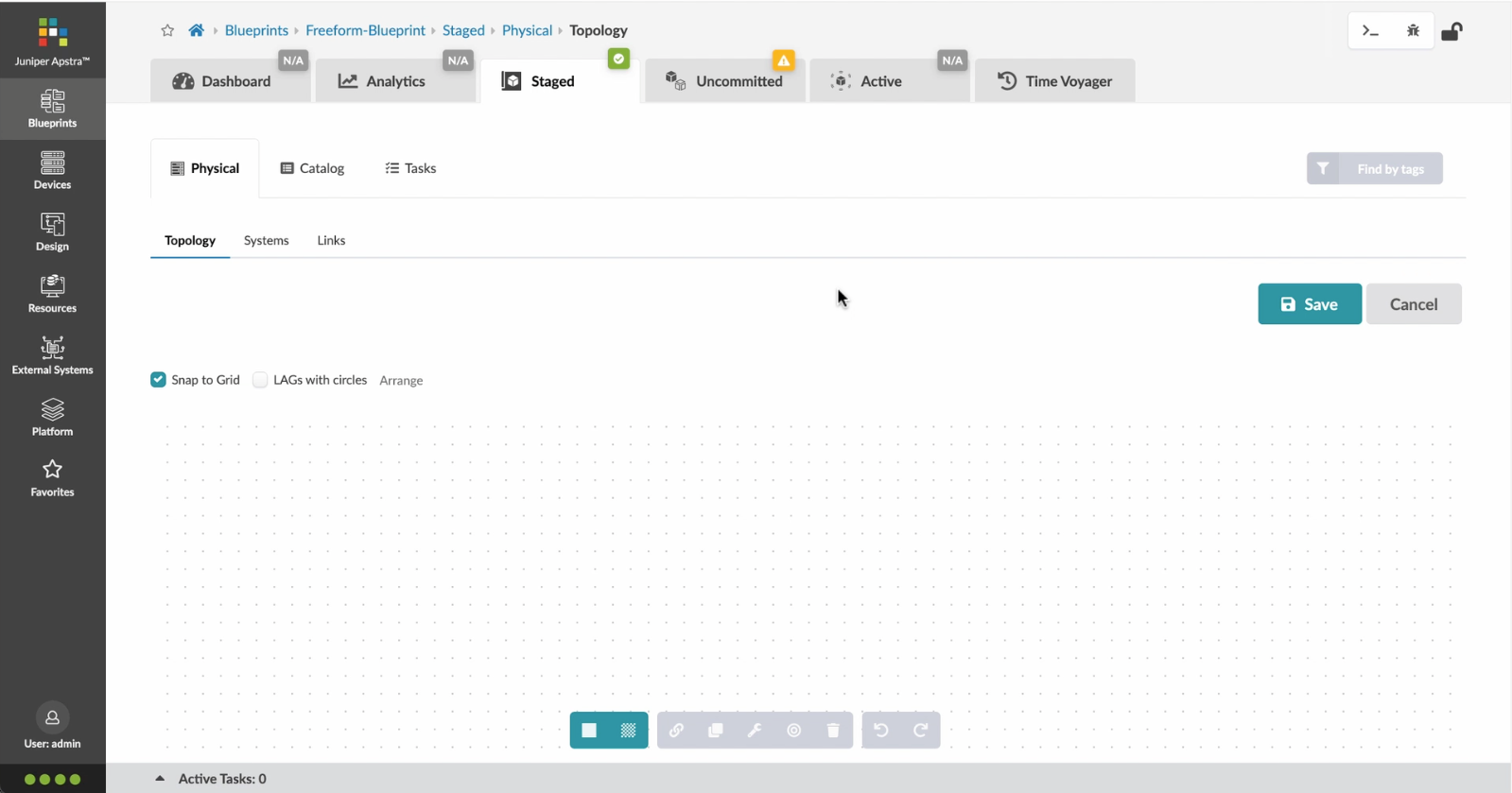
%3Cp%3EWe%20will%20use%20the%20canvas%20to%20add%20systems%20to%20the%20topology.%20These%20systems%20can%20be%20internal%20systems%20which%20are%20managed%20by%20Apstra%20or%20external%20systems%20which%20are%20not%20managed%20by%20Apstra.%3C/p%3E
%3Cp%3EWe%20will%20use%20the%20canvas%20to%20add%20systems%20to%20the%20topology.%20These%20systems%20can%20be%20internal%20systems%20which%20are%20managed%20by%20Apstra%20or%20external%20systems%20which%20are%20not%20managed%20by%20Apstra.%3C/p%3E
Preview
Write<br>
Preview<br>
Write<br>
Preview<br>
Write<br>
Preview<br>
Write<br>
Preview<br>
Markdown<br>
WYSIWYG<br>
\<br><br>
\<br><br>
Markdown<br>
WYSIWYG<br>
<br><br>
<br><br>
Markdown<br>
WYSIWYG
- Let%20us%20begin%20by%20creating%20a%20Freeform%20Blueprint
- Click Edit to create a new Blueprint
- %3Cp%3EWe%20will%20use%20the%20canvas%20to%20add%20systems%20to%20the%20topology.%20These%20systems%20can%20be%20internal%20systems%20which%20are%20managed%20by%20Apstra%20or%20external%20systems%20which%20are%20not%20managed%20by%20Apstra.%3C/p%3E
- Click%20to%20arrange%20the%20systems%20on%20the%20canvas
- We%20can%20choose%20a%20device%20profile%20to%20model%20the%20hardware%20characteristics
- Click to start modelling the system
- Choose%20a%20device%20profile%20from%20the%20drop%20down%20menu
- Choose the desired Device Profile
- Complete desining by adding links between the systems as desired
- Enrich the topology
- Click to choose the desired color
- Click to assign a tag for easy identification
- Choose a tag
- Topology viewing options
- %3Cp%3EOnce%20we%20have%20finished%20the%20topology%2C%20we%20can%20create%20a%20config%20template%20which%20can%20later%20be%20assigned%20to%20each%20system%20for%20deployment.%20Config%20templates%20can%20be%20typed%20in%20the%20GUI%2C%20copy%20and%20pasted%26nbsp%3B%20from%20another%20text%20editor%20or%20imported%20from%20a%20JSON%20file.%3C/p%3E
- Click to create a config template
- Add a name for the config template
- %3Cp%3EConfig%20templates%20can%20be%20typed%20in%20the%20GUI%2C%20copy%20and%20pasted%20from%20another%20text%20editor%20or%20imported%20from%20a%20JSON%20file.%3C/p%3E
- Copy the template text
- Paste the configuration
- The configuration template is now saved
- Support for Jinja templates
- Click on Junos interface Jinja config
- Click on property sets
- Click on the desired property set as shown
- View the Property set details
- Notice the configuration editor
- Close the editor
- %3Cp%3EBefore%20deploying%20the%20blueprint%2C%20we%20will%20bring%20all%20the%20devices%20under%20Apstra%20management.%20This%20is%20done%20easily%20by%20Apstra%5C%27s%20existing%20set%20of%20device%20management%20capabilities%20like%20the%20GUI%20based%20agent%20installation%20or%20the%20Asptra%20Zero%20Touch%20Provisioning%20of%20the%20server.%20We%20can%20also%20use%20the%20GUI%20to%20upgrade%20device%20OS%20versions.%3C/p%3E
- Click on Managed Devices
- Choose the device we wish to upgrade the OS version
- Click to choose the OS version
- We will choose the OS image from the drop down menu
- Choose the desired OS image
- Associating the devices to the systems and topology
- Click commit to deploy the configuration to the devices
- Click Commit
- Monitoring the deployment status
- Click on config to monitor the configuration deviation
- Notice the actual config deviation information in the two panels
- %3Cp%20class%3D%22MsoNormal%22%20style%3D%22margin%3A%200in%3B%20font-size%3A%2012pt%3B%20font-family%3A%20Calibri%2C%20sans-serif%3B%22%3E%3Cspan%20style%3D%22font-size%3A%2014px%3B%22%3EApstra%20self%20documents%2C%20so%20every%20time%20we%20commit%20the%20blueprint%2C%20a%20snapshot%20of%20the%20network%20is%20saved%20as%20a%20blueprint%20revision.%3C/span%3E%3C/p%3E%0A%3Cp%20class%3D%22MsoNormal%22%20style%3D%22margin%3A%200in%3B%20font-size%3A%2012pt%3B%20font-family%3A%20Calibri%2C%20sans-serif%3B%22%3E%3Cbr%3E%3C/p%3E%0A%3Cp%20class%3D%22MsoNormal%22%20style%3D%22margin%3A%200in%3B%20font-size%3A%2012pt%3B%20font-family%3A%20Calibri%2C%20sans-serif%3B%22%3E%3Cspan%20style%3D%22font-size%3A%2014px%3B%22%3ETo%20roll%20back%20the%20configuration%20of%20the%20entire%20network%20to%20a%20previously%20saved%20state%2C%20Simply%20select%20a%20revision%20and%20click%20on%20rollback%20.%3C/span%3E%3C/p%3E
- Confirm the rollback action
- VIew the health and network performance dashboard
- %3Cp%3EAlerts%20are%20generated%20when%20Apstra%20detects%20anomalous%20behavior%20of%20the%20network.%20We%20can%20also%20drill%20down%20into%20each%20dashboard%20for%20both%20real%20time%20and%20historical%20views%20of%20the%20raw%20data.%3C/p%3E
- Click to choose the Data source as an example
- Thank you
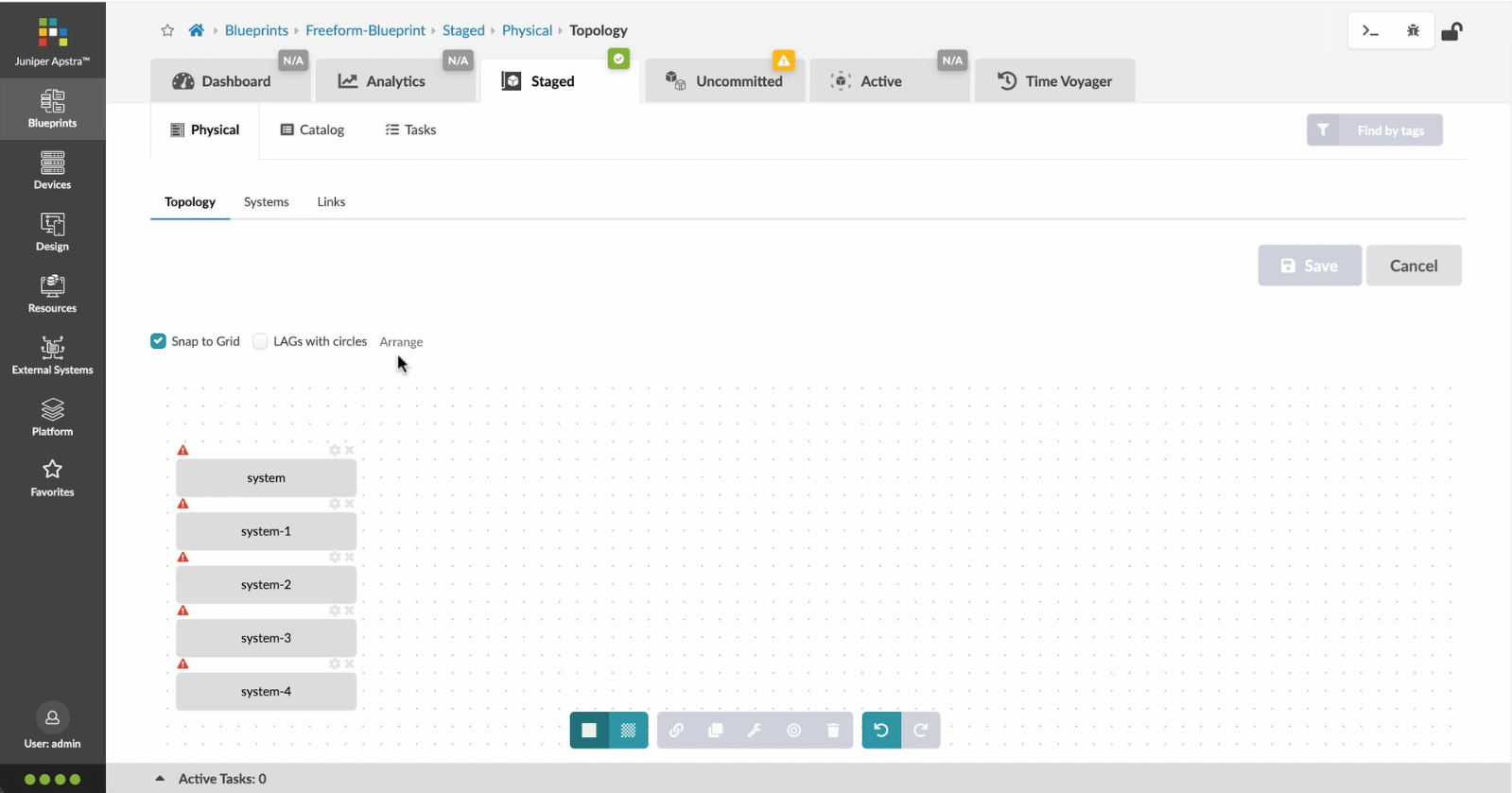
Click%20to%20arrange%20the%20systems%20on%20the%20canvas
Click%20to%20arrange%20the%20systems%20on%20the%20canvas
Preview
Write
Preview
Write
Preview
Write
Preview
Write
Preview
Write
Preview
Markdown
WYSIWYG
\\<br>
\\<br>
Markdown
WYSIWYG
\<br>
\<br>
Markdown
WYSIWYG
<br>
<br>
Markdown
WYSIWYG
Markdown
WYSIWYG
- Let%20us%20begin%20by%20creating%20a%20Freeform%20Blueprint
- Click Edit to create a new Blueprint
- %3Cp%3EWe%20will%20use%20the%20canvas%20to%20add%20systems%20to%20the%20topology.%20These%20systems%20can%20be%20internal%20systems%20which%20are%20managed%20by%20Apstra%20or%20external%20systems%20which%20are%20not%20managed%20by%20Apstra.%3C/p%3E
- Click%20to%20arrange%20the%20systems%20on%20the%20canvas
- We%20can%20choose%20a%20device%20profile%20to%20model%20the%20hardware%20characteristics
- Click to start modelling the system
- Choose%20a%20device%20profile%20from%20the%20drop%20down%20menu
- Choose the desired Device Profile
- Complete desining by adding links between the systems as desired
- Enrich the topology
- Click to choose the desired color
- Click to assign a tag for easy identification
- Choose a tag
- Topology viewing options
- %3Cp%3EOnce%20we%20have%20finished%20the%20topology%2C%20we%20can%20create%20a%20config%20template%20which%20can%20later%20be%20assigned%20to%20each%20system%20for%20deployment.%20Config%20templates%20can%20be%20typed%20in%20the%20GUI%2C%20copy%20and%20pasted%26nbsp%3B%20from%20another%20text%20editor%20or%20imported%20from%20a%20JSON%20file.%3C/p%3E
- Click to create a config template
- Add a name for the config template
- %3Cp%3EConfig%20templates%20can%20be%20typed%20in%20the%20GUI%2C%20copy%20and%20pasted%20from%20another%20text%20editor%20or%20imported%20from%20a%20JSON%20file.%3C/p%3E
- Copy the template text
- Paste the configuration
- The configuration template is now saved
- Support for Jinja templates
- Click on Junos interface Jinja config
- Click on property sets
- Click on the desired property set as shown
- View the Property set details
- Notice the configuration editor
- Close the editor
- %3Cp%3EBefore%20deploying%20the%20blueprint%2C%20we%20will%20bring%20all%20the%20devices%20under%20Apstra%20management.%20This%20is%20done%20easily%20by%20Apstra%5C%27s%20existing%20set%20of%20device%20management%20capabilities%20like%20the%20GUI%20based%20agent%20installation%20or%20the%20Asptra%20Zero%20Touch%20Provisioning%20of%20the%20server.%20We%20can%20also%20use%20the%20GUI%20to%20upgrade%20device%20OS%20versions.%3C/p%3E
- Click on Managed Devices
- Choose the device we wish to upgrade the OS version
- Click to choose the OS version
- We will choose the OS image from the drop down menu
- Choose the desired OS image
- Associating the devices to the systems and topology
- Click commit to deploy the configuration to the devices
- Click Commit
- Monitoring the deployment status
- Click on config to monitor the configuration deviation
- Notice the actual config deviation information in the two panels
- %3Cp%20class%3D%22MsoNormal%22%20style%3D%22margin%3A%200in%3B%20font-size%3A%2012pt%3B%20font-family%3A%20Calibri%2C%20sans-serif%3B%22%3E%3Cspan%20style%3D%22font-size%3A%2014px%3B%22%3EApstra%20self%20documents%2C%20so%20every%20time%20we%20commit%20the%20blueprint%2C%20a%20snapshot%20of%20the%20network%20is%20saved%20as%20a%20blueprint%20revision.%3C/span%3E%3C/p%3E%0A%3Cp%20class%3D%22MsoNormal%22%20style%3D%22margin%3A%200in%3B%20font-size%3A%2012pt%3B%20font-family%3A%20Calibri%2C%20sans-serif%3B%22%3E%3Cbr%3E%3C/p%3E%0A%3Cp%20class%3D%22MsoNormal%22%20style%3D%22margin%3A%200in%3B%20font-size%3A%2012pt%3B%20font-family%3A%20Calibri%2C%20sans-serif%3B%22%3E%3Cspan%20style%3D%22font-size%3A%2014px%3B%22%3ETo%20roll%20back%20the%20configuration%20of%20the%20entire%20network%20to%20a%20previously%20saved%20state%2C%20Simply%20select%20a%20revision%20and%20click%20on%20rollback%20.%3C/span%3E%3C/p%3E
- Confirm the rollback action
- VIew the health and network performance dashboard
- %3Cp%3EAlerts%20are%20generated%20when%20Apstra%20detects%20anomalous%20behavior%20of%20the%20network.%20We%20can%20also%20drill%20down%20into%20each%20dashboard%20for%20both%20real%20time%20and%20historical%20views%20of%20the%20raw%20data.%3C/p%3E
- Click to choose the Data source as an example
- Thank you
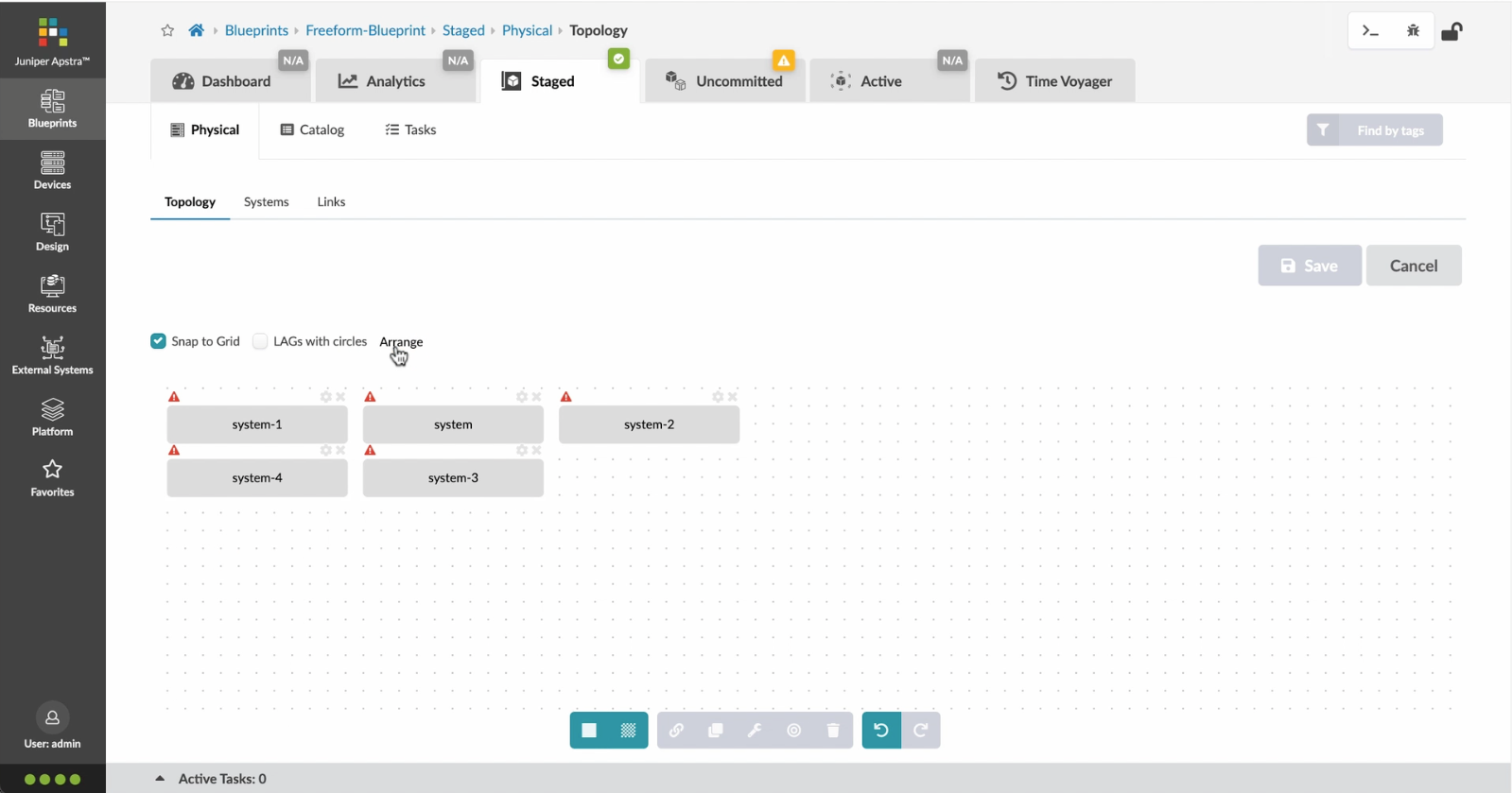
We%20can%20choose%20a%20device%20profile%20to%20model%20the%20hardware%20characteristics
We%20can%20choose%20a%20device%20profile%20to%20model%20the%20hardware%20characteristics
- Let%20us%20begin%20by%20creating%20a%20Freeform%20Blueprint
- Click Edit to create a new Blueprint
- %3Cp%3EWe%20will%20use%20the%20canvas%20to%20add%20systems%20to%20the%20topology.%20These%20systems%20can%20be%20internal%20systems%20which%20are%20managed%20by%20Apstra%20or%20external%20systems%20which%20are%20not%20managed%20by%20Apstra.%3C/p%3E
- Click%20to%20arrange%20the%20systems%20on%20the%20canvas
- We%20can%20choose%20a%20device%20profile%20to%20model%20the%20hardware%20characteristics
- Click to start modelling the system
- Choose%20a%20device%20profile%20from%20the%20drop%20down%20menu
- Choose the desired Device Profile
- Complete desining by adding links between the systems as desired
- Enrich the topology
- Click to choose the desired color
- Click to assign a tag for easy identification
- Choose a tag
- Topology viewing options
- %3Cp%3EOnce%20we%20have%20finished%20the%20topology%2C%20we%20can%20create%20a%20config%20template%20which%20can%20later%20be%20assigned%20to%20each%20system%20for%20deployment.%20Config%20templates%20can%20be%20typed%20in%20the%20GUI%2C%20copy%20and%20pasted%26nbsp%3B%20from%20another%20text%20editor%20or%20imported%20from%20a%20JSON%20file.%3C/p%3E
- Click to create a config template
- Add a name for the config template
- %3Cp%3EConfig%20templates%20can%20be%20typed%20in%20the%20GUI%2C%20copy%20and%20pasted%20from%20another%20text%20editor%20or%20imported%20from%20a%20JSON%20file.%3C/p%3E
- Copy the template text
- Paste the configuration
- The configuration template is now saved
- Support for Jinja templates
- Click on Junos interface Jinja config
- Click on property sets
- Click on the desired property set as shown
- View the Property set details
- Notice the configuration editor
- Close the editor
- %3Cp%3EBefore%20deploying%20the%20blueprint%2C%20we%20will%20bring%20all%20the%20devices%20under%20Apstra%20management.%20This%20is%20done%20easily%20by%20Apstra%5C%27s%20existing%20set%20of%20device%20management%20capabilities%20like%20the%20GUI%20based%20agent%20installation%20or%20the%20Asptra%20Zero%20Touch%20Provisioning%20of%20the%20server.%20We%20can%20also%20use%20the%20GUI%20to%20upgrade%20device%20OS%20versions.%3C/p%3E
- Click on Managed Devices
- Choose the device we wish to upgrade the OS version
- Click to choose the OS version
- We will choose the OS image from the drop down menu
- Choose the desired OS image
- Associating the devices to the systems and topology
- Click commit to deploy the configuration to the devices
- Click Commit
- Monitoring the deployment status
- Click on config to monitor the configuration deviation
- Notice the actual config deviation information in the two panels
- %3Cp%20class%3D%22MsoNormal%22%20style%3D%22margin%3A%200in%3B%20font-size%3A%2012pt%3B%20font-family%3A%20Calibri%2C%20sans-serif%3B%22%3E%3Cspan%20style%3D%22font-size%3A%2014px%3B%22%3EApstra%20self%20documents%2C%20so%20every%20time%20we%20commit%20the%20blueprint%2C%20a%20snapshot%20of%20the%20network%20is%20saved%20as%20a%20blueprint%20revision.%3C/span%3E%3C/p%3E%0A%3Cp%20class%3D%22MsoNormal%22%20style%3D%22margin%3A%200in%3B%20font-size%3A%2012pt%3B%20font-family%3A%20Calibri%2C%20sans-serif%3B%22%3E%3Cbr%3E%3C/p%3E%0A%3Cp%20class%3D%22MsoNormal%22%20style%3D%22margin%3A%200in%3B%20font-size%3A%2012pt%3B%20font-family%3A%20Calibri%2C%20sans-serif%3B%22%3E%3Cspan%20style%3D%22font-size%3A%2014px%3B%22%3ETo%20roll%20back%20the%20configuration%20of%20the%20entire%20network%20to%20a%20previously%20saved%20state%2C%20Simply%20select%20a%20revision%20and%20click%20on%20rollback%20.%3C/span%3E%3C/p%3E
- Confirm the rollback action
- VIew the health and network performance dashboard
- %3Cp%3EAlerts%20are%20generated%20when%20Apstra%20detects%20anomalous%20behavior%20of%20the%20network.%20We%20can%20also%20drill%20down%20into%20each%20dashboard%20for%20both%20real%20time%20and%20historical%20views%20of%20the%20raw%20data.%3C/p%3E
- Click to choose the Data source as an example
- Thank you
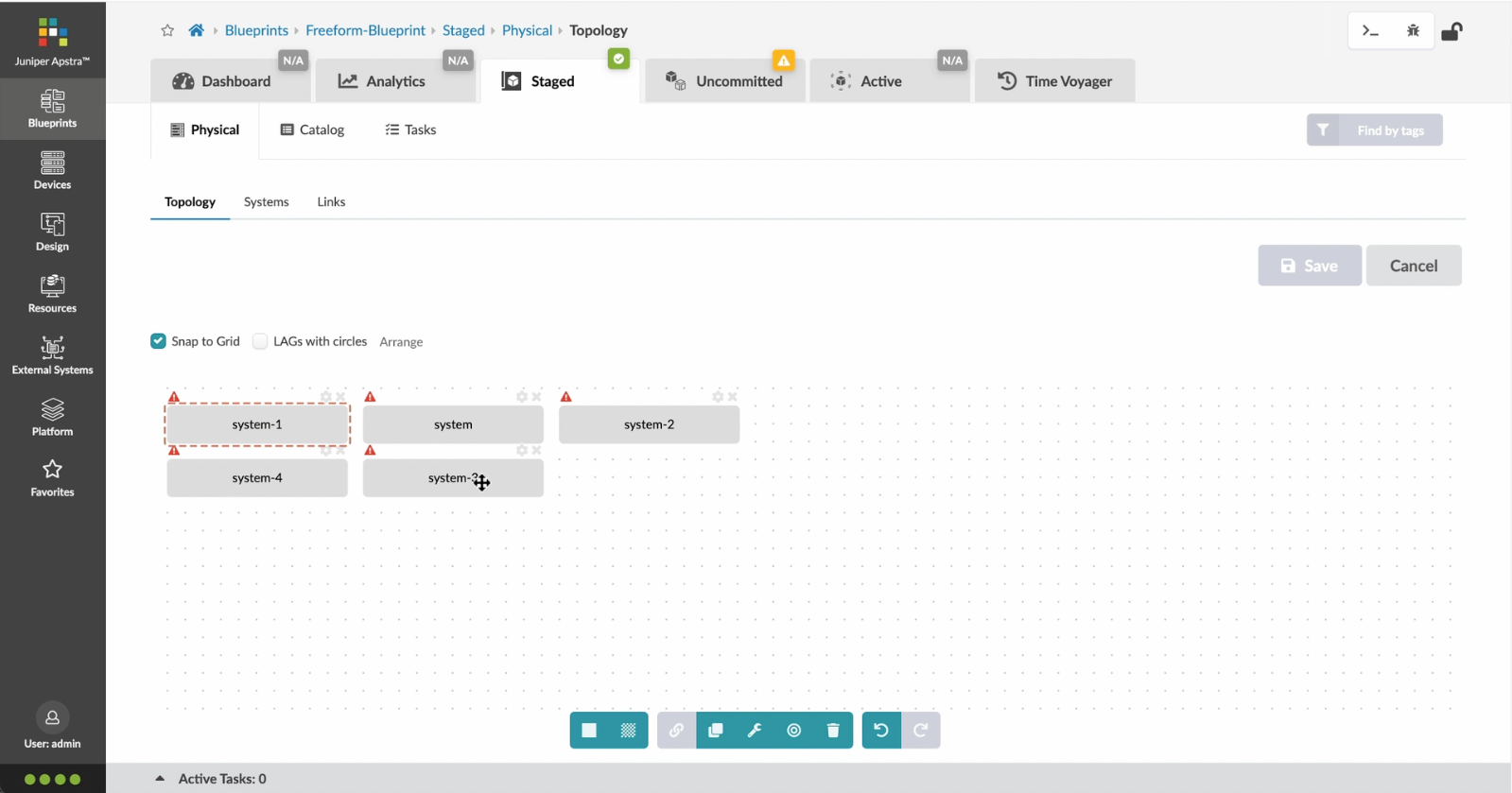
Click to start modelling the system
Preview
Write
Preview
Write\<br>
Preview\<br>
Write\<br>
Preview\<br>
Write\<br>
Preview\<br>
Write\<br>
Preview\<br>
Write\<br>
Preview\<br>
Write\<br>
Preview\<br>
Markdown\<br>
WYSIWYG\<br>
\\\\\\\<br>
\\\\\\\<br>
Markdown\<br>
WYSIWYG\<br>
\\\\\
\\\\\
Markdown\<br>
WYSIWYG\<br>
\\\
\<br>
\\\
\<br>
Markdown\<br>
WYSIWYG\<br>
\<br>\<br>
\<br>\<br>
Markdown\<br>
WYSIWYG
<br>
Markdown
WYSIWYG
- Let%20us%20begin%20by%20creating%20a%20Freeform%20Blueprint
- Click Edit to create a new Blueprint
- %3Cp%3EWe%20will%20use%20the%20canvas%20to%20add%20systems%20to%20the%20topology.%20These%20systems%20can%20be%20internal%20systems%20which%20are%20managed%20by%20Apstra%20or%20external%20systems%20which%20are%20not%20managed%20by%20Apstra.%3C/p%3E
- Click%20to%20arrange%20the%20systems%20on%20the%20canvas
- We%20can%20choose%20a%20device%20profile%20to%20model%20the%20hardware%20characteristics
- Click to start modelling the system
- Choose%20a%20device%20profile%20from%20the%20drop%20down%20menu
- Choose the desired Device Profile
- Complete desining by adding links between the systems as desired
- Enrich the topology
- Click to choose the desired color
- Click to assign a tag for easy identification
- Choose a tag
- Topology viewing options
- %3Cp%3EOnce%20we%20have%20finished%20the%20topology%2C%20we%20can%20create%20a%20config%20template%20which%20can%20later%20be%20assigned%20to%20each%20system%20for%20deployment.%20Config%20templates%20can%20be%20typed%20in%20the%20GUI%2C%20copy%20and%20pasted%26nbsp%3B%20from%20another%20text%20editor%20or%20imported%20from%20a%20JSON%20file.%3C/p%3E
- Click to create a config template
- Add a name for the config template
- %3Cp%3EConfig%20templates%20can%20be%20typed%20in%20the%20GUI%2C%20copy%20and%20pasted%20from%20another%20text%20editor%20or%20imported%20from%20a%20JSON%20file.%3C/p%3E
- Copy the template text
- Paste the configuration
- The configuration template is now saved
- Support for Jinja templates
- Click on Junos interface Jinja config
- Click on property sets
- Click on the desired property set as shown
- View the Property set details
- Notice the configuration editor
- Close the editor
- %3Cp%3EBefore%20deploying%20the%20blueprint%2C%20we%20will%20bring%20all%20the%20devices%20under%20Apstra%20management.%20This%20is%20done%20easily%20by%20Apstra%5C%27s%20existing%20set%20of%20device%20management%20capabilities%20like%20the%20GUI%20based%20agent%20installation%20or%20the%20Asptra%20Zero%20Touch%20Provisioning%20of%20the%20server.%20We%20can%20also%20use%20the%20GUI%20to%20upgrade%20device%20OS%20versions.%3C/p%3E
- Click on Managed Devices
- Choose the device we wish to upgrade the OS version
- Click to choose the OS version
- We will choose the OS image from the drop down menu
- Choose the desired OS image
- Associating the devices to the systems and topology
- Click commit to deploy the configuration to the devices
- Click Commit
- Monitoring the deployment status
- Click on config to monitor the configuration deviation
- Notice the actual config deviation information in the two panels
- %3Cp%20class%3D%22MsoNormal%22%20style%3D%22margin%3A%200in%3B%20font-size%3A%2012pt%3B%20font-family%3A%20Calibri%2C%20sans-serif%3B%22%3E%3Cspan%20style%3D%22font-size%3A%2014px%3B%22%3EApstra%20self%20documents%2C%20so%20every%20time%20we%20commit%20the%20blueprint%2C%20a%20snapshot%20of%20the%20network%20is%20saved%20as%20a%20blueprint%20revision.%3C/span%3E%3C/p%3E%0A%3Cp%20class%3D%22MsoNormal%22%20style%3D%22margin%3A%200in%3B%20font-size%3A%2012pt%3B%20font-family%3A%20Calibri%2C%20sans-serif%3B%22%3E%3Cbr%3E%3C/p%3E%0A%3Cp%20class%3D%22MsoNormal%22%20style%3D%22margin%3A%200in%3B%20font-size%3A%2012pt%3B%20font-family%3A%20Calibri%2C%20sans-serif%3B%22%3E%3Cspan%20style%3D%22font-size%3A%2014px%3B%22%3ETo%20roll%20back%20the%20configuration%20of%20the%20entire%20network%20to%20a%20previously%20saved%20state%2C%20Simply%20select%20a%20revision%20and%20click%20on%20rollback%20.%3C/span%3E%3C/p%3E
- Confirm the rollback action
- VIew the health and network performance dashboard
- %3Cp%3EAlerts%20are%20generated%20when%20Apstra%20detects%20anomalous%20behavior%20of%20the%20network.%20We%20can%20also%20drill%20down%20into%20each%20dashboard%20for%20both%20real%20time%20and%20historical%20views%20of%20the%20raw%20data.%3C/p%3E
- Click to choose the Data source as an example
- Thank you
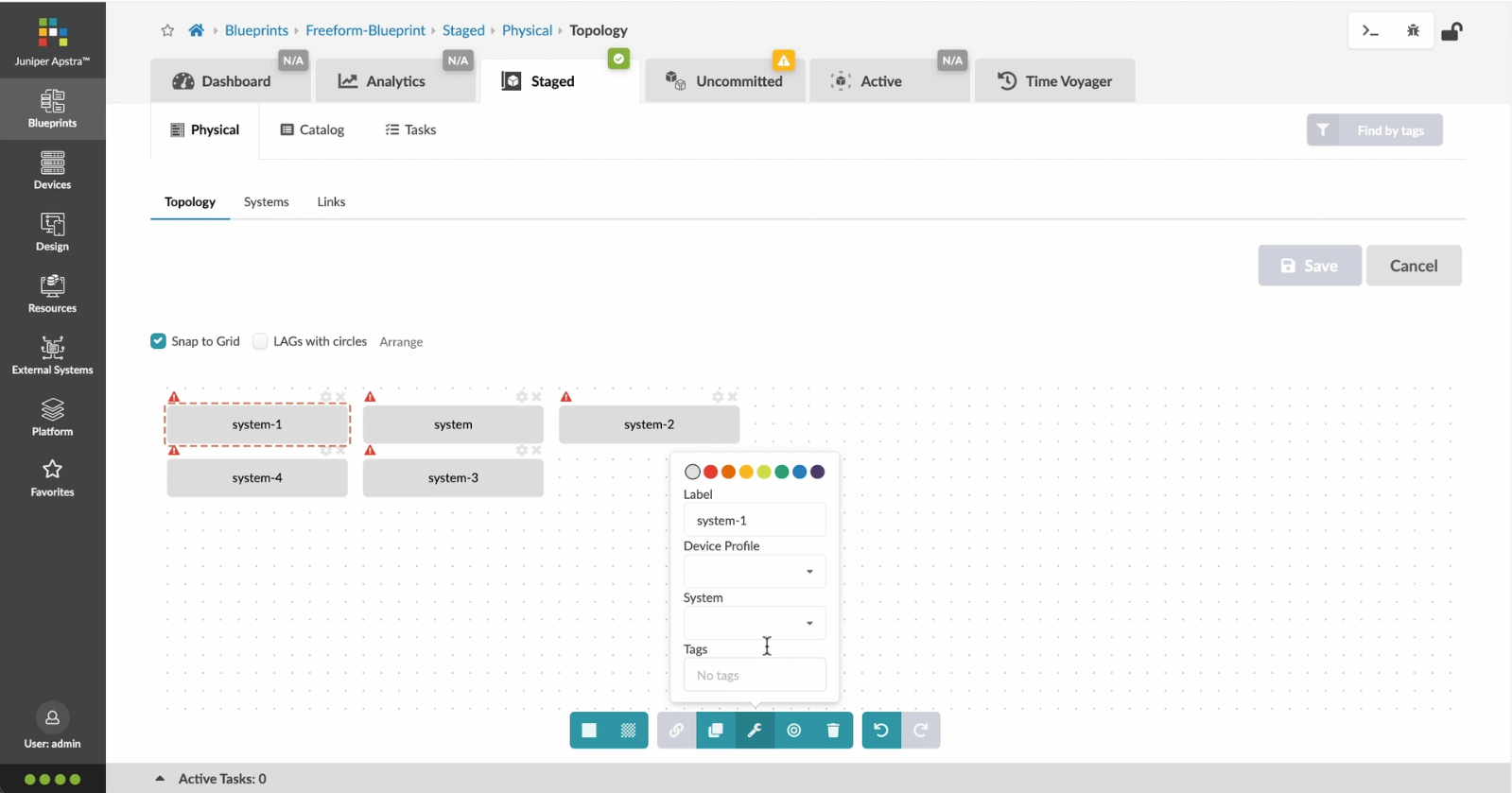
Choose%20a%20device%20profile%20from%20the%20drop%20down%20menu
Choose%20a%20device%20profile%20from%20the%20drop%20down%20menu
- Let%20us%20begin%20by%20creating%20a%20Freeform%20Blueprint
- Click Edit to create a new Blueprint
- %3Cp%3EWe%20will%20use%20the%20canvas%20to%20add%20systems%20to%20the%20topology.%20These%20systems%20can%20be%20internal%20systems%20which%20are%20managed%20by%20Apstra%20or%20external%20systems%20which%20are%20not%20managed%20by%20Apstra.%3C/p%3E
- Click%20to%20arrange%20the%20systems%20on%20the%20canvas
- We%20can%20choose%20a%20device%20profile%20to%20model%20the%20hardware%20characteristics
- Click to start modelling the system
- Choose%20a%20device%20profile%20from%20the%20drop%20down%20menu
- Choose the desired Device Profile
- Complete desining by adding links between the systems as desired
- Enrich the topology
- Click to choose the desired color
- Click to assign a tag for easy identification
- Choose a tag
- Topology viewing options
- %3Cp%3EOnce%20we%20have%20finished%20the%20topology%2C%20we%20can%20create%20a%20config%20template%20which%20can%20later%20be%20assigned%20to%20each%20system%20for%20deployment.%20Config%20templates%20can%20be%20typed%20in%20the%20GUI%2C%20copy%20and%20pasted%26nbsp%3B%20from%20another%20text%20editor%20or%20imported%20from%20a%20JSON%20file.%3C/p%3E
- Click to create a config template
- Add a name for the config template
- %3Cp%3EConfig%20templates%20can%20be%20typed%20in%20the%20GUI%2C%20copy%20and%20pasted%20from%20another%20text%20editor%20or%20imported%20from%20a%20JSON%20file.%3C/p%3E
- Copy the template text
- Paste the configuration
- The configuration template is now saved
- Support for Jinja templates
- Click on Junos interface Jinja config
- Click on property sets
- Click on the desired property set as shown
- View the Property set details
- Notice the configuration editor
- Close the editor
- %3Cp%3EBefore%20deploying%20the%20blueprint%2C%20we%20will%20bring%20all%20the%20devices%20under%20Apstra%20management.%20This%20is%20done%20easily%20by%20Apstra%5C%27s%20existing%20set%20of%20device%20management%20capabilities%20like%20the%20GUI%20based%20agent%20installation%20or%20the%20Asptra%20Zero%20Touch%20Provisioning%20of%20the%20server.%20We%20can%20also%20use%20the%20GUI%20to%20upgrade%20device%20OS%20versions.%3C/p%3E
- Click on Managed Devices
- Choose the device we wish to upgrade the OS version
- Click to choose the OS version
- We will choose the OS image from the drop down menu
- Choose the desired OS image
- Associating the devices to the systems and topology
- Click commit to deploy the configuration to the devices
- Click Commit
- Monitoring the deployment status
- Click on config to monitor the configuration deviation
- Notice the actual config deviation information in the two panels
- %3Cp%20class%3D%22MsoNormal%22%20style%3D%22margin%3A%200in%3B%20font-size%3A%2012pt%3B%20font-family%3A%20Calibri%2C%20sans-serif%3B%22%3E%3Cspan%20style%3D%22font-size%3A%2014px%3B%22%3EApstra%20self%20documents%2C%20so%20every%20time%20we%20commit%20the%20blueprint%2C%20a%20snapshot%20of%20the%20network%20is%20saved%20as%20a%20blueprint%20revision.%3C/span%3E%3C/p%3E%0A%3Cp%20class%3D%22MsoNormal%22%20style%3D%22margin%3A%200in%3B%20font-size%3A%2012pt%3B%20font-family%3A%20Calibri%2C%20sans-serif%3B%22%3E%3Cbr%3E%3C/p%3E%0A%3Cp%20class%3D%22MsoNormal%22%20style%3D%22margin%3A%200in%3B%20font-size%3A%2012pt%3B%20font-family%3A%20Calibri%2C%20sans-serif%3B%22%3E%3Cspan%20style%3D%22font-size%3A%2014px%3B%22%3ETo%20roll%20back%20the%20configuration%20of%20the%20entire%20network%20to%20a%20previously%20saved%20state%2C%20Simply%20select%20a%20revision%20and%20click%20on%20rollback%20.%3C/span%3E%3C/p%3E
- Confirm the rollback action
- VIew the health and network performance dashboard
- %3Cp%3EAlerts%20are%20generated%20when%20Apstra%20detects%20anomalous%20behavior%20of%20the%20network.%20We%20can%20also%20drill%20down%20into%20each%20dashboard%20for%20both%20real%20time%20and%20historical%20views%20of%20the%20raw%20data.%3C/p%3E
- Click to choose the Data source as an example
- Thank you
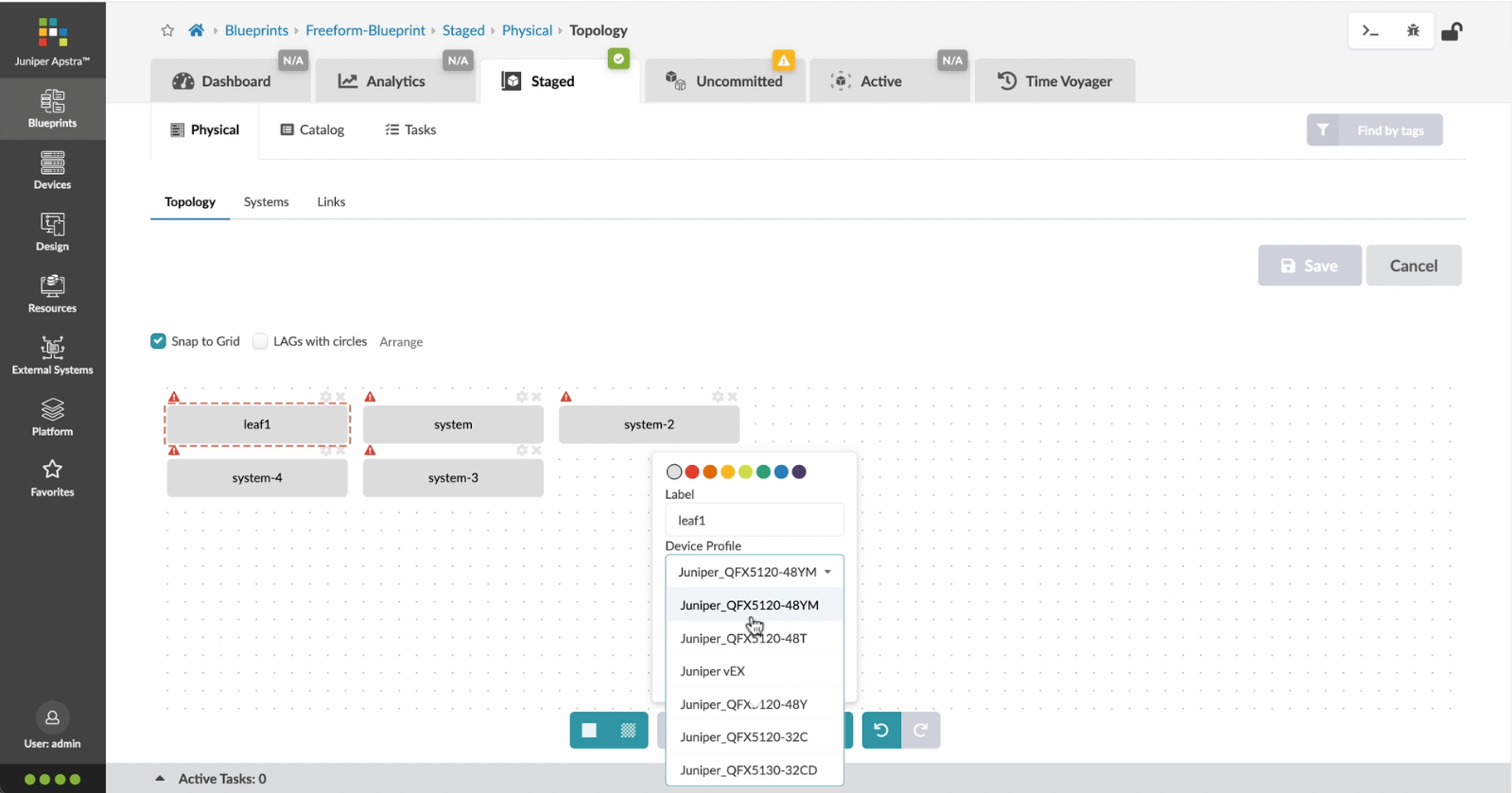
Choose the desired Device Profile
- Let%20us%20begin%20by%20creating%20a%20Freeform%20Blueprint
- Click Edit to create a new Blueprint
- %3Cp%3EWe%20will%20use%20the%20canvas%20to%20add%20systems%20to%20the%20topology.%20These%20systems%20can%20be%20internal%20systems%20which%20are%20managed%20by%20Apstra%20or%20external%20systems%20which%20are%20not%20managed%20by%20Apstra.%3C/p%3E
- Click%20to%20arrange%20the%20systems%20on%20the%20canvas
- We%20can%20choose%20a%20device%20profile%20to%20model%20the%20hardware%20characteristics
- Click to start modelling the system
- Choose%20a%20device%20profile%20from%20the%20drop%20down%20menu
- Choose the desired Device Profile
- Complete desining by adding links between the systems as desired
- Enrich the topology
- Click to choose the desired color
- Click to assign a tag for easy identification
- Choose a tag
- Topology viewing options
- %3Cp%3EOnce%20we%20have%20finished%20the%20topology%2C%20we%20can%20create%20a%20config%20template%20which%20can%20later%20be%20assigned%20to%20each%20system%20for%20deployment.%20Config%20templates%20can%20be%20typed%20in%20the%20GUI%2C%20copy%20and%20pasted%26nbsp%3B%20from%20another%20text%20editor%20or%20imported%20from%20a%20JSON%20file.%3C/p%3E
- Click to create a config template
- Add a name for the config template
- %3Cp%3EConfig%20templates%20can%20be%20typed%20in%20the%20GUI%2C%20copy%20and%20pasted%20from%20another%20text%20editor%20or%20imported%20from%20a%20JSON%20file.%3C/p%3E
- Copy the template text
- Paste the configuration
- The configuration template is now saved
- Support for Jinja templates
- Click on Junos interface Jinja config
- Click on property sets
- Click on the desired property set as shown
- View the Property set details
- Notice the configuration editor
- Close the editor
- %3Cp%3EBefore%20deploying%20the%20blueprint%2C%20we%20will%20bring%20all%20the%20devices%20under%20Apstra%20management.%20This%20is%20done%20easily%20by%20Apstra%5C%27s%20existing%20set%20of%20device%20management%20capabilities%20like%20the%20GUI%20based%20agent%20installation%20or%20the%20Asptra%20Zero%20Touch%20Provisioning%20of%20the%20server.%20We%20can%20also%20use%20the%20GUI%20to%20upgrade%20device%20OS%20versions.%3C/p%3E
- Click on Managed Devices
- Choose the device we wish to upgrade the OS version
- Click to choose the OS version
- We will choose the OS image from the drop down menu
- Choose the desired OS image
- Associating the devices to the systems and topology
- Click commit to deploy the configuration to the devices
- Click Commit
- Monitoring the deployment status
- Click on config to monitor the configuration deviation
- Notice the actual config deviation information in the two panels
- %3Cp%20class%3D%22MsoNormal%22%20style%3D%22margin%3A%200in%3B%20font-size%3A%2012pt%3B%20font-family%3A%20Calibri%2C%20sans-serif%3B%22%3E%3Cspan%20style%3D%22font-size%3A%2014px%3B%22%3EApstra%20self%20documents%2C%20so%20every%20time%20we%20commit%20the%20blueprint%2C%20a%20snapshot%20of%20the%20network%20is%20saved%20as%20a%20blueprint%20revision.%3C/span%3E%3C/p%3E%0A%3Cp%20class%3D%22MsoNormal%22%20style%3D%22margin%3A%200in%3B%20font-size%3A%2012pt%3B%20font-family%3A%20Calibri%2C%20sans-serif%3B%22%3E%3Cbr%3E%3C/p%3E%0A%3Cp%20class%3D%22MsoNormal%22%20style%3D%22margin%3A%200in%3B%20font-size%3A%2012pt%3B%20font-family%3A%20Calibri%2C%20sans-serif%3B%22%3E%3Cspan%20style%3D%22font-size%3A%2014px%3B%22%3ETo%20roll%20back%20the%20configuration%20of%20the%20entire%20network%20to%20a%20previously%20saved%20state%2C%20Simply%20select%20a%20revision%20and%20click%20on%20rollback%20.%3C/span%3E%3C/p%3E
- Confirm the rollback action
- VIew the health and network performance dashboard
- %3Cp%3EAlerts%20are%20generated%20when%20Apstra%20detects%20anomalous%20behavior%20of%20the%20network.%20We%20can%20also%20drill%20down%20into%20each%20dashboard%20for%20both%20real%20time%20and%20historical%20views%20of%20the%20raw%20data.%3C/p%3E
- Click to choose the Data source as an example
- Thank you
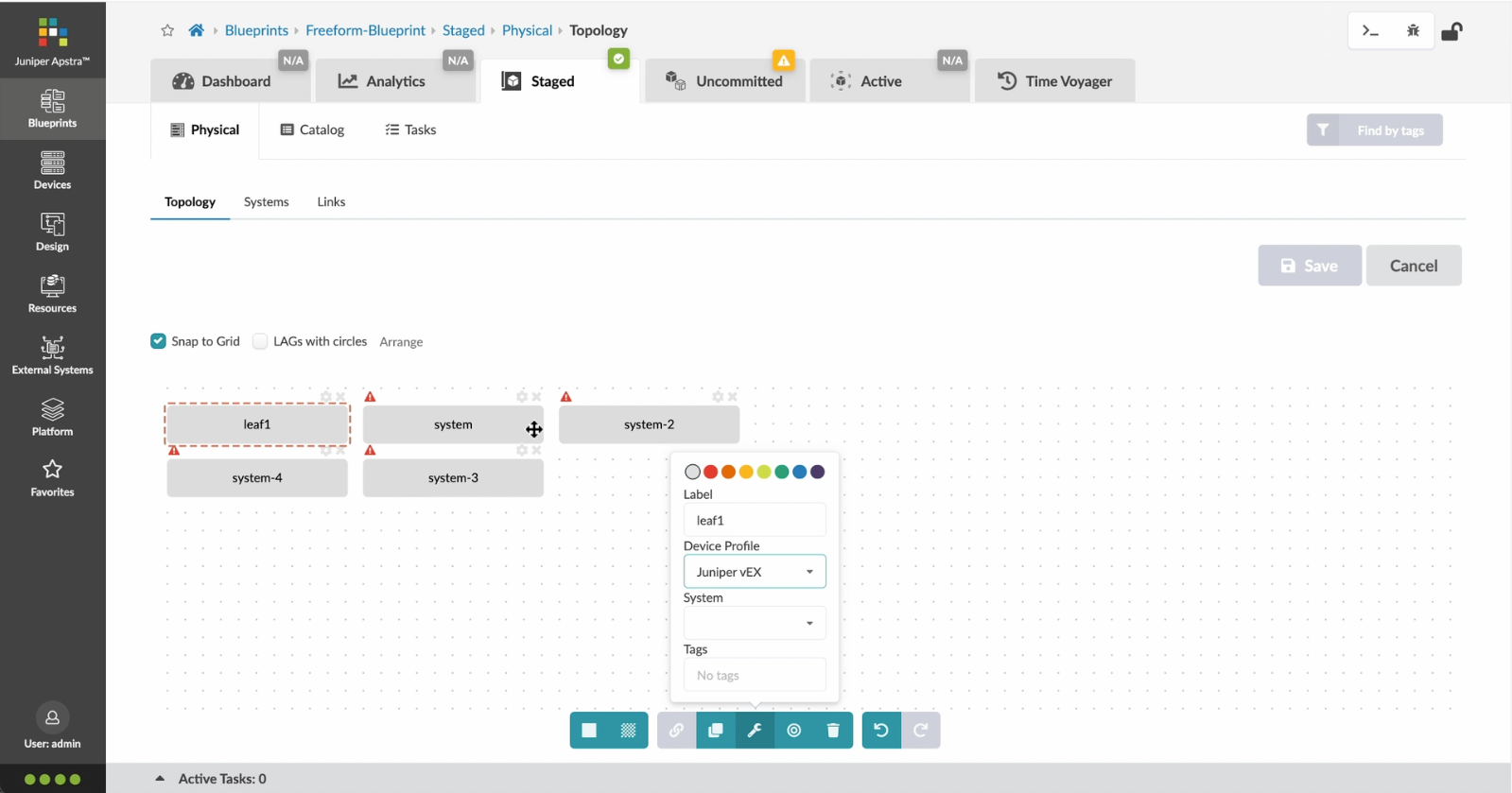
Complete desining by adding links between the systems as desired
- Let%20us%20begin%20by%20creating%20a%20Freeform%20Blueprint
- Click Edit to create a new Blueprint
- %3Cp%3EWe%20will%20use%20the%20canvas%20to%20add%20systems%20to%20the%20topology.%20These%20systems%20can%20be%20internal%20systems%20which%20are%20managed%20by%20Apstra%20or%20external%20systems%20which%20are%20not%20managed%20by%20Apstra.%3C/p%3E
- Click%20to%20arrange%20the%20systems%20on%20the%20canvas
- We%20can%20choose%20a%20device%20profile%20to%20model%20the%20hardware%20characteristics
- Click to start modelling the system
- Choose%20a%20device%20profile%20from%20the%20drop%20down%20menu
- Choose the desired Device Profile
- Complete desining by adding links between the systems as desired
- Enrich the topology
- Click to choose the desired color
- Click to assign a tag for easy identification
- Choose a tag
- Topology viewing options
- %3Cp%3EOnce%20we%20have%20finished%20the%20topology%2C%20we%20can%20create%20a%20config%20template%20which%20can%20later%20be%20assigned%20to%20each%20system%20for%20deployment.%20Config%20templates%20can%20be%20typed%20in%20the%20GUI%2C%20copy%20and%20pasted%26nbsp%3B%20from%20another%20text%20editor%20or%20imported%20from%20a%20JSON%20file.%3C/p%3E
- Click to create a config template
- Add a name for the config template
- %3Cp%3EConfig%20templates%20can%20be%20typed%20in%20the%20GUI%2C%20copy%20and%20pasted%20from%20another%20text%20editor%20or%20imported%20from%20a%20JSON%20file.%3C/p%3E
- Copy the template text
- Paste the configuration
- The configuration template is now saved
- Support for Jinja templates
- Click on Junos interface Jinja config
- Click on property sets
- Click on the desired property set as shown
- View the Property set details
- Notice the configuration editor
- Close the editor
- %3Cp%3EBefore%20deploying%20the%20blueprint%2C%20we%20will%20bring%20all%20the%20devices%20under%20Apstra%20management.%20This%20is%20done%20easily%20by%20Apstra%5C%27s%20existing%20set%20of%20device%20management%20capabilities%20like%20the%20GUI%20based%20agent%20installation%20or%20the%20Asptra%20Zero%20Touch%20Provisioning%20of%20the%20server.%20We%20can%20also%20use%20the%20GUI%20to%20upgrade%20device%20OS%20versions.%3C/p%3E
- Click on Managed Devices
- Choose the device we wish to upgrade the OS version
- Click to choose the OS version
- We will choose the OS image from the drop down menu
- Choose the desired OS image
- Associating the devices to the systems and topology
- Click commit to deploy the configuration to the devices
- Click Commit
- Monitoring the deployment status
- Click on config to monitor the configuration deviation
- Notice the actual config deviation information in the two panels
- %3Cp%20class%3D%22MsoNormal%22%20style%3D%22margin%3A%200in%3B%20font-size%3A%2012pt%3B%20font-family%3A%20Calibri%2C%20sans-serif%3B%22%3E%3Cspan%20style%3D%22font-size%3A%2014px%3B%22%3EApstra%20self%20documents%2C%20so%20every%20time%20we%20commit%20the%20blueprint%2C%20a%20snapshot%20of%20the%20network%20is%20saved%20as%20a%20blueprint%20revision.%3C/span%3E%3C/p%3E%0A%3Cp%20class%3D%22MsoNormal%22%20style%3D%22margin%3A%200in%3B%20font-size%3A%2012pt%3B%20font-family%3A%20Calibri%2C%20sans-serif%3B%22%3E%3Cbr%3E%3C/p%3E%0A%3Cp%20class%3D%22MsoNormal%22%20style%3D%22margin%3A%200in%3B%20font-size%3A%2012pt%3B%20font-family%3A%20Calibri%2C%20sans-serif%3B%22%3E%3Cspan%20style%3D%22font-size%3A%2014px%3B%22%3ETo%20roll%20back%20the%20configuration%20of%20the%20entire%20network%20to%20a%20previously%20saved%20state%2C%20Simply%20select%20a%20revision%20and%20click%20on%20rollback%20.%3C/span%3E%3C/p%3E
- Confirm the rollback action
- VIew the health and network performance dashboard
- %3Cp%3EAlerts%20are%20generated%20when%20Apstra%20detects%20anomalous%20behavior%20of%20the%20network.%20We%20can%20also%20drill%20down%20into%20each%20dashboard%20for%20both%20real%20time%20and%20historical%20views%20of%20the%20raw%20data.%3C/p%3E
- Click to choose the Data source as an example
- Thank you
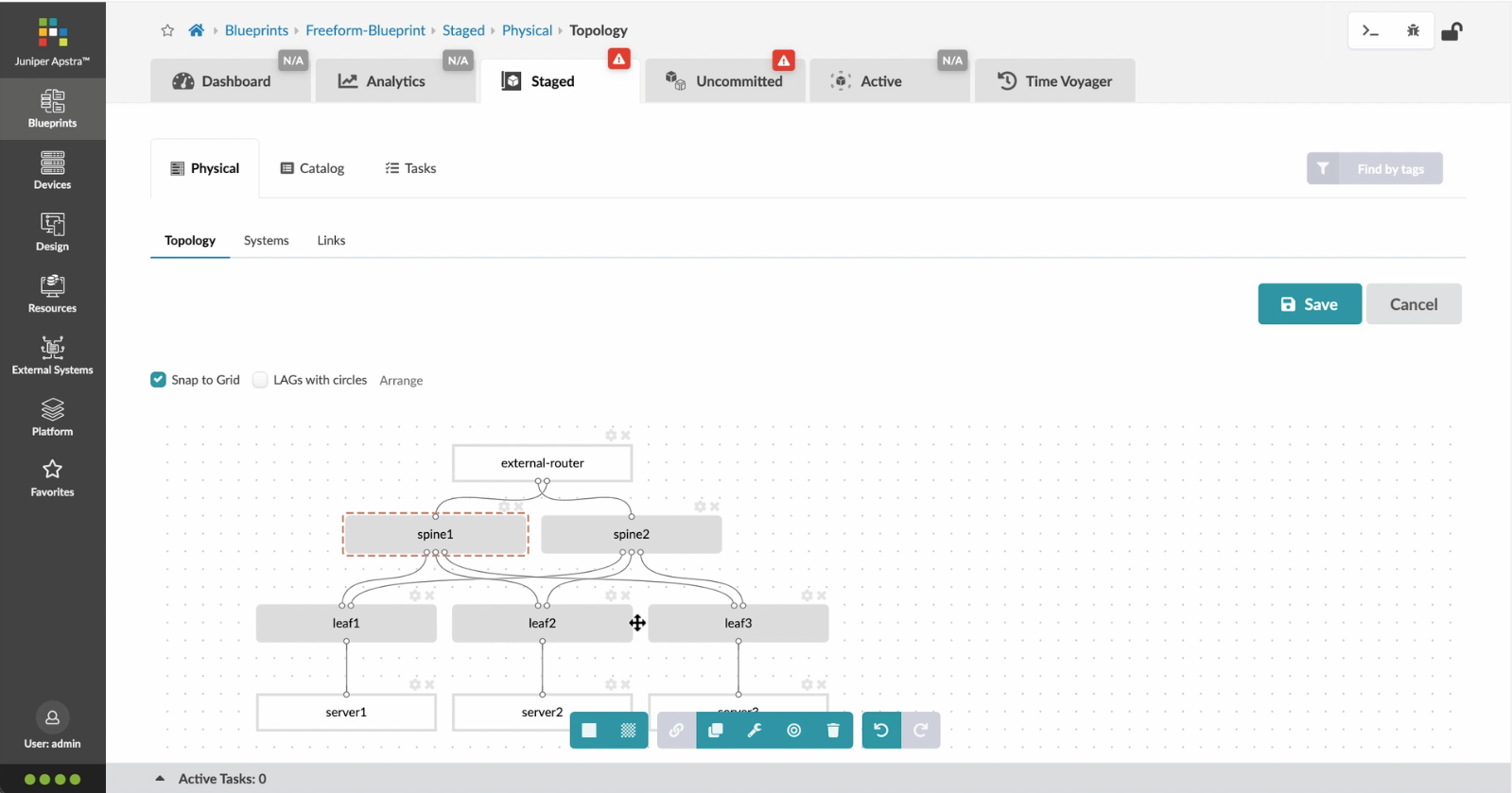
Enrich the topology
For this example, we will click on the Spine 1 device to enrich it further. The same process can be repeated for all the other devices.
- Let%20us%20begin%20by%20creating%20a%20Freeform%20Blueprint
- Click Edit to create a new Blueprint
- %3Cp%3EWe%20will%20use%20the%20canvas%20to%20add%20systems%20to%20the%20topology.%20These%20systems%20can%20be%20internal%20systems%20which%20are%20managed%20by%20Apstra%20or%20external%20systems%20which%20are%20not%20managed%20by%20Apstra.%3C/p%3E
- Click%20to%20arrange%20the%20systems%20on%20the%20canvas
- We%20can%20choose%20a%20device%20profile%20to%20model%20the%20hardware%20characteristics
- Click to start modelling the system
- Choose%20a%20device%20profile%20from%20the%20drop%20down%20menu
- Choose the desired Device Profile
- Complete desining by adding links between the systems as desired
- Enrich the topology
- Click to choose the desired color
- Click to assign a tag for easy identification
- Choose a tag
- Topology viewing options
- %3Cp%3EOnce%20we%20have%20finished%20the%20topology%2C%20we%20can%20create%20a%20config%20template%20which%20can%20later%20be%20assigned%20to%20each%20system%20for%20deployment.%20Config%20templates%20can%20be%20typed%20in%20the%20GUI%2C%20copy%20and%20pasted%26nbsp%3B%20from%20another%20text%20editor%20or%20imported%20from%20a%20JSON%20file.%3C/p%3E
- Click to create a config template
- Add a name for the config template
- %3Cp%3EConfig%20templates%20can%20be%20typed%20in%20the%20GUI%2C%20copy%20and%20pasted%20from%20another%20text%20editor%20or%20imported%20from%20a%20JSON%20file.%3C/p%3E
- Copy the template text
- Paste the configuration
- The configuration template is now saved
- Support for Jinja templates
- Click on Junos interface Jinja config
- Click on property sets
- Click on the desired property set as shown
- View the Property set details
- Notice the configuration editor
- Close the editor
- %3Cp%3EBefore%20deploying%20the%20blueprint%2C%20we%20will%20bring%20all%20the%20devices%20under%20Apstra%20management.%20This%20is%20done%20easily%20by%20Apstra%5C%27s%20existing%20set%20of%20device%20management%20capabilities%20like%20the%20GUI%20based%20agent%20installation%20or%20the%20Asptra%20Zero%20Touch%20Provisioning%20of%20the%20server.%20We%20can%20also%20use%20the%20GUI%20to%20upgrade%20device%20OS%20versions.%3C/p%3E
- Click on Managed Devices
- Choose the device we wish to upgrade the OS version
- Click to choose the OS version
- We will choose the OS image from the drop down menu
- Choose the desired OS image
- Associating the devices to the systems and topology
- Click commit to deploy the configuration to the devices
- Click Commit
- Monitoring the deployment status
- Click on config to monitor the configuration deviation
- Notice the actual config deviation information in the two panels
- %3Cp%20class%3D%22MsoNormal%22%20style%3D%22margin%3A%200in%3B%20font-size%3A%2012pt%3B%20font-family%3A%20Calibri%2C%20sans-serif%3B%22%3E%3Cspan%20style%3D%22font-size%3A%2014px%3B%22%3EApstra%20self%20documents%2C%20so%20every%20time%20we%20commit%20the%20blueprint%2C%20a%20snapshot%20of%20the%20network%20is%20saved%20as%20a%20blueprint%20revision.%3C/span%3E%3C/p%3E%0A%3Cp%20class%3D%22MsoNormal%22%20style%3D%22margin%3A%200in%3B%20font-size%3A%2012pt%3B%20font-family%3A%20Calibri%2C%20sans-serif%3B%22%3E%3Cbr%3E%3C/p%3E%0A%3Cp%20class%3D%22MsoNormal%22%20style%3D%22margin%3A%200in%3B%20font-size%3A%2012pt%3B%20font-family%3A%20Calibri%2C%20sans-serif%3B%22%3E%3Cspan%20style%3D%22font-size%3A%2014px%3B%22%3ETo%20roll%20back%20the%20configuration%20of%20the%20entire%20network%20to%20a%20previously%20saved%20state%2C%20Simply%20select%20a%20revision%20and%20click%20on%20rollback%20.%3C/span%3E%3C/p%3E
- Confirm the rollback action
- VIew the health and network performance dashboard
- %3Cp%3EAlerts%20are%20generated%20when%20Apstra%20detects%20anomalous%20behavior%20of%20the%20network.%20We%20can%20also%20drill%20down%20into%20each%20dashboard%20for%20both%20real%20time%20and%20historical%20views%20of%20the%20raw%20data.%3C/p%3E
- Click to choose the Data source as an example
- Thank you
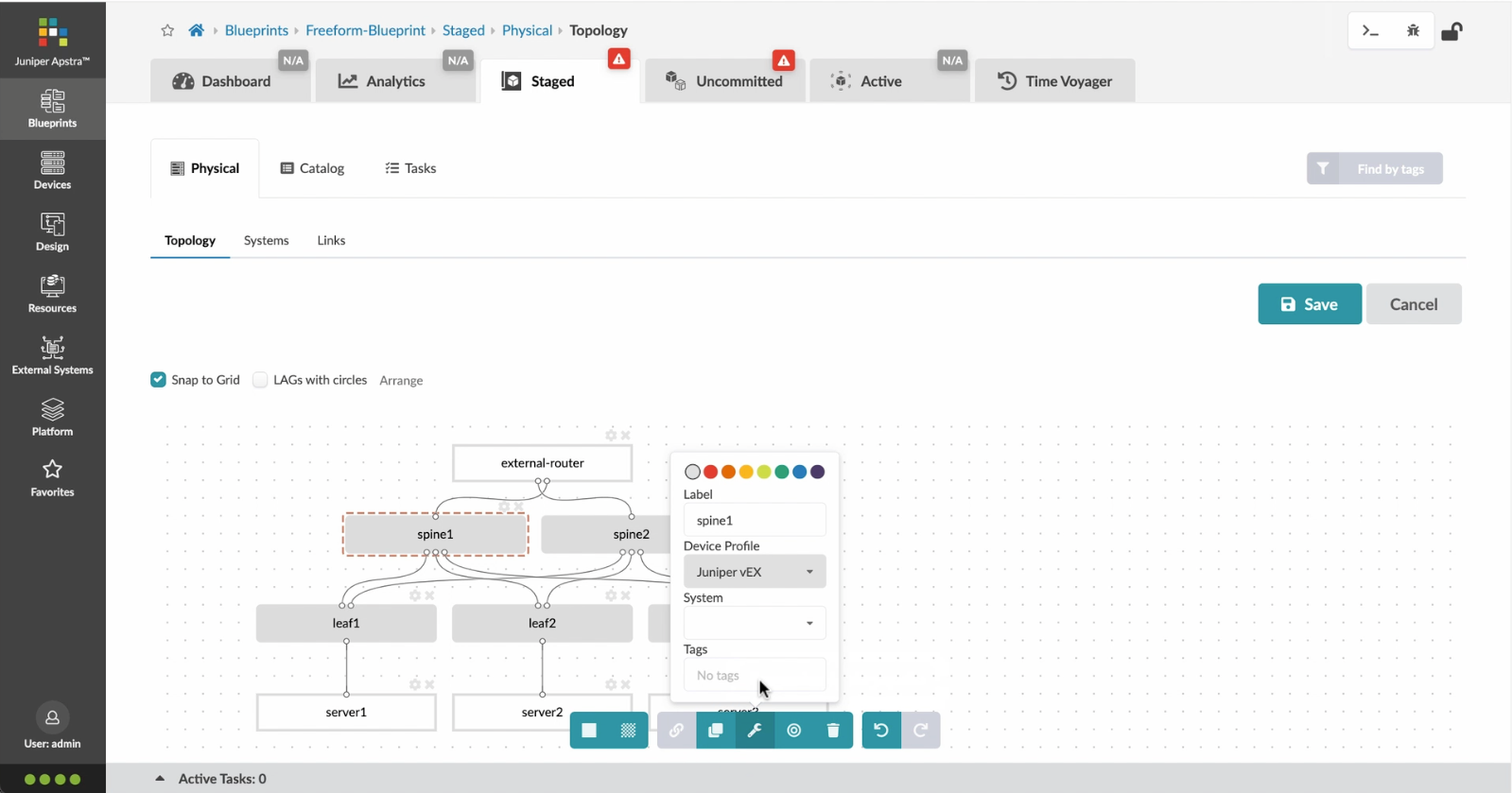
Click to choose the desired color
- Let%20us%20begin%20by%20creating%20a%20Freeform%20Blueprint
- Click Edit to create a new Blueprint
- %3Cp%3EWe%20will%20use%20the%20canvas%20to%20add%20systems%20to%20the%20topology.%20These%20systems%20can%20be%20internal%20systems%20which%20are%20managed%20by%20Apstra%20or%20external%20systems%20which%20are%20not%20managed%20by%20Apstra.%3C/p%3E
- Click%20to%20arrange%20the%20systems%20on%20the%20canvas
- We%20can%20choose%20a%20device%20profile%20to%20model%20the%20hardware%20characteristics
- Click to start modelling the system
- Choose%20a%20device%20profile%20from%20the%20drop%20down%20menu
- Choose the desired Device Profile
- Complete desining by adding links between the systems as desired
- Enrich the topology
- Click to choose the desired color
- Click to assign a tag for easy identification
- Choose a tag
- Topology viewing options
- %3Cp%3EOnce%20we%20have%20finished%20the%20topology%2C%20we%20can%20create%20a%20config%20template%20which%20can%20later%20be%20assigned%20to%20each%20system%20for%20deployment.%20Config%20templates%20can%20be%20typed%20in%20the%20GUI%2C%20copy%20and%20pasted%26nbsp%3B%20from%20another%20text%20editor%20or%20imported%20from%20a%20JSON%20file.%3C/p%3E
- Click to create a config template
- Add a name for the config template
- %3Cp%3EConfig%20templates%20can%20be%20typed%20in%20the%20GUI%2C%20copy%20and%20pasted%20from%20another%20text%20editor%20or%20imported%20from%20a%20JSON%20file.%3C/p%3E
- Copy the template text
- Paste the configuration
- The configuration template is now saved
- Support for Jinja templates
- Click on Junos interface Jinja config
- Click on property sets
- Click on the desired property set as shown
- View the Property set details
- Notice the configuration editor
- Close the editor
- %3Cp%3EBefore%20deploying%20the%20blueprint%2C%20we%20will%20bring%20all%20the%20devices%20under%20Apstra%20management.%20This%20is%20done%20easily%20by%20Apstra%5C%27s%20existing%20set%20of%20device%20management%20capabilities%20like%20the%20GUI%20based%20agent%20installation%20or%20the%20Asptra%20Zero%20Touch%20Provisioning%20of%20the%20server.%20We%20can%20also%20use%20the%20GUI%20to%20upgrade%20device%20OS%20versions.%3C/p%3E
- Click on Managed Devices
- Choose the device we wish to upgrade the OS version
- Click to choose the OS version
- We will choose the OS image from the drop down menu
- Choose the desired OS image
- Associating the devices to the systems and topology
- Click commit to deploy the configuration to the devices
- Click Commit
- Monitoring the deployment status
- Click on config to monitor the configuration deviation
- Notice the actual config deviation information in the two panels
- %3Cp%20class%3D%22MsoNormal%22%20style%3D%22margin%3A%200in%3B%20font-size%3A%2012pt%3B%20font-family%3A%20Calibri%2C%20sans-serif%3B%22%3E%3Cspan%20style%3D%22font-size%3A%2014px%3B%22%3EApstra%20self%20documents%2C%20so%20every%20time%20we%20commit%20the%20blueprint%2C%20a%20snapshot%20of%20the%20network%20is%20saved%20as%20a%20blueprint%20revision.%3C/span%3E%3C/p%3E%0A%3Cp%20class%3D%22MsoNormal%22%20style%3D%22margin%3A%200in%3B%20font-size%3A%2012pt%3B%20font-family%3A%20Calibri%2C%20sans-serif%3B%22%3E%3Cbr%3E%3C/p%3E%0A%3Cp%20class%3D%22MsoNormal%22%20style%3D%22margin%3A%200in%3B%20font-size%3A%2012pt%3B%20font-family%3A%20Calibri%2C%20sans-serif%3B%22%3E%3Cspan%20style%3D%22font-size%3A%2014px%3B%22%3ETo%20roll%20back%20the%20configuration%20of%20the%20entire%20network%20to%20a%20previously%20saved%20state%2C%20Simply%20select%20a%20revision%20and%20click%20on%20rollback%20.%3C/span%3E%3C/p%3E
- Confirm the rollback action
- VIew the health and network performance dashboard
- %3Cp%3EAlerts%20are%20generated%20when%20Apstra%20detects%20anomalous%20behavior%20of%20the%20network.%20We%20can%20also%20drill%20down%20into%20each%20dashboard%20for%20both%20real%20time%20and%20historical%20views%20of%20the%20raw%20data.%3C/p%3E
- Click to choose the Data source as an example
- Thank you
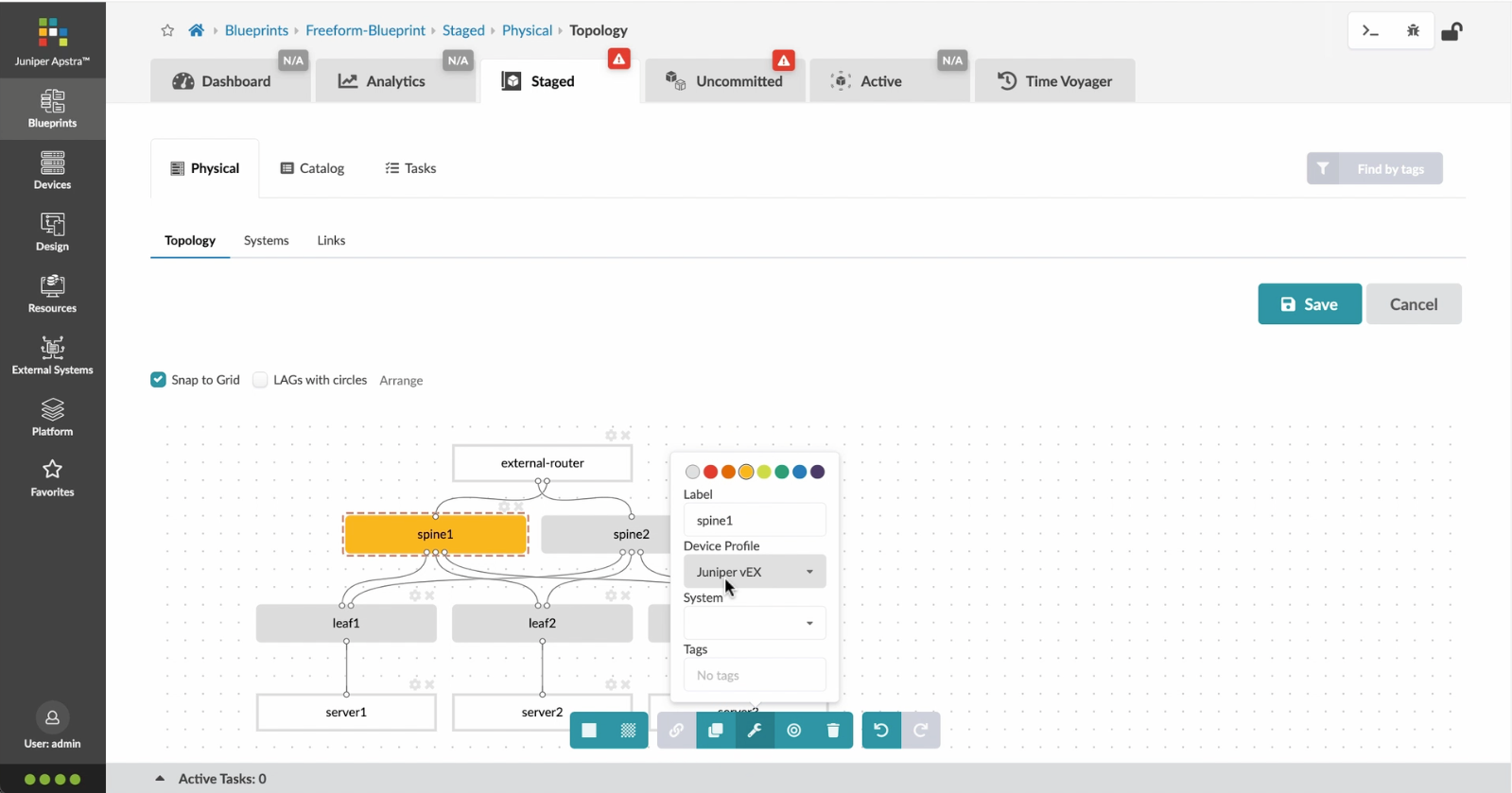
Click to assign a tag for easy identification
- Let%20us%20begin%20by%20creating%20a%20Freeform%20Blueprint
- Click Edit to create a new Blueprint
- %3Cp%3EWe%20will%20use%20the%20canvas%20to%20add%20systems%20to%20the%20topology.%20These%20systems%20can%20be%20internal%20systems%20which%20are%20managed%20by%20Apstra%20or%20external%20systems%20which%20are%20not%20managed%20by%20Apstra.%3C/p%3E
- Click%20to%20arrange%20the%20systems%20on%20the%20canvas
- We%20can%20choose%20a%20device%20profile%20to%20model%20the%20hardware%20characteristics
- Click to start modelling the system
- Choose%20a%20device%20profile%20from%20the%20drop%20down%20menu
- Choose the desired Device Profile
- Complete desining by adding links between the systems as desired
- Enrich the topology
- Click to choose the desired color
- Click to assign a tag for easy identification
- Choose a tag
- Topology viewing options
- %3Cp%3EOnce%20we%20have%20finished%20the%20topology%2C%20we%20can%20create%20a%20config%20template%20which%20can%20later%20be%20assigned%20to%20each%20system%20for%20deployment.%20Config%20templates%20can%20be%20typed%20in%20the%20GUI%2C%20copy%20and%20pasted%26nbsp%3B%20from%20another%20text%20editor%20or%20imported%20from%20a%20JSON%20file.%3C/p%3E
- Click to create a config template
- Add a name for the config template
- %3Cp%3EConfig%20templates%20can%20be%20typed%20in%20the%20GUI%2C%20copy%20and%20pasted%20from%20another%20text%20editor%20or%20imported%20from%20a%20JSON%20file.%3C/p%3E
- Copy the template text
- Paste the configuration
- The configuration template is now saved
- Support for Jinja templates
- Click on Junos interface Jinja config
- Click on property sets
- Click on the desired property set as shown
- View the Property set details
- Notice the configuration editor
- Close the editor
- %3Cp%3EBefore%20deploying%20the%20blueprint%2C%20we%20will%20bring%20all%20the%20devices%20under%20Apstra%20management.%20This%20is%20done%20easily%20by%20Apstra%5C%27s%20existing%20set%20of%20device%20management%20capabilities%20like%20the%20GUI%20based%20agent%20installation%20or%20the%20Asptra%20Zero%20Touch%20Provisioning%20of%20the%20server.%20We%20can%20also%20use%20the%20GUI%20to%20upgrade%20device%20OS%20versions.%3C/p%3E
- Click on Managed Devices
- Choose the device we wish to upgrade the OS version
- Click to choose the OS version
- We will choose the OS image from the drop down menu
- Choose the desired OS image
- Associating the devices to the systems and topology
- Click commit to deploy the configuration to the devices
- Click Commit
- Monitoring the deployment status
- Click on config to monitor the configuration deviation
- Notice the actual config deviation information in the two panels
- %3Cp%20class%3D%22MsoNormal%22%20style%3D%22margin%3A%200in%3B%20font-size%3A%2012pt%3B%20font-family%3A%20Calibri%2C%20sans-serif%3B%22%3E%3Cspan%20style%3D%22font-size%3A%2014px%3B%22%3EApstra%20self%20documents%2C%20so%20every%20time%20we%20commit%20the%20blueprint%2C%20a%20snapshot%20of%20the%20network%20is%20saved%20as%20a%20blueprint%20revision.%3C/span%3E%3C/p%3E%0A%3Cp%20class%3D%22MsoNormal%22%20style%3D%22margin%3A%200in%3B%20font-size%3A%2012pt%3B%20font-family%3A%20Calibri%2C%20sans-serif%3B%22%3E%3Cbr%3E%3C/p%3E%0A%3Cp%20class%3D%22MsoNormal%22%20style%3D%22margin%3A%200in%3B%20font-size%3A%2012pt%3B%20font-family%3A%20Calibri%2C%20sans-serif%3B%22%3E%3Cspan%20style%3D%22font-size%3A%2014px%3B%22%3ETo%20roll%20back%20the%20configuration%20of%20the%20entire%20network%20to%20a%20previously%20saved%20state%2C%20Simply%20select%20a%20revision%20and%20click%20on%20rollback%20.%3C/span%3E%3C/p%3E
- Confirm the rollback action
- VIew the health and network performance dashboard
- %3Cp%3EAlerts%20are%20generated%20when%20Apstra%20detects%20anomalous%20behavior%20of%20the%20network.%20We%20can%20also%20drill%20down%20into%20each%20dashboard%20for%20both%20real%20time%20and%20historical%20views%20of%20the%20raw%20data.%3C/p%3E
- Click to choose the Data source as an example
- Thank you
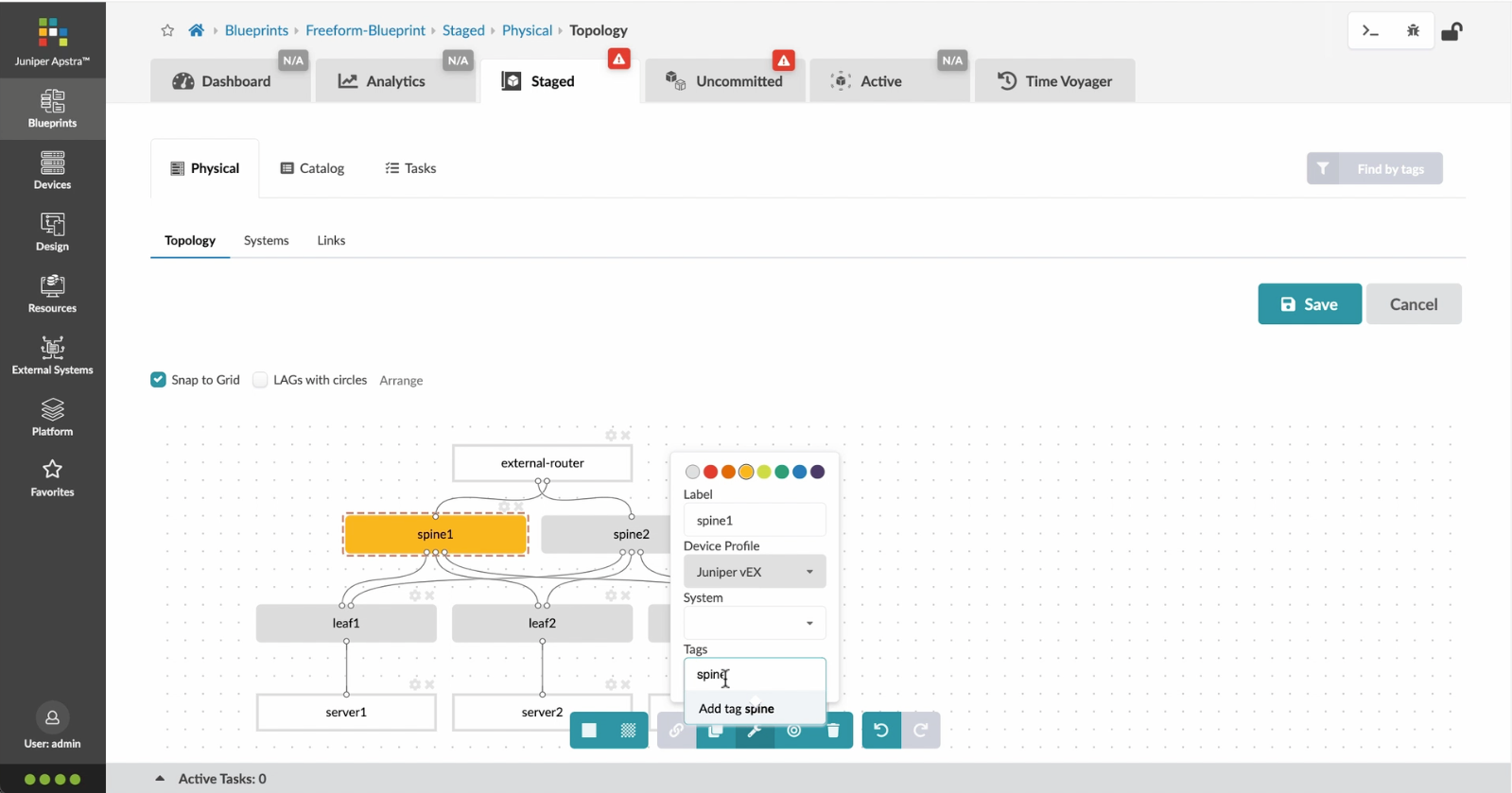
Choose a tag
- Let%20us%20begin%20by%20creating%20a%20Freeform%20Blueprint
- Click Edit to create a new Blueprint
- %3Cp%3EWe%20will%20use%20the%20canvas%20to%20add%20systems%20to%20the%20topology.%20These%20systems%20can%20be%20internal%20systems%20which%20are%20managed%20by%20Apstra%20or%20external%20systems%20which%20are%20not%20managed%20by%20Apstra.%3C/p%3E
- Click%20to%20arrange%20the%20systems%20on%20the%20canvas
- We%20can%20choose%20a%20device%20profile%20to%20model%20the%20hardware%20characteristics
- Click to start modelling the system
- Choose%20a%20device%20profile%20from%20the%20drop%20down%20menu
- Choose the desired Device Profile
- Complete desining by adding links between the systems as desired
- Enrich the topology
- Click to choose the desired color
- Click to assign a tag for easy identification
- Choose a tag
- Topology viewing options
- %3Cp%3EOnce%20we%20have%20finished%20the%20topology%2C%20we%20can%20create%20a%20config%20template%20which%20can%20later%20be%20assigned%20to%20each%20system%20for%20deployment.%20Config%20templates%20can%20be%20typed%20in%20the%20GUI%2C%20copy%20and%20pasted%26nbsp%3B%20from%20another%20text%20editor%20or%20imported%20from%20a%20JSON%20file.%3C/p%3E
- Click to create a config template
- Add a name for the config template
- %3Cp%3EConfig%20templates%20can%20be%20typed%20in%20the%20GUI%2C%20copy%20and%20pasted%20from%20another%20text%20editor%20or%20imported%20from%20a%20JSON%20file.%3C/p%3E
- Copy the template text
- Paste the configuration
- The configuration template is now saved
- Support for Jinja templates
- Click on Junos interface Jinja config
- Click on property sets
- Click on the desired property set as shown
- View the Property set details
- Notice the configuration editor
- Close the editor
- %3Cp%3EBefore%20deploying%20the%20blueprint%2C%20we%20will%20bring%20all%20the%20devices%20under%20Apstra%20management.%20This%20is%20done%20easily%20by%20Apstra%5C%27s%20existing%20set%20of%20device%20management%20capabilities%20like%20the%20GUI%20based%20agent%20installation%20or%20the%20Asptra%20Zero%20Touch%20Provisioning%20of%20the%20server.%20We%20can%20also%20use%20the%20GUI%20to%20upgrade%20device%20OS%20versions.%3C/p%3E
- Click on Managed Devices
- Choose the device we wish to upgrade the OS version
- Click to choose the OS version
- We will choose the OS image from the drop down menu
- Choose the desired OS image
- Associating the devices to the systems and topology
- Click commit to deploy the configuration to the devices
- Click Commit
- Monitoring the deployment status
- Click on config to monitor the configuration deviation
- Notice the actual config deviation information in the two panels
- %3Cp%20class%3D%22MsoNormal%22%20style%3D%22margin%3A%200in%3B%20font-size%3A%2012pt%3B%20font-family%3A%20Calibri%2C%20sans-serif%3B%22%3E%3Cspan%20style%3D%22font-size%3A%2014px%3B%22%3EApstra%20self%20documents%2C%20so%20every%20time%20we%20commit%20the%20blueprint%2C%20a%20snapshot%20of%20the%20network%20is%20saved%20as%20a%20blueprint%20revision.%3C/span%3E%3C/p%3E%0A%3Cp%20class%3D%22MsoNormal%22%20style%3D%22margin%3A%200in%3B%20font-size%3A%2012pt%3B%20font-family%3A%20Calibri%2C%20sans-serif%3B%22%3E%3Cbr%3E%3C/p%3E%0A%3Cp%20class%3D%22MsoNormal%22%20style%3D%22margin%3A%200in%3B%20font-size%3A%2012pt%3B%20font-family%3A%20Calibri%2C%20sans-serif%3B%22%3E%3Cspan%20style%3D%22font-size%3A%2014px%3B%22%3ETo%20roll%20back%20the%20configuration%20of%20the%20entire%20network%20to%20a%20previously%20saved%20state%2C%20Simply%20select%20a%20revision%20and%20click%20on%20rollback%20.%3C/span%3E%3C/p%3E
- Confirm the rollback action
- VIew the health and network performance dashboard
- %3Cp%3EAlerts%20are%20generated%20when%20Apstra%20detects%20anomalous%20behavior%20of%20the%20network.%20We%20can%20also%20drill%20down%20into%20each%20dashboard%20for%20both%20real%20time%20and%20historical%20views%20of%20the%20raw%20data.%3C/p%3E
- Click to choose the Data source as an example
- Thank you
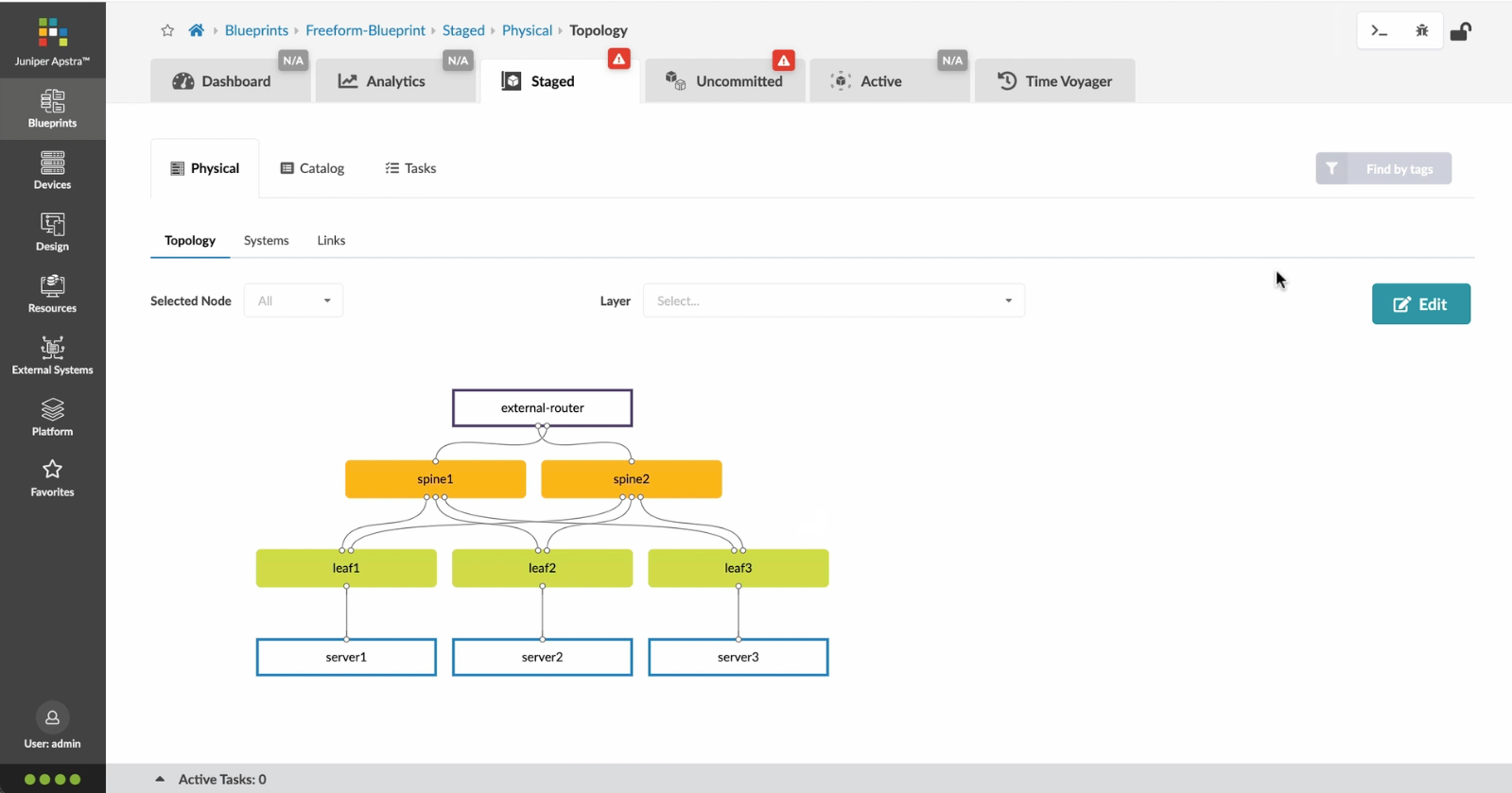
Topology viewing options
The topology that we designed can be inspected in multiple views, such as the systems view and the links view as seen here. Click on the Systems tab to view the systems view.
Preview
Write
Preview
Write
Preview
Write
Preview
Markdown
WYSIWYG
\<br>
\<br>
Markdown
WYSIWYG
<br>
<br>
Markdown
WYSIWYG
- Let%20us%20begin%20by%20creating%20a%20Freeform%20Blueprint
- Click Edit to create a new Blueprint
- %3Cp%3EWe%20will%20use%20the%20canvas%20to%20add%20systems%20to%20the%20topology.%20These%20systems%20can%20be%20internal%20systems%20which%20are%20managed%20by%20Apstra%20or%20external%20systems%20which%20are%20not%20managed%20by%20Apstra.%3C/p%3E
- Click%20to%20arrange%20the%20systems%20on%20the%20canvas
- We%20can%20choose%20a%20device%20profile%20to%20model%20the%20hardware%20characteristics
- Click to start modelling the system
- Choose%20a%20device%20profile%20from%20the%20drop%20down%20menu
- Choose the desired Device Profile
- Complete desining by adding links between the systems as desired
- Enrich the topology
- Click to choose the desired color
- Click to assign a tag for easy identification
- Choose a tag
- Topology viewing options
- %3Cp%3EOnce%20we%20have%20finished%20the%20topology%2C%20we%20can%20create%20a%20config%20template%20which%20can%20later%20be%20assigned%20to%20each%20system%20for%20deployment.%20Config%20templates%20can%20be%20typed%20in%20the%20GUI%2C%20copy%20and%20pasted%26nbsp%3B%20from%20another%20text%20editor%20or%20imported%20from%20a%20JSON%20file.%3C/p%3E
- Click to create a config template
- Add a name for the config template
- %3Cp%3EConfig%20templates%20can%20be%20typed%20in%20the%20GUI%2C%20copy%20and%20pasted%20from%20another%20text%20editor%20or%20imported%20from%20a%20JSON%20file.%3C/p%3E
- Copy the template text
- Paste the configuration
- The configuration template is now saved
- Support for Jinja templates
- Click on Junos interface Jinja config
- Click on property sets
- Click on the desired property set as shown
- View the Property set details
- Notice the configuration editor
- Close the editor
- %3Cp%3EBefore%20deploying%20the%20blueprint%2C%20we%20will%20bring%20all%20the%20devices%20under%20Apstra%20management.%20This%20is%20done%20easily%20by%20Apstra%5C%27s%20existing%20set%20of%20device%20management%20capabilities%20like%20the%20GUI%20based%20agent%20installation%20or%20the%20Asptra%20Zero%20Touch%20Provisioning%20of%20the%20server.%20We%20can%20also%20use%20the%20GUI%20to%20upgrade%20device%20OS%20versions.%3C/p%3E
- Click on Managed Devices
- Choose the device we wish to upgrade the OS version
- Click to choose the OS version
- We will choose the OS image from the drop down menu
- Choose the desired OS image
- Associating the devices to the systems and topology
- Click commit to deploy the configuration to the devices
- Click Commit
- Monitoring the deployment status
- Click on config to monitor the configuration deviation
- Notice the actual config deviation information in the two panels
- %3Cp%20class%3D%22MsoNormal%22%20style%3D%22margin%3A%200in%3B%20font-size%3A%2012pt%3B%20font-family%3A%20Calibri%2C%20sans-serif%3B%22%3E%3Cspan%20style%3D%22font-size%3A%2014px%3B%22%3EApstra%20self%20documents%2C%20so%20every%20time%20we%20commit%20the%20blueprint%2C%20a%20snapshot%20of%20the%20network%20is%20saved%20as%20a%20blueprint%20revision.%3C/span%3E%3C/p%3E%0A%3Cp%20class%3D%22MsoNormal%22%20style%3D%22margin%3A%200in%3B%20font-size%3A%2012pt%3B%20font-family%3A%20Calibri%2C%20sans-serif%3B%22%3E%3Cbr%3E%3C/p%3E%0A%3Cp%20class%3D%22MsoNormal%22%20style%3D%22margin%3A%200in%3B%20font-size%3A%2012pt%3B%20font-family%3A%20Calibri%2C%20sans-serif%3B%22%3E%3Cspan%20style%3D%22font-size%3A%2014px%3B%22%3ETo%20roll%20back%20the%20configuration%20of%20the%20entire%20network%20to%20a%20previously%20saved%20state%2C%20Simply%20select%20a%20revision%20and%20click%20on%20rollback%20.%3C/span%3E%3C/p%3E
- Confirm the rollback action
- VIew the health and network performance dashboard
- %3Cp%3EAlerts%20are%20generated%20when%20Apstra%20detects%20anomalous%20behavior%20of%20the%20network.%20We%20can%20also%20drill%20down%20into%20each%20dashboard%20for%20both%20real%20time%20and%20historical%20views%20of%20the%20raw%20data.%3C/p%3E
- Click to choose the Data source as an example
- Thank you
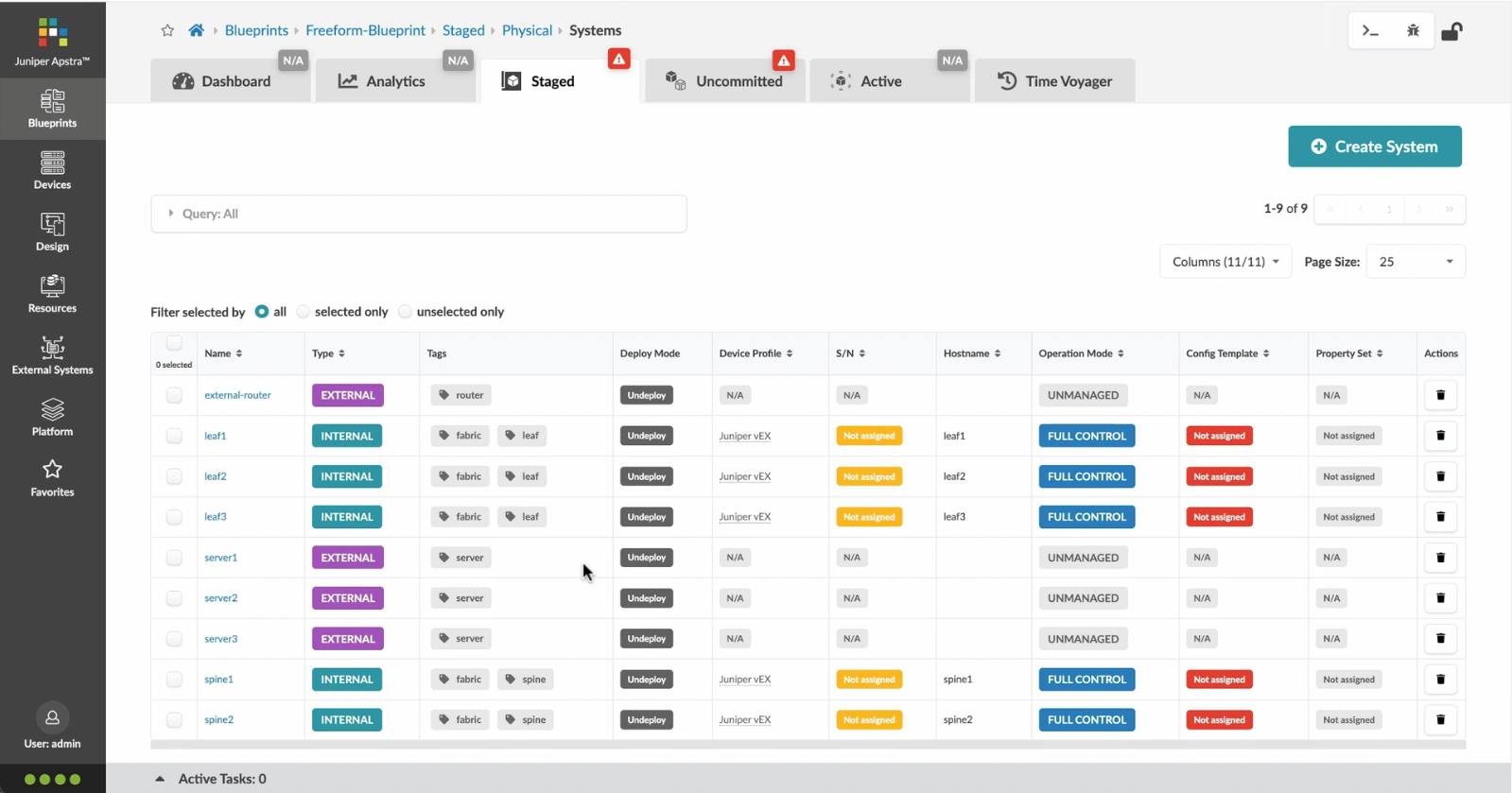
%3Cp%3EOnce%20we%20have%20finished%20the%20topology%2C%20we%20can%20create%20a%20config%20template%20which%20can%20later%20be%20assigned%20to%20each%20system%20for%20deployment.%20Config%20templates%20can%20be%20typed%20in%20the%20GUI%2C%20copy%20and%20pasted%26nbsp%3B%20from%20another%20text%20editor%20or%20imported%20from%20a%20JSON%20file.%3C/p%3E
%3Cp%3EOnce%20we%20have%20finished%20the%20topology%2C%20we%20can%20create%20a%20config%20template%20which%20can%20later%20be%20assigned%20to%20each%20system%20for%20deployment.%20Config%20templates%20can%20be%20typed%20in%20the%20GUI%2C%20copy%20and%20pasted%26nbsp%3B%20from%20another%20text%20editor%20or%20imported%20from%20a%20JSON%20file.%3C/p%3E
- Let%20us%20begin%20by%20creating%20a%20Freeform%20Blueprint
- Click Edit to create a new Blueprint
- %3Cp%3EWe%20will%20use%20the%20canvas%20to%20add%20systems%20to%20the%20topology.%20These%20systems%20can%20be%20internal%20systems%20which%20are%20managed%20by%20Apstra%20or%20external%20systems%20which%20are%20not%20managed%20by%20Apstra.%3C/p%3E
- Click%20to%20arrange%20the%20systems%20on%20the%20canvas
- We%20can%20choose%20a%20device%20profile%20to%20model%20the%20hardware%20characteristics
- Click to start modelling the system
- Choose%20a%20device%20profile%20from%20the%20drop%20down%20menu
- Choose the desired Device Profile
- Complete desining by adding links between the systems as desired
- Enrich the topology
- Click to choose the desired color
- Click to assign a tag for easy identification
- Choose a tag
- Topology viewing options
- %3Cp%3EOnce%20we%20have%20finished%20the%20topology%2C%20we%20can%20create%20a%20config%20template%20which%20can%20later%20be%20assigned%20to%20each%20system%20for%20deployment.%20Config%20templates%20can%20be%20typed%20in%20the%20GUI%2C%20copy%20and%20pasted%26nbsp%3B%20from%20another%20text%20editor%20or%20imported%20from%20a%20JSON%20file.%3C/p%3E
- Click to create a config template
- Add a name for the config template
- %3Cp%3EConfig%20templates%20can%20be%20typed%20in%20the%20GUI%2C%20copy%20and%20pasted%20from%20another%20text%20editor%20or%20imported%20from%20a%20JSON%20file.%3C/p%3E
- Copy the template text
- Paste the configuration
- The configuration template is now saved
- Support for Jinja templates
- Click on Junos interface Jinja config
- Click on property sets
- Click on the desired property set as shown
- View the Property set details
- Notice the configuration editor
- Close the editor
- %3Cp%3EBefore%20deploying%20the%20blueprint%2C%20we%20will%20bring%20all%20the%20devices%20under%20Apstra%20management.%20This%20is%20done%20easily%20by%20Apstra%5C%27s%20existing%20set%20of%20device%20management%20capabilities%20like%20the%20GUI%20based%20agent%20installation%20or%20the%20Asptra%20Zero%20Touch%20Provisioning%20of%20the%20server.%20We%20can%20also%20use%20the%20GUI%20to%20upgrade%20device%20OS%20versions.%3C/p%3E
- Click on Managed Devices
- Choose the device we wish to upgrade the OS version
- Click to choose the OS version
- We will choose the OS image from the drop down menu
- Choose the desired OS image
- Associating the devices to the systems and topology
- Click commit to deploy the configuration to the devices
- Click Commit
- Monitoring the deployment status
- Click on config to monitor the configuration deviation
- Notice the actual config deviation information in the two panels
- %3Cp%20class%3D%22MsoNormal%22%20style%3D%22margin%3A%200in%3B%20font-size%3A%2012pt%3B%20font-family%3A%20Calibri%2C%20sans-serif%3B%22%3E%3Cspan%20style%3D%22font-size%3A%2014px%3B%22%3EApstra%20self%20documents%2C%20so%20every%20time%20we%20commit%20the%20blueprint%2C%20a%20snapshot%20of%20the%20network%20is%20saved%20as%20a%20blueprint%20revision.%3C/span%3E%3C/p%3E%0A%3Cp%20class%3D%22MsoNormal%22%20style%3D%22margin%3A%200in%3B%20font-size%3A%2012pt%3B%20font-family%3A%20Calibri%2C%20sans-serif%3B%22%3E%3Cbr%3E%3C/p%3E%0A%3Cp%20class%3D%22MsoNormal%22%20style%3D%22margin%3A%200in%3B%20font-size%3A%2012pt%3B%20font-family%3A%20Calibri%2C%20sans-serif%3B%22%3E%3Cspan%20style%3D%22font-size%3A%2014px%3B%22%3ETo%20roll%20back%20the%20configuration%20of%20the%20entire%20network%20to%20a%20previously%20saved%20state%2C%20Simply%20select%20a%20revision%20and%20click%20on%20rollback%20.%3C/span%3E%3C/p%3E
- Confirm the rollback action
- VIew the health and network performance dashboard
- %3Cp%3EAlerts%20are%20generated%20when%20Apstra%20detects%20anomalous%20behavior%20of%20the%20network.%20We%20can%20also%20drill%20down%20into%20each%20dashboard%20for%20both%20real%20time%20and%20historical%20views%20of%20the%20raw%20data.%3C/p%3E
- Click to choose the Data source as an example
- Thank you
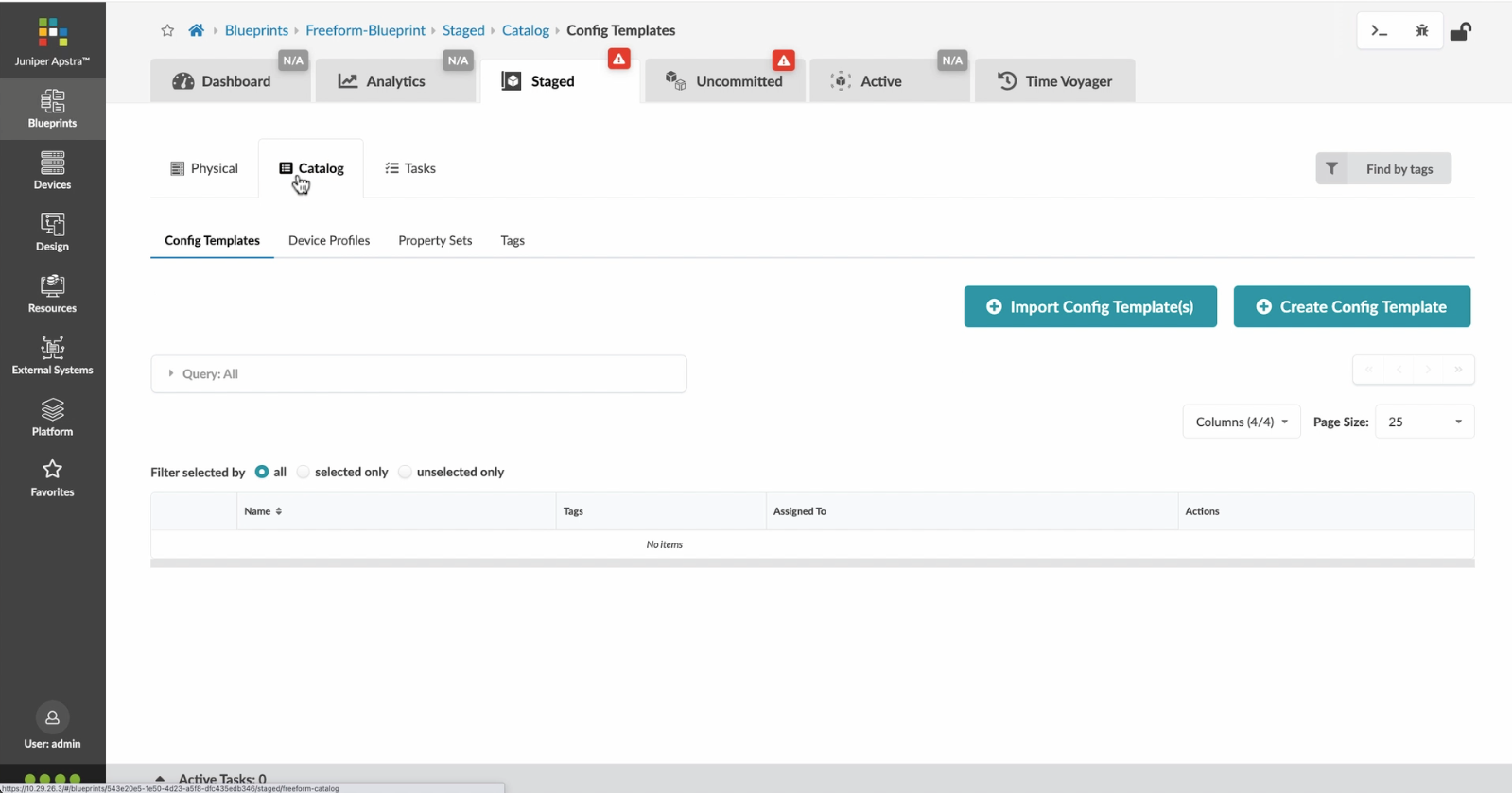
Click to create a config template
- Let%20us%20begin%20by%20creating%20a%20Freeform%20Blueprint
- Click Edit to create a new Blueprint
- %3Cp%3EWe%20will%20use%20the%20canvas%20to%20add%20systems%20to%20the%20topology.%20These%20systems%20can%20be%20internal%20systems%20which%20are%20managed%20by%20Apstra%20or%20external%20systems%20which%20are%20not%20managed%20by%20Apstra.%3C/p%3E
- Click%20to%20arrange%20the%20systems%20on%20the%20canvas
- We%20can%20choose%20a%20device%20profile%20to%20model%20the%20hardware%20characteristics
- Click to start modelling the system
- Choose%20a%20device%20profile%20from%20the%20drop%20down%20menu
- Choose the desired Device Profile
- Complete desining by adding links between the systems as desired
- Enrich the topology
- Click to choose the desired color
- Click to assign a tag for easy identification
- Choose a tag
- Topology viewing options
- %3Cp%3EOnce%20we%20have%20finished%20the%20topology%2C%20we%20can%20create%20a%20config%20template%20which%20can%20later%20be%20assigned%20to%20each%20system%20for%20deployment.%20Config%20templates%20can%20be%20typed%20in%20the%20GUI%2C%20copy%20and%20pasted%26nbsp%3B%20from%20another%20text%20editor%20or%20imported%20from%20a%20JSON%20file.%3C/p%3E
- Click to create a config template
- Add a name for the config template
- %3Cp%3EConfig%20templates%20can%20be%20typed%20in%20the%20GUI%2C%20copy%20and%20pasted%20from%20another%20text%20editor%20or%20imported%20from%20a%20JSON%20file.%3C/p%3E
- Copy the template text
- Paste the configuration
- The configuration template is now saved
- Support for Jinja templates
- Click on Junos interface Jinja config
- Click on property sets
- Click on the desired property set as shown
- View the Property set details
- Notice the configuration editor
- Close the editor
- %3Cp%3EBefore%20deploying%20the%20blueprint%2C%20we%20will%20bring%20all%20the%20devices%20under%20Apstra%20management.%20This%20is%20done%20easily%20by%20Apstra%5C%27s%20existing%20set%20of%20device%20management%20capabilities%20like%20the%20GUI%20based%20agent%20installation%20or%20the%20Asptra%20Zero%20Touch%20Provisioning%20of%20the%20server.%20We%20can%20also%20use%20the%20GUI%20to%20upgrade%20device%20OS%20versions.%3C/p%3E
- Click on Managed Devices
- Choose the device we wish to upgrade the OS version
- Click to choose the OS version
- We will choose the OS image from the drop down menu
- Choose the desired OS image
- Associating the devices to the systems and topology
- Click commit to deploy the configuration to the devices
- Click Commit
- Monitoring the deployment status
- Click on config to monitor the configuration deviation
- Notice the actual config deviation information in the two panels
- %3Cp%20class%3D%22MsoNormal%22%20style%3D%22margin%3A%200in%3B%20font-size%3A%2012pt%3B%20font-family%3A%20Calibri%2C%20sans-serif%3B%22%3E%3Cspan%20style%3D%22font-size%3A%2014px%3B%22%3EApstra%20self%20documents%2C%20so%20every%20time%20we%20commit%20the%20blueprint%2C%20a%20snapshot%20of%20the%20network%20is%20saved%20as%20a%20blueprint%20revision.%3C/span%3E%3C/p%3E%0A%3Cp%20class%3D%22MsoNormal%22%20style%3D%22margin%3A%200in%3B%20font-size%3A%2012pt%3B%20font-family%3A%20Calibri%2C%20sans-serif%3B%22%3E%3Cbr%3E%3C/p%3E%0A%3Cp%20class%3D%22MsoNormal%22%20style%3D%22margin%3A%200in%3B%20font-size%3A%2012pt%3B%20font-family%3A%20Calibri%2C%20sans-serif%3B%22%3E%3Cspan%20style%3D%22font-size%3A%2014px%3B%22%3ETo%20roll%20back%20the%20configuration%20of%20the%20entire%20network%20to%20a%20previously%20saved%20state%2C%20Simply%20select%20a%20revision%20and%20click%20on%20rollback%20.%3C/span%3E%3C/p%3E
- Confirm the rollback action
- VIew the health and network performance dashboard
- %3Cp%3EAlerts%20are%20generated%20when%20Apstra%20detects%20anomalous%20behavior%20of%20the%20network.%20We%20can%20also%20drill%20down%20into%20each%20dashboard%20for%20both%20real%20time%20and%20historical%20views%20of%20the%20raw%20data.%3C/p%3E
- Click to choose the Data source as an example
- Thank you
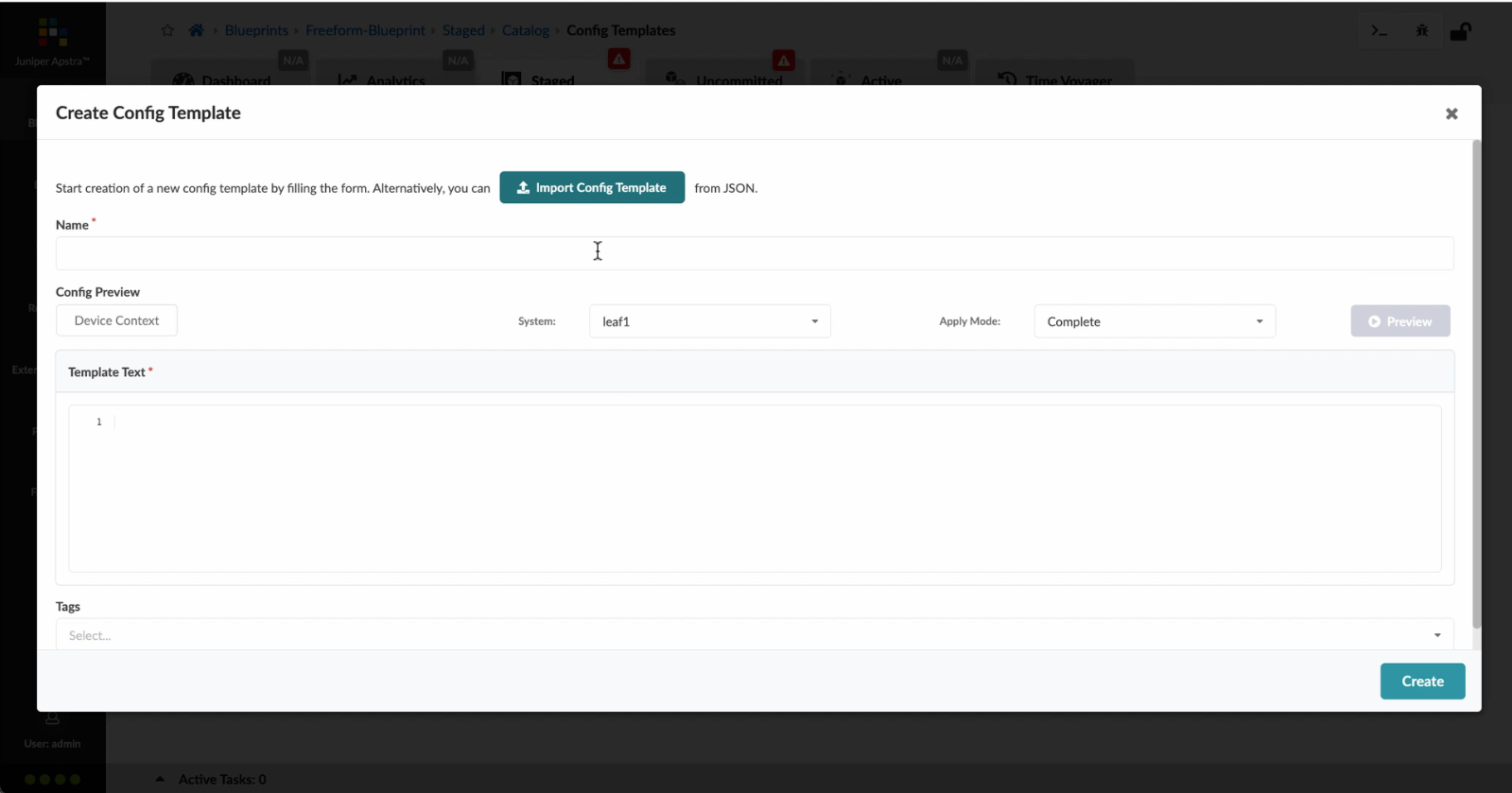
Add a name for the config template
Preview
Write
Preview
Write
Preview
Write
Preview
Write
Preview
Markdown
WYSIWYG
\\\
\\\
Markdown
WYSIWYG
\<br>
\<br>
Markdown
WYSIWYG
<br>
<br>
Markdown
WYSIWYG
- Let%20us%20begin%20by%20creating%20a%20Freeform%20Blueprint
- Click Edit to create a new Blueprint
- %3Cp%3EWe%20will%20use%20the%20canvas%20to%20add%20systems%20to%20the%20topology.%20These%20systems%20can%20be%20internal%20systems%20which%20are%20managed%20by%20Apstra%20or%20external%20systems%20which%20are%20not%20managed%20by%20Apstra.%3C/p%3E
- Click%20to%20arrange%20the%20systems%20on%20the%20canvas
- We%20can%20choose%20a%20device%20profile%20to%20model%20the%20hardware%20characteristics
- Click to start modelling the system
- Choose%20a%20device%20profile%20from%20the%20drop%20down%20menu
- Choose the desired Device Profile
- Complete desining by adding links between the systems as desired
- Enrich the topology
- Click to choose the desired color
- Click to assign a tag for easy identification
- Choose a tag
- Topology viewing options
- %3Cp%3EOnce%20we%20have%20finished%20the%20topology%2C%20we%20can%20create%20a%20config%20template%20which%20can%20later%20be%20assigned%20to%20each%20system%20for%20deployment.%20Config%20templates%20can%20be%20typed%20in%20the%20GUI%2C%20copy%20and%20pasted%26nbsp%3B%20from%20another%20text%20editor%20or%20imported%20from%20a%20JSON%20file.%3C/p%3E
- Click to create a config template
- Add a name for the config template
- %3Cp%3EConfig%20templates%20can%20be%20typed%20in%20the%20GUI%2C%20copy%20and%20pasted%20from%20another%20text%20editor%20or%20imported%20from%20a%20JSON%20file.%3C/p%3E
- Copy the template text
- Paste the configuration
- The configuration template is now saved
- Support for Jinja templates
- Click on Junos interface Jinja config
- Click on property sets
- Click on the desired property set as shown
- View the Property set details
- Notice the configuration editor
- Close the editor
- %3Cp%3EBefore%20deploying%20the%20blueprint%2C%20we%20will%20bring%20all%20the%20devices%20under%20Apstra%20management.%20This%20is%20done%20easily%20by%20Apstra%5C%27s%20existing%20set%20of%20device%20management%20capabilities%20like%20the%20GUI%20based%20agent%20installation%20or%20the%20Asptra%20Zero%20Touch%20Provisioning%20of%20the%20server.%20We%20can%20also%20use%20the%20GUI%20to%20upgrade%20device%20OS%20versions.%3C/p%3E
- Click on Managed Devices
- Choose the device we wish to upgrade the OS version
- Click to choose the OS version
- We will choose the OS image from the drop down menu
- Choose the desired OS image
- Associating the devices to the systems and topology
- Click commit to deploy the configuration to the devices
- Click Commit
- Monitoring the deployment status
- Click on config to monitor the configuration deviation
- Notice the actual config deviation information in the two panels
- %3Cp%20class%3D%22MsoNormal%22%20style%3D%22margin%3A%200in%3B%20font-size%3A%2012pt%3B%20font-family%3A%20Calibri%2C%20sans-serif%3B%22%3E%3Cspan%20style%3D%22font-size%3A%2014px%3B%22%3EApstra%20self%20documents%2C%20so%20every%20time%20we%20commit%20the%20blueprint%2C%20a%20snapshot%20of%20the%20network%20is%20saved%20as%20a%20blueprint%20revision.%3C/span%3E%3C/p%3E%0A%3Cp%20class%3D%22MsoNormal%22%20style%3D%22margin%3A%200in%3B%20font-size%3A%2012pt%3B%20font-family%3A%20Calibri%2C%20sans-serif%3B%22%3E%3Cbr%3E%3C/p%3E%0A%3Cp%20class%3D%22MsoNormal%22%20style%3D%22margin%3A%200in%3B%20font-size%3A%2012pt%3B%20font-family%3A%20Calibri%2C%20sans-serif%3B%22%3E%3Cspan%20style%3D%22font-size%3A%2014px%3B%22%3ETo%20roll%20back%20the%20configuration%20of%20the%20entire%20network%20to%20a%20previously%20saved%20state%2C%20Simply%20select%20a%20revision%20and%20click%20on%20rollback%20.%3C/span%3E%3C/p%3E
- Confirm the rollback action
- VIew the health and network performance dashboard
- %3Cp%3EAlerts%20are%20generated%20when%20Apstra%20detects%20anomalous%20behavior%20of%20the%20network.%20We%20can%20also%20drill%20down%20into%20each%20dashboard%20for%20both%20real%20time%20and%20historical%20views%20of%20the%20raw%20data.%3C/p%3E
- Click to choose the Data source as an example
- Thank you
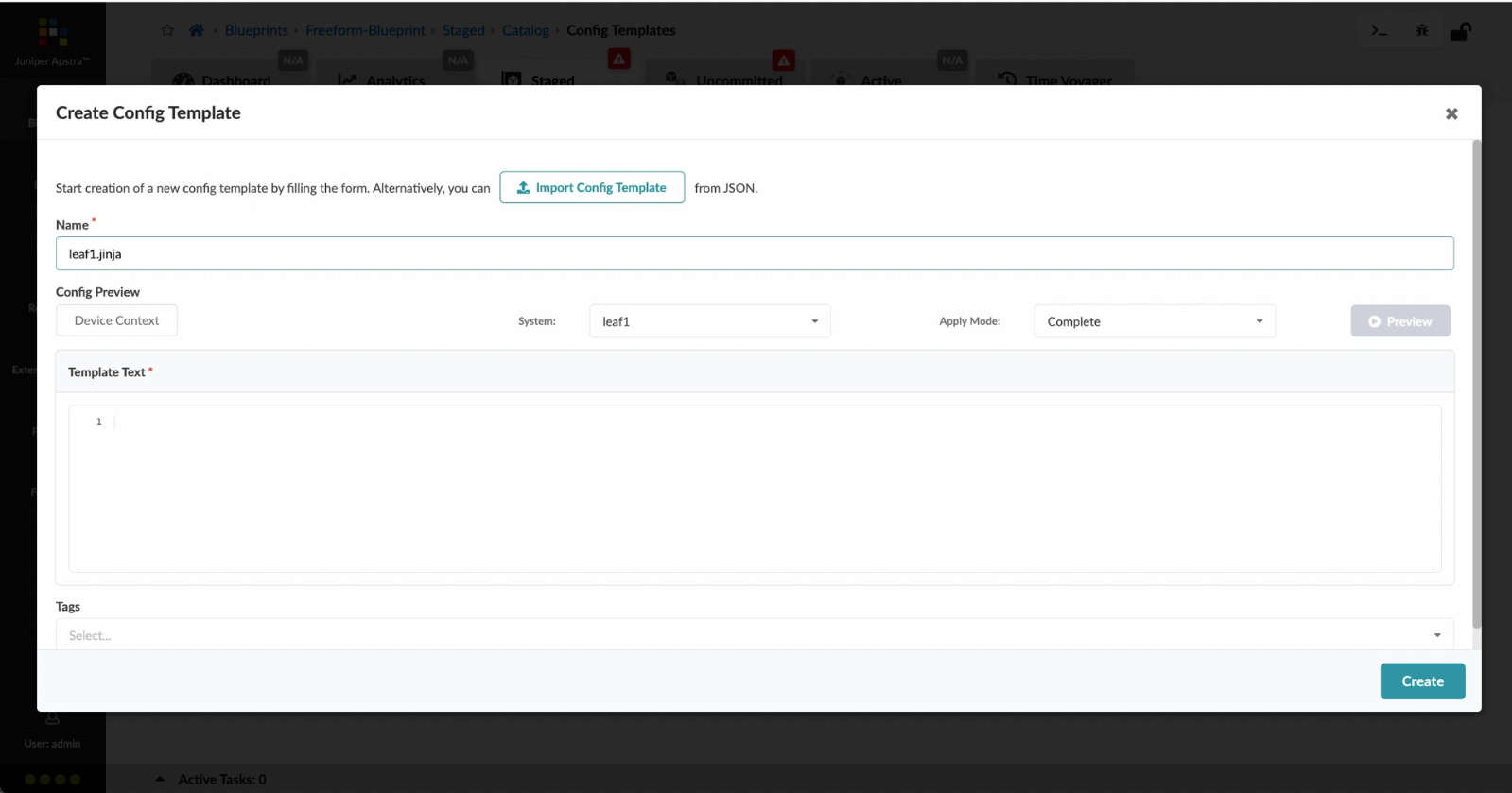
%3Cp%3EConfig%20templates%20can%20be%20typed%20in%20the%20GUI%2C%20copy%20and%20pasted%20from%20another%20text%20editor%20or%20imported%20from%20a%20JSON%20file.%3C/p%3E
%3Cp%3EConfig%20templates%20can%20be%20typed%20in%20the%20GUI%2C%20copy%20and%20pasted%20from%20another%20text%20editor%20or%20imported%20from%20a%20JSON%20file.%3C/p%3E
- Let%20us%20begin%20by%20creating%20a%20Freeform%20Blueprint
- Click Edit to create a new Blueprint
- %3Cp%3EWe%20will%20use%20the%20canvas%20to%20add%20systems%20to%20the%20topology.%20These%20systems%20can%20be%20internal%20systems%20which%20are%20managed%20by%20Apstra%20or%20external%20systems%20which%20are%20not%20managed%20by%20Apstra.%3C/p%3E
- Click%20to%20arrange%20the%20systems%20on%20the%20canvas
- We%20can%20choose%20a%20device%20profile%20to%20model%20the%20hardware%20characteristics
- Click to start modelling the system
- Choose%20a%20device%20profile%20from%20the%20drop%20down%20menu
- Choose the desired Device Profile
- Complete desining by adding links between the systems as desired
- Enrich the topology
- Click to choose the desired color
- Click to assign a tag for easy identification
- Choose a tag
- Topology viewing options
- %3Cp%3EOnce%20we%20have%20finished%20the%20topology%2C%20we%20can%20create%20a%20config%20template%20which%20can%20later%20be%20assigned%20to%20each%20system%20for%20deployment.%20Config%20templates%20can%20be%20typed%20in%20the%20GUI%2C%20copy%20and%20pasted%26nbsp%3B%20from%20another%20text%20editor%20or%20imported%20from%20a%20JSON%20file.%3C/p%3E
- Click to create a config template
- Add a name for the config template
- %3Cp%3EConfig%20templates%20can%20be%20typed%20in%20the%20GUI%2C%20copy%20and%20pasted%20from%20another%20text%20editor%20or%20imported%20from%20a%20JSON%20file.%3C/p%3E
- Copy the template text
- Paste the configuration
- The configuration template is now saved
- Support for Jinja templates
- Click on Junos interface Jinja config
- Click on property sets
- Click on the desired property set as shown
- View the Property set details
- Notice the configuration editor
- Close the editor
- %3Cp%3EBefore%20deploying%20the%20blueprint%2C%20we%20will%20bring%20all%20the%20devices%20under%20Apstra%20management.%20This%20is%20done%20easily%20by%20Apstra%5C%27s%20existing%20set%20of%20device%20management%20capabilities%20like%20the%20GUI%20based%20agent%20installation%20or%20the%20Asptra%20Zero%20Touch%20Provisioning%20of%20the%20server.%20We%20can%20also%20use%20the%20GUI%20to%20upgrade%20device%20OS%20versions.%3C/p%3E
- Click on Managed Devices
- Choose the device we wish to upgrade the OS version
- Click to choose the OS version
- We will choose the OS image from the drop down menu
- Choose the desired OS image
- Associating the devices to the systems and topology
- Click commit to deploy the configuration to the devices
- Click Commit
- Monitoring the deployment status
- Click on config to monitor the configuration deviation
- Notice the actual config deviation information in the two panels
- %3Cp%20class%3D%22MsoNormal%22%20style%3D%22margin%3A%200in%3B%20font-size%3A%2012pt%3B%20font-family%3A%20Calibri%2C%20sans-serif%3B%22%3E%3Cspan%20style%3D%22font-size%3A%2014px%3B%22%3EApstra%20self%20documents%2C%20so%20every%20time%20we%20commit%20the%20blueprint%2C%20a%20snapshot%20of%20the%20network%20is%20saved%20as%20a%20blueprint%20revision.%3C/span%3E%3C/p%3E%0A%3Cp%20class%3D%22MsoNormal%22%20style%3D%22margin%3A%200in%3B%20font-size%3A%2012pt%3B%20font-family%3A%20Calibri%2C%20sans-serif%3B%22%3E%3Cbr%3E%3C/p%3E%0A%3Cp%20class%3D%22MsoNormal%22%20style%3D%22margin%3A%200in%3B%20font-size%3A%2012pt%3B%20font-family%3A%20Calibri%2C%20sans-serif%3B%22%3E%3Cspan%20style%3D%22font-size%3A%2014px%3B%22%3ETo%20roll%20back%20the%20configuration%20of%20the%20entire%20network%20to%20a%20previously%20saved%20state%2C%20Simply%20select%20a%20revision%20and%20click%20on%20rollback%20.%3C/span%3E%3C/p%3E
- Confirm the rollback action
- VIew the health and network performance dashboard
- %3Cp%3EAlerts%20are%20generated%20when%20Apstra%20detects%20anomalous%20behavior%20of%20the%20network.%20We%20can%20also%20drill%20down%20into%20each%20dashboard%20for%20both%20real%20time%20and%20historical%20views%20of%20the%20raw%20data.%3C/p%3E
- Click to choose the Data source as an example
- Thank you
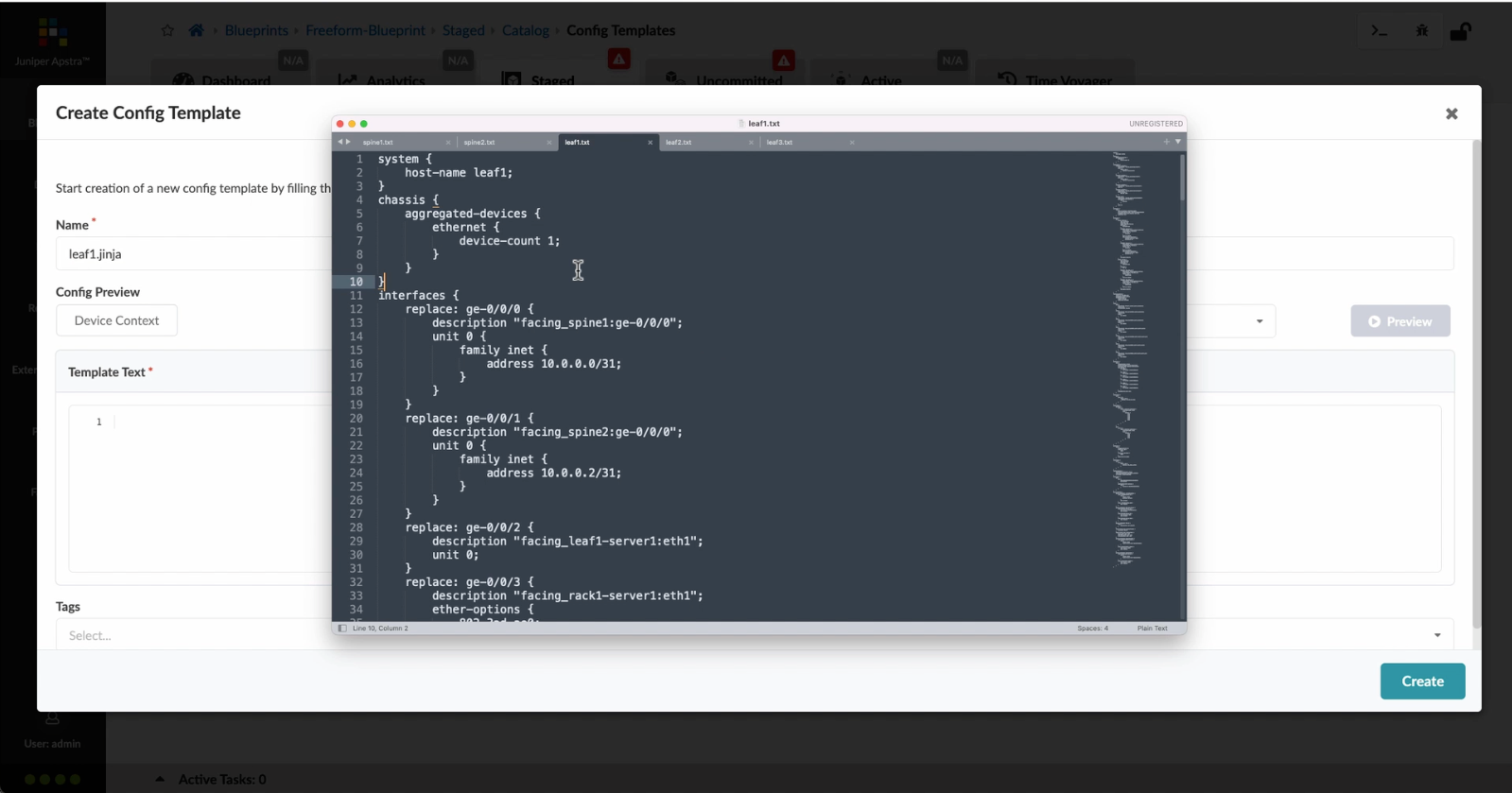
Copy the template text
- Let%20us%20begin%20by%20creating%20a%20Freeform%20Blueprint
- Click Edit to create a new Blueprint
- %3Cp%3EWe%20will%20use%20the%20canvas%20to%20add%20systems%20to%20the%20topology.%20These%20systems%20can%20be%20internal%20systems%20which%20are%20managed%20by%20Apstra%20or%20external%20systems%20which%20are%20not%20managed%20by%20Apstra.%3C/p%3E
- Click%20to%20arrange%20the%20systems%20on%20the%20canvas
- We%20can%20choose%20a%20device%20profile%20to%20model%20the%20hardware%20characteristics
- Click to start modelling the system
- Choose%20a%20device%20profile%20from%20the%20drop%20down%20menu
- Choose the desired Device Profile
- Complete desining by adding links between the systems as desired
- Enrich the topology
- Click to choose the desired color
- Click to assign a tag for easy identification
- Choose a tag
- Topology viewing options
- %3Cp%3EOnce%20we%20have%20finished%20the%20topology%2C%20we%20can%20create%20a%20config%20template%20which%20can%20later%20be%20assigned%20to%20each%20system%20for%20deployment.%20Config%20templates%20can%20be%20typed%20in%20the%20GUI%2C%20copy%20and%20pasted%26nbsp%3B%20from%20another%20text%20editor%20or%20imported%20from%20a%20JSON%20file.%3C/p%3E
- Click to create a config template
- Add a name for the config template
- %3Cp%3EConfig%20templates%20can%20be%20typed%20in%20the%20GUI%2C%20copy%20and%20pasted%20from%20another%20text%20editor%20or%20imported%20from%20a%20JSON%20file.%3C/p%3E
- Copy the template text
- Paste the configuration
- The configuration template is now saved
- Support for Jinja templates
- Click on Junos interface Jinja config
- Click on property sets
- Click on the desired property set as shown
- View the Property set details
- Notice the configuration editor
- Close the editor
- %3Cp%3EBefore%20deploying%20the%20blueprint%2C%20we%20will%20bring%20all%20the%20devices%20under%20Apstra%20management.%20This%20is%20done%20easily%20by%20Apstra%5C%27s%20existing%20set%20of%20device%20management%20capabilities%20like%20the%20GUI%20based%20agent%20installation%20or%20the%20Asptra%20Zero%20Touch%20Provisioning%20of%20the%20server.%20We%20can%20also%20use%20the%20GUI%20to%20upgrade%20device%20OS%20versions.%3C/p%3E
- Click on Managed Devices
- Choose the device we wish to upgrade the OS version
- Click to choose the OS version
- We will choose the OS image from the drop down menu
- Choose the desired OS image
- Associating the devices to the systems and topology
- Click commit to deploy the configuration to the devices
- Click Commit
- Monitoring the deployment status
- Click on config to monitor the configuration deviation
- Notice the actual config deviation information in the two panels
- %3Cp%20class%3D%22MsoNormal%22%20style%3D%22margin%3A%200in%3B%20font-size%3A%2012pt%3B%20font-family%3A%20Calibri%2C%20sans-serif%3B%22%3E%3Cspan%20style%3D%22font-size%3A%2014px%3B%22%3EApstra%20self%20documents%2C%20so%20every%20time%20we%20commit%20the%20blueprint%2C%20a%20snapshot%20of%20the%20network%20is%20saved%20as%20a%20blueprint%20revision.%3C/span%3E%3C/p%3E%0A%3Cp%20class%3D%22MsoNormal%22%20style%3D%22margin%3A%200in%3B%20font-size%3A%2012pt%3B%20font-family%3A%20Calibri%2C%20sans-serif%3B%22%3E%3Cbr%3E%3C/p%3E%0A%3Cp%20class%3D%22MsoNormal%22%20style%3D%22margin%3A%200in%3B%20font-size%3A%2012pt%3B%20font-family%3A%20Calibri%2C%20sans-serif%3B%22%3E%3Cspan%20style%3D%22font-size%3A%2014px%3B%22%3ETo%20roll%20back%20the%20configuration%20of%20the%20entire%20network%20to%20a%20previously%20saved%20state%2C%20Simply%20select%20a%20revision%20and%20click%20on%20rollback%20.%3C/span%3E%3C/p%3E
- Confirm the rollback action
- VIew the health and network performance dashboard
- %3Cp%3EAlerts%20are%20generated%20when%20Apstra%20detects%20anomalous%20behavior%20of%20the%20network.%20We%20can%20also%20drill%20down%20into%20each%20dashboard%20for%20both%20real%20time%20and%20historical%20views%20of%20the%20raw%20data.%3C/p%3E
- Click to choose the Data source as an example
- Thank you
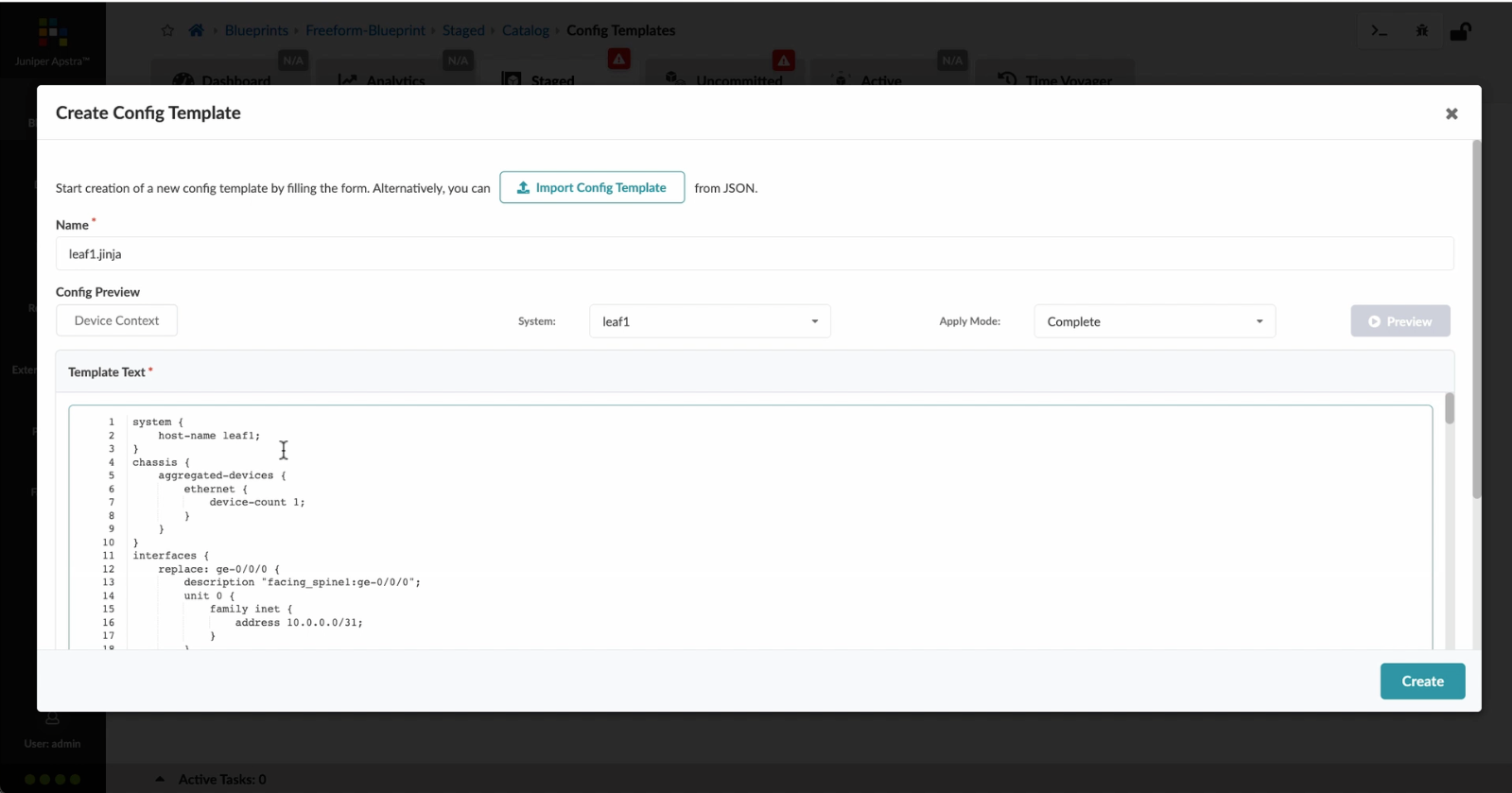
Paste the configuration
- Let%20us%20begin%20by%20creating%20a%20Freeform%20Blueprint
- Click Edit to create a new Blueprint
- %3Cp%3EWe%20will%20use%20the%20canvas%20to%20add%20systems%20to%20the%20topology.%20These%20systems%20can%20be%20internal%20systems%20which%20are%20managed%20by%20Apstra%20or%20external%20systems%20which%20are%20not%20managed%20by%20Apstra.%3C/p%3E
- Click%20to%20arrange%20the%20systems%20on%20the%20canvas
- We%20can%20choose%20a%20device%20profile%20to%20model%20the%20hardware%20characteristics
- Click to start modelling the system
- Choose%20a%20device%20profile%20from%20the%20drop%20down%20menu
- Choose the desired Device Profile
- Complete desining by adding links between the systems as desired
- Enrich the topology
- Click to choose the desired color
- Click to assign a tag for easy identification
- Choose a tag
- Topology viewing options
- %3Cp%3EOnce%20we%20have%20finished%20the%20topology%2C%20we%20can%20create%20a%20config%20template%20which%20can%20later%20be%20assigned%20to%20each%20system%20for%20deployment.%20Config%20templates%20can%20be%20typed%20in%20the%20GUI%2C%20copy%20and%20pasted%26nbsp%3B%20from%20another%20text%20editor%20or%20imported%20from%20a%20JSON%20file.%3C/p%3E
- Click to create a config template
- Add a name for the config template
- %3Cp%3EConfig%20templates%20can%20be%20typed%20in%20the%20GUI%2C%20copy%20and%20pasted%20from%20another%20text%20editor%20or%20imported%20from%20a%20JSON%20file.%3C/p%3E
- Copy the template text
- Paste the configuration
- The configuration template is now saved
- Support for Jinja templates
- Click on Junos interface Jinja config
- Click on property sets
- Click on the desired property set as shown
- View the Property set details
- Notice the configuration editor
- Close the editor
- %3Cp%3EBefore%20deploying%20the%20blueprint%2C%20we%20will%20bring%20all%20the%20devices%20under%20Apstra%20management.%20This%20is%20done%20easily%20by%20Apstra%5C%27s%20existing%20set%20of%20device%20management%20capabilities%20like%20the%20GUI%20based%20agent%20installation%20or%20the%20Asptra%20Zero%20Touch%20Provisioning%20of%20the%20server.%20We%20can%20also%20use%20the%20GUI%20to%20upgrade%20device%20OS%20versions.%3C/p%3E
- Click on Managed Devices
- Choose the device we wish to upgrade the OS version
- Click to choose the OS version
- We will choose the OS image from the drop down menu
- Choose the desired OS image
- Associating the devices to the systems and topology
- Click commit to deploy the configuration to the devices
- Click Commit
- Monitoring the deployment status
- Click on config to monitor the configuration deviation
- Notice the actual config deviation information in the two panels
- %3Cp%20class%3D%22MsoNormal%22%20style%3D%22margin%3A%200in%3B%20font-size%3A%2012pt%3B%20font-family%3A%20Calibri%2C%20sans-serif%3B%22%3E%3Cspan%20style%3D%22font-size%3A%2014px%3B%22%3EApstra%20self%20documents%2C%20so%20every%20time%20we%20commit%20the%20blueprint%2C%20a%20snapshot%20of%20the%20network%20is%20saved%20as%20a%20blueprint%20revision.%3C/span%3E%3C/p%3E%0A%3Cp%20class%3D%22MsoNormal%22%20style%3D%22margin%3A%200in%3B%20font-size%3A%2012pt%3B%20font-family%3A%20Calibri%2C%20sans-serif%3B%22%3E%3Cbr%3E%3C/p%3E%0A%3Cp%20class%3D%22MsoNormal%22%20style%3D%22margin%3A%200in%3B%20font-size%3A%2012pt%3B%20font-family%3A%20Calibri%2C%20sans-serif%3B%22%3E%3Cspan%20style%3D%22font-size%3A%2014px%3B%22%3ETo%20roll%20back%20the%20configuration%20of%20the%20entire%20network%20to%20a%20previously%20saved%20state%2C%20Simply%20select%20a%20revision%20and%20click%20on%20rollback%20.%3C/span%3E%3C/p%3E
- Confirm the rollback action
- VIew the health and network performance dashboard
- %3Cp%3EAlerts%20are%20generated%20when%20Apstra%20detects%20anomalous%20behavior%20of%20the%20network.%20We%20can%20also%20drill%20down%20into%20each%20dashboard%20for%20both%20real%20time%20and%20historical%20views%20of%20the%20raw%20data.%3C/p%3E
- Click to choose the Data source as an example
- Thank you
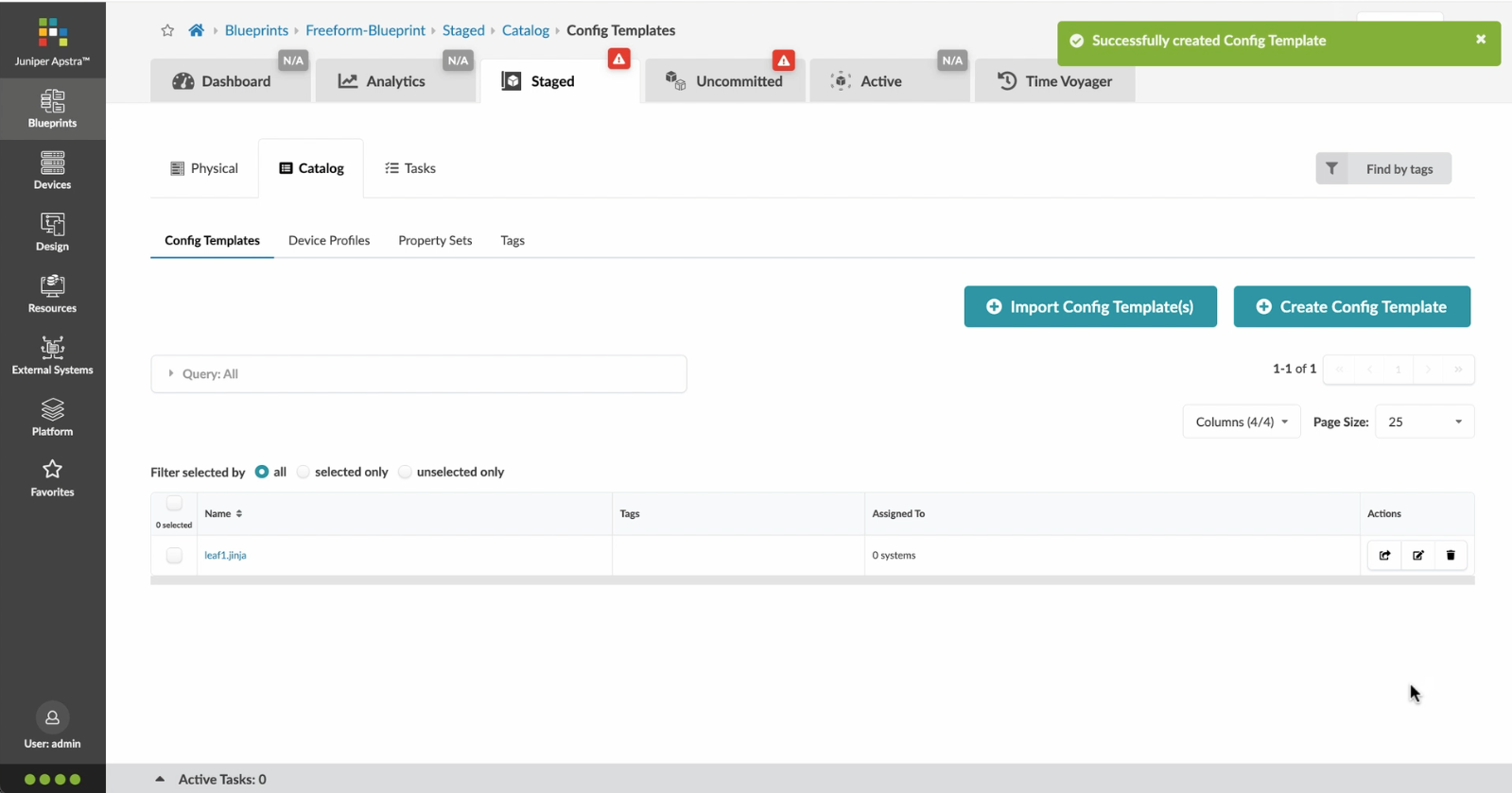
The configuration template is now saved
- Let%20us%20begin%20by%20creating%20a%20Freeform%20Blueprint
- Click Edit to create a new Blueprint
- %3Cp%3EWe%20will%20use%20the%20canvas%20to%20add%20systems%20to%20the%20topology.%20These%20systems%20can%20be%20internal%20systems%20which%20are%20managed%20by%20Apstra%20or%20external%20systems%20which%20are%20not%20managed%20by%20Apstra.%3C/p%3E
- Click%20to%20arrange%20the%20systems%20on%20the%20canvas
- We%20can%20choose%20a%20device%20profile%20to%20model%20the%20hardware%20characteristics
- Click to start modelling the system
- Choose%20a%20device%20profile%20from%20the%20drop%20down%20menu
- Choose the desired Device Profile
- Complete desining by adding links between the systems as desired
- Enrich the topology
- Click to choose the desired color
- Click to assign a tag for easy identification
- Choose a tag
- Topology viewing options
- %3Cp%3EOnce%20we%20have%20finished%20the%20topology%2C%20we%20can%20create%20a%20config%20template%20which%20can%20later%20be%20assigned%20to%20each%20system%20for%20deployment.%20Config%20templates%20can%20be%20typed%20in%20the%20GUI%2C%20copy%20and%20pasted%26nbsp%3B%20from%20another%20text%20editor%20or%20imported%20from%20a%20JSON%20file.%3C/p%3E
- Click to create a config template
- Add a name for the config template
- %3Cp%3EConfig%20templates%20can%20be%20typed%20in%20the%20GUI%2C%20copy%20and%20pasted%20from%20another%20text%20editor%20or%20imported%20from%20a%20JSON%20file.%3C/p%3E
- Copy the template text
- Paste the configuration
- The configuration template is now saved
- Support for Jinja templates
- Click on Junos interface Jinja config
- Click on property sets
- Click on the desired property set as shown
- View the Property set details
- Notice the configuration editor
- Close the editor
- %3Cp%3EBefore%20deploying%20the%20blueprint%2C%20we%20will%20bring%20all%20the%20devices%20under%20Apstra%20management.%20This%20is%20done%20easily%20by%20Apstra%5C%27s%20existing%20set%20of%20device%20management%20capabilities%20like%20the%20GUI%20based%20agent%20installation%20or%20the%20Asptra%20Zero%20Touch%20Provisioning%20of%20the%20server.%20We%20can%20also%20use%20the%20GUI%20to%20upgrade%20device%20OS%20versions.%3C/p%3E
- Click on Managed Devices
- Choose the device we wish to upgrade the OS version
- Click to choose the OS version
- We will choose the OS image from the drop down menu
- Choose the desired OS image
- Associating the devices to the systems and topology
- Click commit to deploy the configuration to the devices
- Click Commit
- Monitoring the deployment status
- Click on config to monitor the configuration deviation
- Notice the actual config deviation information in the two panels
- %3Cp%20class%3D%22MsoNormal%22%20style%3D%22margin%3A%200in%3B%20font-size%3A%2012pt%3B%20font-family%3A%20Calibri%2C%20sans-serif%3B%22%3E%3Cspan%20style%3D%22font-size%3A%2014px%3B%22%3EApstra%20self%20documents%2C%20so%20every%20time%20we%20commit%20the%20blueprint%2C%20a%20snapshot%20of%20the%20network%20is%20saved%20as%20a%20blueprint%20revision.%3C/span%3E%3C/p%3E%0A%3Cp%20class%3D%22MsoNormal%22%20style%3D%22margin%3A%200in%3B%20font-size%3A%2012pt%3B%20font-family%3A%20Calibri%2C%20sans-serif%3B%22%3E%3Cbr%3E%3C/p%3E%0A%3Cp%20class%3D%22MsoNormal%22%20style%3D%22margin%3A%200in%3B%20font-size%3A%2012pt%3B%20font-family%3A%20Calibri%2C%20sans-serif%3B%22%3E%3Cspan%20style%3D%22font-size%3A%2014px%3B%22%3ETo%20roll%20back%20the%20configuration%20of%20the%20entire%20network%20to%20a%20previously%20saved%20state%2C%20Simply%20select%20a%20revision%20and%20click%20on%20rollback%20.%3C/span%3E%3C/p%3E
- Confirm the rollback action
- VIew the health and network performance dashboard
- %3Cp%3EAlerts%20are%20generated%20when%20Apstra%20detects%20anomalous%20behavior%20of%20the%20network.%20We%20can%20also%20drill%20down%20into%20each%20dashboard%20for%20both%20real%20time%20and%20historical%20views%20of%20the%20raw%20data.%3C/p%3E
- Click to choose the Data source as an example
- Thank you
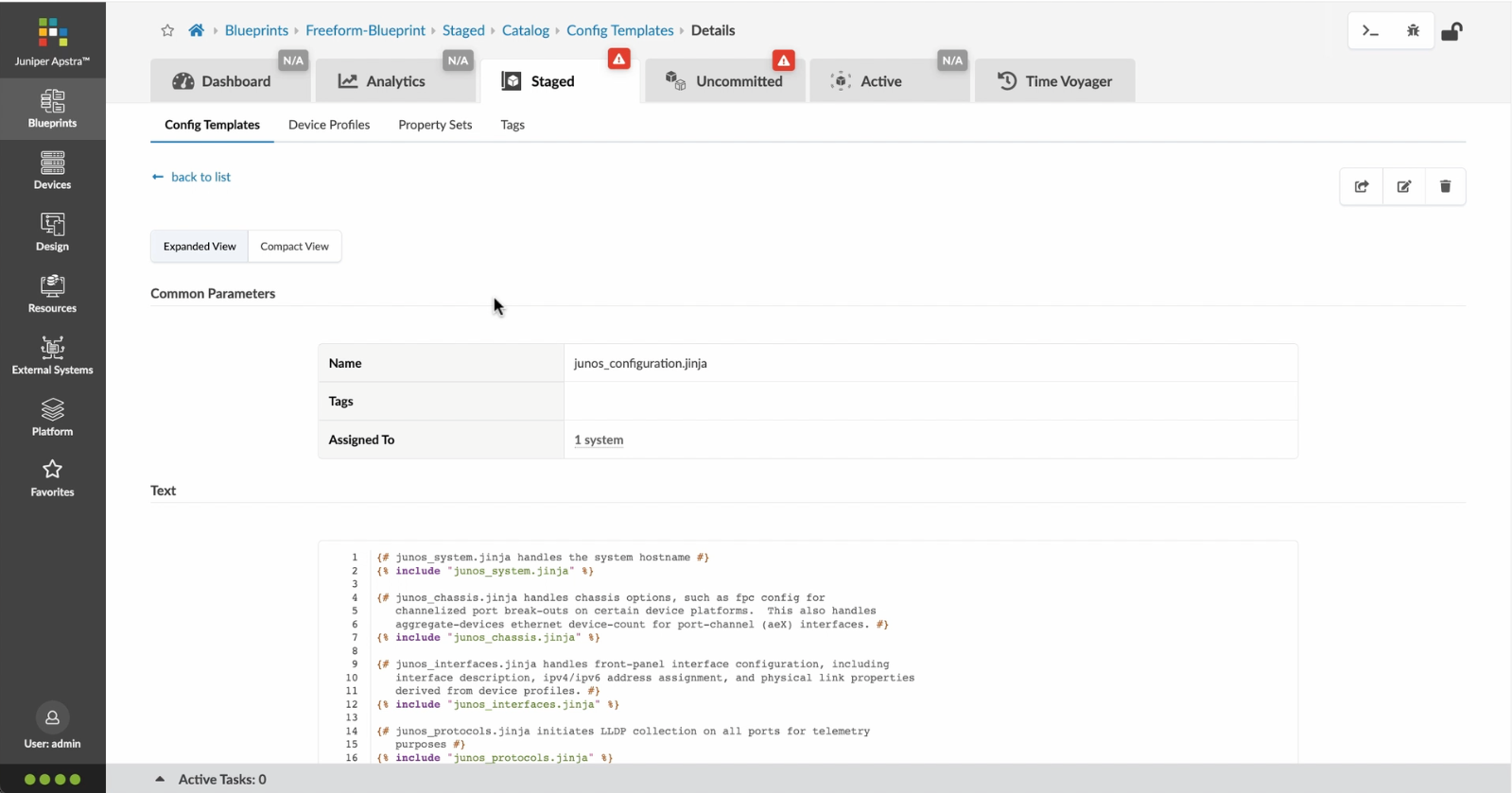
Support for Jinja templates
The topology that we designed can be inspected in multiple views, such as the systems view and the links view as seen here. Click on the Systems tab to view the systems view.
- Let%20us%20begin%20by%20creating%20a%20Freeform%20Blueprint
- Click Edit to create a new Blueprint
- %3Cp%3EWe%20will%20use%20the%20canvas%20to%20add%20systems%20to%20the%20topology.%20These%20systems%20can%20be%20internal%20systems%20which%20are%20managed%20by%20Apstra%20or%20external%20systems%20which%20are%20not%20managed%20by%20Apstra.%3C/p%3E
- Click%20to%20arrange%20the%20systems%20on%20the%20canvas
- We%20can%20choose%20a%20device%20profile%20to%20model%20the%20hardware%20characteristics
- Click to start modelling the system
- Choose%20a%20device%20profile%20from%20the%20drop%20down%20menu
- Choose the desired Device Profile
- Complete desining by adding links between the systems as desired
- Enrich the topology
- Click to choose the desired color
- Click to assign a tag for easy identification
- Choose a tag
- Topology viewing options
- %3Cp%3EOnce%20we%20have%20finished%20the%20topology%2C%20we%20can%20create%20a%20config%20template%20which%20can%20later%20be%20assigned%20to%20each%20system%20for%20deployment.%20Config%20templates%20can%20be%20typed%20in%20the%20GUI%2C%20copy%20and%20pasted%26nbsp%3B%20from%20another%20text%20editor%20or%20imported%20from%20a%20JSON%20file.%3C/p%3E
- Click to create a config template
- Add a name for the config template
- %3Cp%3EConfig%20templates%20can%20be%20typed%20in%20the%20GUI%2C%20copy%20and%20pasted%20from%20another%20text%20editor%20or%20imported%20from%20a%20JSON%20file.%3C/p%3E
- Copy the template text
- Paste the configuration
- The configuration template is now saved
- Support for Jinja templates
- Click on Junos interface Jinja config
- Click on property sets
- Click on the desired property set as shown
- View the Property set details
- Notice the configuration editor
- Close the editor
- %3Cp%3EBefore%20deploying%20the%20blueprint%2C%20we%20will%20bring%20all%20the%20devices%20under%20Apstra%20management.%20This%20is%20done%20easily%20by%20Apstra%5C%27s%20existing%20set%20of%20device%20management%20capabilities%20like%20the%20GUI%20based%20agent%20installation%20or%20the%20Asptra%20Zero%20Touch%20Provisioning%20of%20the%20server.%20We%20can%20also%20use%20the%20GUI%20to%20upgrade%20device%20OS%20versions.%3C/p%3E
- Click on Managed Devices
- Choose the device we wish to upgrade the OS version
- Click to choose the OS version
- We will choose the OS image from the drop down menu
- Choose the desired OS image
- Associating the devices to the systems and topology
- Click commit to deploy the configuration to the devices
- Click Commit
- Monitoring the deployment status
- Click on config to monitor the configuration deviation
- Notice the actual config deviation information in the two panels
- %3Cp%20class%3D%22MsoNormal%22%20style%3D%22margin%3A%200in%3B%20font-size%3A%2012pt%3B%20font-family%3A%20Calibri%2C%20sans-serif%3B%22%3E%3Cspan%20style%3D%22font-size%3A%2014px%3B%22%3EApstra%20self%20documents%2C%20so%20every%20time%20we%20commit%20the%20blueprint%2C%20a%20snapshot%20of%20the%20network%20is%20saved%20as%20a%20blueprint%20revision.%3C/span%3E%3C/p%3E%0A%3Cp%20class%3D%22MsoNormal%22%20style%3D%22margin%3A%200in%3B%20font-size%3A%2012pt%3B%20font-family%3A%20Calibri%2C%20sans-serif%3B%22%3E%3Cbr%3E%3C/p%3E%0A%3Cp%20class%3D%22MsoNormal%22%20style%3D%22margin%3A%200in%3B%20font-size%3A%2012pt%3B%20font-family%3A%20Calibri%2C%20sans-serif%3B%22%3E%3Cspan%20style%3D%22font-size%3A%2014px%3B%22%3ETo%20roll%20back%20the%20configuration%20of%20the%20entire%20network%20to%20a%20previously%20saved%20state%2C%20Simply%20select%20a%20revision%20and%20click%20on%20rollback%20.%3C/span%3E%3C/p%3E
- Confirm the rollback action
- VIew the health and network performance dashboard
- %3Cp%3EAlerts%20are%20generated%20when%20Apstra%20detects%20anomalous%20behavior%20of%20the%20network.%20We%20can%20also%20drill%20down%20into%20each%20dashboard%20for%20both%20real%20time%20and%20historical%20views%20of%20the%20raw%20data.%3C/p%3E
- Click to choose the Data source as an example
- Thank you
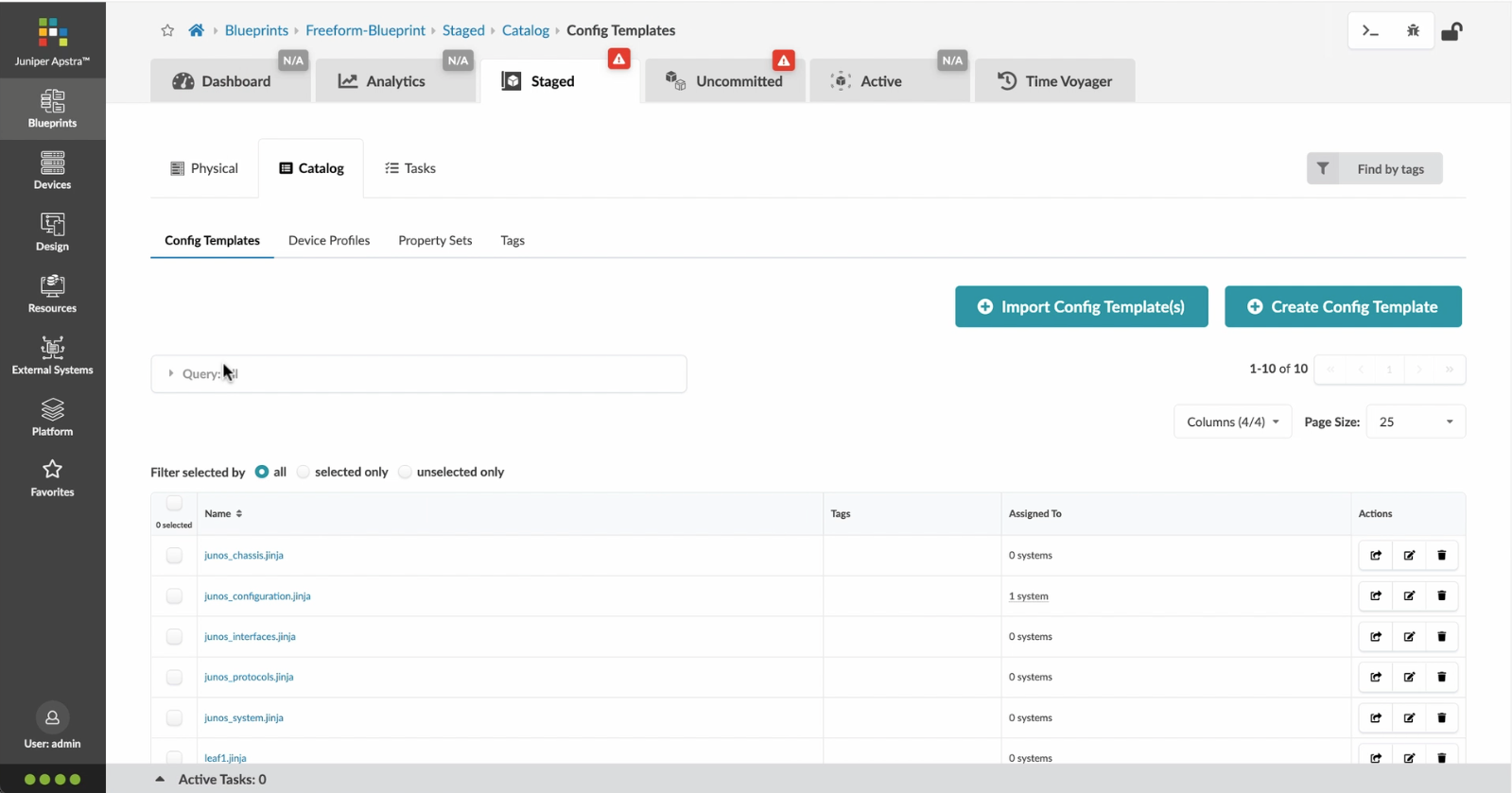
Click on Junos interface Jinja config
- Let%20us%20begin%20by%20creating%20a%20Freeform%20Blueprint
- Click Edit to create a new Blueprint
- %3Cp%3EWe%20will%20use%20the%20canvas%20to%20add%20systems%20to%20the%20topology.%20These%20systems%20can%20be%20internal%20systems%20which%20are%20managed%20by%20Apstra%20or%20external%20systems%20which%20are%20not%20managed%20by%20Apstra.%3C/p%3E
- Click%20to%20arrange%20the%20systems%20on%20the%20canvas
- We%20can%20choose%20a%20device%20profile%20to%20model%20the%20hardware%20characteristics
- Click to start modelling the system
- Choose%20a%20device%20profile%20from%20the%20drop%20down%20menu
- Choose the desired Device Profile
- Complete desining by adding links between the systems as desired
- Enrich the topology
- Click to choose the desired color
- Click to assign a tag for easy identification
- Choose a tag
- Topology viewing options
- %3Cp%3EOnce%20we%20have%20finished%20the%20topology%2C%20we%20can%20create%20a%20config%20template%20which%20can%20later%20be%20assigned%20to%20each%20system%20for%20deployment.%20Config%20templates%20can%20be%20typed%20in%20the%20GUI%2C%20copy%20and%20pasted%26nbsp%3B%20from%20another%20text%20editor%20or%20imported%20from%20a%20JSON%20file.%3C/p%3E
- Click to create a config template
- Add a name for the config template
- %3Cp%3EConfig%20templates%20can%20be%20typed%20in%20the%20GUI%2C%20copy%20and%20pasted%20from%20another%20text%20editor%20or%20imported%20from%20a%20JSON%20file.%3C/p%3E
- Copy the template text
- Paste the configuration
- The configuration template is now saved
- Support for Jinja templates
- Click on Junos interface Jinja config
- Click on property sets
- Click on the desired property set as shown
- View the Property set details
- Notice the configuration editor
- Close the editor
- %3Cp%3EBefore%20deploying%20the%20blueprint%2C%20we%20will%20bring%20all%20the%20devices%20under%20Apstra%20management.%20This%20is%20done%20easily%20by%20Apstra%5C%27s%20existing%20set%20of%20device%20management%20capabilities%20like%20the%20GUI%20based%20agent%20installation%20or%20the%20Asptra%20Zero%20Touch%20Provisioning%20of%20the%20server.%20We%20can%20also%20use%20the%20GUI%20to%20upgrade%20device%20OS%20versions.%3C/p%3E
- Click on Managed Devices
- Choose the device we wish to upgrade the OS version
- Click to choose the OS version
- We will choose the OS image from the drop down menu
- Choose the desired OS image
- Associating the devices to the systems and topology
- Click commit to deploy the configuration to the devices
- Click Commit
- Monitoring the deployment status
- Click on config to monitor the configuration deviation
- Notice the actual config deviation information in the two panels
- %3Cp%20class%3D%22MsoNormal%22%20style%3D%22margin%3A%200in%3B%20font-size%3A%2012pt%3B%20font-family%3A%20Calibri%2C%20sans-serif%3B%22%3E%3Cspan%20style%3D%22font-size%3A%2014px%3B%22%3EApstra%20self%20documents%2C%20so%20every%20time%20we%20commit%20the%20blueprint%2C%20a%20snapshot%20of%20the%20network%20is%20saved%20as%20a%20blueprint%20revision.%3C/span%3E%3C/p%3E%0A%3Cp%20class%3D%22MsoNormal%22%20style%3D%22margin%3A%200in%3B%20font-size%3A%2012pt%3B%20font-family%3A%20Calibri%2C%20sans-serif%3B%22%3E%3Cbr%3E%3C/p%3E%0A%3Cp%20class%3D%22MsoNormal%22%20style%3D%22margin%3A%200in%3B%20font-size%3A%2012pt%3B%20font-family%3A%20Calibri%2C%20sans-serif%3B%22%3E%3Cspan%20style%3D%22font-size%3A%2014px%3B%22%3ETo%20roll%20back%20the%20configuration%20of%20the%20entire%20network%20to%20a%20previously%20saved%20state%2C%20Simply%20select%20a%20revision%20and%20click%20on%20rollback%20.%3C/span%3E%3C/p%3E
- Confirm the rollback action
- VIew the health and network performance dashboard
- %3Cp%3EAlerts%20are%20generated%20when%20Apstra%20detects%20anomalous%20behavior%20of%20the%20network.%20We%20can%20also%20drill%20down%20into%20each%20dashboard%20for%20both%20real%20time%20and%20historical%20views%20of%20the%20raw%20data.%3C/p%3E
- Click to choose the Data source as an example
- Thank you
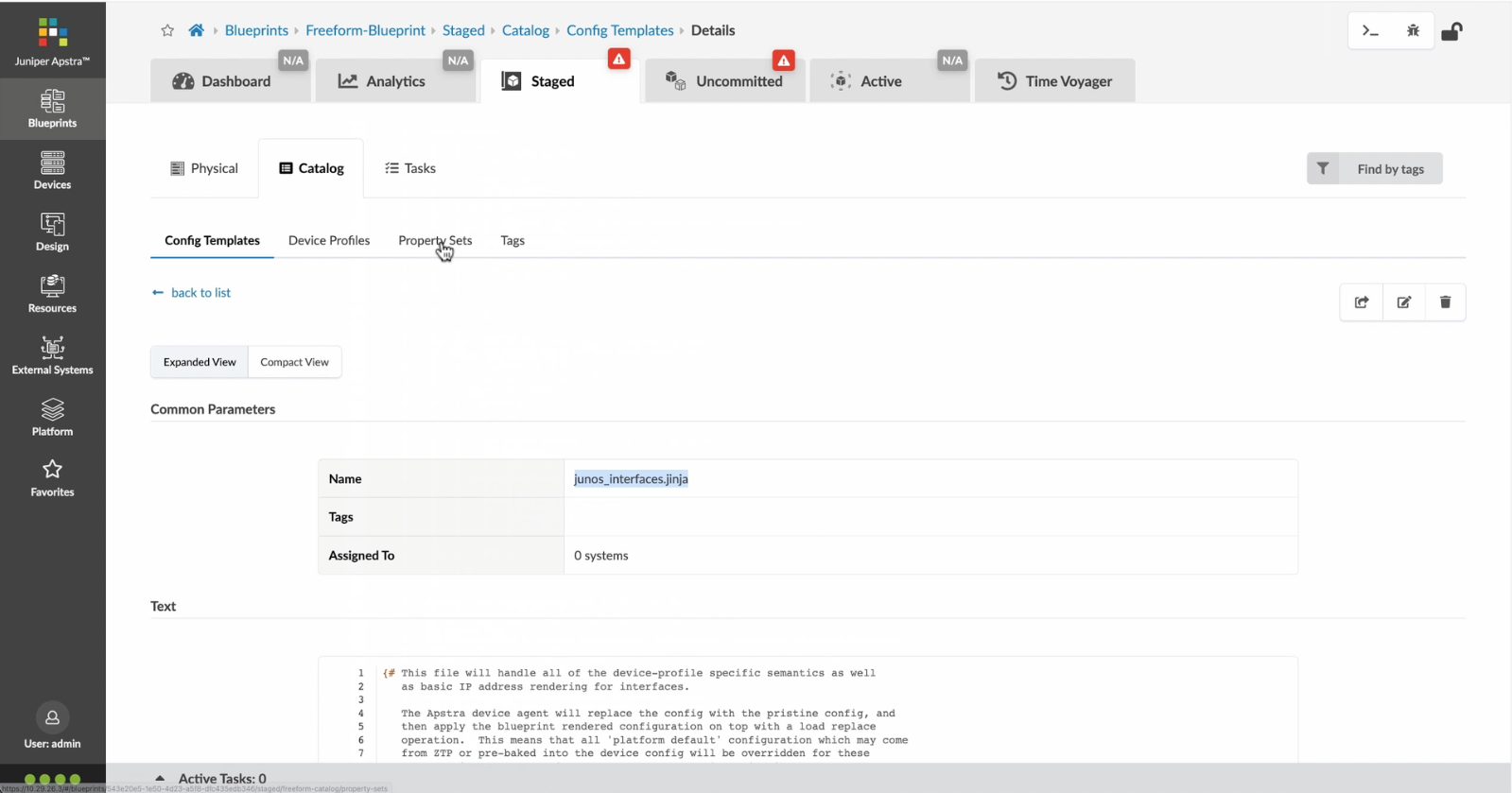
Click on property sets
Property sets provide a way for users to define their own set of variables to be consumed by the config templates.Â
- Let%20us%20begin%20by%20creating%20a%20Freeform%20Blueprint
- Click Edit to create a new Blueprint
- %3Cp%3EWe%20will%20use%20the%20canvas%20to%20add%20systems%20to%20the%20topology.%20These%20systems%20can%20be%20internal%20systems%20which%20are%20managed%20by%20Apstra%20or%20external%20systems%20which%20are%20not%20managed%20by%20Apstra.%3C/p%3E
- Click%20to%20arrange%20the%20systems%20on%20the%20canvas
- We%20can%20choose%20a%20device%20profile%20to%20model%20the%20hardware%20characteristics
- Click to start modelling the system
- Choose%20a%20device%20profile%20from%20the%20drop%20down%20menu
- Choose the desired Device Profile
- Complete desining by adding links between the systems as desired
- Enrich the topology
- Click to choose the desired color
- Click to assign a tag for easy identification
- Choose a tag
- Topology viewing options
- %3Cp%3EOnce%20we%20have%20finished%20the%20topology%2C%20we%20can%20create%20a%20config%20template%20which%20can%20later%20be%20assigned%20to%20each%20system%20for%20deployment.%20Config%20templates%20can%20be%20typed%20in%20the%20GUI%2C%20copy%20and%20pasted%26nbsp%3B%20from%20another%20text%20editor%20or%20imported%20from%20a%20JSON%20file.%3C/p%3E
- Click to create a config template
- Add a name for the config template
- %3Cp%3EConfig%20templates%20can%20be%20typed%20in%20the%20GUI%2C%20copy%20and%20pasted%20from%20another%20text%20editor%20or%20imported%20from%20a%20JSON%20file.%3C/p%3E
- Copy the template text
- Paste the configuration
- The configuration template is now saved
- Support for Jinja templates
- Click on Junos interface Jinja config
- Click on property sets
- Click on the desired property set as shown
- View the Property set details
- Notice the configuration editor
- Close the editor
- %3Cp%3EBefore%20deploying%20the%20blueprint%2C%20we%20will%20bring%20all%20the%20devices%20under%20Apstra%20management.%20This%20is%20done%20easily%20by%20Apstra%5C%27s%20existing%20set%20of%20device%20management%20capabilities%20like%20the%20GUI%20based%20agent%20installation%20or%20the%20Asptra%20Zero%20Touch%20Provisioning%20of%20the%20server.%20We%20can%20also%20use%20the%20GUI%20to%20upgrade%20device%20OS%20versions.%3C/p%3E
- Click on Managed Devices
- Choose the device we wish to upgrade the OS version
- Click to choose the OS version
- We will choose the OS image from the drop down menu
- Choose the desired OS image
- Associating the devices to the systems and topology
- Click commit to deploy the configuration to the devices
- Click Commit
- Monitoring the deployment status
- Click on config to monitor the configuration deviation
- Notice the actual config deviation information in the two panels
- %3Cp%20class%3D%22MsoNormal%22%20style%3D%22margin%3A%200in%3B%20font-size%3A%2012pt%3B%20font-family%3A%20Calibri%2C%20sans-serif%3B%22%3E%3Cspan%20style%3D%22font-size%3A%2014px%3B%22%3EApstra%20self%20documents%2C%20so%20every%20time%20we%20commit%20the%20blueprint%2C%20a%20snapshot%20of%20the%20network%20is%20saved%20as%20a%20blueprint%20revision.%3C/span%3E%3C/p%3E%0A%3Cp%20class%3D%22MsoNormal%22%20style%3D%22margin%3A%200in%3B%20font-size%3A%2012pt%3B%20font-family%3A%20Calibri%2C%20sans-serif%3B%22%3E%3Cbr%3E%3C/p%3E%0A%3Cp%20class%3D%22MsoNormal%22%20style%3D%22margin%3A%200in%3B%20font-size%3A%2012pt%3B%20font-family%3A%20Calibri%2C%20sans-serif%3B%22%3E%3Cspan%20style%3D%22font-size%3A%2014px%3B%22%3ETo%20roll%20back%20the%20configuration%20of%20the%20entire%20network%20to%20a%20previously%20saved%20state%2C%20Simply%20select%20a%20revision%20and%20click%20on%20rollback%20.%3C/span%3E%3C/p%3E
- Confirm the rollback action
- VIew the health and network performance dashboard
- %3Cp%3EAlerts%20are%20generated%20when%20Apstra%20detects%20anomalous%20behavior%20of%20the%20network.%20We%20can%20also%20drill%20down%20into%20each%20dashboard%20for%20both%20real%20time%20and%20historical%20views%20of%20the%20raw%20data.%3C/p%3E
- Click to choose the Data source as an example
- Thank you
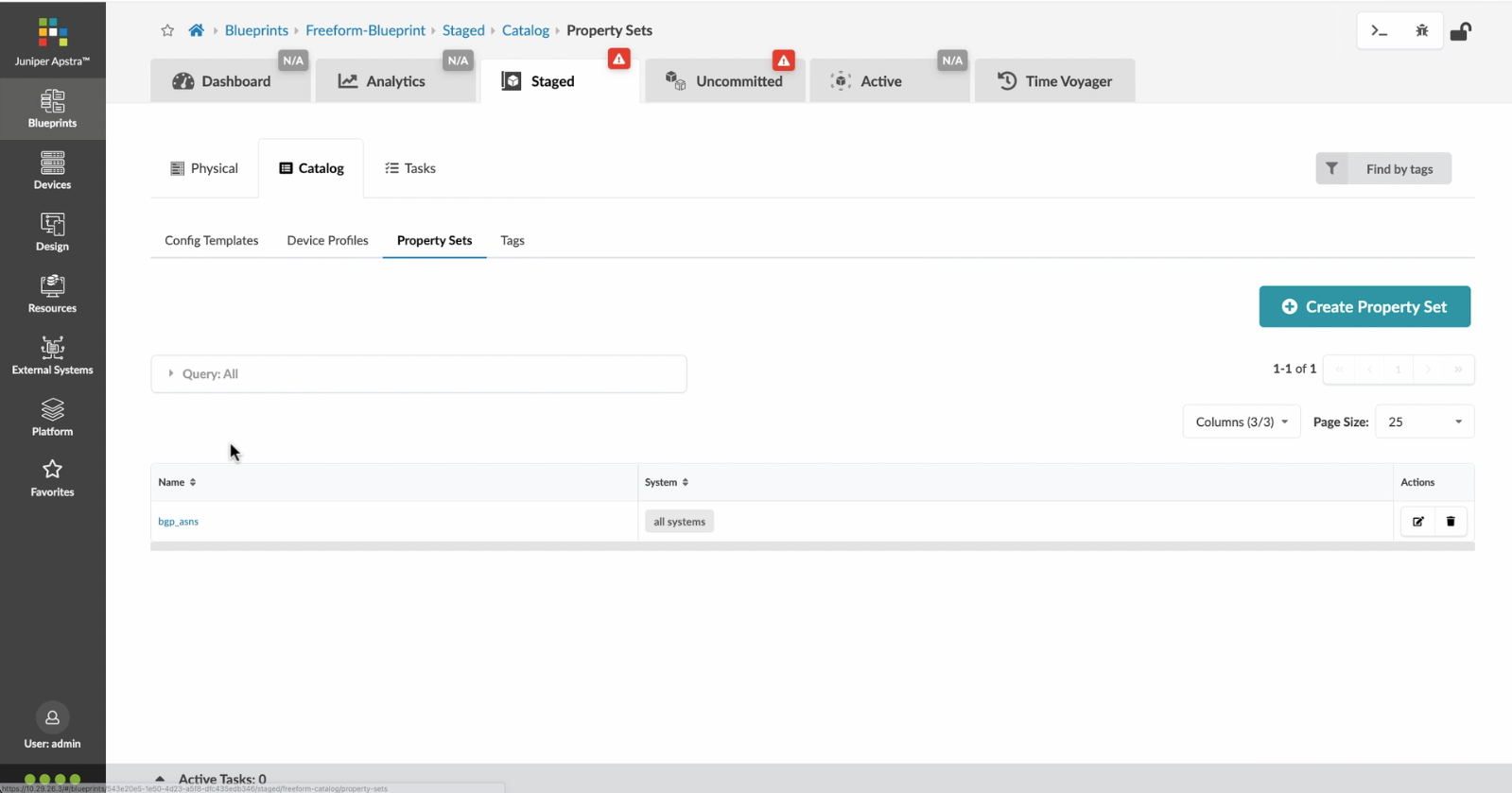
Click on the desired property set as shown
- Let%20us%20begin%20by%20creating%20a%20Freeform%20Blueprint
- Click Edit to create a new Blueprint
- %3Cp%3EWe%20will%20use%20the%20canvas%20to%20add%20systems%20to%20the%20topology.%20These%20systems%20can%20be%20internal%20systems%20which%20are%20managed%20by%20Apstra%20or%20external%20systems%20which%20are%20not%20managed%20by%20Apstra.%3C/p%3E
- Click%20to%20arrange%20the%20systems%20on%20the%20canvas
- We%20can%20choose%20a%20device%20profile%20to%20model%20the%20hardware%20characteristics
- Click to start modelling the system
- Choose%20a%20device%20profile%20from%20the%20drop%20down%20menu
- Choose the desired Device Profile
- Complete desining by adding links between the systems as desired
- Enrich the topology
- Click to choose the desired color
- Click to assign a tag for easy identification
- Choose a tag
- Topology viewing options
- %3Cp%3EOnce%20we%20have%20finished%20the%20topology%2C%20we%20can%20create%20a%20config%20template%20which%20can%20later%20be%20assigned%20to%20each%20system%20for%20deployment.%20Config%20templates%20can%20be%20typed%20in%20the%20GUI%2C%20copy%20and%20pasted%26nbsp%3B%20from%20another%20text%20editor%20or%20imported%20from%20a%20JSON%20file.%3C/p%3E
- Click to create a config template
- Add a name for the config template
- %3Cp%3EConfig%20templates%20can%20be%20typed%20in%20the%20GUI%2C%20copy%20and%20pasted%20from%20another%20text%20editor%20or%20imported%20from%20a%20JSON%20file.%3C/p%3E
- Copy the template text
- Paste the configuration
- The configuration template is now saved
- Support for Jinja templates
- Click on Junos interface Jinja config
- Click on property sets
- Click on the desired property set as shown
- View the Property set details
- Notice the configuration editor
- Close the editor
- %3Cp%3EBefore%20deploying%20the%20blueprint%2C%20we%20will%20bring%20all%20the%20devices%20under%20Apstra%20management.%20This%20is%20done%20easily%20by%20Apstra%5C%27s%20existing%20set%20of%20device%20management%20capabilities%20like%20the%20GUI%20based%20agent%20installation%20or%20the%20Asptra%20Zero%20Touch%20Provisioning%20of%20the%20server.%20We%20can%20also%20use%20the%20GUI%20to%20upgrade%20device%20OS%20versions.%3C/p%3E
- Click on Managed Devices
- Choose the device we wish to upgrade the OS version
- Click to choose the OS version
- We will choose the OS image from the drop down menu
- Choose the desired OS image
- Associating the devices to the systems and topology
- Click commit to deploy the configuration to the devices
- Click Commit
- Monitoring the deployment status
- Click on config to monitor the configuration deviation
- Notice the actual config deviation information in the two panels
- %3Cp%20class%3D%22MsoNormal%22%20style%3D%22margin%3A%200in%3B%20font-size%3A%2012pt%3B%20font-family%3A%20Calibri%2C%20sans-serif%3B%22%3E%3Cspan%20style%3D%22font-size%3A%2014px%3B%22%3EApstra%20self%20documents%2C%20so%20every%20time%20we%20commit%20the%20blueprint%2C%20a%20snapshot%20of%20the%20network%20is%20saved%20as%20a%20blueprint%20revision.%3C/span%3E%3C/p%3E%0A%3Cp%20class%3D%22MsoNormal%22%20style%3D%22margin%3A%200in%3B%20font-size%3A%2012pt%3B%20font-family%3A%20Calibri%2C%20sans-serif%3B%22%3E%3Cbr%3E%3C/p%3E%0A%3Cp%20class%3D%22MsoNormal%22%20style%3D%22margin%3A%200in%3B%20font-size%3A%2012pt%3B%20font-family%3A%20Calibri%2C%20sans-serif%3B%22%3E%3Cspan%20style%3D%22font-size%3A%2014px%3B%22%3ETo%20roll%20back%20the%20configuration%20of%20the%20entire%20network%20to%20a%20previously%20saved%20state%2C%20Simply%20select%20a%20revision%20and%20click%20on%20rollback%20.%3C/span%3E%3C/p%3E
- Confirm the rollback action
- VIew the health and network performance dashboard
- %3Cp%3EAlerts%20are%20generated%20when%20Apstra%20detects%20anomalous%20behavior%20of%20the%20network.%20We%20can%20also%20drill%20down%20into%20each%20dashboard%20for%20both%20real%20time%20and%20historical%20views%20of%20the%20raw%20data.%3C/p%3E
- Click to choose the Data source as an example
- Thank you
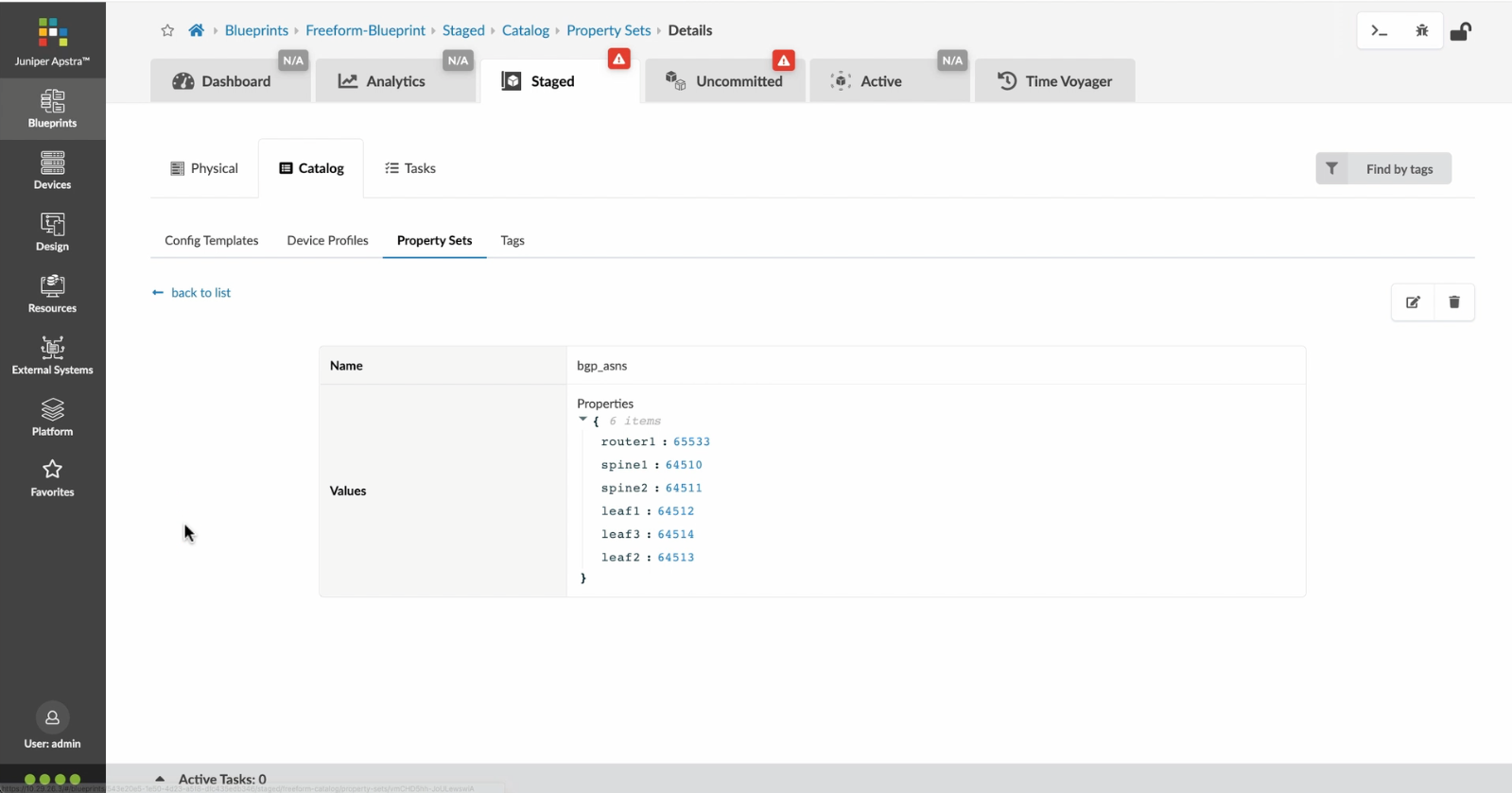
View the Property set details
- Let%20us%20begin%20by%20creating%20a%20Freeform%20Blueprint
- Click Edit to create a new Blueprint
- %3Cp%3EWe%20will%20use%20the%20canvas%20to%20add%20systems%20to%20the%20topology.%20These%20systems%20can%20be%20internal%20systems%20which%20are%20managed%20by%20Apstra%20or%20external%20systems%20which%20are%20not%20managed%20by%20Apstra.%3C/p%3E
- Click%20to%20arrange%20the%20systems%20on%20the%20canvas
- We%20can%20choose%20a%20device%20profile%20to%20model%20the%20hardware%20characteristics
- Click to start modelling the system
- Choose%20a%20device%20profile%20from%20the%20drop%20down%20menu
- Choose the desired Device Profile
- Complete desining by adding links between the systems as desired
- Enrich the topology
- Click to choose the desired color
- Click to assign a tag for easy identification
- Choose a tag
- Topology viewing options
- %3Cp%3EOnce%20we%20have%20finished%20the%20topology%2C%20we%20can%20create%20a%20config%20template%20which%20can%20later%20be%20assigned%20to%20each%20system%20for%20deployment.%20Config%20templates%20can%20be%20typed%20in%20the%20GUI%2C%20copy%20and%20pasted%26nbsp%3B%20from%20another%20text%20editor%20or%20imported%20from%20a%20JSON%20file.%3C/p%3E
- Click to create a config template
- Add a name for the config template
- %3Cp%3EConfig%20templates%20can%20be%20typed%20in%20the%20GUI%2C%20copy%20and%20pasted%20from%20another%20text%20editor%20or%20imported%20from%20a%20JSON%20file.%3C/p%3E
- Copy the template text
- Paste the configuration
- The configuration template is now saved
- Support for Jinja templates
- Click on Junos interface Jinja config
- Click on property sets
- Click on the desired property set as shown
- View the Property set details
- Notice the configuration editor
- Close the editor
- %3Cp%3EBefore%20deploying%20the%20blueprint%2C%20we%20will%20bring%20all%20the%20devices%20under%20Apstra%20management.%20This%20is%20done%20easily%20by%20Apstra%5C%27s%20existing%20set%20of%20device%20management%20capabilities%20like%20the%20GUI%20based%20agent%20installation%20or%20the%20Asptra%20Zero%20Touch%20Provisioning%20of%20the%20server.%20We%20can%20also%20use%20the%20GUI%20to%20upgrade%20device%20OS%20versions.%3C/p%3E
- Click on Managed Devices
- Choose the device we wish to upgrade the OS version
- Click to choose the OS version
- We will choose the OS image from the drop down menu
- Choose the desired OS image
- Associating the devices to the systems and topology
- Click commit to deploy the configuration to the devices
- Click Commit
- Monitoring the deployment status
- Click on config to monitor the configuration deviation
- Notice the actual config deviation information in the two panels
- %3Cp%20class%3D%22MsoNormal%22%20style%3D%22margin%3A%200in%3B%20font-size%3A%2012pt%3B%20font-family%3A%20Calibri%2C%20sans-serif%3B%22%3E%3Cspan%20style%3D%22font-size%3A%2014px%3B%22%3EApstra%20self%20documents%2C%20so%20every%20time%20we%20commit%20the%20blueprint%2C%20a%20snapshot%20of%20the%20network%20is%20saved%20as%20a%20blueprint%20revision.%3C/span%3E%3C/p%3E%0A%3Cp%20class%3D%22MsoNormal%22%20style%3D%22margin%3A%200in%3B%20font-size%3A%2012pt%3B%20font-family%3A%20Calibri%2C%20sans-serif%3B%22%3E%3Cbr%3E%3C/p%3E%0A%3Cp%20class%3D%22MsoNormal%22%20style%3D%22margin%3A%200in%3B%20font-size%3A%2012pt%3B%20font-family%3A%20Calibri%2C%20sans-serif%3B%22%3E%3Cspan%20style%3D%22font-size%3A%2014px%3B%22%3ETo%20roll%20back%20the%20configuration%20of%20the%20entire%20network%20to%20a%20previously%20saved%20state%2C%20Simply%20select%20a%20revision%20and%20click%20on%20rollback%20.%3C/span%3E%3C/p%3E
- Confirm the rollback action
- VIew the health and network performance dashboard
- %3Cp%3EAlerts%20are%20generated%20when%20Apstra%20detects%20anomalous%20behavior%20of%20the%20network.%20We%20can%20also%20drill%20down%20into%20each%20dashboard%20for%20both%20real%20time%20and%20historical%20views%20of%20the%20raw%20data.%3C/p%3E
- Click to choose the Data source as an example
- Thank you
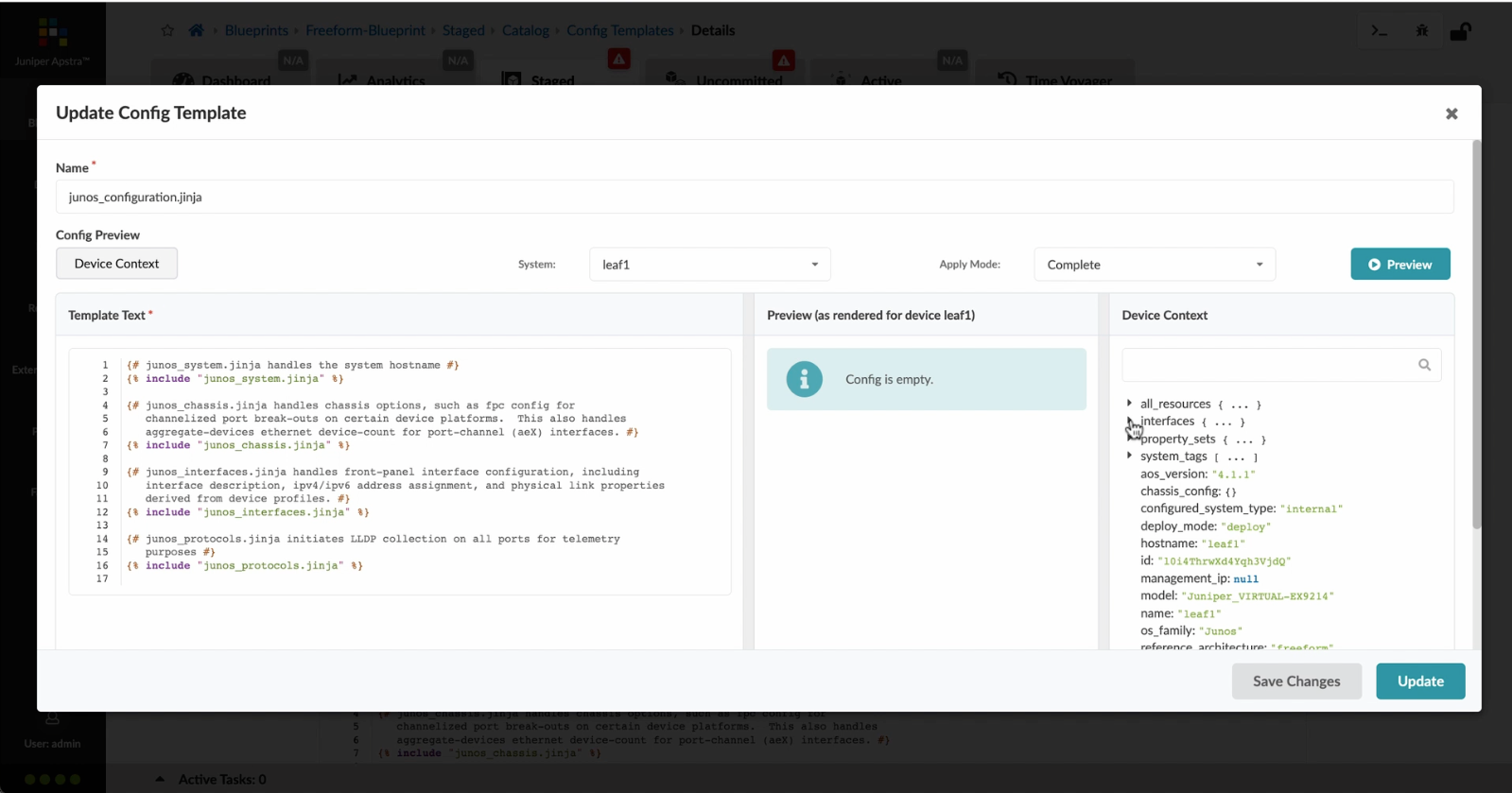
Notice the configuration editor
The three pane config template editor allows you to browse through the many Jinja variables that are automatically generated by the blueprint and supports real time previews of Jinja template rendering.
- Let%20us%20begin%20by%20creating%20a%20Freeform%20Blueprint
- Click Edit to create a new Blueprint
- %3Cp%3EWe%20will%20use%20the%20canvas%20to%20add%20systems%20to%20the%20topology.%20These%20systems%20can%20be%20internal%20systems%20which%20are%20managed%20by%20Apstra%20or%20external%20systems%20which%20are%20not%20managed%20by%20Apstra.%3C/p%3E
- Click%20to%20arrange%20the%20systems%20on%20the%20canvas
- We%20can%20choose%20a%20device%20profile%20to%20model%20the%20hardware%20characteristics
- Click to start modelling the system
- Choose%20a%20device%20profile%20from%20the%20drop%20down%20menu
- Choose the desired Device Profile
- Complete desining by adding links between the systems as desired
- Enrich the topology
- Click to choose the desired color
- Click to assign a tag for easy identification
- Choose a tag
- Topology viewing options
- %3Cp%3EOnce%20we%20have%20finished%20the%20topology%2C%20we%20can%20create%20a%20config%20template%20which%20can%20later%20be%20assigned%20to%20each%20system%20for%20deployment.%20Config%20templates%20can%20be%20typed%20in%20the%20GUI%2C%20copy%20and%20pasted%26nbsp%3B%20from%20another%20text%20editor%20or%20imported%20from%20a%20JSON%20file.%3C/p%3E
- Click to create a config template
- Add a name for the config template
- %3Cp%3EConfig%20templates%20can%20be%20typed%20in%20the%20GUI%2C%20copy%20and%20pasted%20from%20another%20text%20editor%20or%20imported%20from%20a%20JSON%20file.%3C/p%3E
- Copy the template text
- Paste the configuration
- The configuration template is now saved
- Support for Jinja templates
- Click on Junos interface Jinja config
- Click on property sets
- Click on the desired property set as shown
- View the Property set details
- Notice the configuration editor
- Close the editor
- %3Cp%3EBefore%20deploying%20the%20blueprint%2C%20we%20will%20bring%20all%20the%20devices%20under%20Apstra%20management.%20This%20is%20done%20easily%20by%20Apstra%5C%27s%20existing%20set%20of%20device%20management%20capabilities%20like%20the%20GUI%20based%20agent%20installation%20or%20the%20Asptra%20Zero%20Touch%20Provisioning%20of%20the%20server.%20We%20can%20also%20use%20the%20GUI%20to%20upgrade%20device%20OS%20versions.%3C/p%3E
- Click on Managed Devices
- Choose the device we wish to upgrade the OS version
- Click to choose the OS version
- We will choose the OS image from the drop down menu
- Choose the desired OS image
- Associating the devices to the systems and topology
- Click commit to deploy the configuration to the devices
- Click Commit
- Monitoring the deployment status
- Click on config to monitor the configuration deviation
- Notice the actual config deviation information in the two panels
- %3Cp%20class%3D%22MsoNormal%22%20style%3D%22margin%3A%200in%3B%20font-size%3A%2012pt%3B%20font-family%3A%20Calibri%2C%20sans-serif%3B%22%3E%3Cspan%20style%3D%22font-size%3A%2014px%3B%22%3EApstra%20self%20documents%2C%20so%20every%20time%20we%20commit%20the%20blueprint%2C%20a%20snapshot%20of%20the%20network%20is%20saved%20as%20a%20blueprint%20revision.%3C/span%3E%3C/p%3E%0A%3Cp%20class%3D%22MsoNormal%22%20style%3D%22margin%3A%200in%3B%20font-size%3A%2012pt%3B%20font-family%3A%20Calibri%2C%20sans-serif%3B%22%3E%3Cbr%3E%3C/p%3E%0A%3Cp%20class%3D%22MsoNormal%22%20style%3D%22margin%3A%200in%3B%20font-size%3A%2012pt%3B%20font-family%3A%20Calibri%2C%20sans-serif%3B%22%3E%3Cspan%20style%3D%22font-size%3A%2014px%3B%22%3ETo%20roll%20back%20the%20configuration%20of%20the%20entire%20network%20to%20a%20previously%20saved%20state%2C%20Simply%20select%20a%20revision%20and%20click%20on%20rollback%20.%3C/span%3E%3C/p%3E
- Confirm the rollback action
- VIew the health and network performance dashboard
- %3Cp%3EAlerts%20are%20generated%20when%20Apstra%20detects%20anomalous%20behavior%20of%20the%20network.%20We%20can%20also%20drill%20down%20into%20each%20dashboard%20for%20both%20real%20time%20and%20historical%20views%20of%20the%20raw%20data.%3C/p%3E
- Click to choose the Data source as an example
- Thank you
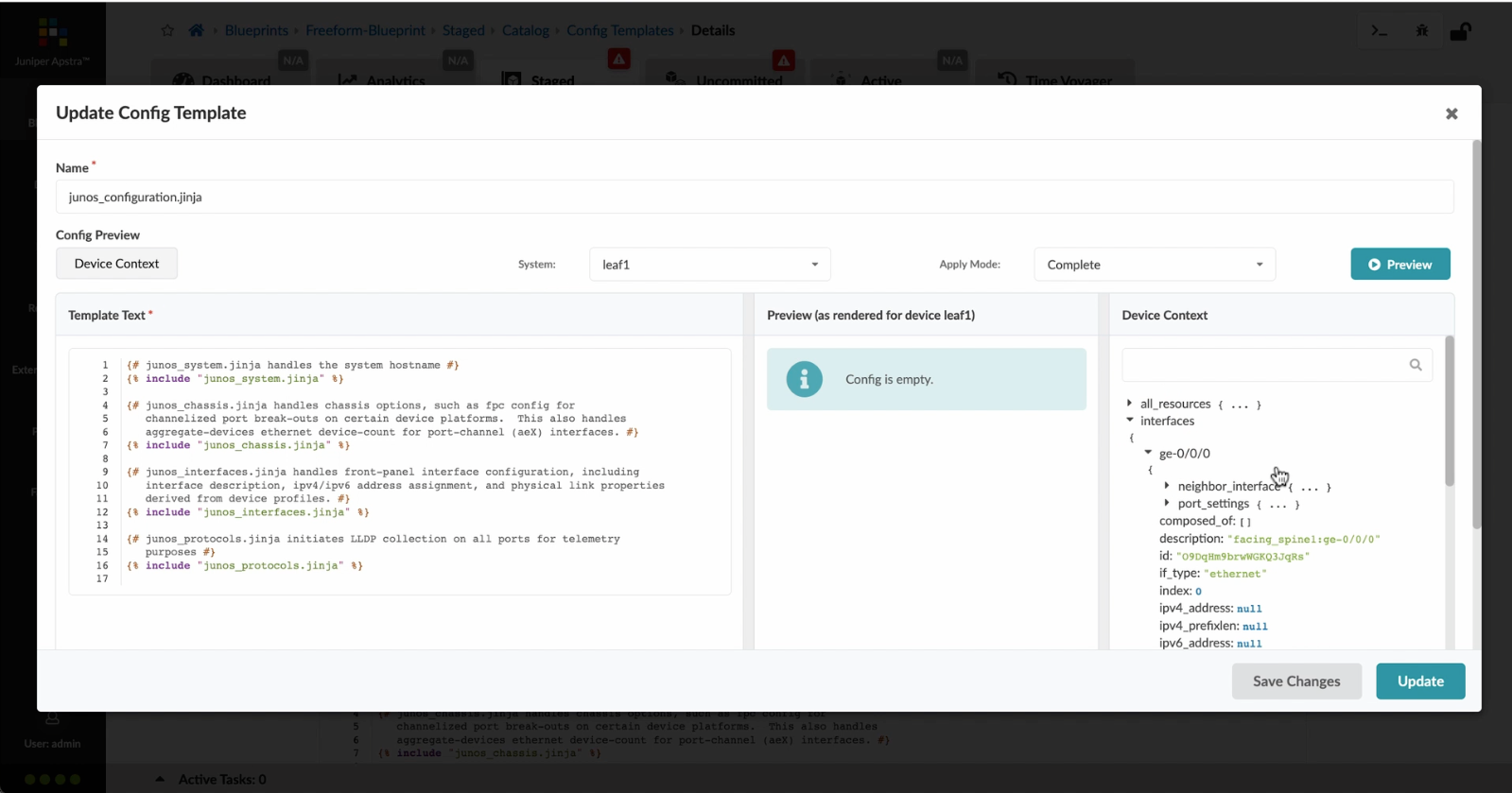
Close the editor
Preview
Write
Preview
Write
Preview
Write
Preview
Write
Preview
Write
Preview
Markdown
WYSIWYG
\\\\\
\\\\\
Markdown
WYSIWYG
\\\
\\\
Markdown
WYSIWYG
\<br>
\<br>
Markdown
WYSIWYG
<br>
<br>
Markdown
WYSIWYG
- Let%20us%20begin%20by%20creating%20a%20Freeform%20Blueprint
- Click Edit to create a new Blueprint
- %3Cp%3EWe%20will%20use%20the%20canvas%20to%20add%20systems%20to%20the%20topology.%20These%20systems%20can%20be%20internal%20systems%20which%20are%20managed%20by%20Apstra%20or%20external%20systems%20which%20are%20not%20managed%20by%20Apstra.%3C/p%3E
- Click%20to%20arrange%20the%20systems%20on%20the%20canvas
- We%20can%20choose%20a%20device%20profile%20to%20model%20the%20hardware%20characteristics
- Click to start modelling the system
- Choose%20a%20device%20profile%20from%20the%20drop%20down%20menu
- Choose the desired Device Profile
- Complete desining by adding links between the systems as desired
- Enrich the topology
- Click to choose the desired color
- Click to assign a tag for easy identification
- Choose a tag
- Topology viewing options
- %3Cp%3EOnce%20we%20have%20finished%20the%20topology%2C%20we%20can%20create%20a%20config%20template%20which%20can%20later%20be%20assigned%20to%20each%20system%20for%20deployment.%20Config%20templates%20can%20be%20typed%20in%20the%20GUI%2C%20copy%20and%20pasted%26nbsp%3B%20from%20another%20text%20editor%20or%20imported%20from%20a%20JSON%20file.%3C/p%3E
- Click to create a config template
- Add a name for the config template
- %3Cp%3EConfig%20templates%20can%20be%20typed%20in%20the%20GUI%2C%20copy%20and%20pasted%20from%20another%20text%20editor%20or%20imported%20from%20a%20JSON%20file.%3C/p%3E
- Copy the template text
- Paste the configuration
- The configuration template is now saved
- Support for Jinja templates
- Click on Junos interface Jinja config
- Click on property sets
- Click on the desired property set as shown
- View the Property set details
- Notice the configuration editor
- Close the editor
- %3Cp%3EBefore%20deploying%20the%20blueprint%2C%20we%20will%20bring%20all%20the%20devices%20under%20Apstra%20management.%20This%20is%20done%20easily%20by%20Apstra%5C%27s%20existing%20set%20of%20device%20management%20capabilities%20like%20the%20GUI%20based%20agent%20installation%20or%20the%20Asptra%20Zero%20Touch%20Provisioning%20of%20the%20server.%20We%20can%20also%20use%20the%20GUI%20to%20upgrade%20device%20OS%20versions.%3C/p%3E
- Click on Managed Devices
- Choose the device we wish to upgrade the OS version
- Click to choose the OS version
- We will choose the OS image from the drop down menu
- Choose the desired OS image
- Associating the devices to the systems and topology
- Click commit to deploy the configuration to the devices
- Click Commit
- Monitoring the deployment status
- Click on config to monitor the configuration deviation
- Notice the actual config deviation information in the two panels
- %3Cp%20class%3D%22MsoNormal%22%20style%3D%22margin%3A%200in%3B%20font-size%3A%2012pt%3B%20font-family%3A%20Calibri%2C%20sans-serif%3B%22%3E%3Cspan%20style%3D%22font-size%3A%2014px%3B%22%3EApstra%20self%20documents%2C%20so%20every%20time%20we%20commit%20the%20blueprint%2C%20a%20snapshot%20of%20the%20network%20is%20saved%20as%20a%20blueprint%20revision.%3C/span%3E%3C/p%3E%0A%3Cp%20class%3D%22MsoNormal%22%20style%3D%22margin%3A%200in%3B%20font-size%3A%2012pt%3B%20font-family%3A%20Calibri%2C%20sans-serif%3B%22%3E%3Cbr%3E%3C/p%3E%0A%3Cp%20class%3D%22MsoNormal%22%20style%3D%22margin%3A%200in%3B%20font-size%3A%2012pt%3B%20font-family%3A%20Calibri%2C%20sans-serif%3B%22%3E%3Cspan%20style%3D%22font-size%3A%2014px%3B%22%3ETo%20roll%20back%20the%20configuration%20of%20the%20entire%20network%20to%20a%20previously%20saved%20state%2C%20Simply%20select%20a%20revision%20and%20click%20on%20rollback%20.%3C/span%3E%3C/p%3E
- Confirm the rollback action
- VIew the health and network performance dashboard
- %3Cp%3EAlerts%20are%20generated%20when%20Apstra%20detects%20anomalous%20behavior%20of%20the%20network.%20We%20can%20also%20drill%20down%20into%20each%20dashboard%20for%20both%20real%20time%20and%20historical%20views%20of%20the%20raw%20data.%3C/p%3E
- Click to choose the Data source as an example
- Thank you
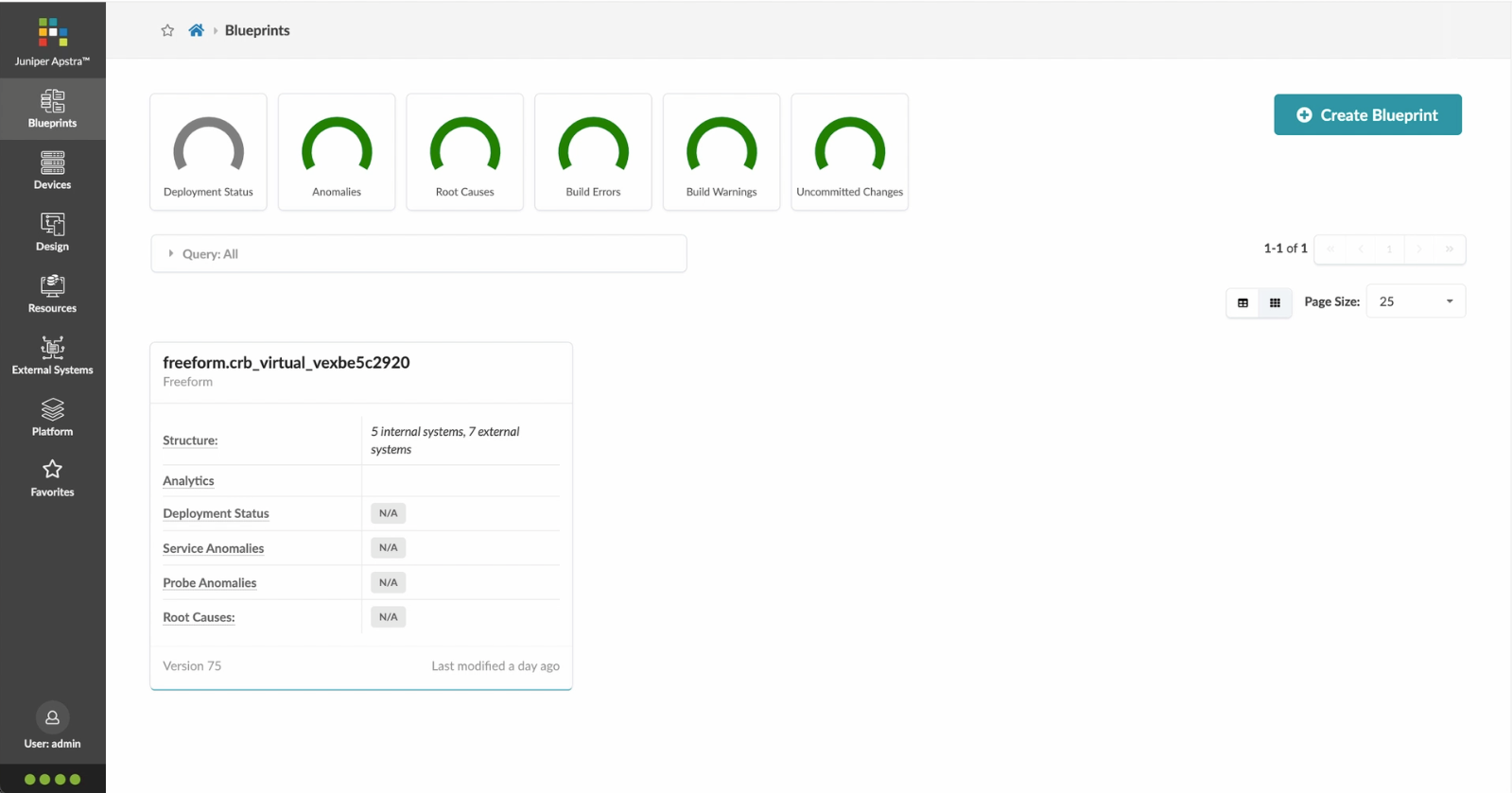
%3Cp%3EBefore%20deploying%20the%20blueprint%2C%20we%20will%20bring%20all%20the%20devices%20under%20Apstra%20management.%20This%20is%20done%20easily%20by%20Apstra%5C%27s%20existing%20set%20of%20device%20management%20capabilities%20like%20the%20GUI%20based%20agent%20installation%20or%20the%20Asptra%20Zero%20Touch%20Provisioning%20of%20the%20server.%20We%20can%20also%20use%20the%20GUI%20to%20upgrade%20device%20OS%20versions.%3C/p%3E
%3Cp%3EBefore%20deploying%20the%20blueprint%2C%20we%20will%20bring%20all%20the%20devices%20under%20Apstra%20management.%20This%20is%20done%20easily%20by%20Apstra%5C%27s%20existing%20set%20of%20device%20management%20capabilities%20like%20the%20GUI%20based%20agent%20installation%20or%20the%20Asptra%20Zero%20Touch%20Provisioning%20of%20the%20server.%20We%20can%20also%20use%20the%20GUI%20to%20upgrade%20device%20OS%20versions.%3C/p%3E
- Let%20us%20begin%20by%20creating%20a%20Freeform%20Blueprint
- Click Edit to create a new Blueprint
- %3Cp%3EWe%20will%20use%20the%20canvas%20to%20add%20systems%20to%20the%20topology.%20These%20systems%20can%20be%20internal%20systems%20which%20are%20managed%20by%20Apstra%20or%20external%20systems%20which%20are%20not%20managed%20by%20Apstra.%3C/p%3E
- Click%20to%20arrange%20the%20systems%20on%20the%20canvas
- We%20can%20choose%20a%20device%20profile%20to%20model%20the%20hardware%20characteristics
- Click to start modelling the system
- Choose%20a%20device%20profile%20from%20the%20drop%20down%20menu
- Choose the desired Device Profile
- Complete desining by adding links between the systems as desired
- Enrich the topology
- Click to choose the desired color
- Click to assign a tag for easy identification
- Choose a tag
- Topology viewing options
- %3Cp%3EOnce%20we%20have%20finished%20the%20topology%2C%20we%20can%20create%20a%20config%20template%20which%20can%20later%20be%20assigned%20to%20each%20system%20for%20deployment.%20Config%20templates%20can%20be%20typed%20in%20the%20GUI%2C%20copy%20and%20pasted%26nbsp%3B%20from%20another%20text%20editor%20or%20imported%20from%20a%20JSON%20file.%3C/p%3E
- Click to create a config template
- Add a name for the config template
- %3Cp%3EConfig%20templates%20can%20be%20typed%20in%20the%20GUI%2C%20copy%20and%20pasted%20from%20another%20text%20editor%20or%20imported%20from%20a%20JSON%20file.%3C/p%3E
- Copy the template text
- Paste the configuration
- The configuration template is now saved
- Support for Jinja templates
- Click on Junos interface Jinja config
- Click on property sets
- Click on the desired property set as shown
- View the Property set details
- Notice the configuration editor
- Close the editor
- %3Cp%3EBefore%20deploying%20the%20blueprint%2C%20we%20will%20bring%20all%20the%20devices%20under%20Apstra%20management.%20This%20is%20done%20easily%20by%20Apstra%5C%27s%20existing%20set%20of%20device%20management%20capabilities%20like%20the%20GUI%20based%20agent%20installation%20or%20the%20Asptra%20Zero%20Touch%20Provisioning%20of%20the%20server.%20We%20can%20also%20use%20the%20GUI%20to%20upgrade%20device%20OS%20versions.%3C/p%3E
- Click on Managed Devices
- Choose the device we wish to upgrade the OS version
- Click to choose the OS version
- We will choose the OS image from the drop down menu
- Choose the desired OS image
- Associating the devices to the systems and topology
- Click commit to deploy the configuration to the devices
- Click Commit
- Monitoring the deployment status
- Click on config to monitor the configuration deviation
- Notice the actual config deviation information in the two panels
- %3Cp%20class%3D%22MsoNormal%22%20style%3D%22margin%3A%200in%3B%20font-size%3A%2012pt%3B%20font-family%3A%20Calibri%2C%20sans-serif%3B%22%3E%3Cspan%20style%3D%22font-size%3A%2014px%3B%22%3EApstra%20self%20documents%2C%20so%20every%20time%20we%20commit%20the%20blueprint%2C%20a%20snapshot%20of%20the%20network%20is%20saved%20as%20a%20blueprint%20revision.%3C/span%3E%3C/p%3E%0A%3Cp%20class%3D%22MsoNormal%22%20style%3D%22margin%3A%200in%3B%20font-size%3A%2012pt%3B%20font-family%3A%20Calibri%2C%20sans-serif%3B%22%3E%3Cbr%3E%3C/p%3E%0A%3Cp%20class%3D%22MsoNormal%22%20style%3D%22margin%3A%200in%3B%20font-size%3A%2012pt%3B%20font-family%3A%20Calibri%2C%20sans-serif%3B%22%3E%3Cspan%20style%3D%22font-size%3A%2014px%3B%22%3ETo%20roll%20back%20the%20configuration%20of%20the%20entire%20network%20to%20a%20previously%20saved%20state%2C%20Simply%20select%20a%20revision%20and%20click%20on%20rollback%20.%3C/span%3E%3C/p%3E
- Confirm the rollback action
- VIew the health and network performance dashboard
- %3Cp%3EAlerts%20are%20generated%20when%20Apstra%20detects%20anomalous%20behavior%20of%20the%20network.%20We%20can%20also%20drill%20down%20into%20each%20dashboard%20for%20both%20real%20time%20and%20historical%20views%20of%20the%20raw%20data.%3C/p%3E
- Click to choose the Data source as an example
- Thank you
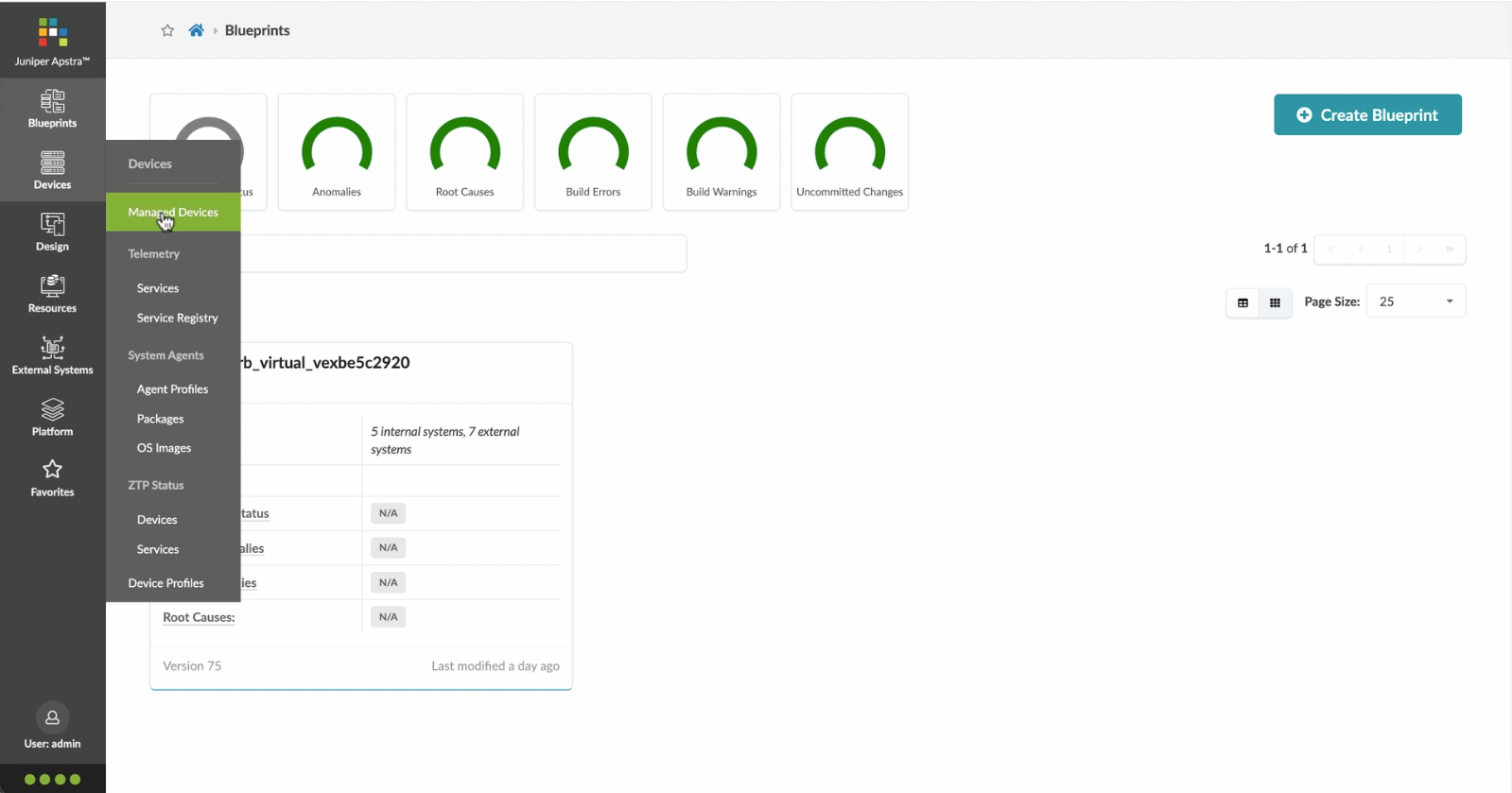
Click on Managed Devices
- Let%20us%20begin%20by%20creating%20a%20Freeform%20Blueprint
- Click Edit to create a new Blueprint
- %3Cp%3EWe%20will%20use%20the%20canvas%20to%20add%20systems%20to%20the%20topology.%20These%20systems%20can%20be%20internal%20systems%20which%20are%20managed%20by%20Apstra%20or%20external%20systems%20which%20are%20not%20managed%20by%20Apstra.%3C/p%3E
- Click%20to%20arrange%20the%20systems%20on%20the%20canvas
- We%20can%20choose%20a%20device%20profile%20to%20model%20the%20hardware%20characteristics
- Click to start modelling the system
- Choose%20a%20device%20profile%20from%20the%20drop%20down%20menu
- Choose the desired Device Profile
- Complete desining by adding links between the systems as desired
- Enrich the topology
- Click to choose the desired color
- Click to assign a tag for easy identification
- Choose a tag
- Topology viewing options
- %3Cp%3EOnce%20we%20have%20finished%20the%20topology%2C%20we%20can%20create%20a%20config%20template%20which%20can%20later%20be%20assigned%20to%20each%20system%20for%20deployment.%20Config%20templates%20can%20be%20typed%20in%20the%20GUI%2C%20copy%20and%20pasted%26nbsp%3B%20from%20another%20text%20editor%20or%20imported%20from%20a%20JSON%20file.%3C/p%3E
- Click to create a config template
- Add a name for the config template
- %3Cp%3EConfig%20templates%20can%20be%20typed%20in%20the%20GUI%2C%20copy%20and%20pasted%20from%20another%20text%20editor%20or%20imported%20from%20a%20JSON%20file.%3C/p%3E
- Copy the template text
- Paste the configuration
- The configuration template is now saved
- Support for Jinja templates
- Click on Junos interface Jinja config
- Click on property sets
- Click on the desired property set as shown
- View the Property set details
- Notice the configuration editor
- Close the editor
- %3Cp%3EBefore%20deploying%20the%20blueprint%2C%20we%20will%20bring%20all%20the%20devices%20under%20Apstra%20management.%20This%20is%20done%20easily%20by%20Apstra%5C%27s%20existing%20set%20of%20device%20management%20capabilities%20like%20the%20GUI%20based%20agent%20installation%20or%20the%20Asptra%20Zero%20Touch%20Provisioning%20of%20the%20server.%20We%20can%20also%20use%20the%20GUI%20to%20upgrade%20device%20OS%20versions.%3C/p%3E
- Click on Managed Devices
- Choose the device we wish to upgrade the OS version
- Click to choose the OS version
- We will choose the OS image from the drop down menu
- Choose the desired OS image
- Associating the devices to the systems and topology
- Click commit to deploy the configuration to the devices
- Click Commit
- Monitoring the deployment status
- Click on config to monitor the configuration deviation
- Notice the actual config deviation information in the two panels
- %3Cp%20class%3D%22MsoNormal%22%20style%3D%22margin%3A%200in%3B%20font-size%3A%2012pt%3B%20font-family%3A%20Calibri%2C%20sans-serif%3B%22%3E%3Cspan%20style%3D%22font-size%3A%2014px%3B%22%3EApstra%20self%20documents%2C%20so%20every%20time%20we%20commit%20the%20blueprint%2C%20a%20snapshot%20of%20the%20network%20is%20saved%20as%20a%20blueprint%20revision.%3C/span%3E%3C/p%3E%0A%3Cp%20class%3D%22MsoNormal%22%20style%3D%22margin%3A%200in%3B%20font-size%3A%2012pt%3B%20font-family%3A%20Calibri%2C%20sans-serif%3B%22%3E%3Cbr%3E%3C/p%3E%0A%3Cp%20class%3D%22MsoNormal%22%20style%3D%22margin%3A%200in%3B%20font-size%3A%2012pt%3B%20font-family%3A%20Calibri%2C%20sans-serif%3B%22%3E%3Cspan%20style%3D%22font-size%3A%2014px%3B%22%3ETo%20roll%20back%20the%20configuration%20of%20the%20entire%20network%20to%20a%20previously%20saved%20state%2C%20Simply%20select%20a%20revision%20and%20click%20on%20rollback%20.%3C/span%3E%3C/p%3E
- Confirm the rollback action
- VIew the health and network performance dashboard
- %3Cp%3EAlerts%20are%20generated%20when%20Apstra%20detects%20anomalous%20behavior%20of%20the%20network.%20We%20can%20also%20drill%20down%20into%20each%20dashboard%20for%20both%20real%20time%20and%20historical%20views%20of%20the%20raw%20data.%3C/p%3E
- Click to choose the Data source as an example
- Thank you
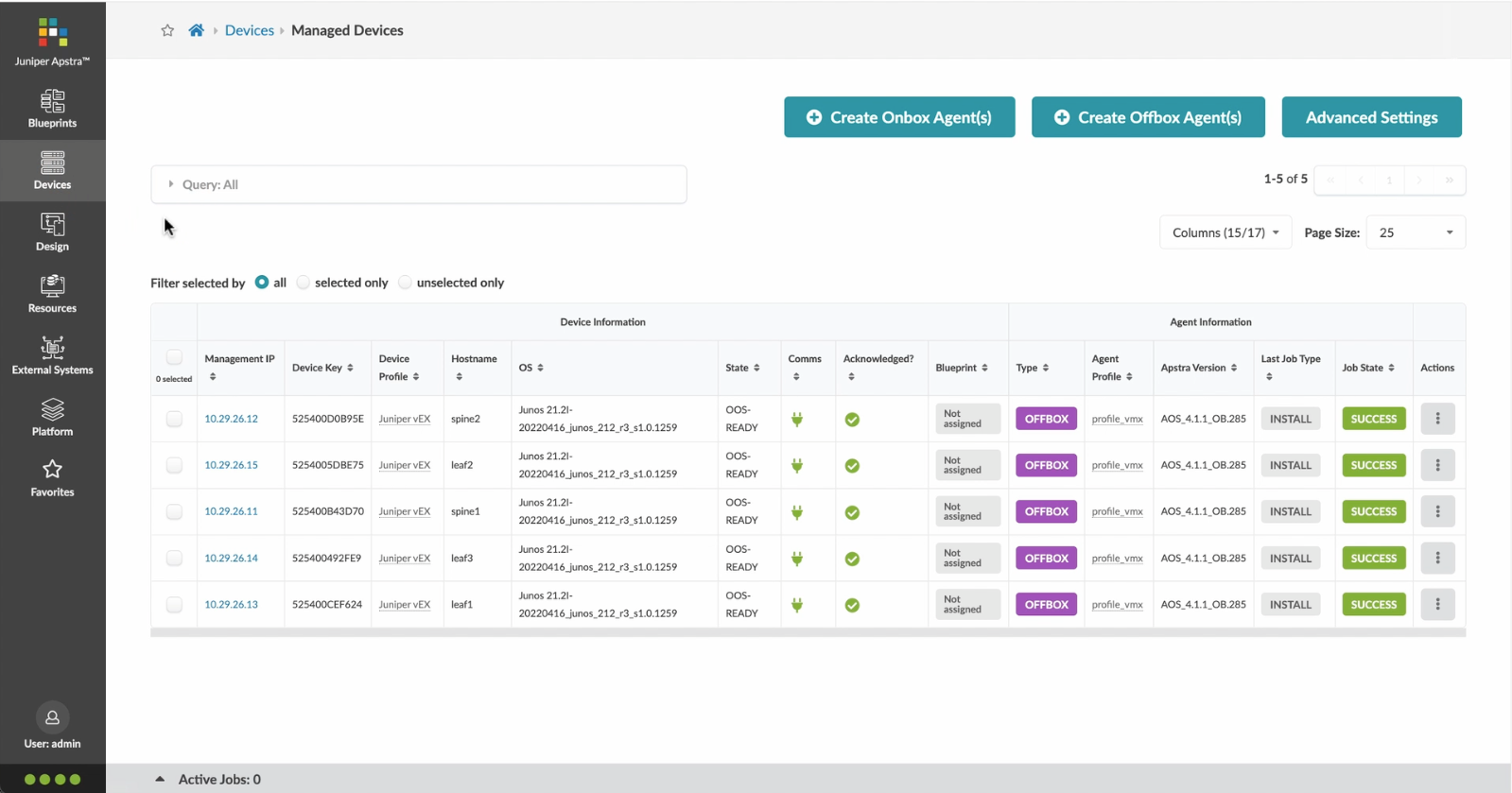
Choose the device we wish to upgrade the OS version
- Let%20us%20begin%20by%20creating%20a%20Freeform%20Blueprint
- Click Edit to create a new Blueprint
- %3Cp%3EWe%20will%20use%20the%20canvas%20to%20add%20systems%20to%20the%20topology.%20These%20systems%20can%20be%20internal%20systems%20which%20are%20managed%20by%20Apstra%20or%20external%20systems%20which%20are%20not%20managed%20by%20Apstra.%3C/p%3E
- Click%20to%20arrange%20the%20systems%20on%20the%20canvas
- We%20can%20choose%20a%20device%20profile%20to%20model%20the%20hardware%20characteristics
- Click to start modelling the system
- Choose%20a%20device%20profile%20from%20the%20drop%20down%20menu
- Choose the desired Device Profile
- Complete desining by adding links between the systems as desired
- Enrich the topology
- Click to choose the desired color
- Click to assign a tag for easy identification
- Choose a tag
- Topology viewing options
- %3Cp%3EOnce%20we%20have%20finished%20the%20topology%2C%20we%20can%20create%20a%20config%20template%20which%20can%20later%20be%20assigned%20to%20each%20system%20for%20deployment.%20Config%20templates%20can%20be%20typed%20in%20the%20GUI%2C%20copy%20and%20pasted%26nbsp%3B%20from%20another%20text%20editor%20or%20imported%20from%20a%20JSON%20file.%3C/p%3E
- Click to create a config template
- Add a name for the config template
- %3Cp%3EConfig%20templates%20can%20be%20typed%20in%20the%20GUI%2C%20copy%20and%20pasted%20from%20another%20text%20editor%20or%20imported%20from%20a%20JSON%20file.%3C/p%3E
- Copy the template text
- Paste the configuration
- The configuration template is now saved
- Support for Jinja templates
- Click on Junos interface Jinja config
- Click on property sets
- Click on the desired property set as shown
- View the Property set details
- Notice the configuration editor
- Close the editor
- %3Cp%3EBefore%20deploying%20the%20blueprint%2C%20we%20will%20bring%20all%20the%20devices%20under%20Apstra%20management.%20This%20is%20done%20easily%20by%20Apstra%5C%27s%20existing%20set%20of%20device%20management%20capabilities%20like%20the%20GUI%20based%20agent%20installation%20or%20the%20Asptra%20Zero%20Touch%20Provisioning%20of%20the%20server.%20We%20can%20also%20use%20the%20GUI%20to%20upgrade%20device%20OS%20versions.%3C/p%3E
- Click on Managed Devices
- Choose the device we wish to upgrade the OS version
- Click to choose the OS version
- We will choose the OS image from the drop down menu
- Choose the desired OS image
- Associating the devices to the systems and topology
- Click commit to deploy the configuration to the devices
- Click Commit
- Monitoring the deployment status
- Click on config to monitor the configuration deviation
- Notice the actual config deviation information in the two panels
- %3Cp%20class%3D%22MsoNormal%22%20style%3D%22margin%3A%200in%3B%20font-size%3A%2012pt%3B%20font-family%3A%20Calibri%2C%20sans-serif%3B%22%3E%3Cspan%20style%3D%22font-size%3A%2014px%3B%22%3EApstra%20self%20documents%2C%20so%20every%20time%20we%20commit%20the%20blueprint%2C%20a%20snapshot%20of%20the%20network%20is%20saved%20as%20a%20blueprint%20revision.%3C/span%3E%3C/p%3E%0A%3Cp%20class%3D%22MsoNormal%22%20style%3D%22margin%3A%200in%3B%20font-size%3A%2012pt%3B%20font-family%3A%20Calibri%2C%20sans-serif%3B%22%3E%3Cbr%3E%3C/p%3E%0A%3Cp%20class%3D%22MsoNormal%22%20style%3D%22margin%3A%200in%3B%20font-size%3A%2012pt%3B%20font-family%3A%20Calibri%2C%20sans-serif%3B%22%3E%3Cspan%20style%3D%22font-size%3A%2014px%3B%22%3ETo%20roll%20back%20the%20configuration%20of%20the%20entire%20network%20to%20a%20previously%20saved%20state%2C%20Simply%20select%20a%20revision%20and%20click%20on%20rollback%20.%3C/span%3E%3C/p%3E
- Confirm the rollback action
- VIew the health and network performance dashboard
- %3Cp%3EAlerts%20are%20generated%20when%20Apstra%20detects%20anomalous%20behavior%20of%20the%20network.%20We%20can%20also%20drill%20down%20into%20each%20dashboard%20for%20both%20real%20time%20and%20historical%20views%20of%20the%20raw%20data.%3C/p%3E
- Click to choose the Data source as an example
- Thank you
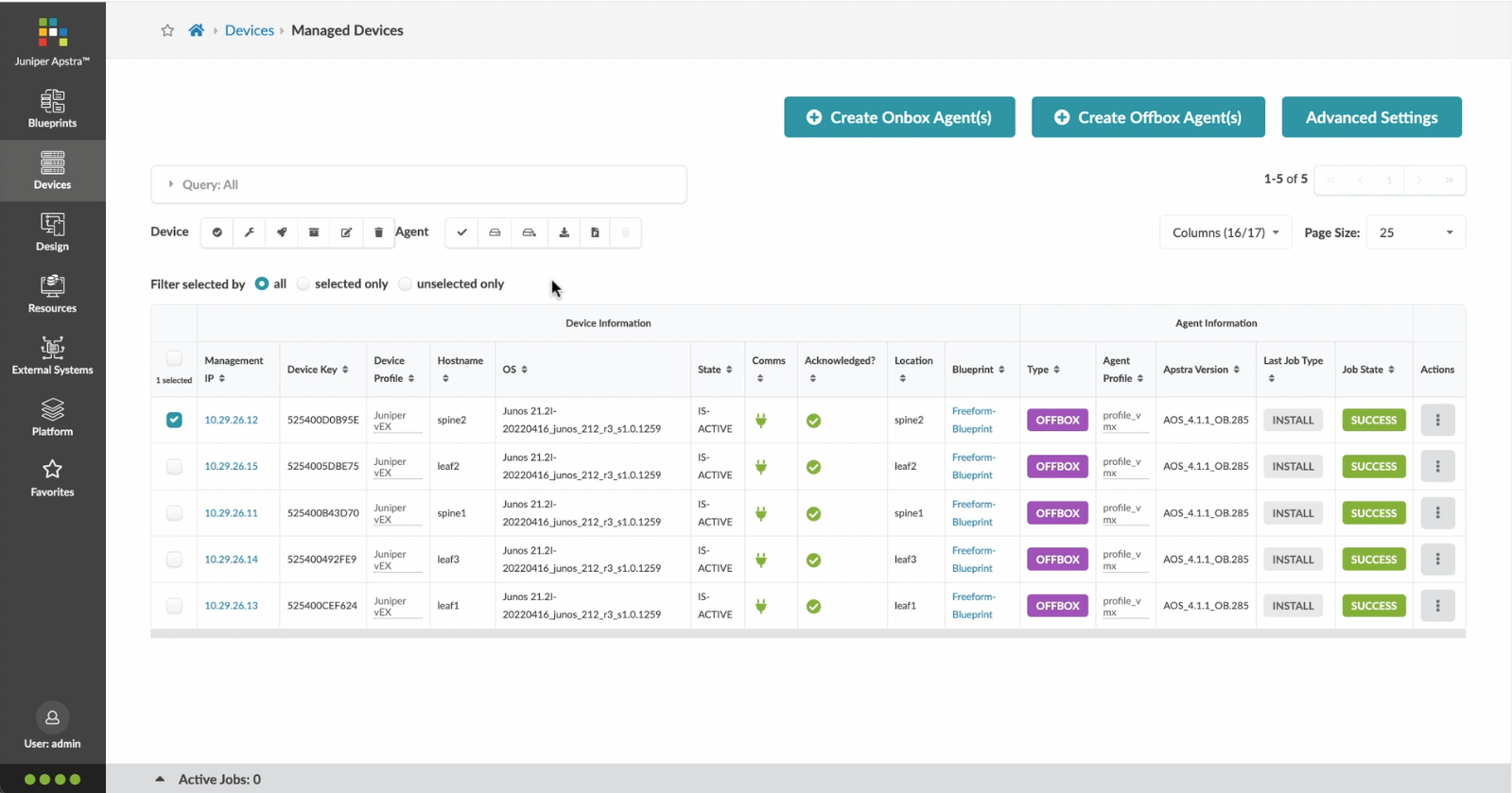
Click to choose the OS version
- Let%20us%20begin%20by%20creating%20a%20Freeform%20Blueprint
- Click Edit to create a new Blueprint
- %3Cp%3EWe%20will%20use%20the%20canvas%20to%20add%20systems%20to%20the%20topology.%20These%20systems%20can%20be%20internal%20systems%20which%20are%20managed%20by%20Apstra%20or%20external%20systems%20which%20are%20not%20managed%20by%20Apstra.%3C/p%3E
- Click%20to%20arrange%20the%20systems%20on%20the%20canvas
- We%20can%20choose%20a%20device%20profile%20to%20model%20the%20hardware%20characteristics
- Click to start modelling the system
- Choose%20a%20device%20profile%20from%20the%20drop%20down%20menu
- Choose the desired Device Profile
- Complete desining by adding links between the systems as desired
- Enrich the topology
- Click to choose the desired color
- Click to assign a tag for easy identification
- Choose a tag
- Topology viewing options
- %3Cp%3EOnce%20we%20have%20finished%20the%20topology%2C%20we%20can%20create%20a%20config%20template%20which%20can%20later%20be%20assigned%20to%20each%20system%20for%20deployment.%20Config%20templates%20can%20be%20typed%20in%20the%20GUI%2C%20copy%20and%20pasted%26nbsp%3B%20from%20another%20text%20editor%20or%20imported%20from%20a%20JSON%20file.%3C/p%3E
- Click to create a config template
- Add a name for the config template
- %3Cp%3EConfig%20templates%20can%20be%20typed%20in%20the%20GUI%2C%20copy%20and%20pasted%20from%20another%20text%20editor%20or%20imported%20from%20a%20JSON%20file.%3C/p%3E
- Copy the template text
- Paste the configuration
- The configuration template is now saved
- Support for Jinja templates
- Click on Junos interface Jinja config
- Click on property sets
- Click on the desired property set as shown
- View the Property set details
- Notice the configuration editor
- Close the editor
- %3Cp%3EBefore%20deploying%20the%20blueprint%2C%20we%20will%20bring%20all%20the%20devices%20under%20Apstra%20management.%20This%20is%20done%20easily%20by%20Apstra%5C%27s%20existing%20set%20of%20device%20management%20capabilities%20like%20the%20GUI%20based%20agent%20installation%20or%20the%20Asptra%20Zero%20Touch%20Provisioning%20of%20the%20server.%20We%20can%20also%20use%20the%20GUI%20to%20upgrade%20device%20OS%20versions.%3C/p%3E
- Click on Managed Devices
- Choose the device we wish to upgrade the OS version
- Click to choose the OS version
- We will choose the OS image from the drop down menu
- Choose the desired OS image
- Associating the devices to the systems and topology
- Click commit to deploy the configuration to the devices
- Click Commit
- Monitoring the deployment status
- Click on config to monitor the configuration deviation
- Notice the actual config deviation information in the two panels
- %3Cp%20class%3D%22MsoNormal%22%20style%3D%22margin%3A%200in%3B%20font-size%3A%2012pt%3B%20font-family%3A%20Calibri%2C%20sans-serif%3B%22%3E%3Cspan%20style%3D%22font-size%3A%2014px%3B%22%3EApstra%20self%20documents%2C%20so%20every%20time%20we%20commit%20the%20blueprint%2C%20a%20snapshot%20of%20the%20network%20is%20saved%20as%20a%20blueprint%20revision.%3C/span%3E%3C/p%3E%0A%3Cp%20class%3D%22MsoNormal%22%20style%3D%22margin%3A%200in%3B%20font-size%3A%2012pt%3B%20font-family%3A%20Calibri%2C%20sans-serif%3B%22%3E%3Cbr%3E%3C/p%3E%0A%3Cp%20class%3D%22MsoNormal%22%20style%3D%22margin%3A%200in%3B%20font-size%3A%2012pt%3B%20font-family%3A%20Calibri%2C%20sans-serif%3B%22%3E%3Cspan%20style%3D%22font-size%3A%2014px%3B%22%3ETo%20roll%20back%20the%20configuration%20of%20the%20entire%20network%20to%20a%20previously%20saved%20state%2C%20Simply%20select%20a%20revision%20and%20click%20on%20rollback%20.%3C/span%3E%3C/p%3E
- Confirm the rollback action
- VIew the health and network performance dashboard
- %3Cp%3EAlerts%20are%20generated%20when%20Apstra%20detects%20anomalous%20behavior%20of%20the%20network.%20We%20can%20also%20drill%20down%20into%20each%20dashboard%20for%20both%20real%20time%20and%20historical%20views%20of%20the%20raw%20data.%3C/p%3E
- Click to choose the Data source as an example
- Thank you
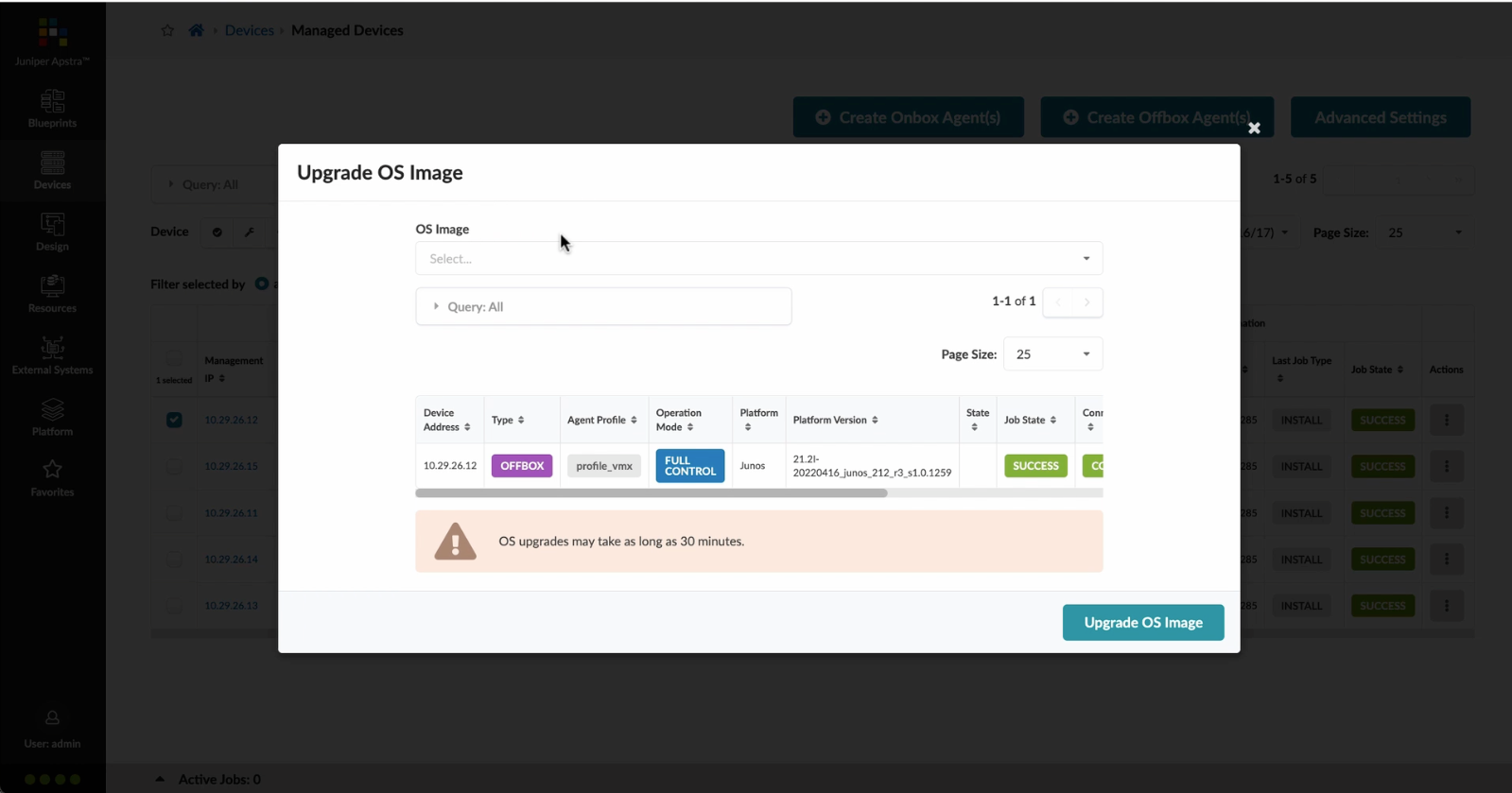
We will choose the OS image from the drop down menu
- Let%20us%20begin%20by%20creating%20a%20Freeform%20Blueprint
- Click Edit to create a new Blueprint
- %3Cp%3EWe%20will%20use%20the%20canvas%20to%20add%20systems%20to%20the%20topology.%20These%20systems%20can%20be%20internal%20systems%20which%20are%20managed%20by%20Apstra%20or%20external%20systems%20which%20are%20not%20managed%20by%20Apstra.%3C/p%3E
- Click%20to%20arrange%20the%20systems%20on%20the%20canvas
- We%20can%20choose%20a%20device%20profile%20to%20model%20the%20hardware%20characteristics
- Click to start modelling the system
- Choose%20a%20device%20profile%20from%20the%20drop%20down%20menu
- Choose the desired Device Profile
- Complete desining by adding links between the systems as desired
- Enrich the topology
- Click to choose the desired color
- Click to assign a tag for easy identification
- Choose a tag
- Topology viewing options
- %3Cp%3EOnce%20we%20have%20finished%20the%20topology%2C%20we%20can%20create%20a%20config%20template%20which%20can%20later%20be%20assigned%20to%20each%20system%20for%20deployment.%20Config%20templates%20can%20be%20typed%20in%20the%20GUI%2C%20copy%20and%20pasted%26nbsp%3B%20from%20another%20text%20editor%20or%20imported%20from%20a%20JSON%20file.%3C/p%3E
- Click to create a config template
- Add a name for the config template
- %3Cp%3EConfig%20templates%20can%20be%20typed%20in%20the%20GUI%2C%20copy%20and%20pasted%20from%20another%20text%20editor%20or%20imported%20from%20a%20JSON%20file.%3C/p%3E
- Copy the template text
- Paste the configuration
- The configuration template is now saved
- Support for Jinja templates
- Click on Junos interface Jinja config
- Click on property sets
- Click on the desired property set as shown
- View the Property set details
- Notice the configuration editor
- Close the editor
- %3Cp%3EBefore%20deploying%20the%20blueprint%2C%20we%20will%20bring%20all%20the%20devices%20under%20Apstra%20management.%20This%20is%20done%20easily%20by%20Apstra%5C%27s%20existing%20set%20of%20device%20management%20capabilities%20like%20the%20GUI%20based%20agent%20installation%20or%20the%20Asptra%20Zero%20Touch%20Provisioning%20of%20the%20server.%20We%20can%20also%20use%20the%20GUI%20to%20upgrade%20device%20OS%20versions.%3C/p%3E
- Click on Managed Devices
- Choose the device we wish to upgrade the OS version
- Click to choose the OS version
- We will choose the OS image from the drop down menu
- Choose the desired OS image
- Associating the devices to the systems and topology
- Click commit to deploy the configuration to the devices
- Click Commit
- Monitoring the deployment status
- Click on config to monitor the configuration deviation
- Notice the actual config deviation information in the two panels
- %3Cp%20class%3D%22MsoNormal%22%20style%3D%22margin%3A%200in%3B%20font-size%3A%2012pt%3B%20font-family%3A%20Calibri%2C%20sans-serif%3B%22%3E%3Cspan%20style%3D%22font-size%3A%2014px%3B%22%3EApstra%20self%20documents%2C%20so%20every%20time%20we%20commit%20the%20blueprint%2C%20a%20snapshot%20of%20the%20network%20is%20saved%20as%20a%20blueprint%20revision.%3C/span%3E%3C/p%3E%0A%3Cp%20class%3D%22MsoNormal%22%20style%3D%22margin%3A%200in%3B%20font-size%3A%2012pt%3B%20font-family%3A%20Calibri%2C%20sans-serif%3B%22%3E%3Cbr%3E%3C/p%3E%0A%3Cp%20class%3D%22MsoNormal%22%20style%3D%22margin%3A%200in%3B%20font-size%3A%2012pt%3B%20font-family%3A%20Calibri%2C%20sans-serif%3B%22%3E%3Cspan%20style%3D%22font-size%3A%2014px%3B%22%3ETo%20roll%20back%20the%20configuration%20of%20the%20entire%20network%20to%20a%20previously%20saved%20state%2C%20Simply%20select%20a%20revision%20and%20click%20on%20rollback%20.%3C/span%3E%3C/p%3E
- Confirm the rollback action
- VIew the health and network performance dashboard
- %3Cp%3EAlerts%20are%20generated%20when%20Apstra%20detects%20anomalous%20behavior%20of%20the%20network.%20We%20can%20also%20drill%20down%20into%20each%20dashboard%20for%20both%20real%20time%20and%20historical%20views%20of%20the%20raw%20data.%3C/p%3E
- Click to choose the Data source as an example
- Thank you
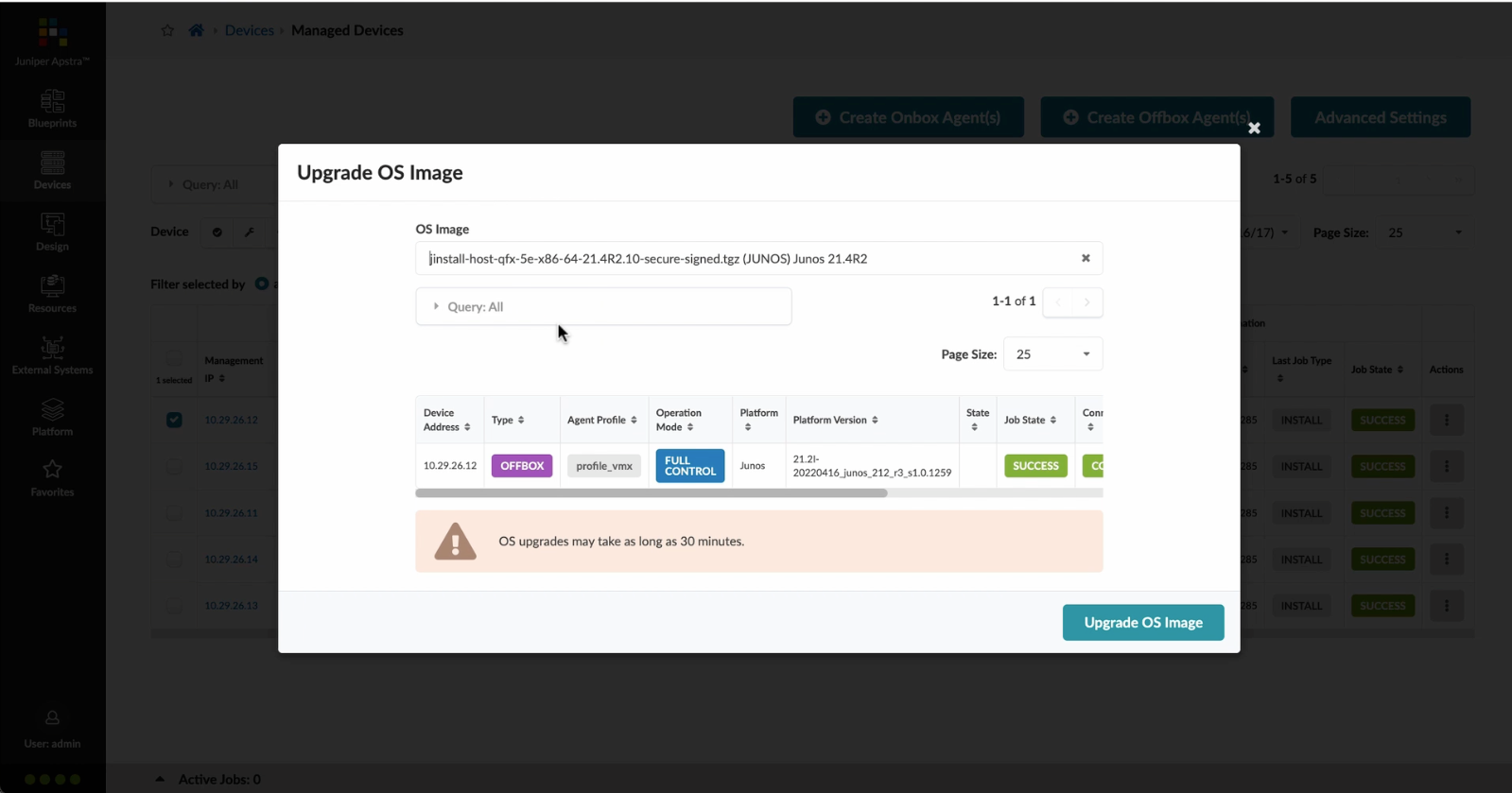
Choose the desired OS image
- Let%20us%20begin%20by%20creating%20a%20Freeform%20Blueprint
- Click Edit to create a new Blueprint
- %3Cp%3EWe%20will%20use%20the%20canvas%20to%20add%20systems%20to%20the%20topology.%20These%20systems%20can%20be%20internal%20systems%20which%20are%20managed%20by%20Apstra%20or%20external%20systems%20which%20are%20not%20managed%20by%20Apstra.%3C/p%3E
- Click%20to%20arrange%20the%20systems%20on%20the%20canvas
- We%20can%20choose%20a%20device%20profile%20to%20model%20the%20hardware%20characteristics
- Click to start modelling the system
- Choose%20a%20device%20profile%20from%20the%20drop%20down%20menu
- Choose the desired Device Profile
- Complete desining by adding links between the systems as desired
- Enrich the topology
- Click to choose the desired color
- Click to assign a tag for easy identification
- Choose a tag
- Topology viewing options
- %3Cp%3EOnce%20we%20have%20finished%20the%20topology%2C%20we%20can%20create%20a%20config%20template%20which%20can%20later%20be%20assigned%20to%20each%20system%20for%20deployment.%20Config%20templates%20can%20be%20typed%20in%20the%20GUI%2C%20copy%20and%20pasted%26nbsp%3B%20from%20another%20text%20editor%20or%20imported%20from%20a%20JSON%20file.%3C/p%3E
- Click to create a config template
- Add a name for the config template
- %3Cp%3EConfig%20templates%20can%20be%20typed%20in%20the%20GUI%2C%20copy%20and%20pasted%20from%20another%20text%20editor%20or%20imported%20from%20a%20JSON%20file.%3C/p%3E
- Copy the template text
- Paste the configuration
- The configuration template is now saved
- Support for Jinja templates
- Click on Junos interface Jinja config
- Click on property sets
- Click on the desired property set as shown
- View the Property set details
- Notice the configuration editor
- Close the editor
- %3Cp%3EBefore%20deploying%20the%20blueprint%2C%20we%20will%20bring%20all%20the%20devices%20under%20Apstra%20management.%20This%20is%20done%20easily%20by%20Apstra%5C%27s%20existing%20set%20of%20device%20management%20capabilities%20like%20the%20GUI%20based%20agent%20installation%20or%20the%20Asptra%20Zero%20Touch%20Provisioning%20of%20the%20server.%20We%20can%20also%20use%20the%20GUI%20to%20upgrade%20device%20OS%20versions.%3C/p%3E
- Click on Managed Devices
- Choose the device we wish to upgrade the OS version
- Click to choose the OS version
- We will choose the OS image from the drop down menu
- Choose the desired OS image
- Associating the devices to the systems and topology
- Click commit to deploy the configuration to the devices
- Click Commit
- Monitoring the deployment status
- Click on config to monitor the configuration deviation
- Notice the actual config deviation information in the two panels
- %3Cp%20class%3D%22MsoNormal%22%20style%3D%22margin%3A%200in%3B%20font-size%3A%2012pt%3B%20font-family%3A%20Calibri%2C%20sans-serif%3B%22%3E%3Cspan%20style%3D%22font-size%3A%2014px%3B%22%3EApstra%20self%20documents%2C%20so%20every%20time%20we%20commit%20the%20blueprint%2C%20a%20snapshot%20of%20the%20network%20is%20saved%20as%20a%20blueprint%20revision.%3C/span%3E%3C/p%3E%0A%3Cp%20class%3D%22MsoNormal%22%20style%3D%22margin%3A%200in%3B%20font-size%3A%2012pt%3B%20font-family%3A%20Calibri%2C%20sans-serif%3B%22%3E%3Cbr%3E%3C/p%3E%0A%3Cp%20class%3D%22MsoNormal%22%20style%3D%22margin%3A%200in%3B%20font-size%3A%2012pt%3B%20font-family%3A%20Calibri%2C%20sans-serif%3B%22%3E%3Cspan%20style%3D%22font-size%3A%2014px%3B%22%3ETo%20roll%20back%20the%20configuration%20of%20the%20entire%20network%20to%20a%20previously%20saved%20state%2C%20Simply%20select%20a%20revision%20and%20click%20on%20rollback%20.%3C/span%3E%3C/p%3E
- Confirm the rollback action
- VIew the health and network performance dashboard
- %3Cp%3EAlerts%20are%20generated%20when%20Apstra%20detects%20anomalous%20behavior%20of%20the%20network.%20We%20can%20also%20drill%20down%20into%20each%20dashboard%20for%20both%20real%20time%20and%20historical%20views%20of%20the%20raw%20data.%3C/p%3E
- Click to choose the Data source as an example
- Thank you
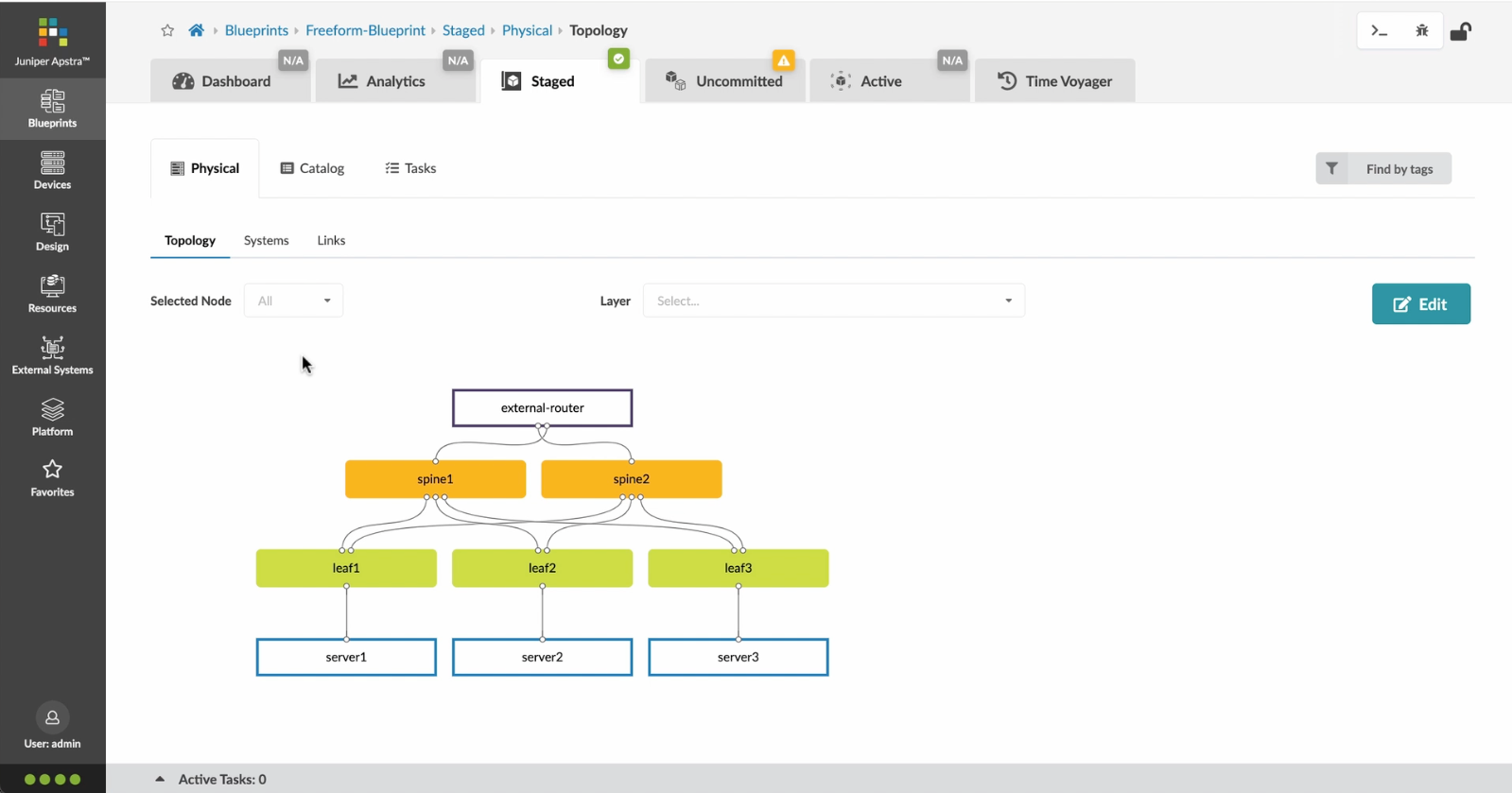
Associating the devices to the systems and topology
We will now deploy the blueprint by associating the devices to the systems and the topology, and then commit the staged blueprint.
- Let%20us%20begin%20by%20creating%20a%20Freeform%20Blueprint
- Click Edit to create a new Blueprint
- %3Cp%3EWe%20will%20use%20the%20canvas%20to%20add%20systems%20to%20the%20topology.%20These%20systems%20can%20be%20internal%20systems%20which%20are%20managed%20by%20Apstra%20or%20external%20systems%20which%20are%20not%20managed%20by%20Apstra.%3C/p%3E
- Click%20to%20arrange%20the%20systems%20on%20the%20canvas
- We%20can%20choose%20a%20device%20profile%20to%20model%20the%20hardware%20characteristics
- Click to start modelling the system
- Choose%20a%20device%20profile%20from%20the%20drop%20down%20menu
- Choose the desired Device Profile
- Complete desining by adding links between the systems as desired
- Enrich the topology
- Click to choose the desired color
- Click to assign a tag for easy identification
- Choose a tag
- Topology viewing options
- %3Cp%3EOnce%20we%20have%20finished%20the%20topology%2C%20we%20can%20create%20a%20config%20template%20which%20can%20later%20be%20assigned%20to%20each%20system%20for%20deployment.%20Config%20templates%20can%20be%20typed%20in%20the%20GUI%2C%20copy%20and%20pasted%26nbsp%3B%20from%20another%20text%20editor%20or%20imported%20from%20a%20JSON%20file.%3C/p%3E
- Click to create a config template
- Add a name for the config template
- %3Cp%3EConfig%20templates%20can%20be%20typed%20in%20the%20GUI%2C%20copy%20and%20pasted%20from%20another%20text%20editor%20or%20imported%20from%20a%20JSON%20file.%3C/p%3E
- Copy the template text
- Paste the configuration
- The configuration template is now saved
- Support for Jinja templates
- Click on Junos interface Jinja config
- Click on property sets
- Click on the desired property set as shown
- View the Property set details
- Notice the configuration editor
- Close the editor
- %3Cp%3EBefore%20deploying%20the%20blueprint%2C%20we%20will%20bring%20all%20the%20devices%20under%20Apstra%20management.%20This%20is%20done%20easily%20by%20Apstra%5C%27s%20existing%20set%20of%20device%20management%20capabilities%20like%20the%20GUI%20based%20agent%20installation%20or%20the%20Asptra%20Zero%20Touch%20Provisioning%20of%20the%20server.%20We%20can%20also%20use%20the%20GUI%20to%20upgrade%20device%20OS%20versions.%3C/p%3E
- Click on Managed Devices
- Choose the device we wish to upgrade the OS version
- Click to choose the OS version
- We will choose the OS image from the drop down menu
- Choose the desired OS image
- Associating the devices to the systems and topology
- Click commit to deploy the configuration to the devices
- Click Commit
- Monitoring the deployment status
- Click on config to monitor the configuration deviation
- Notice the actual config deviation information in the two panels
- %3Cp%20class%3D%22MsoNormal%22%20style%3D%22margin%3A%200in%3B%20font-size%3A%2012pt%3B%20font-family%3A%20Calibri%2C%20sans-serif%3B%22%3E%3Cspan%20style%3D%22font-size%3A%2014px%3B%22%3EApstra%20self%20documents%2C%20so%20every%20time%20we%20commit%20the%20blueprint%2C%20a%20snapshot%20of%20the%20network%20is%20saved%20as%20a%20blueprint%20revision.%3C/span%3E%3C/p%3E%0A%3Cp%20class%3D%22MsoNormal%22%20style%3D%22margin%3A%200in%3B%20font-size%3A%2012pt%3B%20font-family%3A%20Calibri%2C%20sans-serif%3B%22%3E%3Cbr%3E%3C/p%3E%0A%3Cp%20class%3D%22MsoNormal%22%20style%3D%22margin%3A%200in%3B%20font-size%3A%2012pt%3B%20font-family%3A%20Calibri%2C%20sans-serif%3B%22%3E%3Cspan%20style%3D%22font-size%3A%2014px%3B%22%3ETo%20roll%20back%20the%20configuration%20of%20the%20entire%20network%20to%20a%20previously%20saved%20state%2C%20Simply%20select%20a%20revision%20and%20click%20on%20rollback%20.%3C/span%3E%3C/p%3E
- Confirm the rollback action
- VIew the health and network performance dashboard
- %3Cp%3EAlerts%20are%20generated%20when%20Apstra%20detects%20anomalous%20behavior%20of%20the%20network.%20We%20can%20also%20drill%20down%20into%20each%20dashboard%20for%20both%20real%20time%20and%20historical%20views%20of%20the%20raw%20data.%3C/p%3E
- Click to choose the Data source as an example
- Thank you
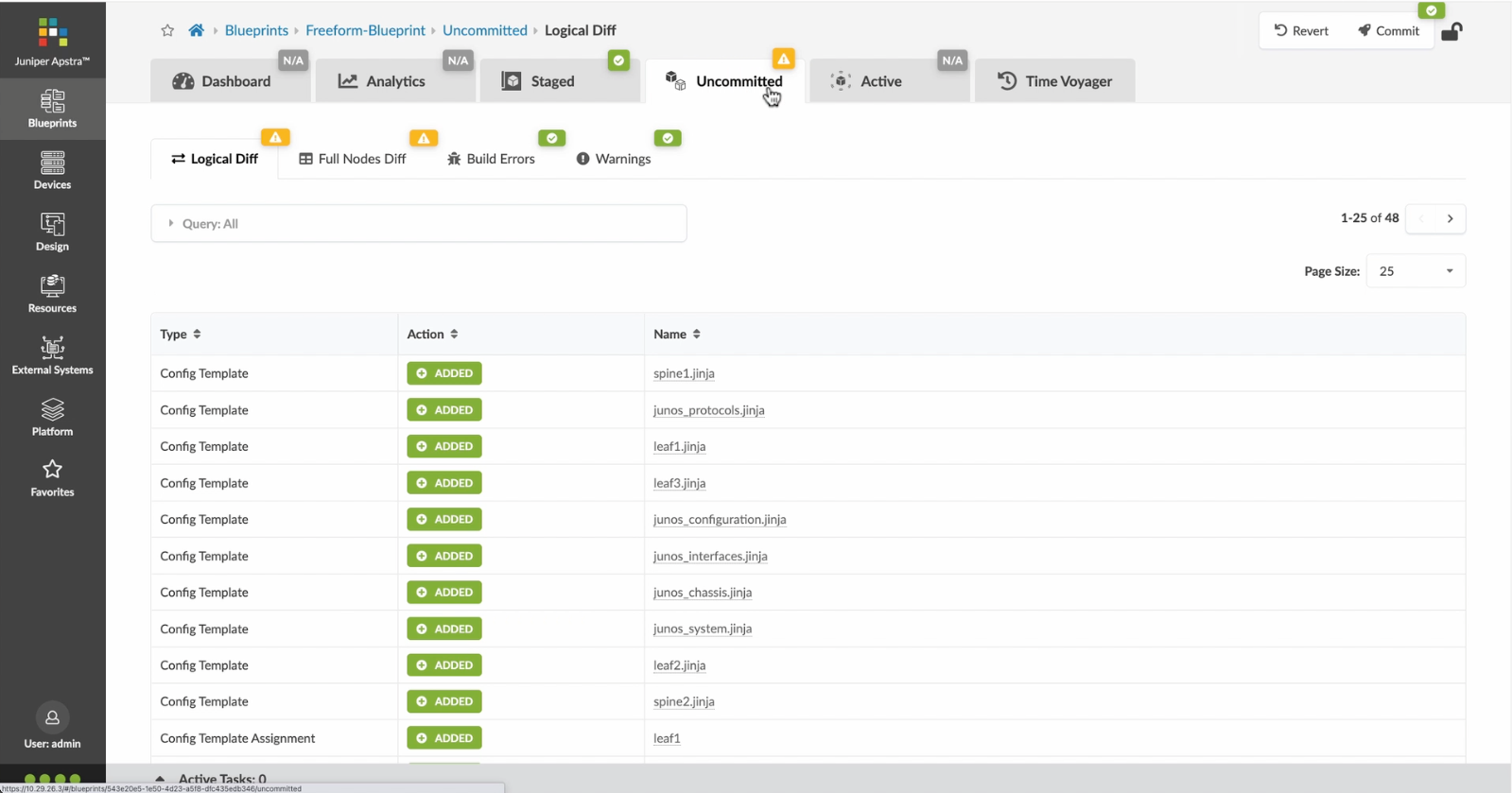
Click commit to deploy the configuration to the devices
- Let%20us%20begin%20by%20creating%20a%20Freeform%20Blueprint
- Click Edit to create a new Blueprint
- %3Cp%3EWe%20will%20use%20the%20canvas%20to%20add%20systems%20to%20the%20topology.%20These%20systems%20can%20be%20internal%20systems%20which%20are%20managed%20by%20Apstra%20or%20external%20systems%20which%20are%20not%20managed%20by%20Apstra.%3C/p%3E
- Click%20to%20arrange%20the%20systems%20on%20the%20canvas
- We%20can%20choose%20a%20device%20profile%20to%20model%20the%20hardware%20characteristics
- Click to start modelling the system
- Choose%20a%20device%20profile%20from%20the%20drop%20down%20menu
- Choose the desired Device Profile
- Complete desining by adding links between the systems as desired
- Enrich the topology
- Click to choose the desired color
- Click to assign a tag for easy identification
- Choose a tag
- Topology viewing options
- %3Cp%3EOnce%20we%20have%20finished%20the%20topology%2C%20we%20can%20create%20a%20config%20template%20which%20can%20later%20be%20assigned%20to%20each%20system%20for%20deployment.%20Config%20templates%20can%20be%20typed%20in%20the%20GUI%2C%20copy%20and%20pasted%26nbsp%3B%20from%20another%20text%20editor%20or%20imported%20from%20a%20JSON%20file.%3C/p%3E
- Click to create a config template
- Add a name for the config template
- %3Cp%3EConfig%20templates%20can%20be%20typed%20in%20the%20GUI%2C%20copy%20and%20pasted%20from%20another%20text%20editor%20or%20imported%20from%20a%20JSON%20file.%3C/p%3E
- Copy the template text
- Paste the configuration
- The configuration template is now saved
- Support for Jinja templates
- Click on Junos interface Jinja config
- Click on property sets
- Click on the desired property set as shown
- View the Property set details
- Notice the configuration editor
- Close the editor
- %3Cp%3EBefore%20deploying%20the%20blueprint%2C%20we%20will%20bring%20all%20the%20devices%20under%20Apstra%20management.%20This%20is%20done%20easily%20by%20Apstra%5C%27s%20existing%20set%20of%20device%20management%20capabilities%20like%20the%20GUI%20based%20agent%20installation%20or%20the%20Asptra%20Zero%20Touch%20Provisioning%20of%20the%20server.%20We%20can%20also%20use%20the%20GUI%20to%20upgrade%20device%20OS%20versions.%3C/p%3E
- Click on Managed Devices
- Choose the device we wish to upgrade the OS version
- Click to choose the OS version
- We will choose the OS image from the drop down menu
- Choose the desired OS image
- Associating the devices to the systems and topology
- Click commit to deploy the configuration to the devices
- Click Commit
- Monitoring the deployment status
- Click on config to monitor the configuration deviation
- Notice the actual config deviation information in the two panels
- %3Cp%20class%3D%22MsoNormal%22%20style%3D%22margin%3A%200in%3B%20font-size%3A%2012pt%3B%20font-family%3A%20Calibri%2C%20sans-serif%3B%22%3E%3Cspan%20style%3D%22font-size%3A%2014px%3B%22%3EApstra%20self%20documents%2C%20so%20every%20time%20we%20commit%20the%20blueprint%2C%20a%20snapshot%20of%20the%20network%20is%20saved%20as%20a%20blueprint%20revision.%3C/span%3E%3C/p%3E%0A%3Cp%20class%3D%22MsoNormal%22%20style%3D%22margin%3A%200in%3B%20font-size%3A%2012pt%3B%20font-family%3A%20Calibri%2C%20sans-serif%3B%22%3E%3Cbr%3E%3C/p%3E%0A%3Cp%20class%3D%22MsoNormal%22%20style%3D%22margin%3A%200in%3B%20font-size%3A%2012pt%3B%20font-family%3A%20Calibri%2C%20sans-serif%3B%22%3E%3Cspan%20style%3D%22font-size%3A%2014px%3B%22%3ETo%20roll%20back%20the%20configuration%20of%20the%20entire%20network%20to%20a%20previously%20saved%20state%2C%20Simply%20select%20a%20revision%20and%20click%20on%20rollback%20.%3C/span%3E%3C/p%3E
- Confirm the rollback action
- VIew the health and network performance dashboard
- %3Cp%3EAlerts%20are%20generated%20when%20Apstra%20detects%20anomalous%20behavior%20of%20the%20network.%20We%20can%20also%20drill%20down%20into%20each%20dashboard%20for%20both%20real%20time%20and%20historical%20views%20of%20the%20raw%20data.%3C/p%3E
- Click to choose the Data source as an example
- Thank you
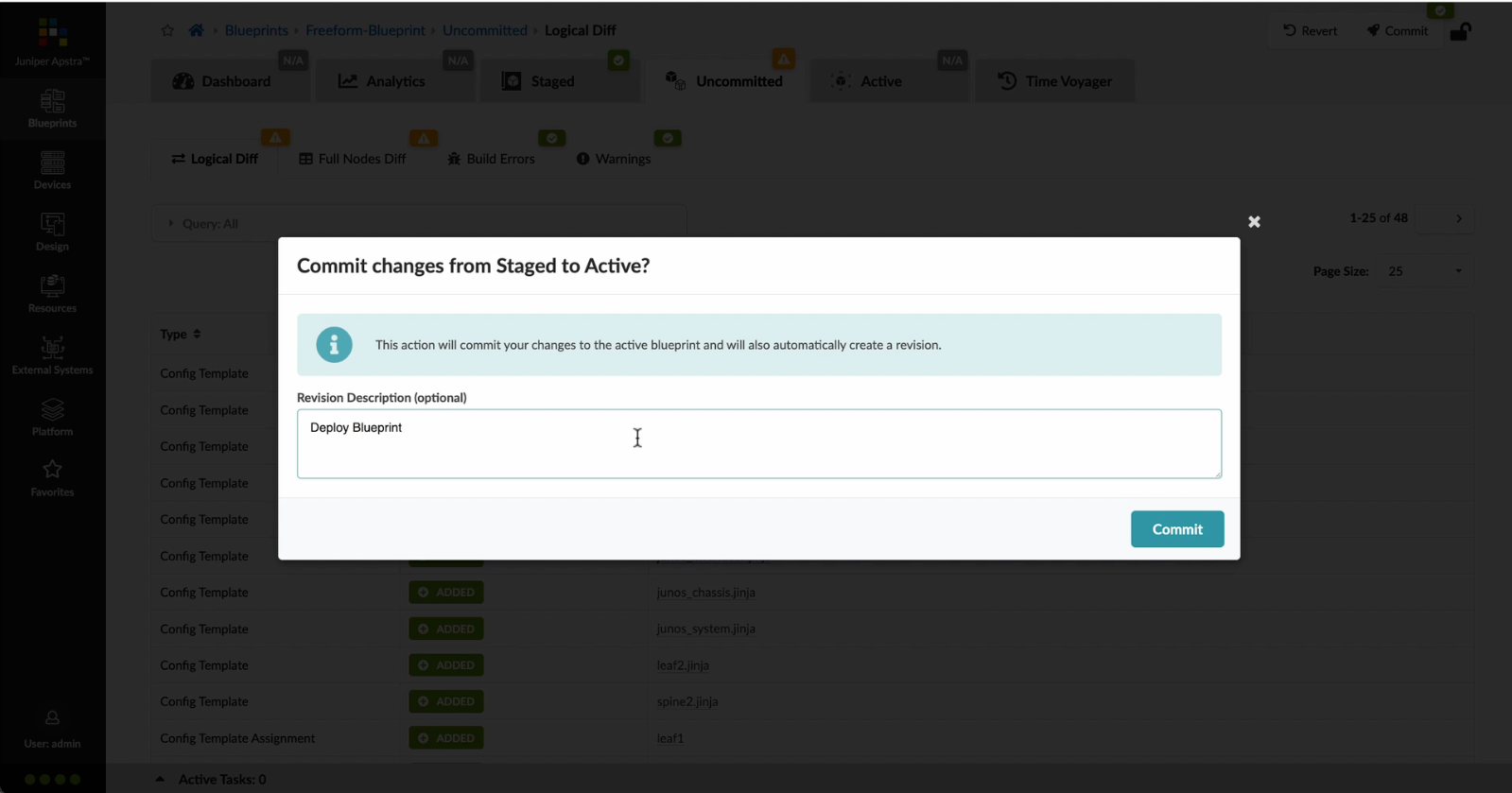
Click Commit
- Let%20us%20begin%20by%20creating%20a%20Freeform%20Blueprint
- Click Edit to create a new Blueprint
- %3Cp%3EWe%20will%20use%20the%20canvas%20to%20add%20systems%20to%20the%20topology.%20These%20systems%20can%20be%20internal%20systems%20which%20are%20managed%20by%20Apstra%20or%20external%20systems%20which%20are%20not%20managed%20by%20Apstra.%3C/p%3E
- Click%20to%20arrange%20the%20systems%20on%20the%20canvas
- We%20can%20choose%20a%20device%20profile%20to%20model%20the%20hardware%20characteristics
- Click to start modelling the system
- Choose%20a%20device%20profile%20from%20the%20drop%20down%20menu
- Choose the desired Device Profile
- Complete desining by adding links between the systems as desired
- Enrich the topology
- Click to choose the desired color
- Click to assign a tag for easy identification
- Choose a tag
- Topology viewing options
- %3Cp%3EOnce%20we%20have%20finished%20the%20topology%2C%20we%20can%20create%20a%20config%20template%20which%20can%20later%20be%20assigned%20to%20each%20system%20for%20deployment.%20Config%20templates%20can%20be%20typed%20in%20the%20GUI%2C%20copy%20and%20pasted%26nbsp%3B%20from%20another%20text%20editor%20or%20imported%20from%20a%20JSON%20file.%3C/p%3E
- Click to create a config template
- Add a name for the config template
- %3Cp%3EConfig%20templates%20can%20be%20typed%20in%20the%20GUI%2C%20copy%20and%20pasted%20from%20another%20text%20editor%20or%20imported%20from%20a%20JSON%20file.%3C/p%3E
- Copy the template text
- Paste the configuration
- The configuration template is now saved
- Support for Jinja templates
- Click on Junos interface Jinja config
- Click on property sets
- Click on the desired property set as shown
- View the Property set details
- Notice the configuration editor
- Close the editor
- %3Cp%3EBefore%20deploying%20the%20blueprint%2C%20we%20will%20bring%20all%20the%20devices%20under%20Apstra%20management.%20This%20is%20done%20easily%20by%20Apstra%5C%27s%20existing%20set%20of%20device%20management%20capabilities%20like%20the%20GUI%20based%20agent%20installation%20or%20the%20Asptra%20Zero%20Touch%20Provisioning%20of%20the%20server.%20We%20can%20also%20use%20the%20GUI%20to%20upgrade%20device%20OS%20versions.%3C/p%3E
- Click on Managed Devices
- Choose the device we wish to upgrade the OS version
- Click to choose the OS version
- We will choose the OS image from the drop down menu
- Choose the desired OS image
- Associating the devices to the systems and topology
- Click commit to deploy the configuration to the devices
- Click Commit
- Monitoring the deployment status
- Click on config to monitor the configuration deviation
- Notice the actual config deviation information in the two panels
- %3Cp%20class%3D%22MsoNormal%22%20style%3D%22margin%3A%200in%3B%20font-size%3A%2012pt%3B%20font-family%3A%20Calibri%2C%20sans-serif%3B%22%3E%3Cspan%20style%3D%22font-size%3A%2014px%3B%22%3EApstra%20self%20documents%2C%20so%20every%20time%20we%20commit%20the%20blueprint%2C%20a%20snapshot%20of%20the%20network%20is%20saved%20as%20a%20blueprint%20revision.%3C/span%3E%3C/p%3E%0A%3Cp%20class%3D%22MsoNormal%22%20style%3D%22margin%3A%200in%3B%20font-size%3A%2012pt%3B%20font-family%3A%20Calibri%2C%20sans-serif%3B%22%3E%3Cbr%3E%3C/p%3E%0A%3Cp%20class%3D%22MsoNormal%22%20style%3D%22margin%3A%200in%3B%20font-size%3A%2012pt%3B%20font-family%3A%20Calibri%2C%20sans-serif%3B%22%3E%3Cspan%20style%3D%22font-size%3A%2014px%3B%22%3ETo%20roll%20back%20the%20configuration%20of%20the%20entire%20network%20to%20a%20previously%20saved%20state%2C%20Simply%20select%20a%20revision%20and%20click%20on%20rollback%20.%3C/span%3E%3C/p%3E
- Confirm the rollback action
- VIew the health and network performance dashboard
- %3Cp%3EAlerts%20are%20generated%20when%20Apstra%20detects%20anomalous%20behavior%20of%20the%20network.%20We%20can%20also%20drill%20down%20into%20each%20dashboard%20for%20both%20real%20time%20and%20historical%20views%20of%20the%20raw%20data.%3C/p%3E
- Click to choose the Data source as an example
- Thank you
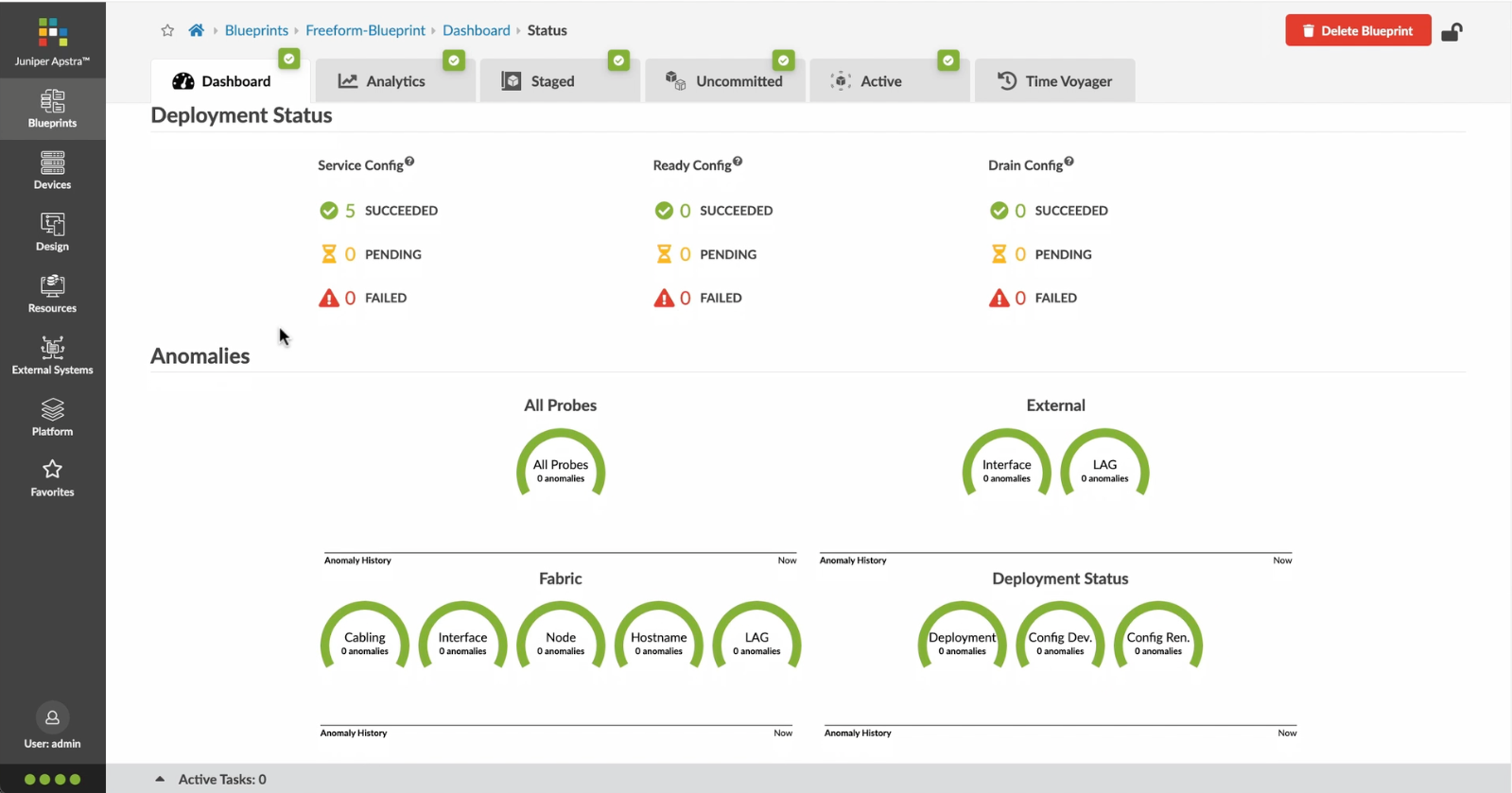
Monitoring the deployment status
Once the blueprint is committed, the deployment status is monitored in real time and the active network topology is validated against the design. The result of these validations are presented in the active blueprint and are updated in real time, which includes link and cabling status, configuration deviation monitoring etc.
- Let%20us%20begin%20by%20creating%20a%20Freeform%20Blueprint
- Click Edit to create a new Blueprint
- %3Cp%3EWe%20will%20use%20the%20canvas%20to%20add%20systems%20to%20the%20topology.%20These%20systems%20can%20be%20internal%20systems%20which%20are%20managed%20by%20Apstra%20or%20external%20systems%20which%20are%20not%20managed%20by%20Apstra.%3C/p%3E
- Click%20to%20arrange%20the%20systems%20on%20the%20canvas
- We%20can%20choose%20a%20device%20profile%20to%20model%20the%20hardware%20characteristics
- Click to start modelling the system
- Choose%20a%20device%20profile%20from%20the%20drop%20down%20menu
- Choose the desired Device Profile
- Complete desining by adding links between the systems as desired
- Enrich the topology
- Click to choose the desired color
- Click to assign a tag for easy identification
- Choose a tag
- Topology viewing options
- %3Cp%3EOnce%20we%20have%20finished%20the%20topology%2C%20we%20can%20create%20a%20config%20template%20which%20can%20later%20be%20assigned%20to%20each%20system%20for%20deployment.%20Config%20templates%20can%20be%20typed%20in%20the%20GUI%2C%20copy%20and%20pasted%26nbsp%3B%20from%20another%20text%20editor%20or%20imported%20from%20a%20JSON%20file.%3C/p%3E
- Click to create a config template
- Add a name for the config template
- %3Cp%3EConfig%20templates%20can%20be%20typed%20in%20the%20GUI%2C%20copy%20and%20pasted%20from%20another%20text%20editor%20or%20imported%20from%20a%20JSON%20file.%3C/p%3E
- Copy the template text
- Paste the configuration
- The configuration template is now saved
- Support for Jinja templates
- Click on Junos interface Jinja config
- Click on property sets
- Click on the desired property set as shown
- View the Property set details
- Notice the configuration editor
- Close the editor
- %3Cp%3EBefore%20deploying%20the%20blueprint%2C%20we%20will%20bring%20all%20the%20devices%20under%20Apstra%20management.%20This%20is%20done%20easily%20by%20Apstra%5C%27s%20existing%20set%20of%20device%20management%20capabilities%20like%20the%20GUI%20based%20agent%20installation%20or%20the%20Asptra%20Zero%20Touch%20Provisioning%20of%20the%20server.%20We%20can%20also%20use%20the%20GUI%20to%20upgrade%20device%20OS%20versions.%3C/p%3E
- Click on Managed Devices
- Choose the device we wish to upgrade the OS version
- Click to choose the OS version
- We will choose the OS image from the drop down menu
- Choose the desired OS image
- Associating the devices to the systems and topology
- Click commit to deploy the configuration to the devices
- Click Commit
- Monitoring the deployment status
- Click on config to monitor the configuration deviation
- Notice the actual config deviation information in the two panels
- %3Cp%20class%3D%22MsoNormal%22%20style%3D%22margin%3A%200in%3B%20font-size%3A%2012pt%3B%20font-family%3A%20Calibri%2C%20sans-serif%3B%22%3E%3Cspan%20style%3D%22font-size%3A%2014px%3B%22%3EApstra%20self%20documents%2C%20so%20every%20time%20we%20commit%20the%20blueprint%2C%20a%20snapshot%20of%20the%20network%20is%20saved%20as%20a%20blueprint%20revision.%3C/span%3E%3C/p%3E%0A%3Cp%20class%3D%22MsoNormal%22%20style%3D%22margin%3A%200in%3B%20font-size%3A%2012pt%3B%20font-family%3A%20Calibri%2C%20sans-serif%3B%22%3E%3Cbr%3E%3C/p%3E%0A%3Cp%20class%3D%22MsoNormal%22%20style%3D%22margin%3A%200in%3B%20font-size%3A%2012pt%3B%20font-family%3A%20Calibri%2C%20sans-serif%3B%22%3E%3Cspan%20style%3D%22font-size%3A%2014px%3B%22%3ETo%20roll%20back%20the%20configuration%20of%20the%20entire%20network%20to%20a%20previously%20saved%20state%2C%20Simply%20select%20a%20revision%20and%20click%20on%20rollback%20.%3C/span%3E%3C/p%3E
- Confirm the rollback action
- VIew the health and network performance dashboard
- %3Cp%3EAlerts%20are%20generated%20when%20Apstra%20detects%20anomalous%20behavior%20of%20the%20network.%20We%20can%20also%20drill%20down%20into%20each%20dashboard%20for%20both%20real%20time%20and%20historical%20views%20of%20the%20raw%20data.%3C/p%3E
- Click to choose the Data source as an example
- Thank you
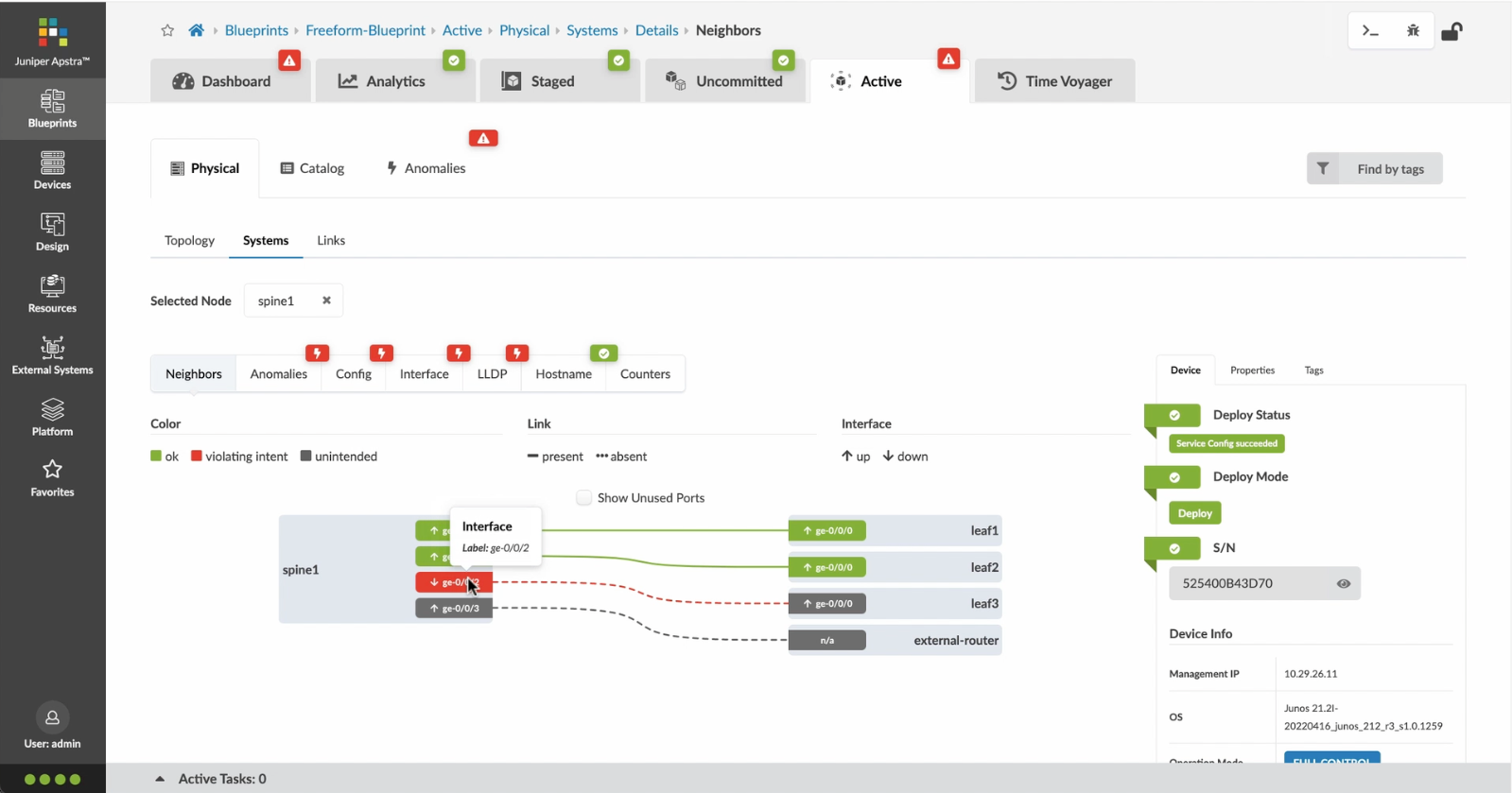
Click on config to monitor the configuration deviation
- Let%20us%20begin%20by%20creating%20a%20Freeform%20Blueprint
- Click Edit to create a new Blueprint
- %3Cp%3EWe%20will%20use%20the%20canvas%20to%20add%20systems%20to%20the%20topology.%20These%20systems%20can%20be%20internal%20systems%20which%20are%20managed%20by%20Apstra%20or%20external%20systems%20which%20are%20not%20managed%20by%20Apstra.%3C/p%3E
- Click%20to%20arrange%20the%20systems%20on%20the%20canvas
- We%20can%20choose%20a%20device%20profile%20to%20model%20the%20hardware%20characteristics
- Click to start modelling the system
- Choose%20a%20device%20profile%20from%20the%20drop%20down%20menu
- Choose the desired Device Profile
- Complete desining by adding links between the systems as desired
- Enrich the topology
- Click to choose the desired color
- Click to assign a tag for easy identification
- Choose a tag
- Topology viewing options
- %3Cp%3EOnce%20we%20have%20finished%20the%20topology%2C%20we%20can%20create%20a%20config%20template%20which%20can%20later%20be%20assigned%20to%20each%20system%20for%20deployment.%20Config%20templates%20can%20be%20typed%20in%20the%20GUI%2C%20copy%20and%20pasted%26nbsp%3B%20from%20another%20text%20editor%20or%20imported%20from%20a%20JSON%20file.%3C/p%3E
- Click to create a config template
- Add a name for the config template
- %3Cp%3EConfig%20templates%20can%20be%20typed%20in%20the%20GUI%2C%20copy%20and%20pasted%20from%20another%20text%20editor%20or%20imported%20from%20a%20JSON%20file.%3C/p%3E
- Copy the template text
- Paste the configuration
- The configuration template is now saved
- Support for Jinja templates
- Click on Junos interface Jinja config
- Click on property sets
- Click on the desired property set as shown
- View the Property set details
- Notice the configuration editor
- Close the editor
- %3Cp%3EBefore%20deploying%20the%20blueprint%2C%20we%20will%20bring%20all%20the%20devices%20under%20Apstra%20management.%20This%20is%20done%20easily%20by%20Apstra%5C%27s%20existing%20set%20of%20device%20management%20capabilities%20like%20the%20GUI%20based%20agent%20installation%20or%20the%20Asptra%20Zero%20Touch%20Provisioning%20of%20the%20server.%20We%20can%20also%20use%20the%20GUI%20to%20upgrade%20device%20OS%20versions.%3C/p%3E
- Click on Managed Devices
- Choose the device we wish to upgrade the OS version
- Click to choose the OS version
- We will choose the OS image from the drop down menu
- Choose the desired OS image
- Associating the devices to the systems and topology
- Click commit to deploy the configuration to the devices
- Click Commit
- Monitoring the deployment status
- Click on config to monitor the configuration deviation
- Notice the actual config deviation information in the two panels
- %3Cp%20class%3D%22MsoNormal%22%20style%3D%22margin%3A%200in%3B%20font-size%3A%2012pt%3B%20font-family%3A%20Calibri%2C%20sans-serif%3B%22%3E%3Cspan%20style%3D%22font-size%3A%2014px%3B%22%3EApstra%20self%20documents%2C%20so%20every%20time%20we%20commit%20the%20blueprint%2C%20a%20snapshot%20of%20the%20network%20is%20saved%20as%20a%20blueprint%20revision.%3C/span%3E%3C/p%3E%0A%3Cp%20class%3D%22MsoNormal%22%20style%3D%22margin%3A%200in%3B%20font-size%3A%2012pt%3B%20font-family%3A%20Calibri%2C%20sans-serif%3B%22%3E%3Cbr%3E%3C/p%3E%0A%3Cp%20class%3D%22MsoNormal%22%20style%3D%22margin%3A%200in%3B%20font-size%3A%2012pt%3B%20font-family%3A%20Calibri%2C%20sans-serif%3B%22%3E%3Cspan%20style%3D%22font-size%3A%2014px%3B%22%3ETo%20roll%20back%20the%20configuration%20of%20the%20entire%20network%20to%20a%20previously%20saved%20state%2C%20Simply%20select%20a%20revision%20and%20click%20on%20rollback%20.%3C/span%3E%3C/p%3E
- Confirm the rollback action
- VIew the health and network performance dashboard
- %3Cp%3EAlerts%20are%20generated%20when%20Apstra%20detects%20anomalous%20behavior%20of%20the%20network.%20We%20can%20also%20drill%20down%20into%20each%20dashboard%20for%20both%20real%20time%20and%20historical%20views%20of%20the%20raw%20data.%3C/p%3E
- Click to choose the Data source as an example
- Thank you
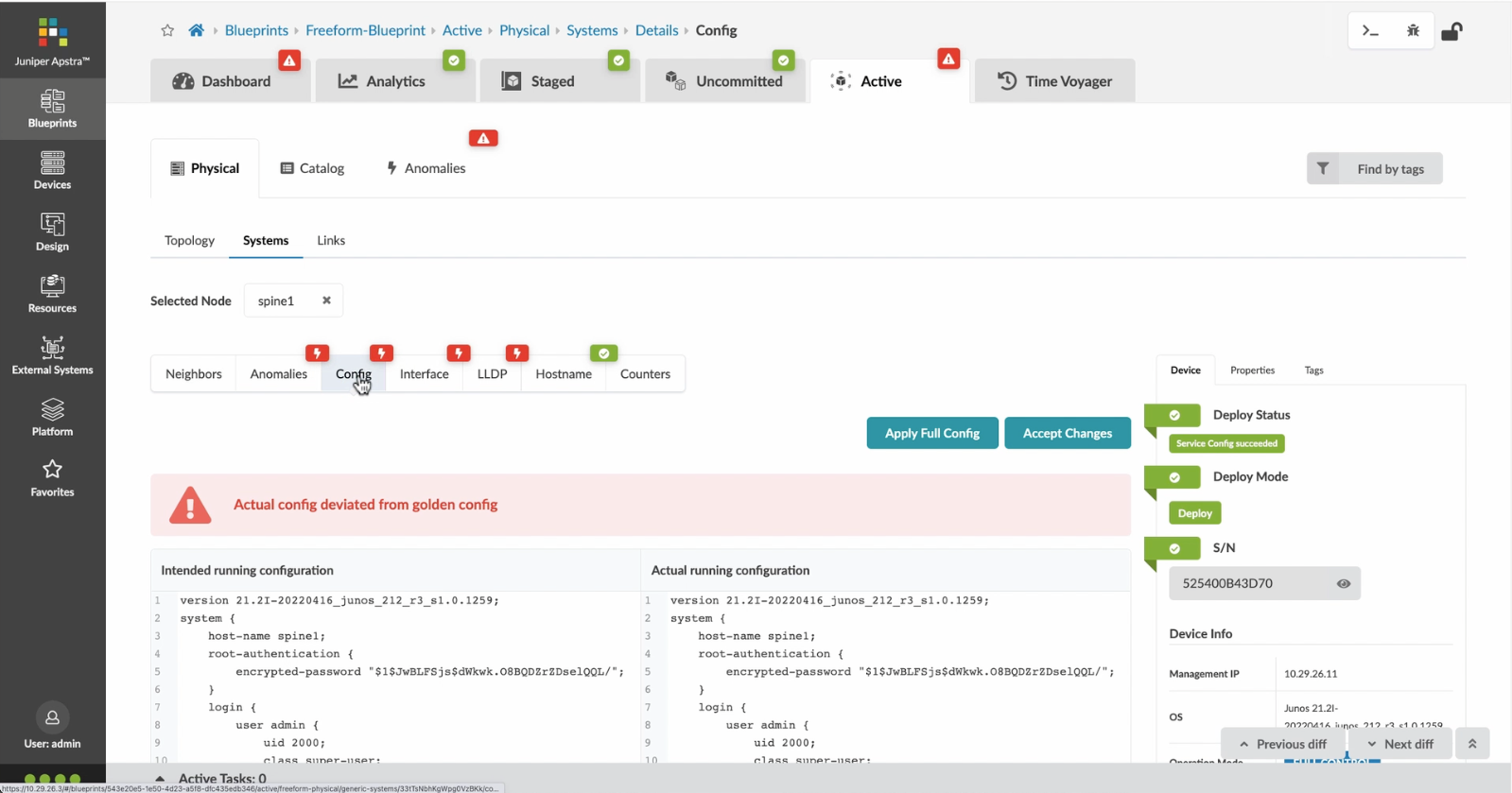
Notice the actual config deviation information in the two panels
Next we will take a look at the TIme Voyager feature.
Preview
Write
Preview
Write
Preview
Write
Preview
Write
Preview
Write
Preview
Write
Preview
Markdown
WYSIWYG
\\\\\\\\
\\\\\\\\
Markdown
WYSIWYG
\\\\\
\\\\\
Markdown
WYSIWYG
\\\
\\\
Markdown
WYSIWYG
\<br>
\<br>
Markdown
WYSIWYG
<br>
<br>
Markdown
WYSIWYG
- Let%20us%20begin%20by%20creating%20a%20Freeform%20Blueprint
- Click Edit to create a new Blueprint
- %3Cp%3EWe%20will%20use%20the%20canvas%20to%20add%20systems%20to%20the%20topology.%20These%20systems%20can%20be%20internal%20systems%20which%20are%20managed%20by%20Apstra%20or%20external%20systems%20which%20are%20not%20managed%20by%20Apstra.%3C/p%3E
- Click%20to%20arrange%20the%20systems%20on%20the%20canvas
- We%20can%20choose%20a%20device%20profile%20to%20model%20the%20hardware%20characteristics
- Click to start modelling the system
- Choose%20a%20device%20profile%20from%20the%20drop%20down%20menu
- Choose the desired Device Profile
- Complete desining by adding links between the systems as desired
- Enrich the topology
- Click to choose the desired color
- Click to assign a tag for easy identification
- Choose a tag
- Topology viewing options
- %3Cp%3EOnce%20we%20have%20finished%20the%20topology%2C%20we%20can%20create%20a%20config%20template%20which%20can%20later%20be%20assigned%20to%20each%20system%20for%20deployment.%20Config%20templates%20can%20be%20typed%20in%20the%20GUI%2C%20copy%20and%20pasted%26nbsp%3B%20from%20another%20text%20editor%20or%20imported%20from%20a%20JSON%20file.%3C/p%3E
- Click to create a config template
- Add a name for the config template
- %3Cp%3EConfig%20templates%20can%20be%20typed%20in%20the%20GUI%2C%20copy%20and%20pasted%20from%20another%20text%20editor%20or%20imported%20from%20a%20JSON%20file.%3C/p%3E
- Copy the template text
- Paste the configuration
- The configuration template is now saved
- Support for Jinja templates
- Click on Junos interface Jinja config
- Click on property sets
- Click on the desired property set as shown
- View the Property set details
- Notice the configuration editor
- Close the editor
- %3Cp%3EBefore%20deploying%20the%20blueprint%2C%20we%20will%20bring%20all%20the%20devices%20under%20Apstra%20management.%20This%20is%20done%20easily%20by%20Apstra%5C%27s%20existing%20set%20of%20device%20management%20capabilities%20like%20the%20GUI%20based%20agent%20installation%20or%20the%20Asptra%20Zero%20Touch%20Provisioning%20of%20the%20server.%20We%20can%20also%20use%20the%20GUI%20to%20upgrade%20device%20OS%20versions.%3C/p%3E
- Click on Managed Devices
- Choose the device we wish to upgrade the OS version
- Click to choose the OS version
- We will choose the OS image from the drop down menu
- Choose the desired OS image
- Associating the devices to the systems and topology
- Click commit to deploy the configuration to the devices
- Click Commit
- Monitoring the deployment status
- Click on config to monitor the configuration deviation
- Notice the actual config deviation information in the two panels
- %3Cp%20class%3D%22MsoNormal%22%20style%3D%22margin%3A%200in%3B%20font-size%3A%2012pt%3B%20font-family%3A%20Calibri%2C%20sans-serif%3B%22%3E%3Cspan%20style%3D%22font-size%3A%2014px%3B%22%3EApstra%20self%20documents%2C%20so%20every%20time%20we%20commit%20the%20blueprint%2C%20a%20snapshot%20of%20the%20network%20is%20saved%20as%20a%20blueprint%20revision.%3C/span%3E%3C/p%3E%0A%3Cp%20class%3D%22MsoNormal%22%20style%3D%22margin%3A%200in%3B%20font-size%3A%2012pt%3B%20font-family%3A%20Calibri%2C%20sans-serif%3B%22%3E%3Cbr%3E%3C/p%3E%0A%3Cp%20class%3D%22MsoNormal%22%20style%3D%22margin%3A%200in%3B%20font-size%3A%2012pt%3B%20font-family%3A%20Calibri%2C%20sans-serif%3B%22%3E%3Cspan%20style%3D%22font-size%3A%2014px%3B%22%3ETo%20roll%20back%20the%20configuration%20of%20the%20entire%20network%20to%20a%20previously%20saved%20state%2C%20Simply%20select%20a%20revision%20and%20click%20on%20rollback%20.%3C/span%3E%3C/p%3E
- Confirm the rollback action
- VIew the health and network performance dashboard
- %3Cp%3EAlerts%20are%20generated%20when%20Apstra%20detects%20anomalous%20behavior%20of%20the%20network.%20We%20can%20also%20drill%20down%20into%20each%20dashboard%20for%20both%20real%20time%20and%20historical%20views%20of%20the%20raw%20data.%3C/p%3E
- Click to choose the Data source as an example
- Thank you
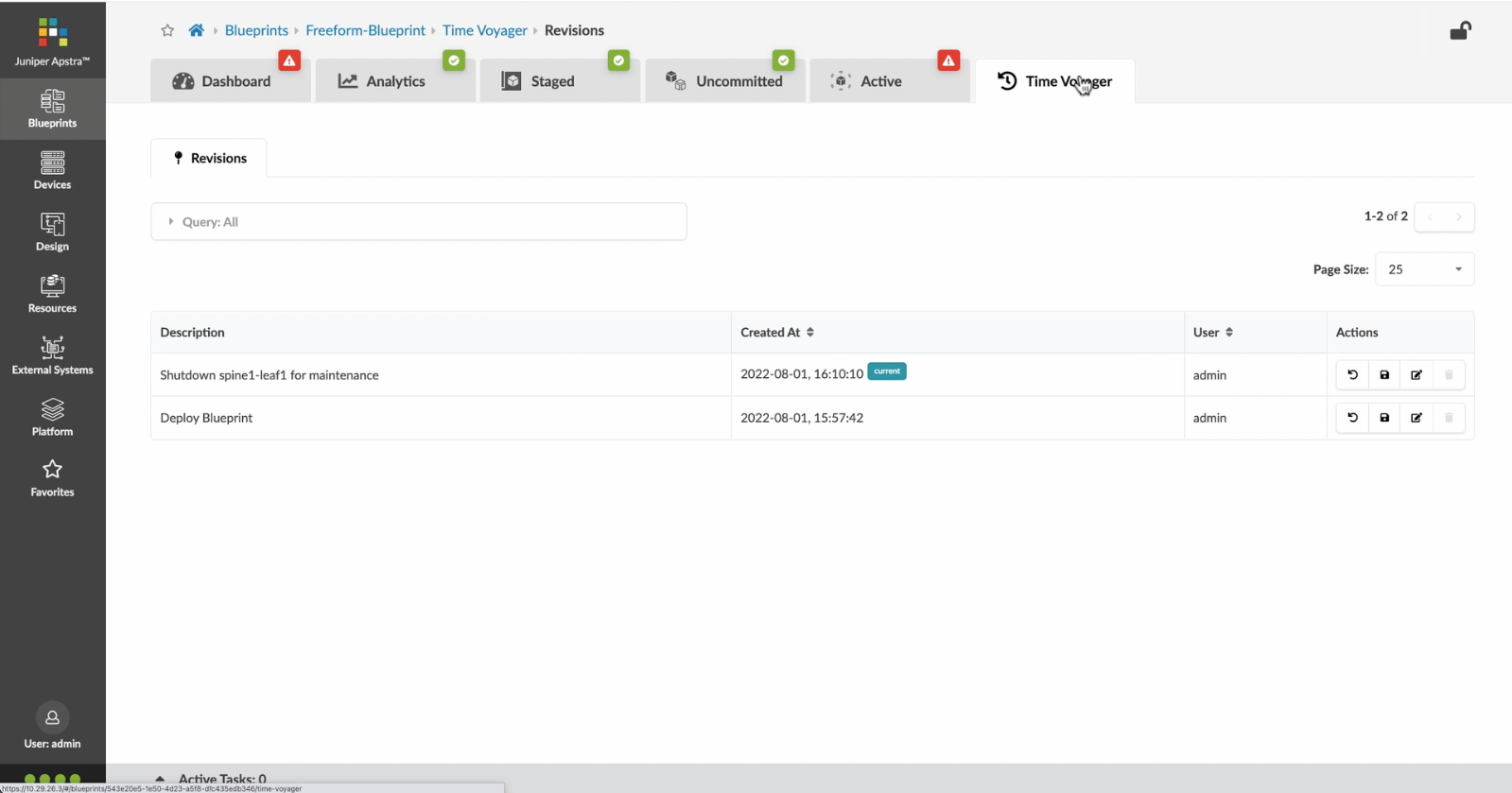
%3Cp%20class%3D%22MsoNormal%22%20style%3D%22margin%3A%200in%3B%20font-size%3A%2012pt%3B%20font-family%3A%20Calibri%2C%20sans-serif%3B%22%3E%3Cspan%20style%3D%22font-size%3A%2014px%3B%22%3EApstra%20self%20documents%2C%20so%20every%20time%20we%20commit%20the%20blueprint%2C%20a%20snapshot%20of%20the%20network%20is%20saved%20as%20a%20blueprint%20revision.%3C/span%3E%3C/p%3E%0A%3Cp%20class%3D%22MsoNormal%22%20style%3D%22margin%3A%200in%3B%20font-size%3A%2012pt%3B%20font-family%3A%20Calibri%2C%20sans-serif%3B%22%3E%3Cbr%3E%3C/p%3E%0A%3Cp%20class%3D%22MsoNormal%22%20style%3D%22margin%3A%200in%3B%20font-size%3A%2012pt%3B%20font-family%3A%20Calibri%2C%20sans-serif%3B%22%3E%3Cspan%20style%3D%22font-size%3A%2014px%3B%22%3ETo%20roll%20back%20the%20configuration%20of%20the%20entire%20network%20to%20a%20previously%20saved%20state%2C%20Simply%20select%20a%20revision%20and%20click%20on%20rollback%20.%3C/span%3E%3C/p%3E
%3Cp%20class%3D%22MsoNormal%22%20style%3D%22margin%3A%200in%3B%20font-size%3A%2012pt%3B%20font-family%3A%20Calibri%2C%20sans-serif%3B%22%3E%3Cspan%20style%3D%22font-size%3A%2014px%3B%22%3EApstra%20self%20documents%2C%20so%20every%20time%20we%20commit%20the%20blueprint%2C%20a%20snapshot%20of%20the%20network%20is%20saved%20as%20a%20blueprint%20revision.%3C/span%3E%3C/p%3E%0A%3Cp%20class%3D%22MsoNormal%22%20style%3D%22margin%3A%200in%3B%20font-size%3A%2012pt%3B%20font-family%3A%20Calibri%2C%20sans-serif%3B%22%3E%3Cbr%3E%3C/p%3E%0A%3Cp%20class%3D%22MsoNormal%22%20style%3D%22margin%3A%200in%3B%20font-size%3A%2012pt%3B%20font-family%3A%20Calibri%2C%20sans-serif%3B%22%3E%3Cspan%20style%3D%22font-size%3A%2014px%3B%22%3ETo%20roll%20back%20the%20configuration%20of%20the%20entire%20network%20to%20a%20previously%20saved%20state%2C%20Simply%20select%20a%20revision%20and%20click%20on%20rollback%20.%3C/span%3E%3C/p%3E
- Let%20us%20begin%20by%20creating%20a%20Freeform%20Blueprint
- Click Edit to create a new Blueprint
- %3Cp%3EWe%20will%20use%20the%20canvas%20to%20add%20systems%20to%20the%20topology.%20These%20systems%20can%20be%20internal%20systems%20which%20are%20managed%20by%20Apstra%20or%20external%20systems%20which%20are%20not%20managed%20by%20Apstra.%3C/p%3E
- Click%20to%20arrange%20the%20systems%20on%20the%20canvas
- We%20can%20choose%20a%20device%20profile%20to%20model%20the%20hardware%20characteristics
- Click to start modelling the system
- Choose%20a%20device%20profile%20from%20the%20drop%20down%20menu
- Choose the desired Device Profile
- Complete desining by adding links between the systems as desired
- Enrich the topology
- Click to choose the desired color
- Click to assign a tag for easy identification
- Choose a tag
- Topology viewing options
- %3Cp%3EOnce%20we%20have%20finished%20the%20topology%2C%20we%20can%20create%20a%20config%20template%20which%20can%20later%20be%20assigned%20to%20each%20system%20for%20deployment.%20Config%20templates%20can%20be%20typed%20in%20the%20GUI%2C%20copy%20and%20pasted%26nbsp%3B%20from%20another%20text%20editor%20or%20imported%20from%20a%20JSON%20file.%3C/p%3E
- Click to create a config template
- Add a name for the config template
- %3Cp%3EConfig%20templates%20can%20be%20typed%20in%20the%20GUI%2C%20copy%20and%20pasted%20from%20another%20text%20editor%20or%20imported%20from%20a%20JSON%20file.%3C/p%3E
- Copy the template text
- Paste the configuration
- The configuration template is now saved
- Support for Jinja templates
- Click on Junos interface Jinja config
- Click on property sets
- Click on the desired property set as shown
- View the Property set details
- Notice the configuration editor
- Close the editor
- %3Cp%3EBefore%20deploying%20the%20blueprint%2C%20we%20will%20bring%20all%20the%20devices%20under%20Apstra%20management.%20This%20is%20done%20easily%20by%20Apstra%5C%27s%20existing%20set%20of%20device%20management%20capabilities%20like%20the%20GUI%20based%20agent%20installation%20or%20the%20Asptra%20Zero%20Touch%20Provisioning%20of%20the%20server.%20We%20can%20also%20use%20the%20GUI%20to%20upgrade%20device%20OS%20versions.%3C/p%3E
- Click on Managed Devices
- Choose the device we wish to upgrade the OS version
- Click to choose the OS version
- We will choose the OS image from the drop down menu
- Choose the desired OS image
- Associating the devices to the systems and topology
- Click commit to deploy the configuration to the devices
- Click Commit
- Monitoring the deployment status
- Click on config to monitor the configuration deviation
- Notice the actual config deviation information in the two panels
- %3Cp%20class%3D%22MsoNormal%22%20style%3D%22margin%3A%200in%3B%20font-size%3A%2012pt%3B%20font-family%3A%20Calibri%2C%20sans-serif%3B%22%3E%3Cspan%20style%3D%22font-size%3A%2014px%3B%22%3EApstra%20self%20documents%2C%20so%20every%20time%20we%20commit%20the%20blueprint%2C%20a%20snapshot%20of%20the%20network%20is%20saved%20as%20a%20blueprint%20revision.%3C/span%3E%3C/p%3E%0A%3Cp%20class%3D%22MsoNormal%22%20style%3D%22margin%3A%200in%3B%20font-size%3A%2012pt%3B%20font-family%3A%20Calibri%2C%20sans-serif%3B%22%3E%3Cbr%3E%3C/p%3E%0A%3Cp%20class%3D%22MsoNormal%22%20style%3D%22margin%3A%200in%3B%20font-size%3A%2012pt%3B%20font-family%3A%20Calibri%2C%20sans-serif%3B%22%3E%3Cspan%20style%3D%22font-size%3A%2014px%3B%22%3ETo%20roll%20back%20the%20configuration%20of%20the%20entire%20network%20to%20a%20previously%20saved%20state%2C%20Simply%20select%20a%20revision%20and%20click%20on%20rollback%20.%3C/span%3E%3C/p%3E
- Confirm the rollback action
- VIew the health and network performance dashboard
- %3Cp%3EAlerts%20are%20generated%20when%20Apstra%20detects%20anomalous%20behavior%20of%20the%20network.%20We%20can%20also%20drill%20down%20into%20each%20dashboard%20for%20both%20real%20time%20and%20historical%20views%20of%20the%20raw%20data.%3C/p%3E
- Click to choose the Data source as an example
- Thank you
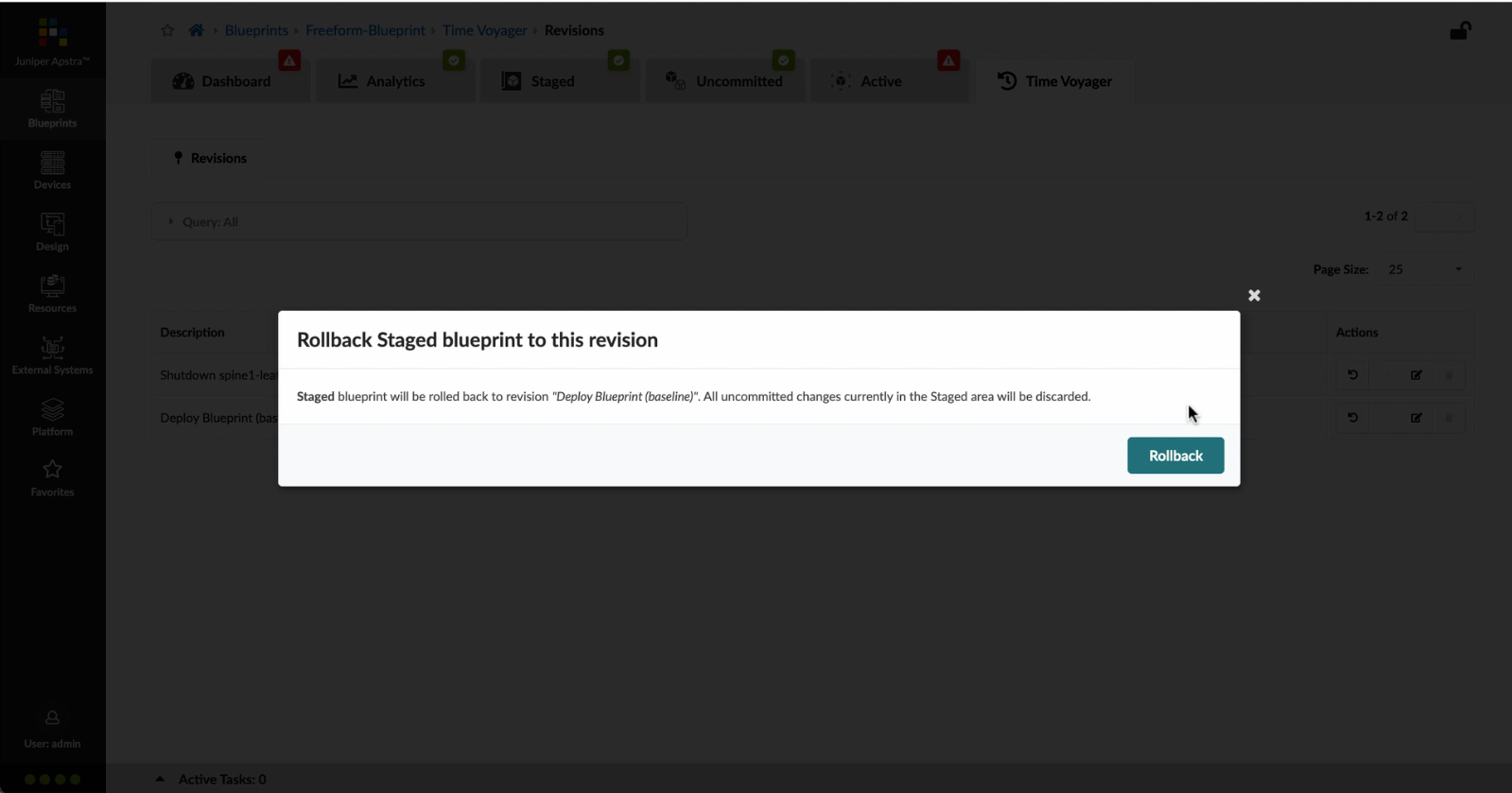
Confirm the rollback action
- Let%20us%20begin%20by%20creating%20a%20Freeform%20Blueprint
- Click Edit to create a new Blueprint
- %3Cp%3EWe%20will%20use%20the%20canvas%20to%20add%20systems%20to%20the%20topology.%20These%20systems%20can%20be%20internal%20systems%20which%20are%20managed%20by%20Apstra%20or%20external%20systems%20which%20are%20not%20managed%20by%20Apstra.%3C/p%3E
- Click%20to%20arrange%20the%20systems%20on%20the%20canvas
- We%20can%20choose%20a%20device%20profile%20to%20model%20the%20hardware%20characteristics
- Click to start modelling the system
- Choose%20a%20device%20profile%20from%20the%20drop%20down%20menu
- Choose the desired Device Profile
- Complete desining by adding links between the systems as desired
- Enrich the topology
- Click to choose the desired color
- Click to assign a tag for easy identification
- Choose a tag
- Topology viewing options
- %3Cp%3EOnce%20we%20have%20finished%20the%20topology%2C%20we%20can%20create%20a%20config%20template%20which%20can%20later%20be%20assigned%20to%20each%20system%20for%20deployment.%20Config%20templates%20can%20be%20typed%20in%20the%20GUI%2C%20copy%20and%20pasted%26nbsp%3B%20from%20another%20text%20editor%20or%20imported%20from%20a%20JSON%20file.%3C/p%3E
- Click to create a config template
- Add a name for the config template
- %3Cp%3EConfig%20templates%20can%20be%20typed%20in%20the%20GUI%2C%20copy%20and%20pasted%20from%20another%20text%20editor%20or%20imported%20from%20a%20JSON%20file.%3C/p%3E
- Copy the template text
- Paste the configuration
- The configuration template is now saved
- Support for Jinja templates
- Click on Junos interface Jinja config
- Click on property sets
- Click on the desired property set as shown
- View the Property set details
- Notice the configuration editor
- Close the editor
- %3Cp%3EBefore%20deploying%20the%20blueprint%2C%20we%20will%20bring%20all%20the%20devices%20under%20Apstra%20management.%20This%20is%20done%20easily%20by%20Apstra%5C%27s%20existing%20set%20of%20device%20management%20capabilities%20like%20the%20GUI%20based%20agent%20installation%20or%20the%20Asptra%20Zero%20Touch%20Provisioning%20of%20the%20server.%20We%20can%20also%20use%20the%20GUI%20to%20upgrade%20device%20OS%20versions.%3C/p%3E
- Click on Managed Devices
- Choose the device we wish to upgrade the OS version
- Click to choose the OS version
- We will choose the OS image from the drop down menu
- Choose the desired OS image
- Associating the devices to the systems and topology
- Click commit to deploy the configuration to the devices
- Click Commit
- Monitoring the deployment status
- Click on config to monitor the configuration deviation
- Notice the actual config deviation information in the two panels
- %3Cp%20class%3D%22MsoNormal%22%20style%3D%22margin%3A%200in%3B%20font-size%3A%2012pt%3B%20font-family%3A%20Calibri%2C%20sans-serif%3B%22%3E%3Cspan%20style%3D%22font-size%3A%2014px%3B%22%3EApstra%20self%20documents%2C%20so%20every%20time%20we%20commit%20the%20blueprint%2C%20a%20snapshot%20of%20the%20network%20is%20saved%20as%20a%20blueprint%20revision.%3C/span%3E%3C/p%3E%0A%3Cp%20class%3D%22MsoNormal%22%20style%3D%22margin%3A%200in%3B%20font-size%3A%2012pt%3B%20font-family%3A%20Calibri%2C%20sans-serif%3B%22%3E%3Cbr%3E%3C/p%3E%0A%3Cp%20class%3D%22MsoNormal%22%20style%3D%22margin%3A%200in%3B%20font-size%3A%2012pt%3B%20font-family%3A%20Calibri%2C%20sans-serif%3B%22%3E%3Cspan%20style%3D%22font-size%3A%2014px%3B%22%3ETo%20roll%20back%20the%20configuration%20of%20the%20entire%20network%20to%20a%20previously%20saved%20state%2C%20Simply%20select%20a%20revision%20and%20click%20on%20rollback%20.%3C/span%3E%3C/p%3E
- Confirm the rollback action
- VIew the health and network performance dashboard
- %3Cp%3EAlerts%20are%20generated%20when%20Apstra%20detects%20anomalous%20behavior%20of%20the%20network.%20We%20can%20also%20drill%20down%20into%20each%20dashboard%20for%20both%20real%20time%20and%20historical%20views%20of%20the%20raw%20data.%3C/p%3E
- Click to choose the Data source as an example
- Thank you
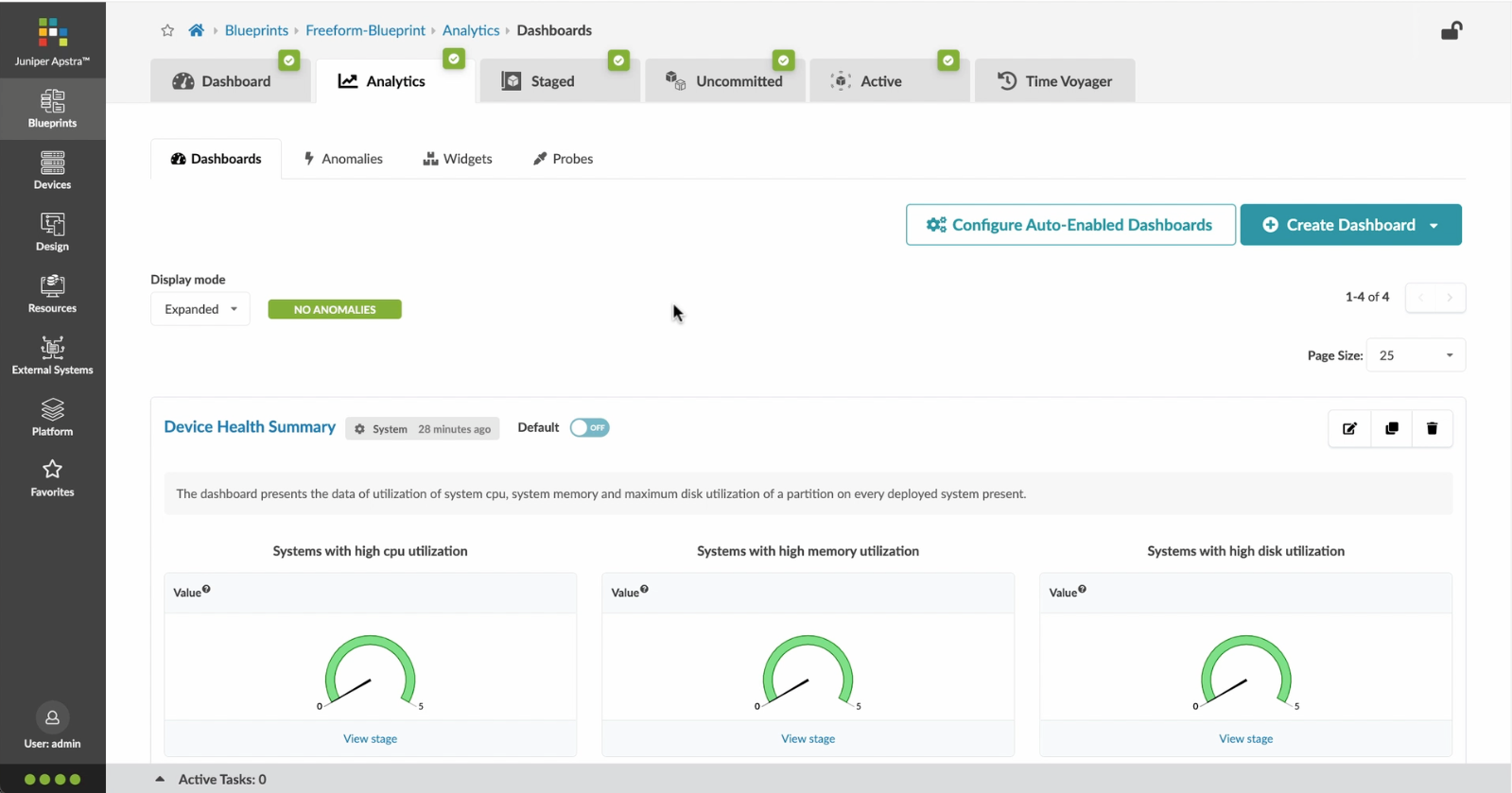
VIew the health and network performance dashboard
Advanced analytics for device health and network performance are available under the analytics tab and automatically enabled dashboards.
Preview
Write
Preview
Write
Preview
Write
Preview
Write
Preview
Write
Preview
Write
Preview
Write
Preview
Write
Preview
Write
Preview
Markdown
WYSIWYG
\\\\\\\\\\\\\\\\\\\\\\\\\\\\\\
\\\\\\\\\\\\\\\\\\\\\\\\\\\\\\
Markdown
WYSIWYG
\\\\\\\\\\\\\\\\\\\<br>
\\\\\\\\\\\\\\\\\\\<br>
Markdown
WYSIWYG
\\\\\\\\\\\\<br>
\\\\\\\\\\\\<br>
Markdown
WYSIWYG
\\\\\\\\
\\\\\\\\
Markdown
WYSIWYG
\\\\\
\\\\\
Markdown
WYSIWYG
\\\
\\\
Markdown
WYSIWYG
\<br>
\<br>
Markdown
WYSIWYG
<br>
<br>
Markdown
WYSIWYG
- Let%20us%20begin%20by%20creating%20a%20Freeform%20Blueprint
- Click Edit to create a new Blueprint
- %3Cp%3EWe%20will%20use%20the%20canvas%20to%20add%20systems%20to%20the%20topology.%20These%20systems%20can%20be%20internal%20systems%20which%20are%20managed%20by%20Apstra%20or%20external%20systems%20which%20are%20not%20managed%20by%20Apstra.%3C/p%3E
- Click%20to%20arrange%20the%20systems%20on%20the%20canvas
- We%20can%20choose%20a%20device%20profile%20to%20model%20the%20hardware%20characteristics
- Click to start modelling the system
- Choose%20a%20device%20profile%20from%20the%20drop%20down%20menu
- Choose the desired Device Profile
- Complete desining by adding links between the systems as desired
- Enrich the topology
- Click to choose the desired color
- Click to assign a tag for easy identification
- Choose a tag
- Topology viewing options
- %3Cp%3EOnce%20we%20have%20finished%20the%20topology%2C%20we%20can%20create%20a%20config%20template%20which%20can%20later%20be%20assigned%20to%20each%20system%20for%20deployment.%20Config%20templates%20can%20be%20typed%20in%20the%20GUI%2C%20copy%20and%20pasted%26nbsp%3B%20from%20another%20text%20editor%20or%20imported%20from%20a%20JSON%20file.%3C/p%3E
- Click to create a config template
- Add a name for the config template
- %3Cp%3EConfig%20templates%20can%20be%20typed%20in%20the%20GUI%2C%20copy%20and%20pasted%20from%20another%20text%20editor%20or%20imported%20from%20a%20JSON%20file.%3C/p%3E
- Copy the template text
- Paste the configuration
- The configuration template is now saved
- Support for Jinja templates
- Click on Junos interface Jinja config
- Click on property sets
- Click on the desired property set as shown
- View the Property set details
- Notice the configuration editor
- Close the editor
- %3Cp%3EBefore%20deploying%20the%20blueprint%2C%20we%20will%20bring%20all%20the%20devices%20under%20Apstra%20management.%20This%20is%20done%20easily%20by%20Apstra%5C%27s%20existing%20set%20of%20device%20management%20capabilities%20like%20the%20GUI%20based%20agent%20installation%20or%20the%20Asptra%20Zero%20Touch%20Provisioning%20of%20the%20server.%20We%20can%20also%20use%20the%20GUI%20to%20upgrade%20device%20OS%20versions.%3C/p%3E
- Click on Managed Devices
- Choose the device we wish to upgrade the OS version
- Click to choose the OS version
- We will choose the OS image from the drop down menu
- Choose the desired OS image
- Associating the devices to the systems and topology
- Click commit to deploy the configuration to the devices
- Click Commit
- Monitoring the deployment status
- Click on config to monitor the configuration deviation
- Notice the actual config deviation information in the two panels
- %3Cp%20class%3D%22MsoNormal%22%20style%3D%22margin%3A%200in%3B%20font-size%3A%2012pt%3B%20font-family%3A%20Calibri%2C%20sans-serif%3B%22%3E%3Cspan%20style%3D%22font-size%3A%2014px%3B%22%3EApstra%20self%20documents%2C%20so%20every%20time%20we%20commit%20the%20blueprint%2C%20a%20snapshot%20of%20the%20network%20is%20saved%20as%20a%20blueprint%20revision.%3C/span%3E%3C/p%3E%0A%3Cp%20class%3D%22MsoNormal%22%20style%3D%22margin%3A%200in%3B%20font-size%3A%2012pt%3B%20font-family%3A%20Calibri%2C%20sans-serif%3B%22%3E%3Cbr%3E%3C/p%3E%0A%3Cp%20class%3D%22MsoNormal%22%20style%3D%22margin%3A%200in%3B%20font-size%3A%2012pt%3B%20font-family%3A%20Calibri%2C%20sans-serif%3B%22%3E%3Cspan%20style%3D%22font-size%3A%2014px%3B%22%3ETo%20roll%20back%20the%20configuration%20of%20the%20entire%20network%20to%20a%20previously%20saved%20state%2C%20Simply%20select%20a%20revision%20and%20click%20on%20rollback%20.%3C/span%3E%3C/p%3E
- Confirm the rollback action
- VIew the health and network performance dashboard
- %3Cp%3EAlerts%20are%20generated%20when%20Apstra%20detects%20anomalous%20behavior%20of%20the%20network.%20We%20can%20also%20drill%20down%20into%20each%20dashboard%20for%20both%20real%20time%20and%20historical%20views%20of%20the%20raw%20data.%3C/p%3E
- Click to choose the Data source as an example
- Thank you
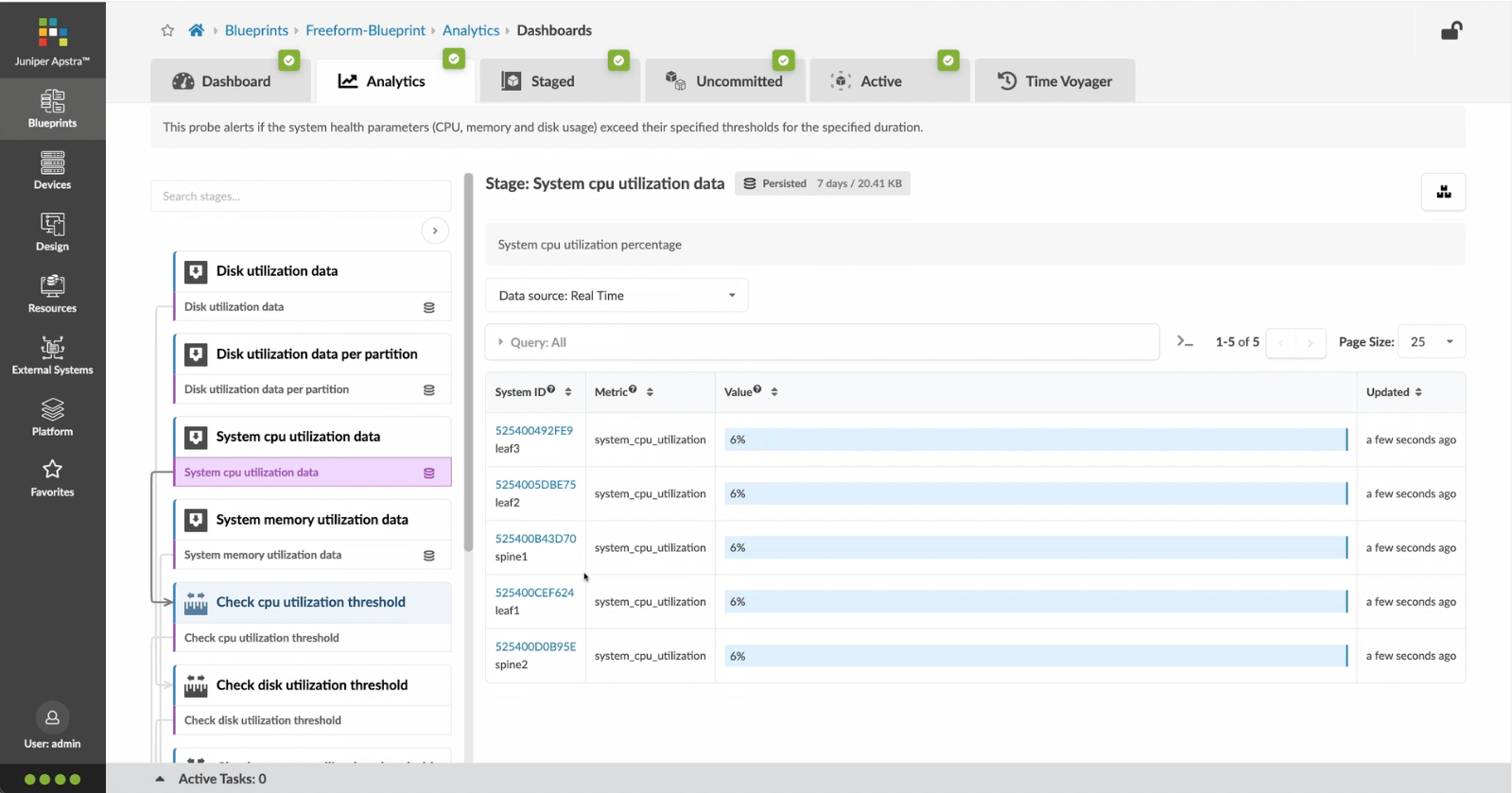
%3Cp%3EAlerts%20are%20generated%20when%20Apstra%20detects%20anomalous%20behavior%20of%20the%20network.%20We%20can%20also%20drill%20down%20into%20each%20dashboard%20for%20both%20real%20time%20and%20historical%20views%20of%20the%20raw%20data.%3C/p%3E
%3Cp%3EAlerts%20are%20generated%20when%20Apstra%20detects%20anomalous%20behavior%20of%20the%20network.%20We%20can%20also%20drill%20down%20into%20each%20dashboard%20for%20both%20real%20time%20and%20historical%20views%20of%20the%20raw%20data.%3C/p%3E
- Let%20us%20begin%20by%20creating%20a%20Freeform%20Blueprint
- Click Edit to create a new Blueprint
- %3Cp%3EWe%20will%20use%20the%20canvas%20to%20add%20systems%20to%20the%20topology.%20These%20systems%20can%20be%20internal%20systems%20which%20are%20managed%20by%20Apstra%20or%20external%20systems%20which%20are%20not%20managed%20by%20Apstra.%3C/p%3E
- Click%20to%20arrange%20the%20systems%20on%20the%20canvas
- We%20can%20choose%20a%20device%20profile%20to%20model%20the%20hardware%20characteristics
- Click to start modelling the system
- Choose%20a%20device%20profile%20from%20the%20drop%20down%20menu
- Choose the desired Device Profile
- Complete desining by adding links between the systems as desired
- Enrich the topology
- Click to choose the desired color
- Click to assign a tag for easy identification
- Choose a tag
- Topology viewing options
- %3Cp%3EOnce%20we%20have%20finished%20the%20topology%2C%20we%20can%20create%20a%20config%20template%20which%20can%20later%20be%20assigned%20to%20each%20system%20for%20deployment.%20Config%20templates%20can%20be%20typed%20in%20the%20GUI%2C%20copy%20and%20pasted%26nbsp%3B%20from%20another%20text%20editor%20or%20imported%20from%20a%20JSON%20file.%3C/p%3E
- Click to create a config template
- Add a name for the config template
- %3Cp%3EConfig%20templates%20can%20be%20typed%20in%20the%20GUI%2C%20copy%20and%20pasted%20from%20another%20text%20editor%20or%20imported%20from%20a%20JSON%20file.%3C/p%3E
- Copy the template text
- Paste the configuration
- The configuration template is now saved
- Support for Jinja templates
- Click on Junos interface Jinja config
- Click on property sets
- Click on the desired property set as shown
- View the Property set details
- Notice the configuration editor
- Close the editor
- %3Cp%3EBefore%20deploying%20the%20blueprint%2C%20we%20will%20bring%20all%20the%20devices%20under%20Apstra%20management.%20This%20is%20done%20easily%20by%20Apstra%5C%27s%20existing%20set%20of%20device%20management%20capabilities%20like%20the%20GUI%20based%20agent%20installation%20or%20the%20Asptra%20Zero%20Touch%20Provisioning%20of%20the%20server.%20We%20can%20also%20use%20the%20GUI%20to%20upgrade%20device%20OS%20versions.%3C/p%3E
- Click on Managed Devices
- Choose the device we wish to upgrade the OS version
- Click to choose the OS version
- We will choose the OS image from the drop down menu
- Choose the desired OS image
- Associating the devices to the systems and topology
- Click commit to deploy the configuration to the devices
- Click Commit
- Monitoring the deployment status
- Click on config to monitor the configuration deviation
- Notice the actual config deviation information in the two panels
- %3Cp%20class%3D%22MsoNormal%22%20style%3D%22margin%3A%200in%3B%20font-size%3A%2012pt%3B%20font-family%3A%20Calibri%2C%20sans-serif%3B%22%3E%3Cspan%20style%3D%22font-size%3A%2014px%3B%22%3EApstra%20self%20documents%2C%20so%20every%20time%20we%20commit%20the%20blueprint%2C%20a%20snapshot%20of%20the%20network%20is%20saved%20as%20a%20blueprint%20revision.%3C/span%3E%3C/p%3E%0A%3Cp%20class%3D%22MsoNormal%22%20style%3D%22margin%3A%200in%3B%20font-size%3A%2012pt%3B%20font-family%3A%20Calibri%2C%20sans-serif%3B%22%3E%3Cbr%3E%3C/p%3E%0A%3Cp%20class%3D%22MsoNormal%22%20style%3D%22margin%3A%200in%3B%20font-size%3A%2012pt%3B%20font-family%3A%20Calibri%2C%20sans-serif%3B%22%3E%3Cspan%20style%3D%22font-size%3A%2014px%3B%22%3ETo%20roll%20back%20the%20configuration%20of%20the%20entire%20network%20to%20a%20previously%20saved%20state%2C%20Simply%20select%20a%20revision%20and%20click%20on%20rollback%20.%3C/span%3E%3C/p%3E
- Confirm the rollback action
- VIew the health and network performance dashboard
- %3Cp%3EAlerts%20are%20generated%20when%20Apstra%20detects%20anomalous%20behavior%20of%20the%20network.%20We%20can%20also%20drill%20down%20into%20each%20dashboard%20for%20both%20real%20time%20and%20historical%20views%20of%20the%20raw%20data.%3C/p%3E
- Click to choose the Data source as an example
- Thank you
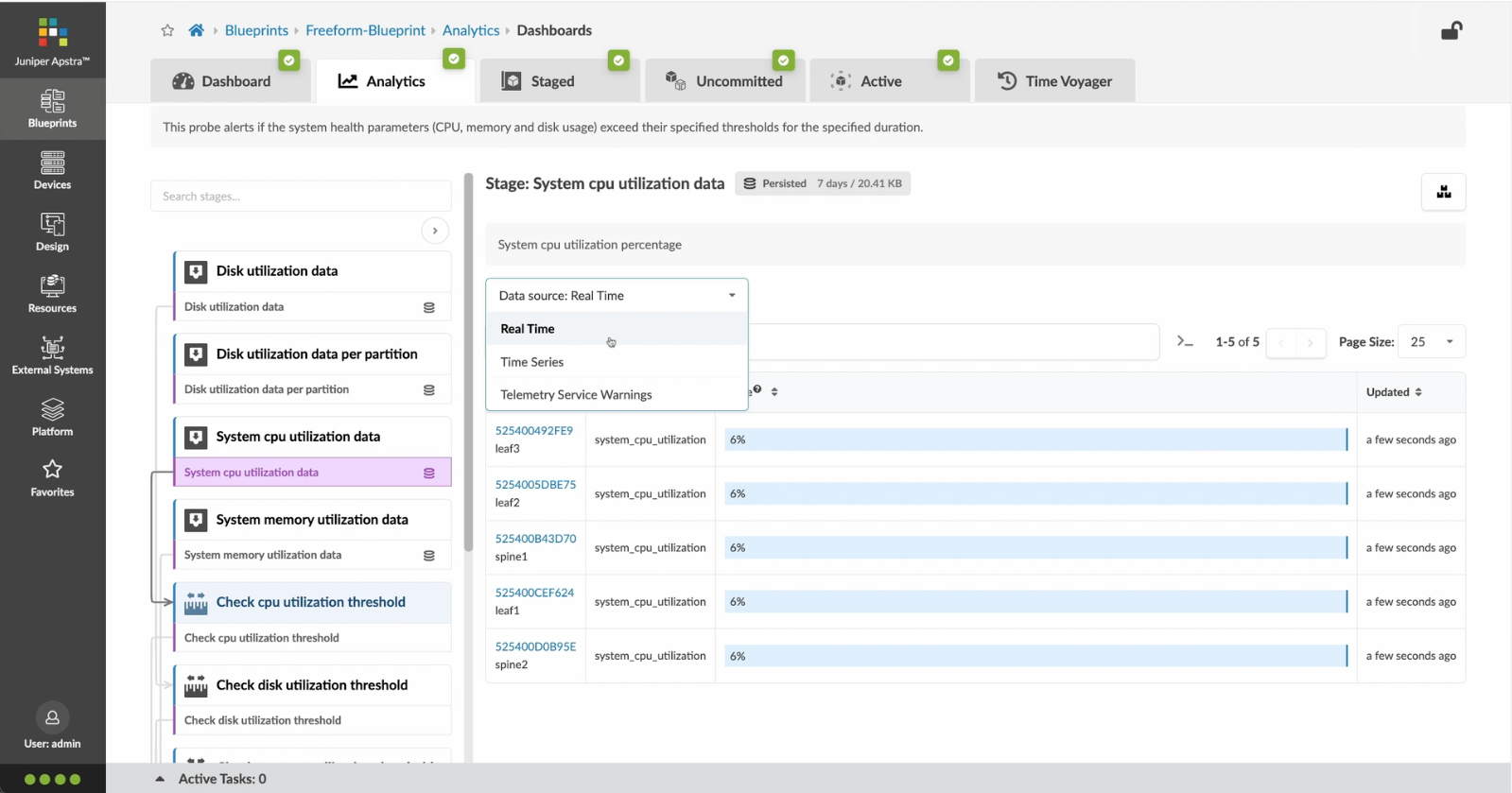
Click to choose the Data source as an example
- Let%20us%20begin%20by%20creating%20a%20Freeform%20Blueprint
- Click Edit to create a new Blueprint
- %3Cp%3EWe%20will%20use%20the%20canvas%20to%20add%20systems%20to%20the%20topology.%20These%20systems%20can%20be%20internal%20systems%20which%20are%20managed%20by%20Apstra%20or%20external%20systems%20which%20are%20not%20managed%20by%20Apstra.%3C/p%3E
- Click%20to%20arrange%20the%20systems%20on%20the%20canvas
- We%20can%20choose%20a%20device%20profile%20to%20model%20the%20hardware%20characteristics
- Click to start modelling the system
- Choose%20a%20device%20profile%20from%20the%20drop%20down%20menu
- Choose the desired Device Profile
- Complete desining by adding links between the systems as desired
- Enrich the topology
- Click to choose the desired color
- Click to assign a tag for easy identification
- Choose a tag
- Topology viewing options
- %3Cp%3EOnce%20we%20have%20finished%20the%20topology%2C%20we%20can%20create%20a%20config%20template%20which%20can%20later%20be%20assigned%20to%20each%20system%20for%20deployment.%20Config%20templates%20can%20be%20typed%20in%20the%20GUI%2C%20copy%20and%20pasted%26nbsp%3B%20from%20another%20text%20editor%20or%20imported%20from%20a%20JSON%20file.%3C/p%3E
- Click to create a config template
- Add a name for the config template
- %3Cp%3EConfig%20templates%20can%20be%20typed%20in%20the%20GUI%2C%20copy%20and%20pasted%20from%20another%20text%20editor%20or%20imported%20from%20a%20JSON%20file.%3C/p%3E
- Copy the template text
- Paste the configuration
- The configuration template is now saved
- Support for Jinja templates
- Click on Junos interface Jinja config
- Click on property sets
- Click on the desired property set as shown
- View the Property set details
- Notice the configuration editor
- Close the editor
- %3Cp%3EBefore%20deploying%20the%20blueprint%2C%20we%20will%20bring%20all%20the%20devices%20under%20Apstra%20management.%20This%20is%20done%20easily%20by%20Apstra%5C%27s%20existing%20set%20of%20device%20management%20capabilities%20like%20the%20GUI%20based%20agent%20installation%20or%20the%20Asptra%20Zero%20Touch%20Provisioning%20of%20the%20server.%20We%20can%20also%20use%20the%20GUI%20to%20upgrade%20device%20OS%20versions.%3C/p%3E
- Click on Managed Devices
- Choose the device we wish to upgrade the OS version
- Click to choose the OS version
- We will choose the OS image from the drop down menu
- Choose the desired OS image
- Associating the devices to the systems and topology
- Click commit to deploy the configuration to the devices
- Click Commit
- Monitoring the deployment status
- Click on config to monitor the configuration deviation
- Notice the actual config deviation information in the two panels
- %3Cp%20class%3D%22MsoNormal%22%20style%3D%22margin%3A%200in%3B%20font-size%3A%2012pt%3B%20font-family%3A%20Calibri%2C%20sans-serif%3B%22%3E%3Cspan%20style%3D%22font-size%3A%2014px%3B%22%3EApstra%20self%20documents%2C%20so%20every%20time%20we%20commit%20the%20blueprint%2C%20a%20snapshot%20of%20the%20network%20is%20saved%20as%20a%20blueprint%20revision.%3C/span%3E%3C/p%3E%0A%3Cp%20class%3D%22MsoNormal%22%20style%3D%22margin%3A%200in%3B%20font-size%3A%2012pt%3B%20font-family%3A%20Calibri%2C%20sans-serif%3B%22%3E%3Cbr%3E%3C/p%3E%0A%3Cp%20class%3D%22MsoNormal%22%20style%3D%22margin%3A%200in%3B%20font-size%3A%2012pt%3B%20font-family%3A%20Calibri%2C%20sans-serif%3B%22%3E%3Cspan%20style%3D%22font-size%3A%2014px%3B%22%3ETo%20roll%20back%20the%20configuration%20of%20the%20entire%20network%20to%20a%20previously%20saved%20state%2C%20Simply%20select%20a%20revision%20and%20click%20on%20rollback%20.%3C/span%3E%3C/p%3E
- Confirm the rollback action
- VIew the health and network performance dashboard
- %3Cp%3EAlerts%20are%20generated%20when%20Apstra%20detects%20anomalous%20behavior%20of%20the%20network.%20We%20can%20also%20drill%20down%20into%20each%20dashboard%20for%20both%20real%20time%20and%20historical%20views%20of%20the%20raw%20data.%3C/p%3E
- Click to choose the Data source as an example
- Thank you